2009 BMW 330D buttons
[x] Cancel search: buttonsPage 11 of 268
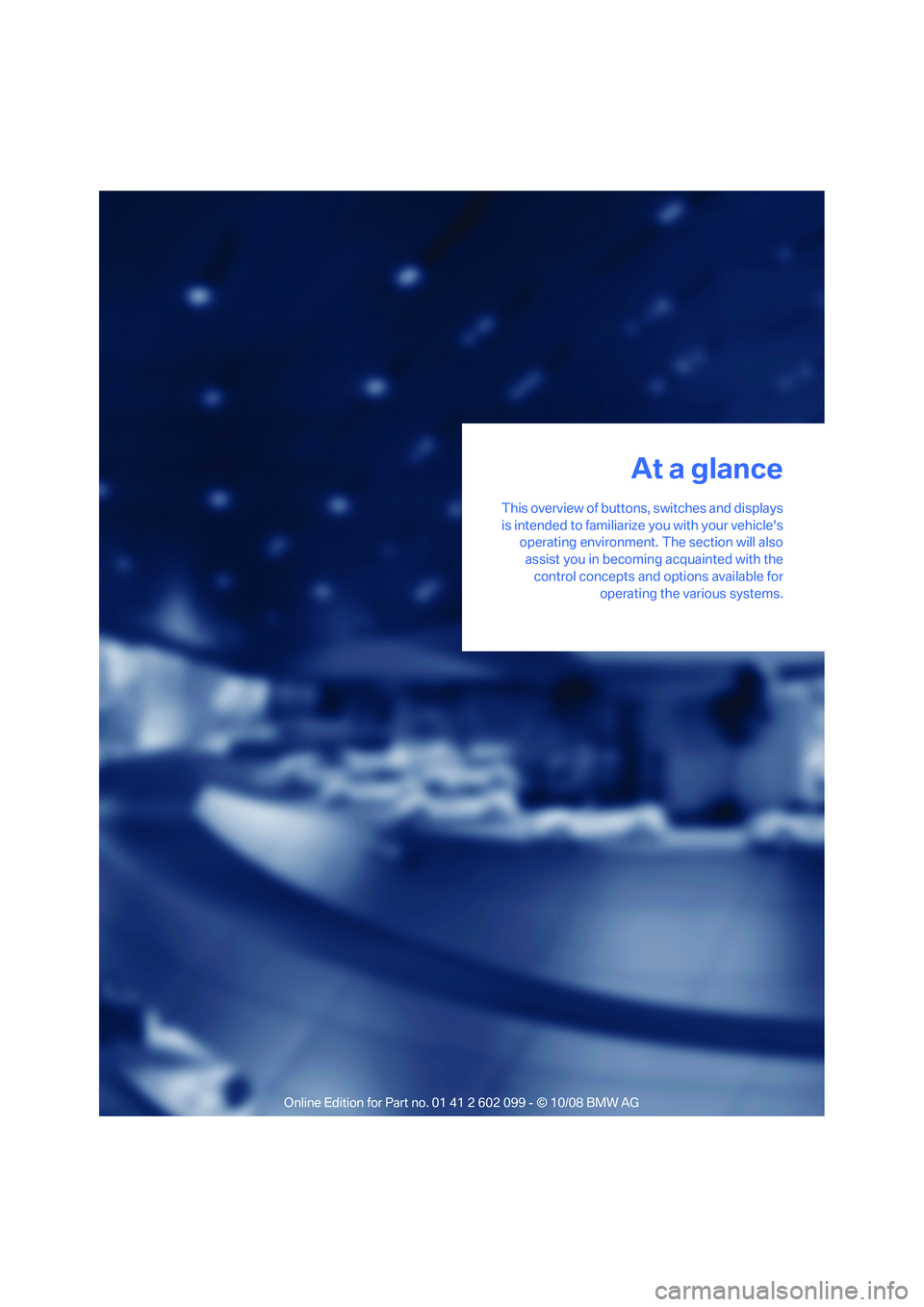
At a glance
This overview of buttons, switches and displays
is intended to familiarize you with your vehicle's
operating environment. The section will also
assist you in becoming acquainted with the control concepts and options available for operating the various systems.
At a glance
ba8_E9091_cic.book Seite 9 Mittwoch, 29. Oktober 2008 2:59 14
Page 13 of 268

At a glance
11Reference
Controls
Driving tips
Communications
Navigation
Entertainment
Mobility
8Instrument cluster 12
11 Ignition lock 53
12 Buttons on the steering wheel 14
Horn, the entire surface
15 Adjusting the steering wheel 48
17 Releasing the hood 211
18 Opening the tailgate/luggage compartment
lid 30
7
Turn signals 57
High beams, headlamp flasher 92
Roadside parking lamps
*92
Computer 69
Settings and information about the
vehicle 70
Instrument lighting 92
9 Windshield wipers 58
Rain sensor
*58
Sports Wagon:
Rear window wiper 59
10 Switching the ignition on/off and
starting/stopping the engine
53
Telephone
*:
> Press: accepting and ending a
call; dialing
* the selected
phone number; redialing if no
phone number is selected
> Press longer: redialing
Volume
Activating/deactivating voice acti-
vation system
*22
Changing radio station
Selecting music track
Scrolling through phone book and
lists with stored phone numbers
Next entertainment source
Recirculated-air mode 96
13 Steering wheel heating
*48
16 Cruise control
*59
Active cruise control
*61
ba8_E9091_cic.book Seite 11 Mittwoch, 29. Oktober 2008 2:59 14
Page 17 of 268

At a glance
15Reference
Controls
Driving tips
Communications
Navigation
Entertainment
Mobility
1Microphone for voice activation system*
and for telephone in hands-free mode*
2SOS: initiating an Emergency Request
call
*230
3 Reading lamps 93
4 Glass roof/panorama glass roof
*37
5 Interior lamps 93
6 Passenger airbag status lamp
*89
7 Control Display 16
8 Hazard warning flashers
9 Dynamic Traction Control DTC 81
10 Central locking system 30
11 Automatic climate control
12 CD/DVD drive 150
13 Changing the audio and entertainment
sources
14 Selecting AM or FM waveband 15
Changing
>Radio station 145
> Track 150
17 Controller 16
Can be turned, pressed, or moved in four
directions
18 Buttons on the controller 16
Selecting menus directly
19 Programmable memory keys 20
20 Switching audio sources on/off and adjust-
ing volume 142
21 Ejecting CD/DVD 150
Air distribution to the
windshield
95
Air distribution to the upper body
area 95
Air distribution to the footwell 95
Automatic air distribution and flow
rate 95
Cooling function 96
Automatic recircul ated-air control
AUC 96
Recirculated-air mode 96
Maximum cooling 95
Residual heat mode 96
Air flow rate 95
Defrosting windows 96
Rear window defroster 97
16
Heated seats*45
Park Distance Control PDC
*80
Sedan:
Roller sun blind
*102
Hill Descent Control HDC
*82
ba8_E9091_cic.book Seite 15 Mittwoch, 29. Oktober 2008 2:59 14
Page 18 of 268
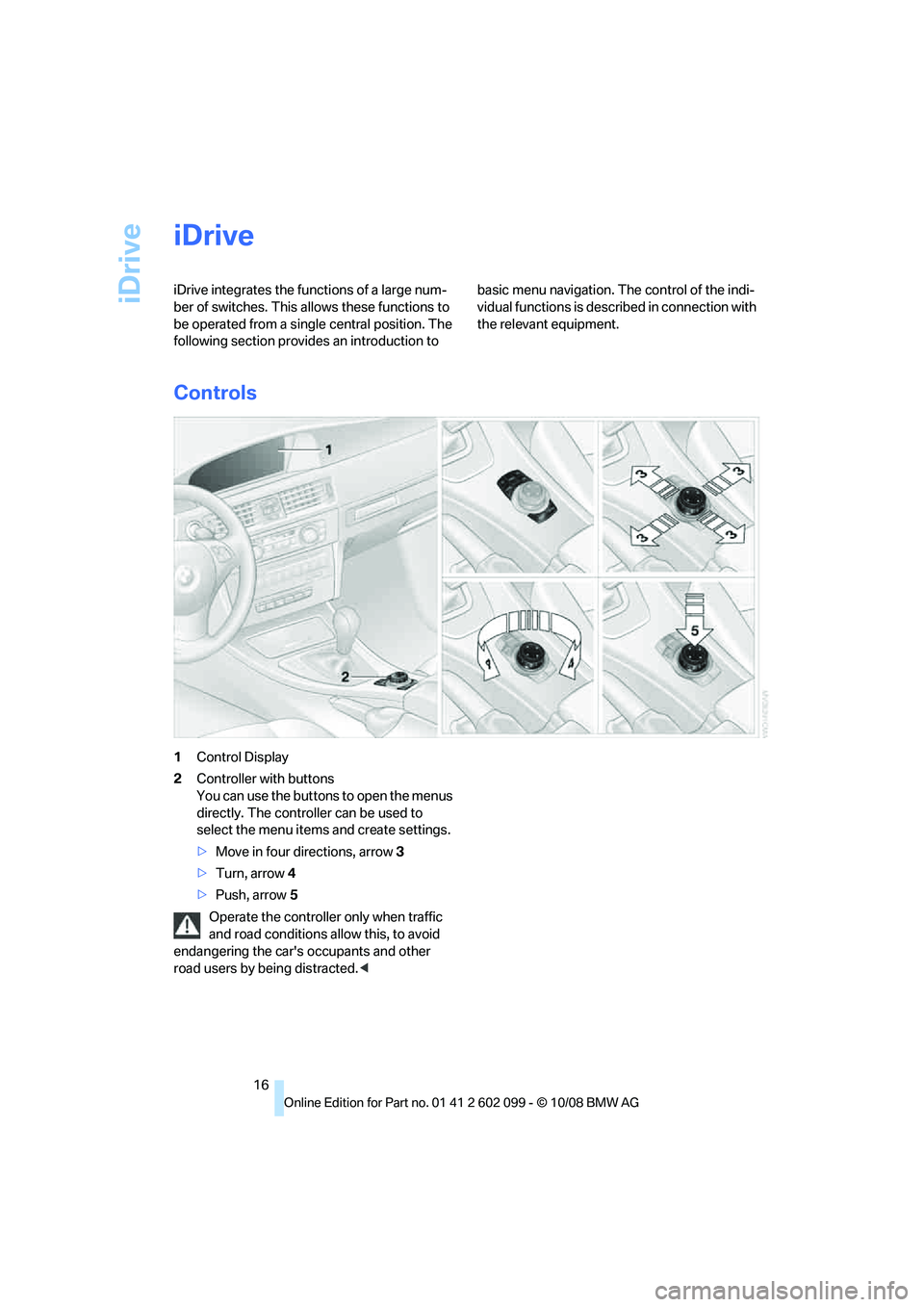
iDrive
16
iDrive
iDrive integrates the functions of a large num-
ber of switches. This allows these functions to
be operated from a single central position. The
following section provides an introduction to basic menu navigation. The control of the indi-
vidual functions is described in connection with
the relevant equipment.
Controls
1
Control Display
2 Controller with buttons
You can use the buttons to open the menus
directly. The controller can be used to
select the menu item s and create settings.
> Move in four directions, arrow 3
> Turn, arrow 4
> Push, arrow 5
Operate the controller only when traffic
and road conditions allow this, to avoid
endangering the car's occupants and other
road users by being distracted. <
ba8_E9091_cic.book Seite 16 Mittwoch, 29. Oktober 2008 2:59 14
Page 19 of 268
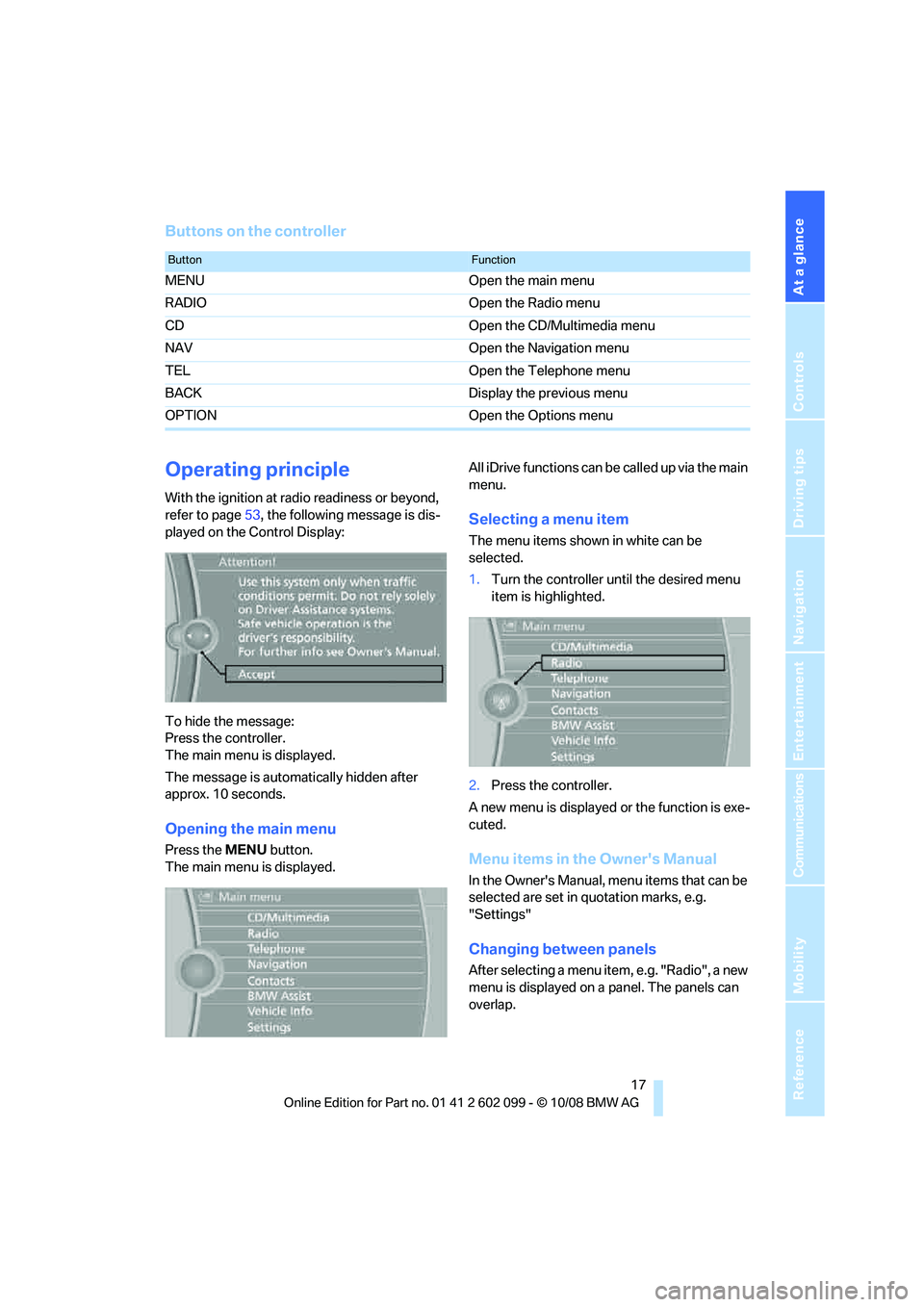
At a glance
17Reference
Controls
Driving tips
Communications
Navigation
Entertainment
Mobility
Buttons on the controller
Operating principle
With the ignition at radio readiness or beyond,
refer to page53, the following message is dis-
played on the Control Display:
To hide the message:
Press the controller.
The main menu is displayed.
The message is automa tically hidden after
approx. 10 seconds.
Opening the main menu
Press the MENU button.
The main menu is displayed. All iDrive functions can be
called up via the main
menu.
Selecting a menu item
The menu items shown in white can be
selected.
1. Turn the controller until the desired menu
item is highlighted.
2. Press the controller.
A new menu is displayed or the function is exe-
cuted.
Menu items in the Owner's Manual
In the Owner's Manual, menu items that can be
selected are set in quotation marks, e.g.
"Settings"
Changing between panels
After selecting a menu item, e.g. "Radio", a new
menu is displayed on a panel. The panels can
overlap.
ButtonFunction
MENU Open the main menu
RADIO Open the Radio menu
CD Open the CD/Multimedia menu
NAV Open the Navigation menu
TEL Open the Telephone menu
BACK Display the previous menu
OPTION Open the Options menu
ba8_E9091_cic.book Seite 17 Mittwoch, 29. Oktober 2008 2:59 14
Page 36 of 268

Opening and closing
34
Avoiding unintentional alarms
The tilt alarm sensor and interior motion sensor
may be switched off at the same time. This pre-
vents unintentional alarms, e.g. in the following
situations:
>In duplex garages
> During transport on car-carrying trains,
boats/ships or on a trailer
> When animals are to remain in the vehicle
Switching off tilt alarm sensor and
interior motion sensor
Press the button on the remote control
again as soon as the vehicle is locked.
The indicator lamp light s up briefly and then
flashes continuously. The tilt alarm sensor and
the interior motion sensor are switched off until
the next time the vehicle is unlocked and subse-
quently locked again.
Convenient access*
Convenient access enables you to enter your
vehicle without needing to hold the remote con-
trol in your hand. All you need to do is wear the
remote control close to your body, e.g. in your
jacket pocket. The vehicle detects the corre-
sponding remote control within the immediate
vicinity or in the passenger compartment.
Convenient access supports the following
functions:
> Unlocking/locking the vehicle
> Unlocking the luggage compartment lid/
tailgate separately
> Engine starting
> Convenient closure
Functional requirement
>The vehicle or the luggage compartment
lid/tailgate can only be locked when the
vehicle detects that th e remote control cur-
rently in use is ou tside of the vehicle.
> The vehicle cannot be locked or unlocked
again until after approx. 2 seconds. >
The engine can only be started when the
vehicle detects that th e remote control cur-
rently in use is inside the vehicle.
Comparison to the standard remote
control
In general, there is no difference between using
convenient access or pressing the buttons on
the remote control to carry out the functions
mentioned above. You should therefore first
familiarize yourself with the instructions on
opening and closing starting on page 26.
Special features regarding the use of conve-
nient access are described below. If you notice a brief delay while opening or
closing windows or the glass roof/pan-
orama glass roof, the system is checking
whether a remote control is inside the vehicle.
Please repeat the opening or closing proce-
dure, if necessary. <
Unlocking
Grasp the handle on the driver's or front pas-
senger's door completely, arrow 1. This corre-
sponds to pressing the button.
Locking
Touch the surface, arrow 2, with your finger for
approx. 1 second. This corresponds to pressing
the button.
To preserve the battery, please make
sure that the ignition and all electrical
consumers are switched off before locking the
vehicle. <
ba8_E9091_cic.book Seite 34 Mittwoch, 29. Oktober 2008 2:59 14
Page 47 of 268

Controls
45Reference
At a glance
Driving tips
Communications
Navigation
Entertainment
Mobility
Heated seats*
Press once for each temperature level.
Three LEDs indicate the highest temperature.
To switch off:
Press button longer.
If you continue driving within approx. the next
15 minutes, the seat he ating is automatically
activated at the previously set temperature.
The temperature is lowered or the heating is
switched off entirely to save on battery power.
The LEDs stay lit.
Seat and mirror memory*
You can store and call up two different combi-
nations of driver's-seat and exterior-mirror
positions.
Settings for the backrest width and lumbar sup-
port are not stored in memory.
Storing
1. Switch on radio readiness or the ignition,
refer to page 53.
2. Adjust the seat and ex terior mirrors to the
desired positions. 3.
Press the button.
The LED in the button lights up.
4. Press the desired memory button 1 or 2: the
LED goes out.
The driver's seat and exterior mirror posi-
tions are stored for the remote control cur-
rently in use.
Call-up
Do not call up memory while you are driv-
ing, otherwise unexpected seat move-
ment could result in an accident. <
Convenience mode
1.Unlock and open the driver's door or switch
on radio readiness, refer to page 53.
2. Briefly press the de sired memory button 1
or 2.
The adjusting procedure is halted immediately
when you touch a seat adjustment switch or
one of the memory buttons.
Safety feature
1. Close the driver's door and switch the igni-
tion on or off, refer to page 53.
2. Press the desired memory button 1 or 2
and keep it pressed until the adjustment
process has been completed.
If the button was pr essed accidentally:
Press the button again; the LED goes out.
Call-up with the remote control
The driver's seat position last stored is stored
for the remote contro l currently in use.
You can select the occasion on which the seat is
reset to that position.
> Call-up when the vehicle is unlocked.
> Call-up when the driver's door is opened.
When this Personal Profile function is
used, first make sure that the footwell
behind the driver's seat is free of obstacles.
Failure to do so could cause injury to persons or
damage to objects as a result of a rearward
movement of the seat. <
ba8_E9091_cic.book Seite 45 Mittwoch, 29. Oktober 2008 2:59 14
Page 48 of 268

Adjustments
46
The adjusting procedure is halted immediately
when you touch a seat adjustment switch or
one of the memory buttons.
Selecting automatic call-up
iDrive, for operating pr
inciple refer to page16.
1. "Settings"
2. "Door locks"
3. "Last seat position auto."
et
The function for au tomatically calling up
the last seat position is switched on and is
stored for the remote control currently in use.
Switching off automatic call-up
Deactivate "Last seat position automatic".
Safety belts
Observe the adjustment instructions on
page42 to ensure the best possible per-
sonal protection. <
Before every drive, make sure that all occupants
wear their safety belts. Airbags complement the
safety belt as an additi onal safety device, but
they do not repres ent a substitute.
On the rear seats, the center belt buckle marked
with the letters CENTER is solely intended for
the center passenger.
Closing
Make sure you hear the latch plate engage in
the belt buckle.
The upper belt anchor is suitable for adults of
any stature as long as the seat is adjusted prop-
erly, refer to page 42.
Opening
1.Grasp the belt firmly.
2. Press the red button in the buckle.
3. Guide the belt into its reel.
'Fasten safety belts' reminder for front
seats
The indicator lamps light up and an
acoustic signal sounds. In addition, a
message appears on the Control Dis-
play. Check whether the safety belt
has been fastened correctly.
The 'Fasten safety belts' reminder is issued as
long as the driver's safe ty belt has not been fas-
tened. The 'Fasten safety belts' reminder is also
activated at road speeds above approx. 5 mph
or 8 km/h if the front passe nger's safety belt is
not fastened, if objects are placed on the front
passenger seat, or if dr iver or front passenger
unfasten their safety belts.
Damage to safety belts
If the safety belts are damaged or
stressed in an accident: have the belt sys-
tem, including any belt tensioners or child-
restraint systems, replaced and the belt
anchors checked. Have this work done only by
your BMW center or at a workshop that works
according to BMW repair procedures with cor-
ba8_E9091_cic.book Seite 46 Mittwoch, 29. Oktober 2008 2:59 14