2009 BMW 328I manual radio set
[x] Cancel search: manual radio setPage 19 of 268
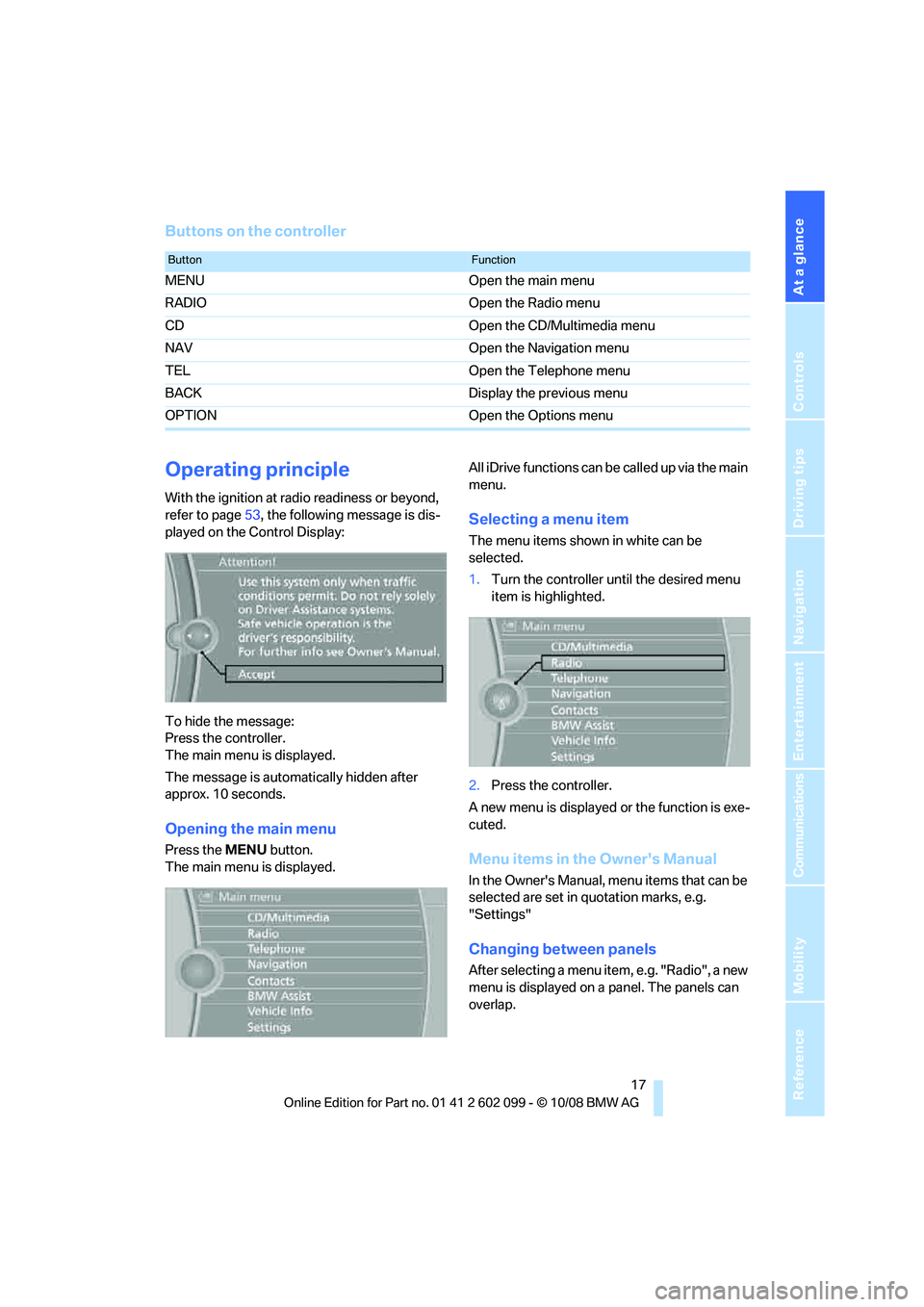
At a glance
17Reference
Controls
Driving tips
Communications
Navigation
Entertainment
Mobility
Buttons on the controller
Operating principle
With the ignition at radio readiness or beyond,
refer to page53, the following message is dis-
played on the Control Display:
To hide the message:
Press the controller.
The main menu is displayed.
The message is automa tically hidden after
approx. 10 seconds.
Opening the main menu
Press the MENU button.
The main menu is displayed. All iDrive functions can be
called up via the main
menu.
Selecting a menu item
The menu items shown in white can be
selected.
1. Turn the controller until the desired menu
item is highlighted.
2. Press the controller.
A new menu is displayed or the function is exe-
cuted.
Menu items in the Owner's Manual
In the Owner's Manual, menu items that can be
selected are set in quotation marks, e.g.
"Settings"
Changing between panels
After selecting a menu item, e.g. "Radio", a new
menu is displayed on a panel. The panels can
overlap.
ButtonFunction
MENU Open the main menu
RADIO Open the Radio menu
CD Open the CD/Multimedia menu
NAV Open the Navigation menu
TEL Open the Telephone menu
BACK Display the previous menu
OPTION Open the Options menu
ba8_E9091_cic.book Seite 17 Mittwoch, 29. Oktober 2008 2:59 14
Page 31 of 268

Controls
29Reference
At a glance
Driving tips
Communications
Navigation
Entertainment
Mobility
Flashing when locking/unlocking the vehi-
cle is switched on.
Malfunctions
The remote control may malfunction due to
local radio waves. If this occurs, unlock and lock
the car at the door lock with the integrated key.
In vehicles without an alarm system
* or conve-
nient access
*, only the driver's door can be
locked and unlocked with the integrated key via
the door lock.
If the car can no longer be locked with a remote
control, the battery in the remote control is dis-
charged. Use the remote control on an
extended trip to rechar ge the battery, refer to
page 26. The remote control for convenient
access
* contains a battery that may have to be
changed, refer to page 35.
For US owners only
The transmitter and receiver units comply with
part 15 of the FCC/Fe deral Communications
Commission regulations. Operation is gov-
erned by the following:
FCC ID:
LX8766S
LX8766E
LX8CAS
Compliance statement:
This device complies with part 15 of the FCC
Rules. Operation is subject to the following two
conditions:
> This device must not cause harmful inter-
ference, and
> This device must accept any interference
received, including in terference that may
cause undesired operation.
Any unauthorized modifications or
changes to these devices could void the
user's authority to operate this equipment. <
Opening and closing:
Using the door lock
You can set the way in which the car is
unlocked, refer to page27.
In vehicles without an alarm system
* or
convenient access
*, only the driver's
door can be locked via the door lock. <
To lock all doors, the fuel filler door and the lug-
gage compartment lid at once:
1. With the doors closed, lock the vehicle
using the button for the central locking sys-
tem in the interior, refer to page 30.
2. Unlock and open the driver's or front pas-
senger's door, refer to page 30.
3. Lock the vehicle.
>Lock the driver's door via the door lock
using the integrated key, or
> push down the locking knob on the front
passenger's door and close the door
from the outside.
Convenient operation
If the vehicle is equipped with an alarm system*
or convenience access*, you can also operate
the windows and the glass roof
*/panorama
glass roof
* via the door lock.
Hold the key in the position for unlocking or
locking.
Watch during the closing process to
ensure that no one is injured. Releasing
the key stops the operation. <
Manual operation
In the event of an electrical malfunction, you can
lock and unlock the driver's door by turning the
ba8_E9091_cic.book Seite 29 Mittwoch, 29. Oktober 2008 2:59 14
Page 138 of 268
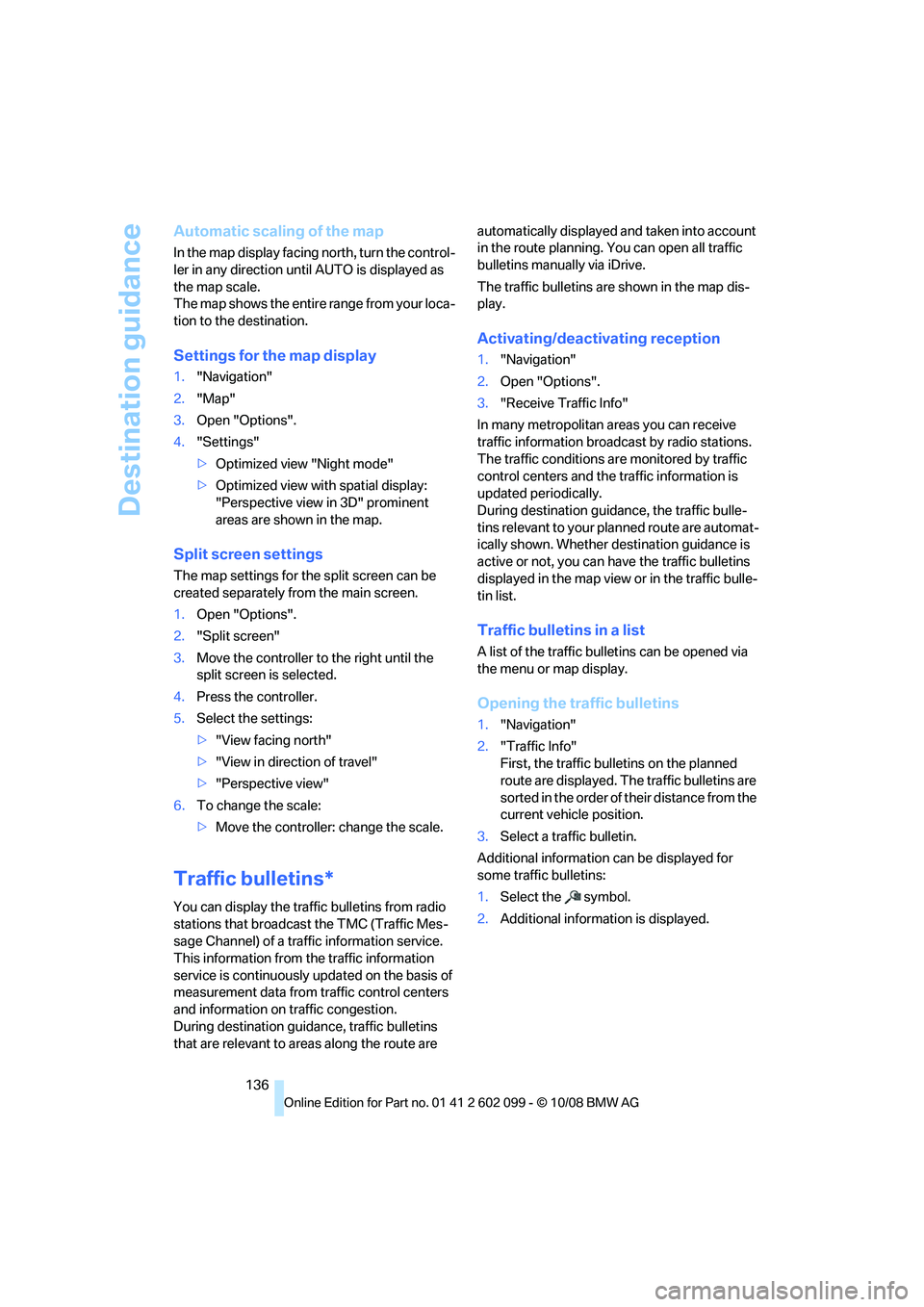
Destination guidance
136
Automatic scaling of the map
In the map display facing north, turn the control-
ler in any direction until AUTO is displayed as
the map scale.
The map shows the entire range from your loca-
tion to the destination.
Settings for the map display
1. "Navigation"
2. "Map"
3. Open "Options".
4. "Settings"
>Optimized view "Night mode"
> Optimized view with spatial display:
"Perspective view in 3D" prominent
areas are shown in the map.
Split screen settings
The map settings for the split screen can be
created separately fr om the main screen.
1. Open "Options".
2. "Split screen"
3. Move the controller to the right until the
split screen is selected.
4. Press the controller.
5. Select the settings:
>"View facing north"
> "View in direction of travel"
> "Perspective view"
6. To change the scale:
>Move the controller: change the scale.
Traffic bulletins*
You can display the traffi c bulletins from radio
stations that broadcast the TMC (Traffic Mes-
sage Channel) of a traffic information service.
This information from the traffic information
service is continuously updated on the basis of
measurement data from traffic control centers
and information on traffic congestion.
During destination guid ance, traffic bulletins
that are relevant to areas along the route are automatically displayed
and taken into account
in the route planning. You can open all traffic
bulletins manually via iDrive.
The traffic bulletins are shown in the map dis-
play.
Activating/deactivating reception
1. "Navigation"
2. Open "Options".
3. "Receive Traffic Info"
In many metropolitan areas you can receive
traffic information broadcast by radio stations.
The traffic conditions ar e monitored by traffic
control centers and the traffic information is
updated periodically.
During destination guid ance, the traffic bulle-
tins relevant to your planned route are automat-
ically shown. Whether de stination guidance is
active or not, you can ha ve the traffic bulletins
displayed in the map view or in the traffic bulle-
tin list.
Traffic bulletins in a list
A list of the traffic bulle tins can be opened via
the menu or map display.
Opening the traffic bulletins
1. "Navigation"
2. "Traffic Info"
First, the traffic bulle tins on the planned
route are displayed. The traffic bulletins are
sorted in the order of their distance from the
current vehicle position.
3. Select a traffic bulletin.
Additional information can be displayed for
some traffic bulletins:
1. Select the symbol.
2. Additional information is displayed.
ba8_E9091_cic.book Seite 136 Mittwoch, 29. Oktober 2008 2:59 14
Page 147 of 268
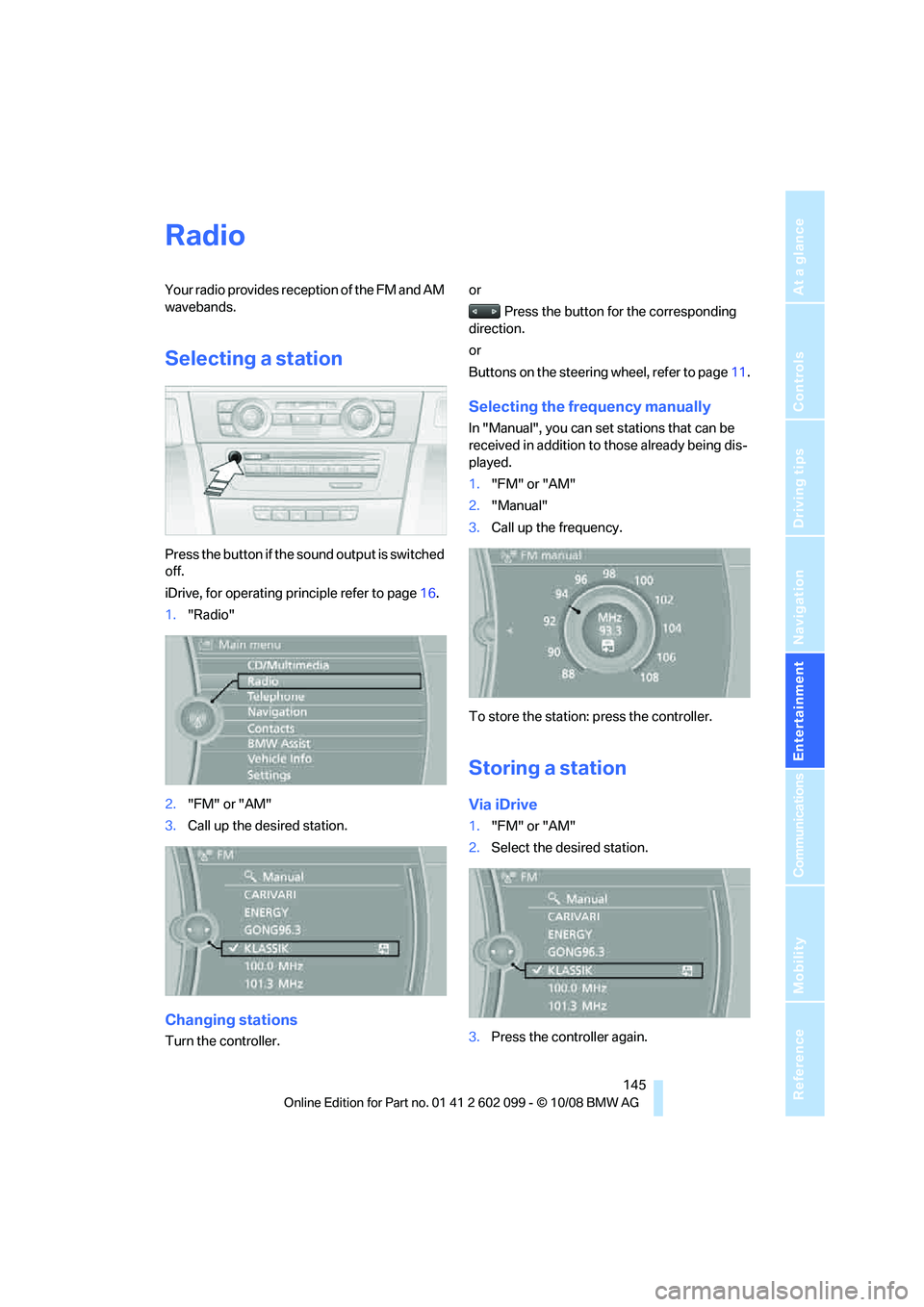
Navigation
Entertainment
Driving tips
145Reference
At a glance
Controls
Communications
Mobility
Radio
Your radio provides reception of the FM and AM
wavebands.
Selecting a station
Press the button if the sound output is switched
off.
iDrive, for operating principle refer to page16.
1. "Radio"
2. "FM" or "AM"
3. Call up the desired station.
Changing stations
Turn the controller. or
Press the button for the corresponding
direction.
or
Buttons on the steering wheel, refer to page11.
Selecting the frequency manually
In "Manual", you can set stations that can be
received in addition to those already being dis-
played.
1."FM" or "AM"
2. "Manual"
3. Call up the frequency.
To store the station: press the controller.
Storing a station
Via iDrive
1. "FM" or "AM"
2. Select the desired station.
3. Press the controller again.
ba8_E9091_cic.book Seite 145 Mittwoch, 29. Oktober 2008 2:59 14
Page 247 of 268
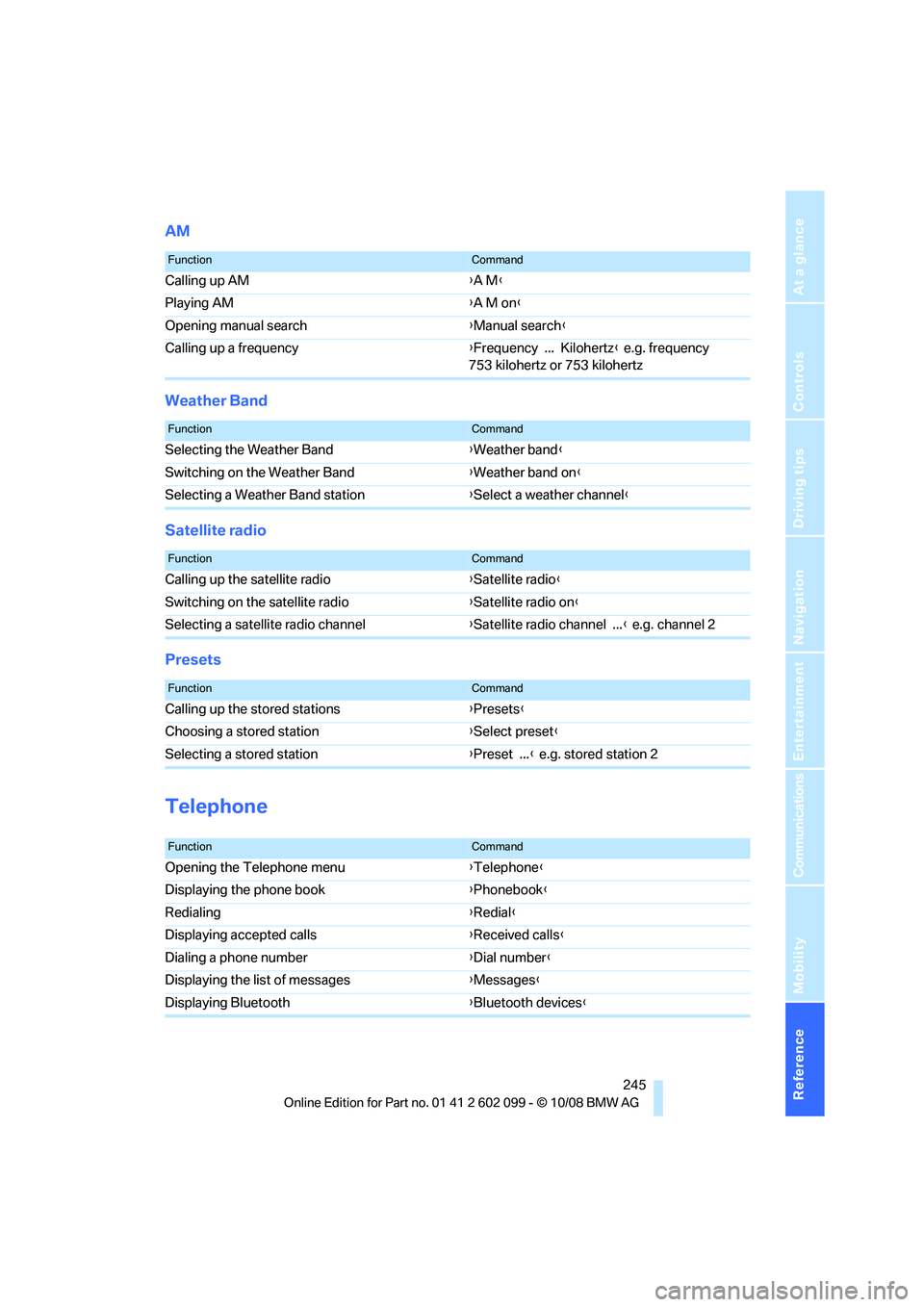
Reference 245
At a glance
Controls
Driving tips
Communications
Navigation
Entertainment
Mobility
AM
Weather Band
Satellite radio
Presets
Telephone
FunctionCommand
Calling up AM{A M }
Playing AM {A M on }
Opening manual search {Manual search }
Calling up a frequency {Frequency ... Kilohertz } e.g. frequency
753 kilohertz or 753 kilohertz
FunctionCommand
Selecting the Weather Band {Weather band }
Switching on the Weather Band {Weather band on }
Selecting a Weather Band station {Select a weather channel }
FunctionCommand
Calling up the satellite radio {Satellite radio}
Switching on the satellite radio {Satellite radio on }
Selecting a satellite radio channel {Satellite radio channel ... } e.g. channel 2
FunctionCommand
Calling up the stored stations {Presets }
Choosing a stored station {Select preset }
Selecting a stored station {Preset ... } e.g. stored station 2
FunctionCommand
Opening the Telephone menu {Telephone }
Displaying the phone book {Phonebook }
Redialing {Redial }
Displaying accepted calls {Received calls }
Dialing a phone number {Dial number }
Displaying the list of messages {Messages}
Displaying Bluetooth {Bluetooth devices}
ba8_E9091_cic.book Seite 245 Mittwoch, 29. Oktober 2008 2:59 14
Page 254 of 268

Everything from A - Z
252
Care
218
– automatic car washes 218
– care products 218
– carpets 220
– CD/DVD drives 221
– chrome parts 219
– displays 220
– exterior 218
– fine wood parts 220
– headlamps 219
– high-pressure washer 218
– interior 220
– leather 220
– light-alloy wheels 219
– paintwork 219
– plastic parts 220
– rubber seals 219
– safety belts 220
– sensors and cameras 220
– upholstery and cloth trim 220
– washing the car
manually 219
– windows 219
– wiper blades 219
Cargo, securing 118
Cargo bay 107
– capacity 241
– convenient access 35
– folding up the floor panel 109
– lamp, refer to Interior lamps 93
– opening from inside 30
– opening from outside 31
– partition net 107
– roll-up cover 107
Cargo bay lid, refer to Luggage compartment lid/
tailgate 30
Cargo bay net, refer to Partition net 107
Cargo loading 117
– securing cargo 118
– stowing cargo 118
– vehicle 117
Car jack
– jacking points 228 Car key, refer to Integrated
key/remote control 26
Car phone
– installation location, refer to Center armrest 103
– refer to separate Owner's Manual
Car phone, refer to
Telephone 168
Car radio, refer to Radio 145
Car s
hampoo 220
Car wash 117
Catalytic converter, refer to
Hot exhaust system 115
CBS Condition Based Service 216
CD, audio playback 150
CD changer 150
– controls 142
– fast forward/reverse 152
– installation location 154
– random play sequence 151
– selecting a track 150
– switching on/off 142
– tone control 142
– volume 142
CD player 150
– controls 142
– fast forward/reverse 152
– random play sequence 151
– selecting a track 150
– switching on/off 142
– tone control 142
– volume 142
Center armrest 103
Center brake lamp
– replacing bulb 228
Center console, refer to Around the center
console 14
Central locking
– from inside 30
– from outside 27
Central locking system 27
– convenient access 34
– hotel function 32
– setting unlocking characteristics 27 Changes, technical, refer to
For your own safety 5
Changing bulbs, refer to Lamps and bulbs 223
Changing the measurement
units on the Control
Display 71
Changing wheels 228
Chassis number, refer to Engine compartment 212
Check Control 75
Check Gas Cap 190
Child-restraint fixing system
LATCH 50
Child-restraint systems 49
Child-safety lock 52
Child seats, refer to Transporting children
safely 49
Chrome parts 220
Chrome polish 220
Cigarette lighter, refer to
Ligh
ter104
Cleaning headlamps 58
– washer fluid 59
Cleaning your BMW, refer to Care 218
Clock 67
– 12h/24h mode 74
– setting the time and date 74
– setting time 73
Closing
– from inside 30
– from outside 27
Clothes hooks 103
Cockpit 10
Cold start, refer to Starting the
engine 53
Combined instrument, refer to Instrument cluster 12
Comfort access, refer to Convenient access 34
Comfort area, refer to Around
the center console 14
Compartment for remote control, refer to Ignition
lock 53
Compass 101
ba8_E9091_cic.book Seite 252 Mittwoch, 29. Oktober 2008 2:59 14
Page 255 of 268

Reference 253
At a glance
Controls
Driving tips
Communications
Navigation
Entertainment
Mobility
Computer69
– displays on Control
Display 69
Computer, refer to iDrive 16
Concierge service 181
Condensation, refer to When the vehicle is parked 117
Condition Based Service
CBS 216
Configuring settings, refer to Personal Profile 26
Confirmation signals for locking/unlocking the
vehicle 28
Congestion
– refer to Route, bypassing
sections 134
Connecting vacuum cleaner, refer to Connecting
electrical appliances 105
Consumption, refer to Average consumption 69
Consumption display
– average consumption 69
– Energy Control 68
Control Center, refer to iDrive 16
Control Display, refer to
iDrive 16
– adjusting brightness 78
– switching on/off 19
Controller, refer to iDrive 16
Controls and displays 10
Control unit, refer to iDrive 16
Convenient access 34
– replacing the battery 35
Convenient operation
– glass roof 28
– windows 28
Coolant 215
– checking level 215
Coolant temperature 68
Cooling, maximum 95
Cooling fluid, refer to Coolant 215
Cooling system, refer to
Coolant 215
Copyright 2 Corner-illuminating lamps
– replacing bulbs
224
Corner-illuminating lamps, refer to Adaptive Head
Light 91
Cornering lamps, refer to Adaptive Head Light 91
Correct tires 209
Country codes DVD 152
Courtesy lamps, refer to Interior lamps 93
Criteria for route 133
Cross-hairs in navigation 128
Cruise control 59
– active 61
– malfunctio
n61
Cruising range 69
Cup holders 104
Curb weight, refer to
Weights 241
Current fuel consumption, refer to Energy Control 68
Current playback of music collection 158
Current position
– displaying 139
Customer Relations 185
D
Dashboard, refer to
Cockpit 10
Dashboard, refer to Instrument cluster 12
Dashboard lighting, refer to Instrument lighting 92
Data, technical 238
– dimensions 239
– engine 238
– weights 241
Data transfer 186
Date
– date format 75
– setting 74
Daytime running lamps 91
– replacing bulbs 223
DBC Dynamic Brake Control 81 Deactivating front passenger
airbags 88
Deadlocking, refer to Locking 28
Defect
– door lock 29
– fuel filler door 190
– glass roof 37
– panorama glass roof 39
Destination, entering by town/ city name 123
Destination address
– entering 123,129
Destination for navigation
– entering by voice 129
– entering via map 128
– entry 123
– home address 126
– manual entry 123
Destination guidance 133
– bypassing a route section 134
– changing specified route 133
– continuing 133
– starting 133
– voice instructions 134
– volume of voice
instructions 135
Diesel exhaust fluid 193
Diesel fuel 191
Diesel particulate filter 115
Digital clock 67
Digital compass 101
Digital radio, refer to High Definition Radio 146
Dimensions 239
Dipstick, engine oil 212
Directional indicators, refer to Turn signals 57
Direction instructions, refer to Vo
ice instructions 134
Directory for navigation, refer
to Address book 125
Displacement, refer to Engine data 238
Display, refer to iDrive controls 16
"Display current location" 139
ba8_E9091_cic.book Seite 253 Mittwoch, 29. Oktober 2008 2:59 14
Page 262 of 268
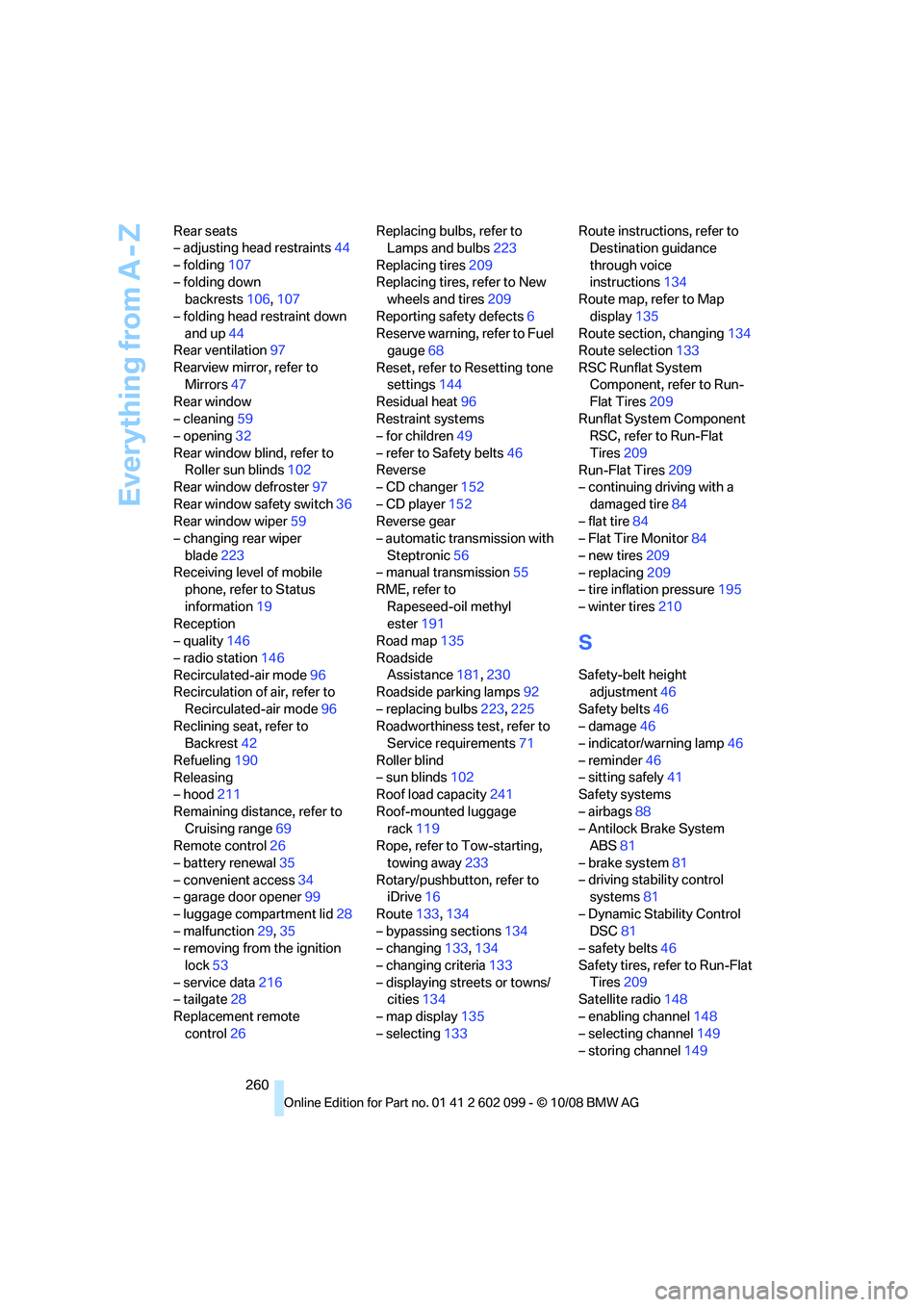
Everything from A - Z
260
Rear seats
– adjusting head restraints
44
– folding 107
– folding down backrests 106,107
– folding head restraint down and up 44
Rear ventilation 97
Rearview mirror, refer to Mirrors 47
Rear window
– cleaning 59
– opening 32
Rear window blind, refer to Roller sun blinds 102
Rear window defroster 97
Rear window safety switch 36
Rear window wiper 59
– changing rear wiper
blade 223
Receiving level of mobile phone, refer to Status
information 19
Reception
– quality 146
– radio station 146
Recirculated-air mode 96
Recirculation of air, refer to
Recirculated-air mode 96
Reclining seat, refer to Backrest 42
Refueling 190
Releasing
– hood 211
Remaining distance, refer to Cruising range 69
Remote control 26
– battery renewal 35
– convenient access 34
– garage door opener 99
– luggage compartment lid 28
– malfunction 29,35
– removing from the ignition
lock 53
– service data 216
– tailgate 28
Replacement remote control 26 Replacing bulbs, refer to
Lamps and bulbs 223
Replacing tires 209
Replacing tires, refer to New wheels and tires 209
Reporting safety defects 6
Reserve warning, refer to Fuel gauge 68
Reset, refer to Resetting tone settings 144
Residual heat 96
Restraint systems
– for children 49
– refe
r to Safety belts 46
Reverse
– CD changer 152
– CD player 152
Reverse gear
– automatic transmission with
Steptronic 56
– manual transmission 55
RME, refer to
Rapeseed-oil methyl
ester 191
Road map 135
Roadside Assistance 181,230
Roadside parking lamps 92
– replacing bulbs 223,225
Roadworthiness test, refer to Service requirements 71
Roller blind
– sun blinds 102
Roof load capacity 241
Roof-mounted luggage rack 119
Rope, refer to Tow-starting,
towing away 233
Rotary/pushbutton, refer to iDrive 16
Route 133,134
– bypassing sections 134
– changing 133,134
– changing criteria 133
– displaying streets or towns/ cities 134
– map display 135
– selecting 133 Route instructions, refer to
Destination guidance
through voice
instructions 134
Route map, refer to Map
display 135
Route section, changing 134
Route selection 133
RSC Runflat System Component, refer to Run-
Flat Tires 209
Runflat System Component RSC, refer to Run-Flat
Tires 209
Run-Flat Tires 209
– continuing driving with a
damaged tire 84
– flat tire 84
– Flat Tire Monitor 84
– new tires 209
– replacing 209
– tire inflation pressure 195
– winter tires 210
S
Safety-belt height
adjustment 46
Safety belts 46
– damage 46
– indicator/warning lamp 46
– reminder 46
– sitting safely 41
Safety systems
– airbags 88
– Antilock Brake System ABS 81
– brake system 81
– driving stability control systems 81
– Dynamic Stability Control DSC 81
– safety belts 46
Safety tires, refer to Run-Flat Tires 209
Satellite radio 148
– enabling channel 148
– selecting channel 149
– storing channel 149
ba8_E9091_cic.book Seite 260 Mittwoch, 29. Oktober 2008 2:59 14