Page 26 of 194
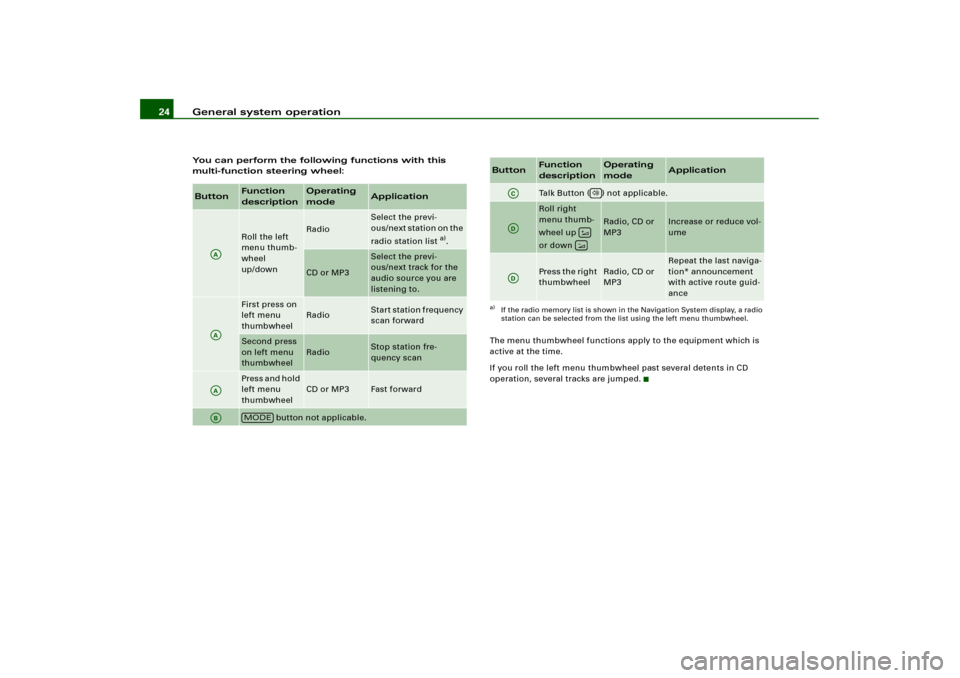
General system operation 24You can perform the following functions with this
multi-function steering wheel:
The menu thumbwheel functions apply to the equipment which is
active at the time.
If you roll the left menu thumbwheel past several detents in CD
operation, several tracks are jumped.Button
Function
description
Operating
mode
Application
Roll the left
menu thumb-
wheel
up/down
Radio
Select the previ-
ous/next station on the
radio station list
a).
CD or MP3
Select the previ-
ous/next track for the
audio source you are
listening to.
First press on
left menu
thumbwheel
Radio
Start station frequency
scan forward
Second press
on left menu
thumbwheel
Radio
Stop station fre-
quency scan
Pres s and h old
left menu
thumbwheel
CD or MP3
Fast forward
button not applicable.
AAAAAAAB
MODE
Talk Button ( ) not applicable.Roll right
menu thumb-
wheel up
or down
Radio, CD or
MP3
Increase or reduce vol-
ume
Press the right
thumbwheel
Radio, CD or
MP3
Repeat the last naviga-
tion* announcement
with active route guid-
ance
a)If the radio memory list is shown in the Navigation System display, a radio
station can be selected from the list using the left menu thumbwheel.Button
Function
description
Operating
mode
Application
AC
AD
��
AD
Page 27 of 194
General system operation25
General operation
RADIO, CD
NAME, TEL
NAV, INFO
CAR, SETUP
Applies to vehicles: with multi-function steering wheel with audio operation - version CMulti-function steering wheel with audio operation - version C
You can perform the following functions with this
multi-function steering wheel:
Fig. 19 Multi-function
steering wheel with
audio operation -
version C
Button
Function
description
Operating
mode
Application
Press the
button
Radio
Select the previous
station on the radio
station list
a).
CD or MP3
Select the previous
track for the audio
source you are listen-
ing to.
Press and hold
the
button
CD or MP3
Reverse
Press the
button
Radio
Select the next station
on the radio station
list
a).
CD or MP3
Select the next track
for the audio source
you are listening to.
Press und
halten der
button
CD or MP3
Fast forward
button not applicable.
AA
�
AA
�
AB
�
AB
�
AE
�
Page 44 of 194
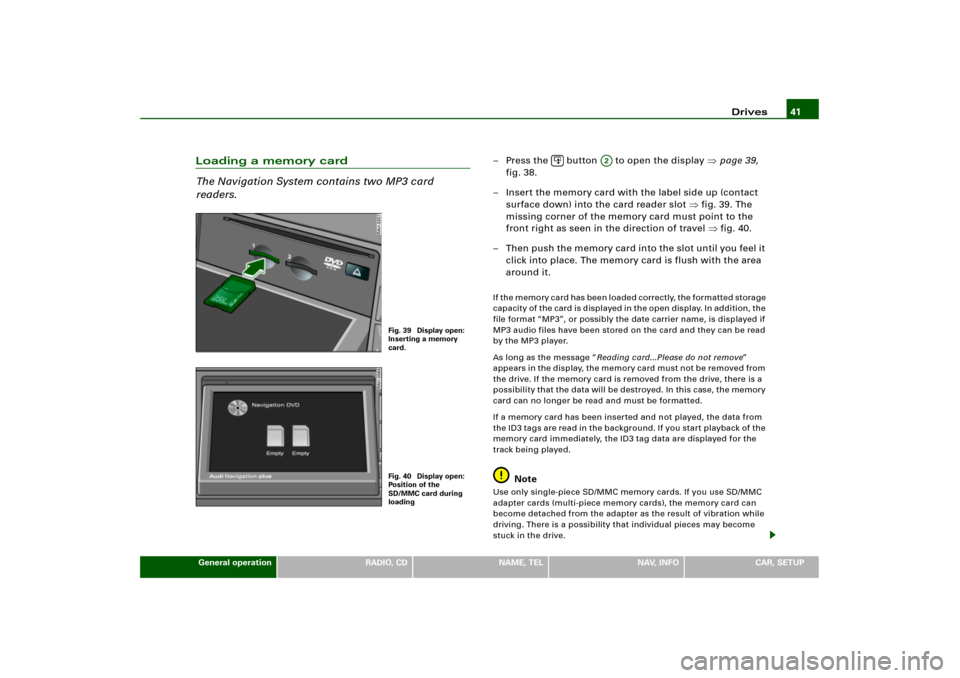
Drives41
General operation
RADIO, CD
NAME, TEL
NAV, INFO
CAR, SETUP
Loading a memory card
The Navigation System contains two MP3 card
readers.
– Press the button to open the display �page 39,
fig.38.
– Insert the memory card with the label side up (contact
surface down) into the card reader slot �fig.39. The
missing corner of the memory card must point to the
front right as seen in the direction of travel �fig.40.
– Then push the memory card into the slot until you feel it
click into place. The memory card is flush with the area
around it.I f t h e m e m o r y c a r d h a s b e e n l o a d e d c o r r e c t l y, t h e f o r m a t t e d s t o r a g e
capacity of the card is displayed in the open display. In addition, the
file format “MP3”, or possibly the date carrier name, is displayed if
MP3 audio files have been stored on the card and they can be read
by the MP3 player.
As long as the message “Reading card...Please do not remove”
appears in the display, the memory card must not be removed from
the drive. If the memory card is removed from the drive, there is a
possibility that the data will be destroyed. In this case, the memory
card can no longer be read and must be formatted.
If a memory card has been inserted and not played, the data from
the ID3 tag s are re ad in the b ackground. If you star t playback of the
memory card immediately, the ID3 tag data are displayed for the
track being played.
Note
Use only single-piece SD/MMC memory cards. If you use SD/MMC
adapter cards (multi-piece memory cards), the memory card can
become detached from the adapter as the result of vibration while
driving. There is a possibility that individual pieces may become
stuck in the drive.
Fig. 39 Display open:
Inserting a memory
card.Fig. 40 Display open:
Position of the
SD/MMC card during
loading
�
A2
Page 59 of 194

RADIO 56RADIOIntroductionSelecting radio function
The radio settings can be selected via the
function button.Fig. 53 Display: Main radio menu– Press the function button �page 16. The main
radio menu (station list) �fig.53 or the previous active
radio function menu appears in the display.
– Press one of the control buttons �page 17 to move to
the appropriate submenus to �fig.53.
The following submenus are available in the radio
function:
FM
�AM
FM�AM
A1
A�
Control button
functions �
fig. 53
Radio submenus
Memory
Memory list
Band
FM
AM
Satellite Radio
(XM Radio* or Sirius Radio*)
Sound
Balance
Fader
Tr e b l e
Bass
DSP
a)b)
Volume settings (Navigation info)
a)Digital Signal Processingb)Vehicles with a BOSE® sound system in conjunction with an AudioPilot do
n o t h av e a DS P f un c t io n . In t hi s c ase y o ur ve h icl e is e quip p e d wi t h d y n a mi c
noise compensation �page 94.
Tuning
(FM/AM range)
Tu n e u p
Tune down
Seek up
Seek down
Store station
Scan
A1A�A A�
Page 77 of 194
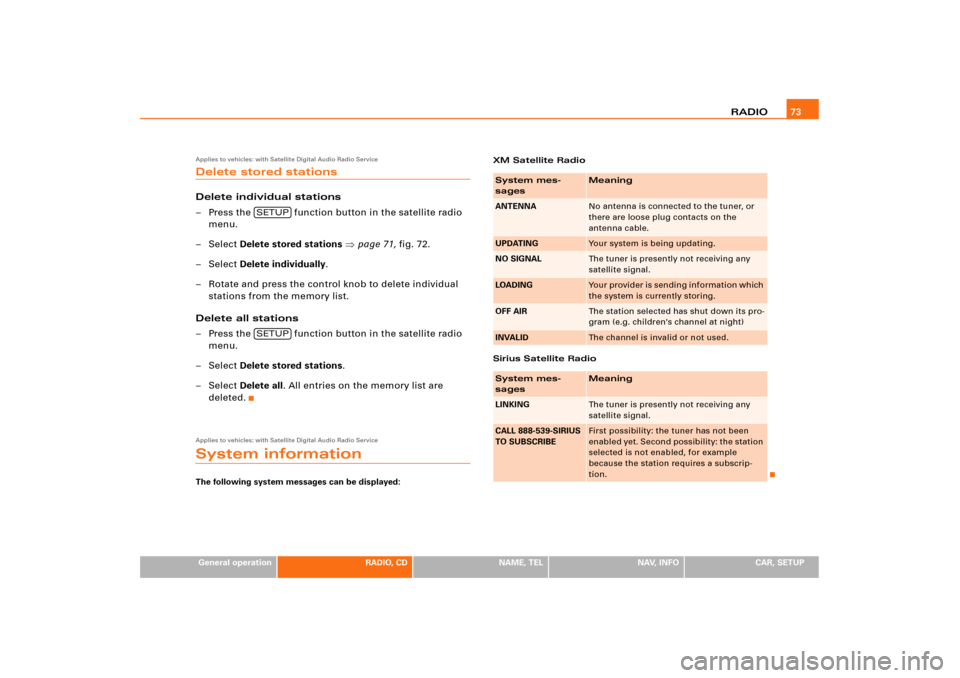
RADIO73
General operation
RADIO, CD
NAME, TEL
NAV, INFO
CAR, SETUP
Applies to vehicles: with Satellite Digital Audio Radio ServiceDelete stored stationsDelete individual stations
– Press the function button in the satellite radio
menu.
–Select Delete stored stations �page 71, fig.72.
–Select Delete individually.
– Rotate and press the control knob to delete individual
stations from the memory list.
Delete all stations
– Press the function button in the satellite radio
menu.
–Select Delete stored stations.
–Select Delete all. All entries on the memory list are
deleted.Applies to vehicles: with Satellite Digital Audio Radio ServiceSystem informationThe following system messages can be displayed:XM Satellite Radio
Sirius Satellite Radio
SETUPSETUP
System mes-
sages
Meaning
ANTENNA
No antenna is connected to the tuner, or
there are loose plug contacts on the
antenna cable.
UPDATING
Your system is being updating.
NO SIGNAL
The tuner is presently not receiving any
satellite signal.
LOADING
Yo u r p ro v i d e r i s s e n d i n g i n fo r ma t i o n w h ich
the system is currently storing.
OFF AIR
The station selected has shut down its pro-
gram (e.g. children's channel at night)
INVALID
The channel is invalid or not used.
System mes-
sages
Meaning
LINKING
The tuner is presently not receiving any
satellite signal.
CALL 888-539-SIRIUS
TO SUBSCRIBE
First possibility: the tuner has not been
enabled yet. Second possibility: the station
selected is not enabled, for example
because the station requires a subscrip-
tion.
Page 79 of 194
CD/SD75
General operation
RADIO, CD
NAME, TEL
NAV, INFO
CAR, SETUP The following submenus are available in the CD
function:The following submenus are available in the CD Setup
function:
Selecting MP3 functionFig. 75 Display: Main MP3 menu (example of a list of tracks)– Insert an MP3 card or an MP3 CD into the appropriate
drive �page 37.
Control button
functions �
page 74,
fig. 74
CD submenus
CD list*
Audio CD
Empty
CD ROM
CD unreadable
Source
CD
MP3
Sound
Balance
Fader
Tr e b l e
Bass
DSP
a)b)
Volume settings (Navigation info)
a)Digital Signal Processingb)Vehicles with a BOSE® sound system in conjunction with an AudioPilot do
n o t h a v e a D S P f u n c t i o n . I n t h i s c a s e y o u r v e h i c l e i s e q u i p p e d w i t h D y n a m i c
Noise Compensation �page 94.
CD control
Forward
Reverse
Next
Previous
Random
Scan
A1A2A3A4
CD Setup submenu
Press the
function button in
the CD function
�page 82
Repeat CD
SETUP
Page 81 of 194
CD/SD77
General operation
RADIO, CD
NAME, TEL
NAV, INFO
CAR, SETUP The following submenus are available in the MP3
Setup function:
Source control buttonSelecting audio sourceFig. 76 CD/SD: List of available audio sources–Press the Source control button in the CD or MP3 menu.
– Select the desired equipment by rotating and pressing
the control knob.Depending on vehicle equipment, the following choices are avail-
able:�
CD
�
MP3
Various submenus are available, depending on the equipment
selected.
b)Vehicles with a BOSE® sound system in conjunction with an AudioPilot do
n o t h a v e a D S P f u n c t i o n . I n t h i s c a s e y o u r v e h i c l e i s e q u i p p e d w i t h D y n a m i c
Noise Compensation �page 94.
MP3 Setup submenus
Press the
function button in
the MP3 function
�page 88
Repeat
With subdirectories
Tr a c k d i s p l a y
Categ. display
SETUP
Page 98 of 194
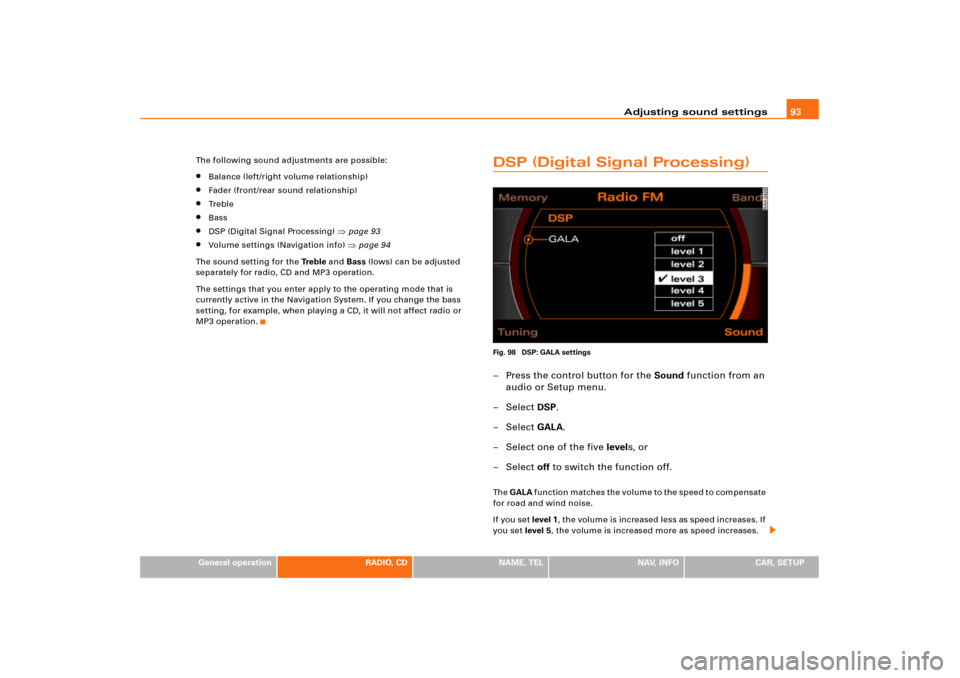
Adjusting sound settings93
General operation
RADIO, CD
NAME, TEL
NAV, INFO
CAR, SETUP The following sound adjustments are possible:
�
Balance (left/right volume relationship)
�
Fader (front/rear sound relationship)
�
Tr e b l e
�
Bass
�
DSP (Digital Signal Processing)
�page 93
�
Volume settings (Navigation info)
�page 94
The sound setting for the Tre b l e and Bass (lows) can be adjusted
separately for radio, CD and MP3 operation.
The settings that you enter apply to the operating mode that is
currently active in the Navigation System. If you change the bass
setting, for example, when playing a CD, it will not affect radio or
MP3 operation.
DSP (Digital Signal Processing)Fig. 98 DSP: GALA settings– Press the control button for the Sound function from an
audio or Setup menu.
– Select DSP.
– Select GALA.
– Select one of the five levels, or
– Select off to switch the function off.Th e GALA function matches the volume to the speed to compensate
for road and wind noise.
If you set level 1, the volume is increased less as speed increases. If
you set level 5, the volume is increased more as speed increases.