Page 157 of 194
Navigation (NAV) 152�
Intersection map
�page 158
�
Auto intersection zoom
�page 159
�
Compass
�page 160
�
Version information
�page 160
�
Demo mode
�page 161
�
Set position/direction
�page 161
The sound and tuning settings and the brightness of the display can
be entered using the control buttons
�page 169.
Tips
We recommend that you enter these settings when the vehicle is
stationary. Please note
�page 9.
Map scheme
The map display can be changed according to driving
conditions (day/night).Fig. 164 Setup Navigation: Night map– Press the function button �page 16 in the navi-
gation menu.
– Select Map scheme.
– Select day, night or auto.day
Th e m a p d i s p l a y c o n t a i n s a ll to p o g ra p h i c a l d e t a i l s . The b a ckg ro u n d
is shown light. This makes map features easy to recognize. The
daytime view is optimized for ambient light
�page 146, fig.154.
SETUP
Page 163 of 194
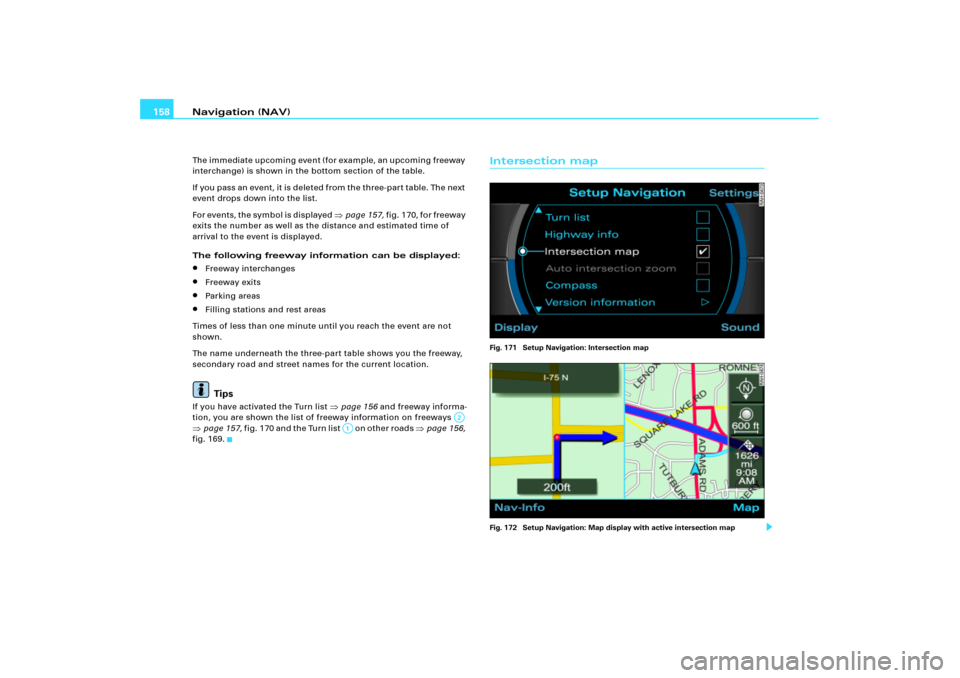
Navigation (NAV) 158The immediate upcoming event (for example, an upcoming freeway
interchange) is shown in the bottom section of the table.
I f yo u p as s a n e v e n t , it is d e le t e d f ro m t h e t h re e - p a r t t a b l e . Th e n e x t
event drops down into the list.
For events, the symbol is displayed
�page 157, f i g .1 7 0 , fo r f r e e w a y
exits the number as well as the distance and estimated time of
arrival to the event is displayed.
The following freeway information can be displayed:
�
Freeway interchanges
�
Freeway exits
�
Parking areas
�
Filling stations and rest areas
Times of less than one minute until you reach the event are not
shown.
The name underneath the three-part table shows you the freeway,
secondary road and street names for the current location.Tips
If you have activated the Turn list
�page 156 and freeway informa-
tion, you are shown the list of freeway information on freeways
�page 157, fig.170 and the Turn list on other roads
�page 156,
fig.169.
Intersection mapFig. 171 Setup Navigation: Intersection map
Fig. 172 Setup Navigation: Map display with active intersection map
A�
A;
Page 175 of 194
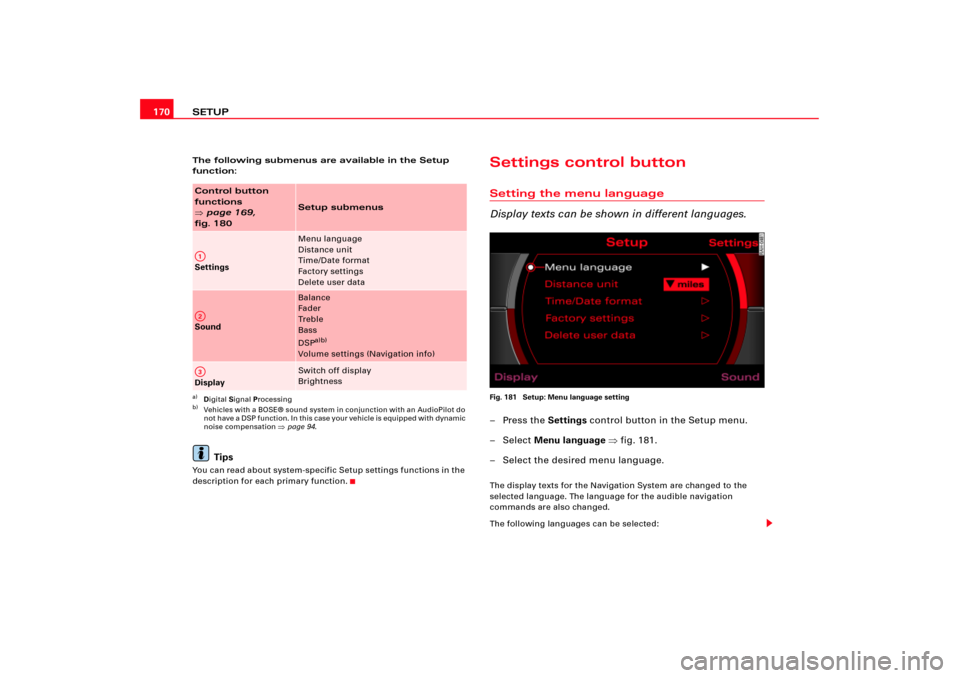
SETUP 170The following submenus are available in the Setup
function:
Tips
You can read about system-specific Setup settings functions in the
description for each primary function.
Settings control buttonSetting the menu language
Display texts can be shown in different languages.Fig. 181 Setup: Menu language setting–Press the Settings control button in the Setup menu.
– Select Menu language �fig.181.
– Select the desired menu language.The display texts for the Navigation System are changed to the
selected language. The language for the audible navigation
commands are also changed.
The following languages can be selected:
Control button
functions �
page 169,
fig. 180
Setup submenus
Settings
Menu language
Distance unit
Time/Date format
Factory settings
Delete user data
Sound
Balance
Fader
Tr e b l e
Bass
DSP
a)b)
Volume settings (Navigation info)
a)Digital Signal Processingb)Vehicles with a BOSE® sound system in conjunction with an AudioPilot do
n o t h av e a D SP f un ct i o n. I n th is c as e y o ur v e hi cl e is equ ip p ed w i th d y n am ic
noise compensation �page 94.
Display
Switch off display
Brightness
A1A�A3
Page 194 of 194
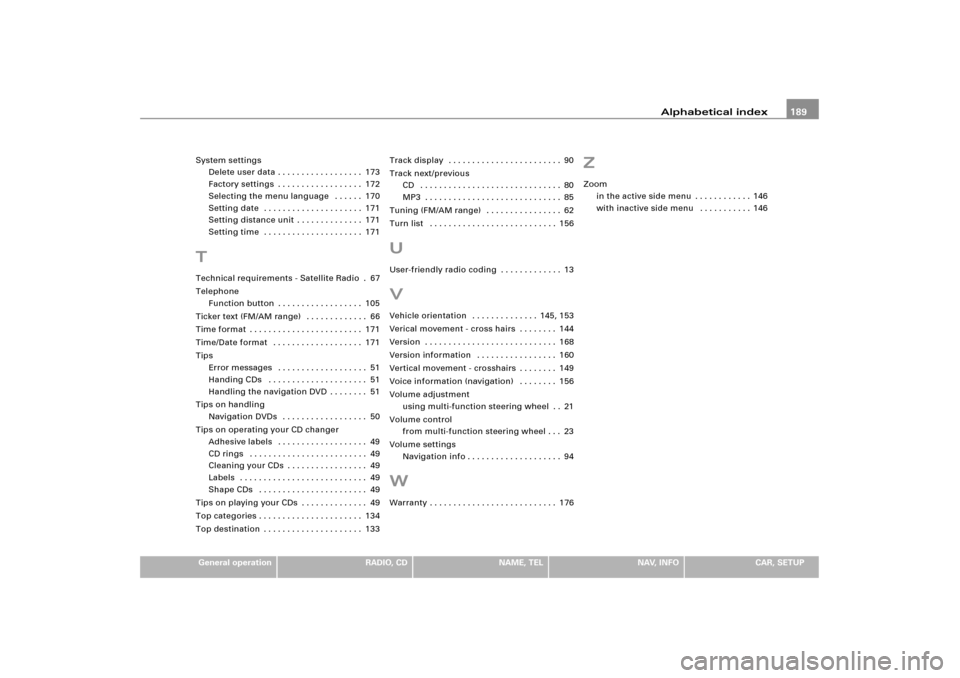
Alphabetical index189
General operation
RADIO, CD
NAME, TEL
NAV, INFO
CAR, SETUP System settings
Delete user data . . . . . . . . . . . . . . . . . . 173
Factory settings . . . . . . . . . . . . . . . . . . 172
Selecting the menu language . . . . . . 170
Setting date . . . . . . . . . . . . . . . . . . . . . 171
Setting distance unit . . . . . . . . . . . . . . 171
Setting time . . . . . . . . . . . . . . . . . . . . . 171
TTechnical requirements - Satellite Radio .67
Telephone
Function button . . . . . . . . . . . . . . . . . . 105
Ticker text (FM/AM range) . . . . . . . . . . . . . 66
Time format . . . . . . . . . . . . . . . . . . . . . . . . 171
Time/Date format . . . . . . . . . . . . . . . . . . . 171
Tips
Error messages . . . . . . . . . . . . . . . . . . . 51
Handing CDs . . . . . . . . . . . . . . . . . . . . . 51
Handling the navigation DVD . . . . . . . . 51
Tips on handling
Navigation DVDs . . . . . . . . . . . . . . . . . . 50
Tips on operating your CD changer
Adhesive labels . . . . . . . . . . . . . . . . . . . 49
CD rings . . . . . . . . . . . . . . . . . . . . . . . . . 49
Cleaning your CDs . . . . . . . . . . . . . . . . . 49
Labels . . . . . . . . . . . . . . . . . . . . . . . . . . . 49
Shape CDs . . . . . . . . . . . . . . . . . . . . . . . 49
Tips on playing your CDs . . . . . . . . . . . . . . 49
Top categories . . . . . . . . . . . . . . . . . . . . . . 134
Top destination . . . . . . . . . . . . . . . . . . . . . 133Track display . . . . . . . . . . . . . . . . . . . . . . . . 90
Track next/previous
CD . . . . . . . . . . . . . . . . . . . . . . . . . . . . . . 80
MP3 . . . . . . . . . . . . . . . . . . . . . . . . . . . . . 85
Tuning (FM/AM range) . . . . . . . . . . . . . . . . 62
Turn list . . . . . . . . . . . . . . . . . . . . . . . . . . . 156
UUser-friendly radio coding . . . . . . . . . . . . . 13VVehicle orientation . . . . . . . . . . . . . . 145, 153
Verical movement - cross hairs . . . . . . . . 144
Version . . . . . . . . . . . . . . . . . . . . . . . . . . . . 168
Version information . . . . . . . . . . . . . . . . . 160
Vertical movement - crosshairs . . . . . . . . 149
Voice information (navigation) . . . . . . . . 156
Volume adjustment
using multi-function steering wheel . . 21
Volume control
from multi-function steering wheel . . . 23
Volume settings
Navigation info . . . . . . . . . . . . . . . . . . . . 94WWarranty . . . . . . . . . . . . . . . . . . . . . . . . . . . 176
ZZoom
in the active side menu . . . . . . . . . . . . 146
with inactive side menu . . . . . . . . . . . 146