Page 200 of 524

Press the eject button ( ) to
remove the disc. If you eject the disc,
but do not remove it f rom the slot,
the system will automatically reload
the disc af ter 10 seconds and begin
playing.
You can also eject the disc when the
ignition switch is of f .
To play the radio when a disc is
playing,presstheAM,FMorXM(if
equipped) button. Press the AUX
button to switch to an appropriate
audio unit (if it is connected to the
auxiliary input jack or the USB
adapter cable). Press the CD button
again to switch back to the disc
player.For inf ormation on how to handle
and protect compact discs, see page
.
If you turn the system of f while a
disc is playing, either with the VOL/
knob or by turning of f the
ignition switch, the disc will stay in
the drive. When you turn the system
back on, the disc will begin playing
where it lef t of f . 256
To Stop Playing a Disc Protecting Discs
Playing a Disc (Models without navigation system)
Features
197
�\f���—�\f���—�\f���y���\f�������
���y���
�)�!�
���\f�\f�y�\f���\f���y
2009 TSX
Page 203 of 524
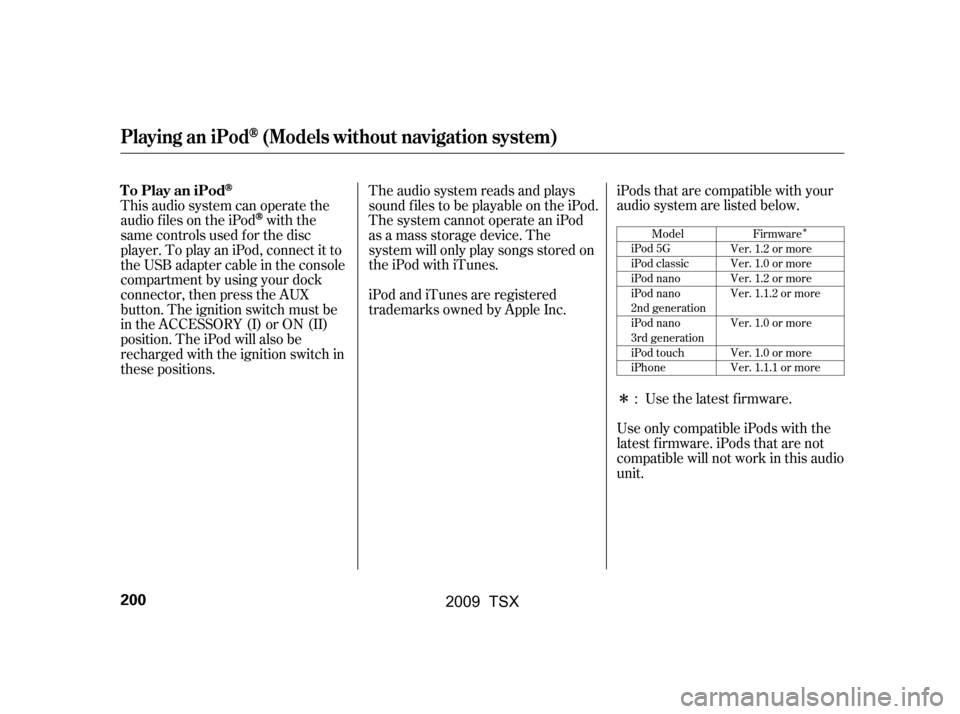
�Î
�Î
This audio system can operate the
audio f iles on the iPod
with the
same controls used f or the disc
player. To play an iPod, connect it to
the USB adapter cable in the console
compartment by using your dock
connector, then press the AUX
button. The ignition switch must be
in the ACCESSORY (I) or ON (II)
position. The iPod will also be
recharged with the ignition switch in
these positions. The audio system reads and plays
sound f iles to be playable on the iPod.
The system cannot operate an iPod
as a mass storage device. The
system will only play songs stored on
the iPod with iTunes.
iPod and iTunes are registered
trademarks owned by Apple Inc.
iPods that are compatible with your
audio system are listed below.
Use the latest f irmware.
Use only compatible iPods with the
latest f irmware. iPods that are not
compatible will not work in this audio
unit. :Model
iPod 5G
iPod classic
iPod nano
iPod nano
2nd generation
iPod nano
3rd generation
iPod touch
iPhone Firmware
Ver. 1.2 or more
Ver. 1.0 or more
Ver. 1.2 or more
Ver. 1.1.2 or more
Ver. 1.0 or more
Ver. 1.0 or more
Ver. 1.1.1 or more
To Play an iPod
Playing an iPod(Models without navigation system)
200
�\f���—�\f���—�\f���y���\f�����������y���
�)�!�
���\f�\f�y�\f���\f���y
2009 TSX
Page 212 of 524
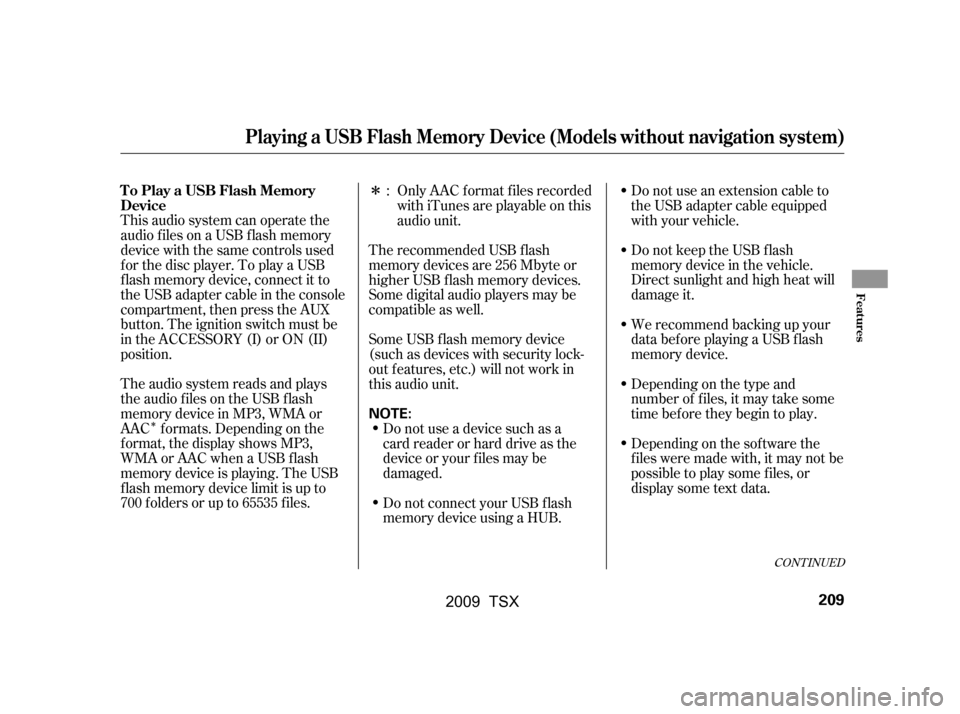
�Î
�Î
This audio system can operate the
audio f iles on a USB f lash memory
device with the same controls used
f or the disc player. To play a USB
f lash memory device, connect it to
the USB adapter cable in the console
compartment, then press the AUX
button. The ignition switch must be
in the ACCESSORY (I) or ON (II)
position.
The audio system reads and plays
the audio f iles on the USB f lash
memory device in MP3, WMA or
AAC f ormats. Depending on the
f ormat, the display shows MP3,
WMA or AAC when a USB flash
memory device is playing. The USB
f lash memory device limit is up to
700 f olders or up to 65535 f iles. Only AAC f ormat f iles recorded
with iTunes are playable on this
audio unit.
Do not use an extension cable to
the USB adapter cable equipped
with your vehicle.
Do not keep the USB f lash
memory device in the vehicle.
Direct sunlight and high heat will
damage it.
We recommend backing up your
data bef ore playing a USB f lash
memory device.
Depending on the type and
number of f iles, it may take some
time bef ore they begin to play.
Depending on the sof tware the
f iles were made with, it may not be
possible to play some f iles, or
displaysometextdata.
The recommended USB f lash
memory devices are 256 Mbyte or
higher USB f lash memory devices.
Some digital audio players may be
compatible as well.
Some USB f lash memory device
(such as devices with security lock-
out f eatures, etc.) will not work in
this audio unit.
Do not use a device such as a
card reader or hard drive as the
device or your f iles may be
damaged.
Do not connect your USB f lash
memory device using a HUB.:
CONT INUED
Playing a USB Flash Memory Device (Models without navigation system)
To Play a USB Flash Memory
Device
Features
209
NOTE:
�\f���—�\f���—�\f���y���\f�������
�
�y���
�)�!�
���\f�\f�y�\f���
���y
2009 TSX
Page 221 of 524
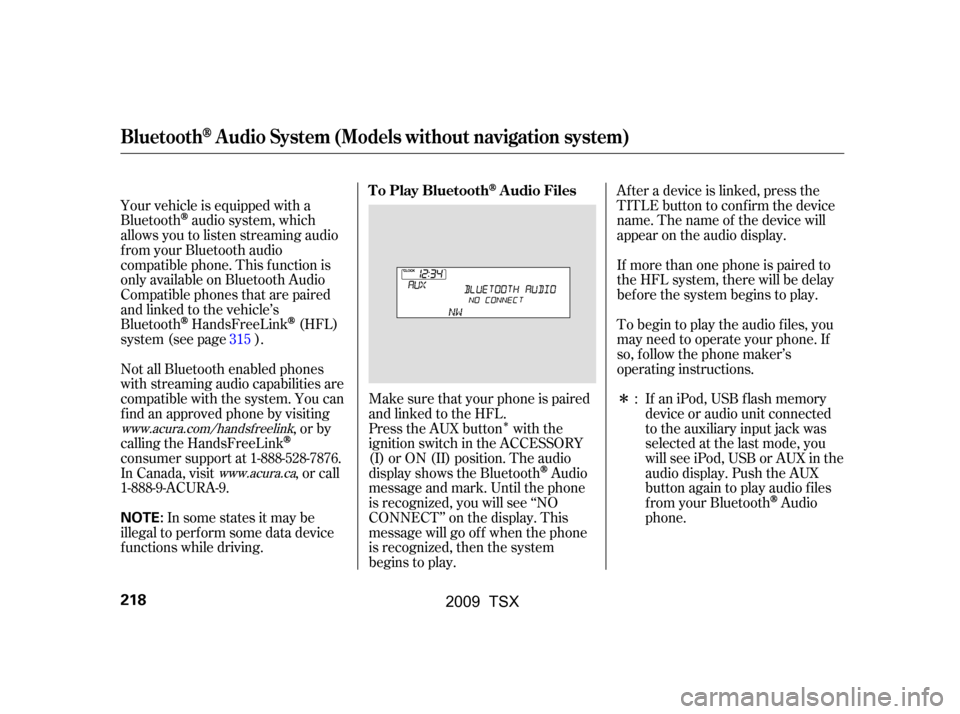
�Î
�Î
Your vehicle is equipped with a
Bluetooth
audio system, which
allows you to listen streaming audio
f rom your Bluetooth audio
compatible phone. This f unction is
only available on Bluetooth Audio
Compatible phones that are paired
and linked to the vehicle’s
Bluetooth
HandsFreeLink(HFL)
system (see page ).
Make sure that your phone is paired
and linked to the HFL.
Not all Bluetooth enabled phones
with streaming audio capabilities are
compatible with the system. You can
f ind an approved phone by visiting
,orby
calling the HandsFreeLink
consumer support at 1-888-528-7876.
In Canada, visit , or call
1-888-9-ACURA-9. Press the AUX button with the
ignition switch in the ACCESSORY
(I) or ON (II) position. The audio
displayshowstheBluetooth
Audio
message and mark. Until the phone
is recognized, you will see ‘‘NO
CONNECT’’ on the display. This
message will go of f when the phone
is recognized, then the system
begins to play. Af ter a device is linked, press the
TITLE button to confirm the device
name. The name of the device will
appear on the audio display.
If more than one phone is paired to
the HFL system, there will be delay
bef ore the system begins to play.
To begin to play the audio f iles, you
may need to operate your phone. If
so, f ollow the phone maker’s
operating instructions.
If an iPod, USB flash memory
device or audio unit connected
to the auxiliary input jack was
selected at the last mode, you
will see iPod, USB or AUX in the
audio display. Push the AUX
button again to play audio f iles
f rom your Bluetooth
Audio
phone.
In some states it may be
illegal to perf orm some data device
f unctions while driving. :
315
www.acura.com/handsfree
link
www.acura.ca
BluetoothAudio System (Models without navigation system)
T o Play BluetoothAudio Files
218
NOTE:
�\f���—�\f���—�\f���y�
������
������y���
�)�!�
���\f�\f�y�\f�������y
2009 TSX
Page 227 of 524
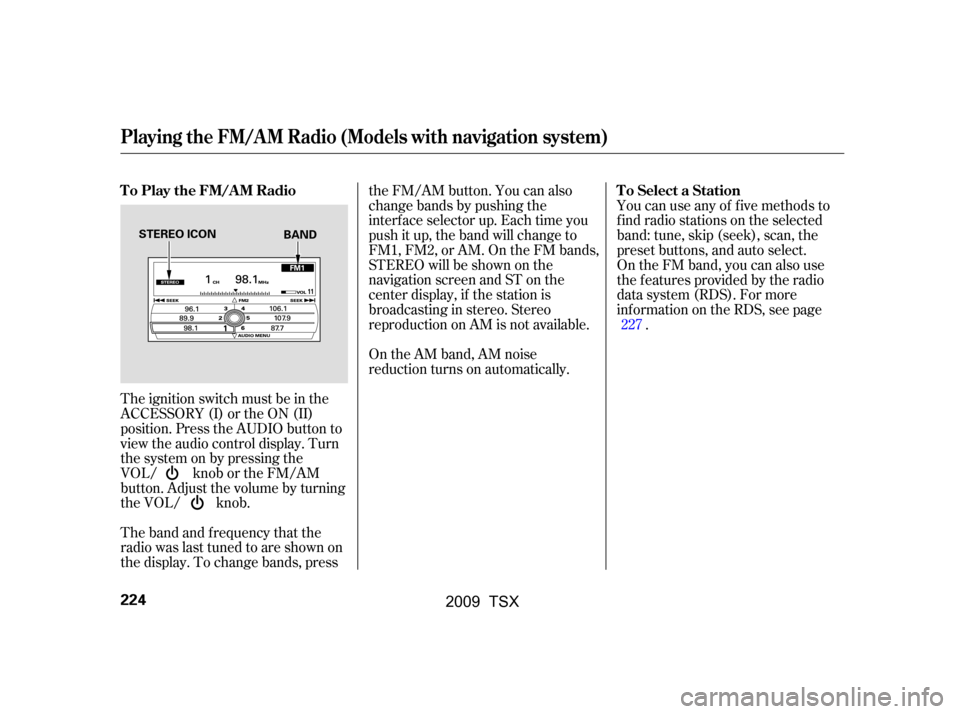
The band and f requency that the
radio was last tuned to are shown on
the display. To change bands, pressthe FM/AM button. You can also
change bands by pushing the
interf ace selector up. Each time you
push it up, the band will change to
FM1, FM2, or AM. On the FM bands,
STEREO will be shown on the
navigation screen and ST on the
center display, if the station is
broadcasting in stereo. Stereo
reproduction on AM is not available.
On the AM band, AM noise
reduction turns on automatically.
The ignition switch must be in the
ACCESSORY (I) or the ON (II)
position. Press the AUDIO button to
view the audio control display. Turn
the system on by pressing the
VOL/ knob or the FM/AM
button. Adjust the volume by turning
the VOL/ knob. You can use any of f ive methods to
f ind radio stations on the selected
band: tune, skip (seek), scan, the
preset buttons, and auto select.
On the FM band, you can also use
the f eatures provided by the radio
data system (RDS). For more
inf ormation on the RDS, see page
.
227
T o Play the FM/A M Radio T o Select a Station
Playing the FM/A M Radio (Models with navigation system)
224
STEREO ICON
BAND
�\f���—�\f���—�\f���y���
��\f�\f������y���
�)�!�
���\f�\f�y�\f�������y
2009 TSX
Page 240 of 524
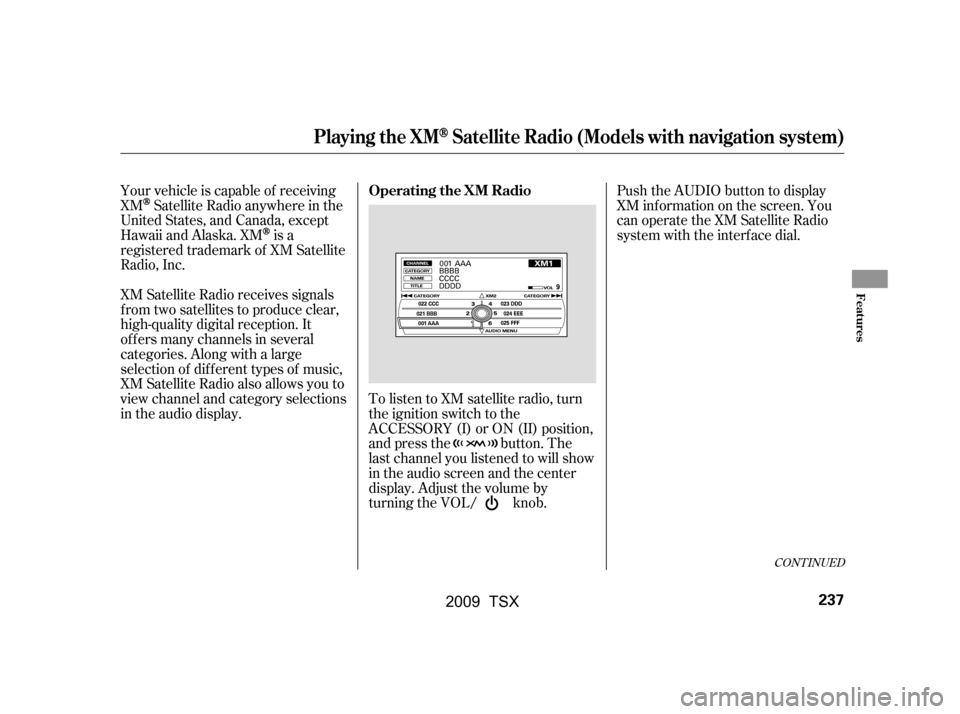
Your vehicle is capable of receiving
XM
Satellite Radio anywhere in the
United States, and Canada, except
Hawaii and Alaska. XM
is a
registered trademark of XM Satellite
Radio, Inc.
XM Satellite Radio receives signals
f rom two satellites to produce clear,
high-quality digital reception. It
of f ers many channels in several
categories. Along with a large
selection of dif f erent types of music,
XM Satellite Radio also allows you to
view channel and category selections
in the audio display. Push the AUDIO button to display
XM inf ormation on the screen. You
can operate the XM Satellite Radio
system with the interf ace dial.
To listen to XM satellite radio, turn
the ignition switch to the
ACCESSORY (I) or ON (II) position,
and press the button. The
last channel you listened to will show
in the audio screen and the center
display. Adjust the volume by
turning the VOL/ knob.
CONT INUED
Operating the XM Radio
Playing the XMSatellite Radio (Models with navigation system)
Features
237
�\f���—�\f���—�\f���y���
��\f��������y���
�)�!�
���\f�\f�y�\f�������y
2009 TSX
Page 246 of 524
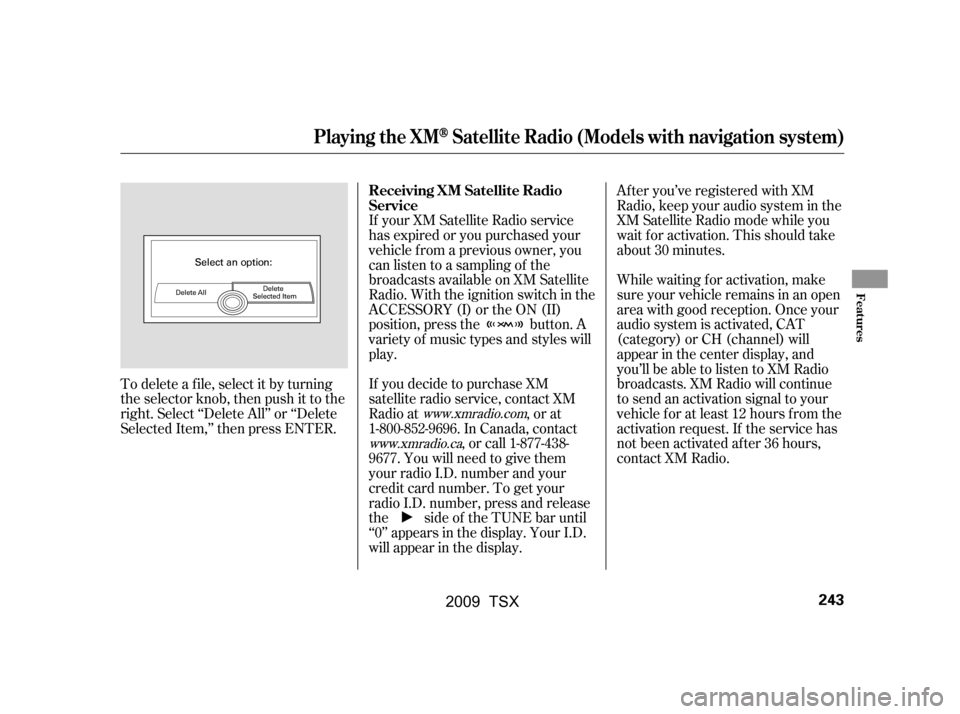
After you’ve registered with XM
Radio, keep your audio system in the
XM Satellite Radio mode while you
wait f or activation. This should take
about 30 minutes.
While waiting for activation, make
sure your vehicle remains in an open
area with good reception. Once your
audio system is activated, CAT
(category) or CH (channel) will
appear in the center display, and
you’ll be able to listen to XM Radio
broadcasts. XM Radio will continue
to send an activation signal to your
vehicle for at least 12 hours from the
activation request. If the service has
not been activated after 36 hours,
contact XM Radio.
If your XM Satellite Radio service
has expired or you purchased your
vehicle f rom a previous owner, you
can listen to a sampling of the
broadcasts available on XM Satellite
Radio. With the ignition switch in the
ACCESSORY (I) or the ON (II)
position, press the button. A
variety of music types and styles will
play.
If you decide to purchase XM
satellite radio service, contact XM
Radio at , or at
1-800-852-9696. In Canada, contact
, or call 1-877-438-
9677. You will need to give them
your radio I.D. number and your
credit card number. To get your
radio I.D. number, press and release
the side of the TUNE bar until
‘‘0’’ appears in the display. Your I.D.
will appear in the display.
To delete a f ile, select it by turning
the selector knob, then push it to the
right. Select ‘‘Delete All’’ or ‘‘Delete
Selected Item,’’ then press ENTER.
www.xmradio.com
www.xmradio.ca
Playing the XMSatellite Radio (Models with navigation system)
Receiving XM Satellite Radio
Service
Features
243
�\f���—�\f���—�\f���y���\f�����������y���
�)�!�
���\f�\f�y�\f�������y
2009 TSX
Page 248 of 524

Your vehicle’s audio system has an
in-dash disc changer with the same
controls used f or the radio. To
operate the disc changer, the ignition
switch must be in the ACCESSORY
(I) or the ON (II) position.
The disc changer can play these disc
formats:CD (CD-DA)
MP3/WMA The disc packages or jackets should
have one of these marks.
DVD-A The changer can also play MP3 or
WMA format (see page ).
When playing a disc in MP3, you will
see ‘‘MP3’’ in the audio display (if
selected). In WMA f ormat, ‘‘WMA’’
will appear in the display. In the
center display, you will see MP3 or
WMA, depending on what f ormat
you are playing.
NOTE:
If a f ile on an MP3 or WMA disc is
protected by digital rights
management (DRM), the audio
system displays UNSUPPORTED in
the center display, and then skips to
the next f ile.
A disc compressed in AAC f ormat
cannot be played in this audio
system.251
CONT INUED
Playing Discs (Models with navigation system)
Features
245
�\f���—�\f���—�\f���y���
��\f��������y���
�)�!�
���\f�\f�y�\f�����\f�y
2009 TSX