Page 238 of 524
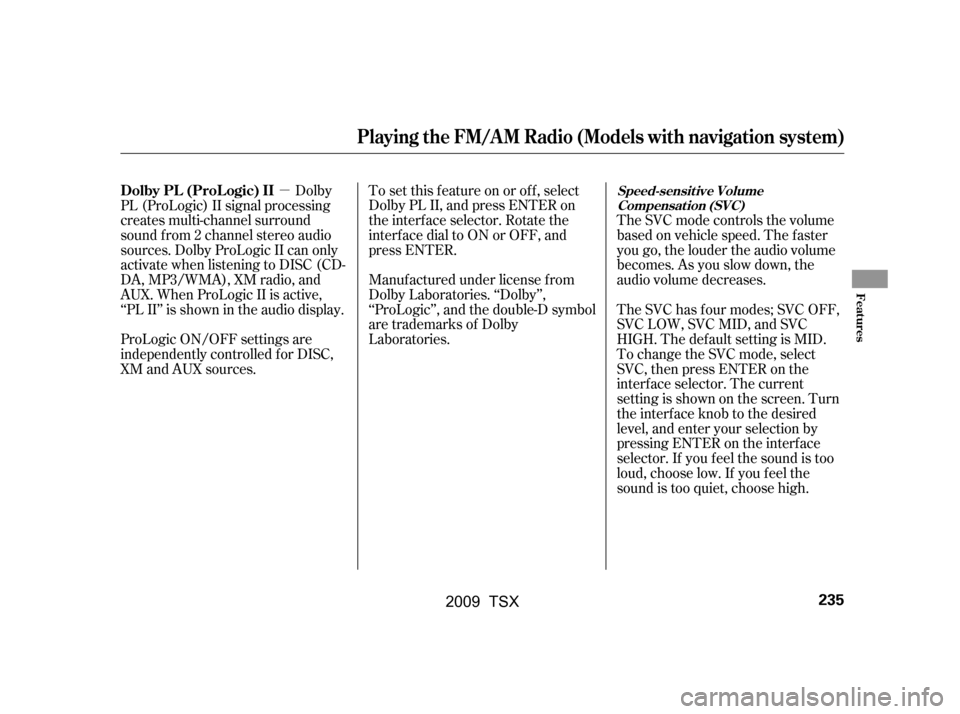
�µDolby
PL (ProLogic) II signal processing
creates multi-channel surround
sound f rom 2 channel stereo audio
sources. Dolby ProLogic II can only
activate when listening to DISC (CD-
DA, MP3/WMA), XM radio, and
AUX. When ProLogic II is active,
‘‘PL II’’ is shown in the audio display. To set this f eature on or of f , select
Dolby PL II, and press ENTER on
the interf ace selector. Rotate the
interf ace dial to ON or OFF, and
press ENTER.
Manuf actured under license f rom
Dolby Laboratories. ‘‘Dolby’’,
‘‘ProLogic’’, and the double-D symbol
are trademarks of Dolby
Laboratories.The SVC mode controls the volume
based on vehicle speed. The f aster
you go, the louder the audio volume
becomes. As you slow down, the
audio volume decreases.
The SVC has f our modes; SVC OFF,
SVC LOW, SVC MID, and SVC
HIGH. The def ault setting is MID.
To change the SVC mode, select
SVC, then press ENTER on the
interf ace selector. The current
settingisshownonthescreen.Turn
the interface knob to the desired
level, and enter your selection by
pressing ENTER on the interf ace
selector. If you f eel the sound is too
loud, choose low. If you f eel the
sound is too quiet, choose high.
ProLogic ON/OFF settings are
independently controlled f or DISC,
XM and AUX sources.
Dolby PL (ProL ogic) IISpeed-sensit ive Volume
Compensat ion (SVC)
Playing the FM/A M Radio (Models with navigation system)
Features
235
�\f���—�\f���—�\f���y���
��\f����
���y���
�)�!�
���\f�\f�y�\f�����\f�y
2009 TSX
Page 239 of 524
Playing the XMSatellite Radio (Models with navigation system)
236
TITLE BUTTON
XM RADIO BUTTON
TUNE BAR
AUDIO BUTTON
INTERFACE DIAL
CATEGORY BAR
PRESET BUTTONS
VOL/
(VOLUME/POWER) KNOB
CENTER DISPLAY
SKIP BAR
SCAN/A.SEL (SCAN/
AUTO SELECT) BAR
�\f���—�\f���—�\f���y���
��\f��������y���
�)�!�
���\f�\f�y�\f�����
�y
2009 TSX
Page 240 of 524
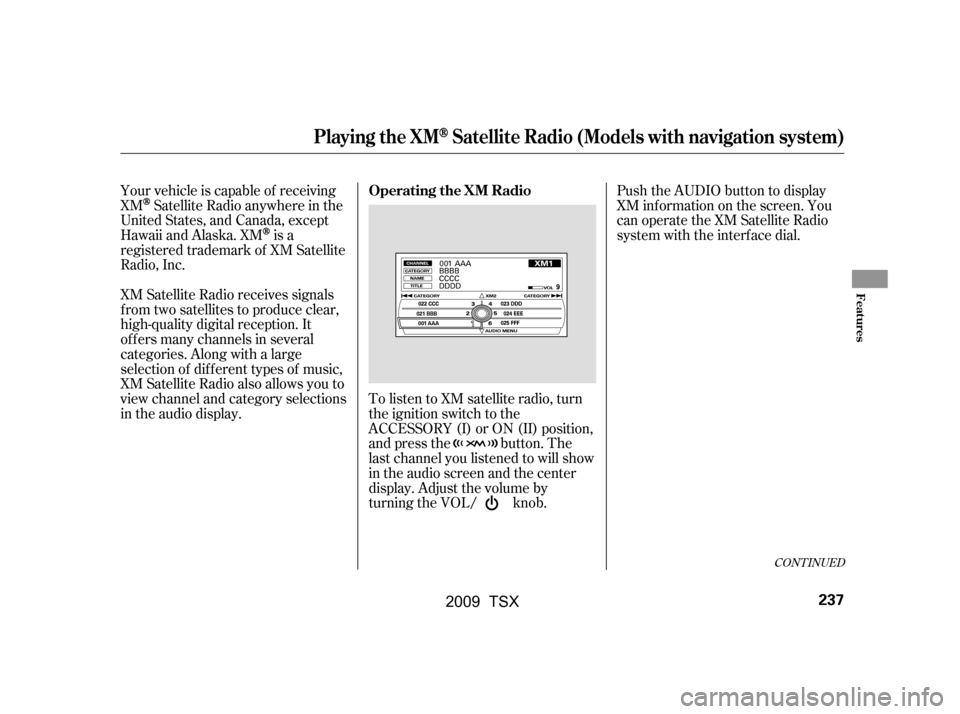
Your vehicle is capable of receiving
XM
Satellite Radio anywhere in the
United States, and Canada, except
Hawaii and Alaska. XM
is a
registered trademark of XM Satellite
Radio, Inc.
XM Satellite Radio receives signals
f rom two satellites to produce clear,
high-quality digital reception. It
of f ers many channels in several
categories. Along with a large
selection of dif f erent types of music,
XM Satellite Radio also allows you to
view channel and category selections
in the audio display. Push the AUDIO button to display
XM inf ormation on the screen. You
can operate the XM Satellite Radio
system with the interf ace dial.
To listen to XM satellite radio, turn
the ignition switch to the
ACCESSORY (I) or ON (II) position,
and press the button. The
last channel you listened to will show
in the audio screen and the center
display. Adjust the volume by
turning the VOL/ knob.
CONT INUED
Operating the XM Radio
Playing the XMSatellite Radio (Models with navigation system)
Features
237
�\f���—�\f���—�\f���y���
��\f��������y���
�)�!�
���\f�\f�y�\f�������y
2009 TSX
Page 241 of 524
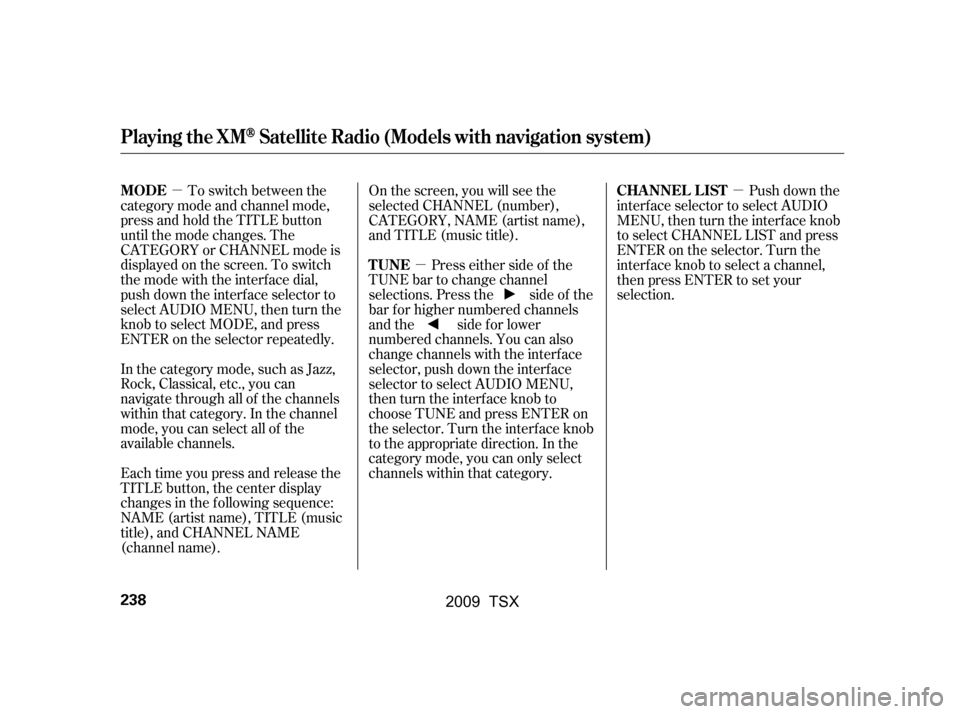
�µ�µ �µ
To switch between the
category mode and channel mode,
press and hold the TITLE button
until the mode changes. The
CATEGORY or CHANNEL mode is
displayed on the screen. To switch
the mode with the interf ace dial,
push down the interf ace selector to
select AUDIO MENU, then turn the
knob to select MODE, and press
ENTER on the selector repeatedly.
In the category mode, such as Jazz,
Rock, Classical, etc., you can
navigate through all of the channels
within that category. In the channel
mode, you can select all of the
available channels.
Each time you press and release the
TITLE button, the center display
changes in the f ollowing sequence:
NAME (artist name), TITLE (music
title), and CHANNEL NAME
(channel name). Onthescreen,youwillseethe
selected CHANNEL (number),
CATEGORY, NAME (artist name),
and TITLE (music title).
Press either side of the
TUNE bar to change channel
selections. Press the side of the
bar f or higher numbered channels
and the side for lower
numbered channels. You can also
change channels with the interf ace
selector, push down the interf ace
selector to select AUDIO MENU,
then turn the interface knob to
choose TUNE and press ENTER on
the selector. Turn the interface knob
to the appropriate direction. In the
category mode, you can only select
channels within that category. Push down the
interf ace selector to select AUDIO
MENU,thenturntheinterfaceknob
to select CHANNEL LIST and press
ENTERontheselector.Turnthe
interf ace knob to select a channel,
then press ENTER to set your
selection.
MODE
TUNECHA NNEL L IST
Playing the XMSatellite Radio (Models with navigation system)
238
�\f���—�\f���—�\f���y���
��\f��������y���
�)�!�
���\f�\f�y�\f�������y
2009 TSX
Page 242 of 524
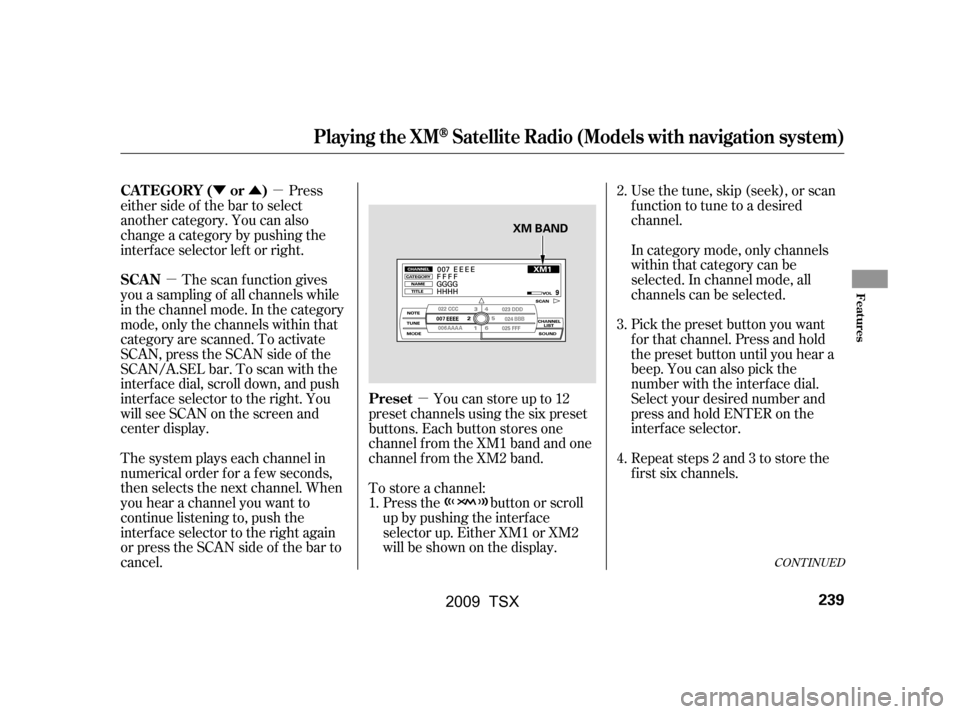
�µ
�Ý�Û�µ
�µ
Youcanstoreupto12
preset channels using the six preset
buttons. Each button stores one
channel f rom the XM1 band and one
channel f rom the XM2 band.
To store a channel: Press the button or scroll
up by pushing the interf ace
selector up. Either XM1 or XM2
will be shown on the display.
Press
either side of the bar to select
another category. You can also
change a category by pushing the
interf ace selector lef t or right.
The scan f unction gives
you a sampling of all channels while
in the channel mode. In the category
mode, only the channels within that
category are scanned. To activate
SCAN,presstheSCANsideof the
SCAN/A.SEL bar. To scan with the
interf ace dial, scroll down, and push
interface selector to the right. You
will see SCAN on the screen and
center display.
The system plays each channel in
numerical order f or a f ew seconds,
then selects the next channel. When
you hear a channel you want to
continue listening to, push the
interf ace selector to the right again
or press the SCAN side of the bar to
cancel. Use the tune, skip (seek), or scan
function to tune to a desired
channel.
Repeat steps 2 and 3 to store the
f irst six channels.
Pick the preset button you want
f or that channel. Press and hold
the preset button until you hear a
beep. You can also pick the
number with the interf ace dial.
Select your desired number and
press and hold ENTER on the
interf ace selector.
In category mode, only channels
within that category can be
selected. In channel mode, all
channels can be selected.
1. 2.
3.
4.
CONT INUED
Preset
CATEGORY ( or )
SCAN
Playing the XMSatellite Radio (Models with navigation system)
Features
239
XM BAND
�\f���—�\f���—�\f���y���
��\f������\f�y���
�)�!�
���\f�\f�y�\f�������y
2009 TSX
Page 243 of 524
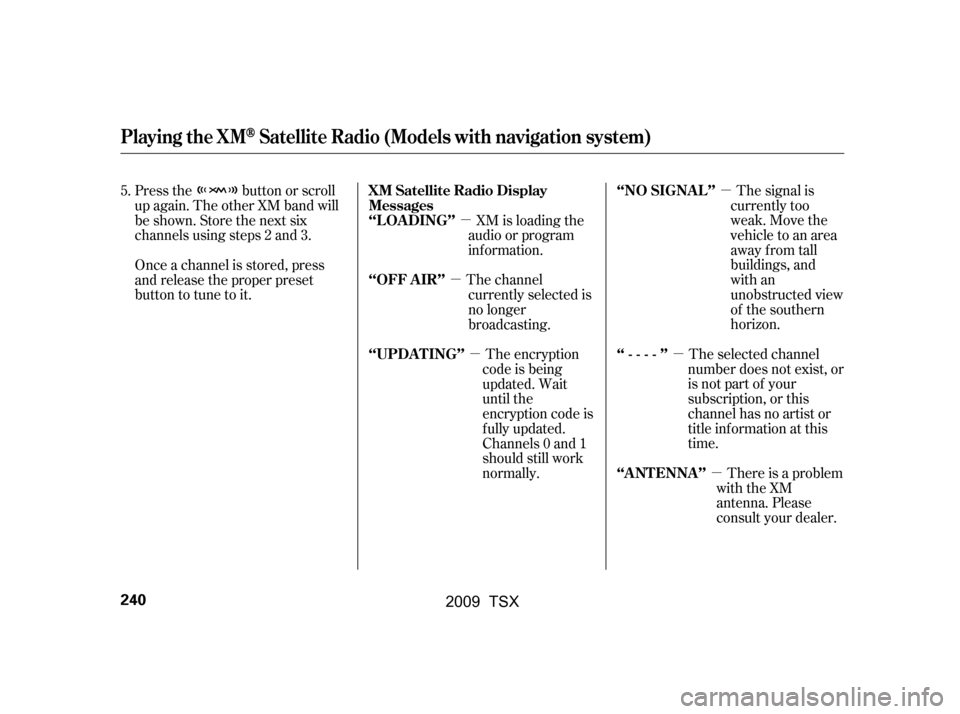
�µ
�µ �µ
�µ
�µ
�µ The signal is
currently too
weak. Move the
vehicle to an area
away from tall
buildings, and
with an
unobstructed view
of the southern
horizon.
The selected channel
number does not exist, or
isnotpartofyour
subscription, or this
channel has no artist or
title information at this
time.
There is a problem
with the XM
antenna. Please
consult your dealer.
XM is loading the
audio or program
inf ormation.
The channel currently selected is
no longer
broadcasting.
The encryption
code is being
updated. Wait
until the
encryption code is
f ully updated.
Channels 0 and 1
should still work
normally.
Press the button or scroll
up again. The other XM band will
be shown. Store the next six
channels using steps 2 and 3.
Once a channel is stored, press
and release the proper preset
button to tune to it.
5.
‘‘NO SIGNA L ’’
‘‘----’’
‘‘A NT ENNA ’’
XM Satellite Radio Display
Messages
‘‘L OA DING’’
‘‘OFF A IR’’
‘‘UPDA T ING’’
Playing the XMSatellite Radio (Models with navigation system)
240
�\f���—�\f���—�\f���y���
��\f��������y���
�)�!�
���\f�\f�y�\f�������y
2009 TSX
Page 244 of 524
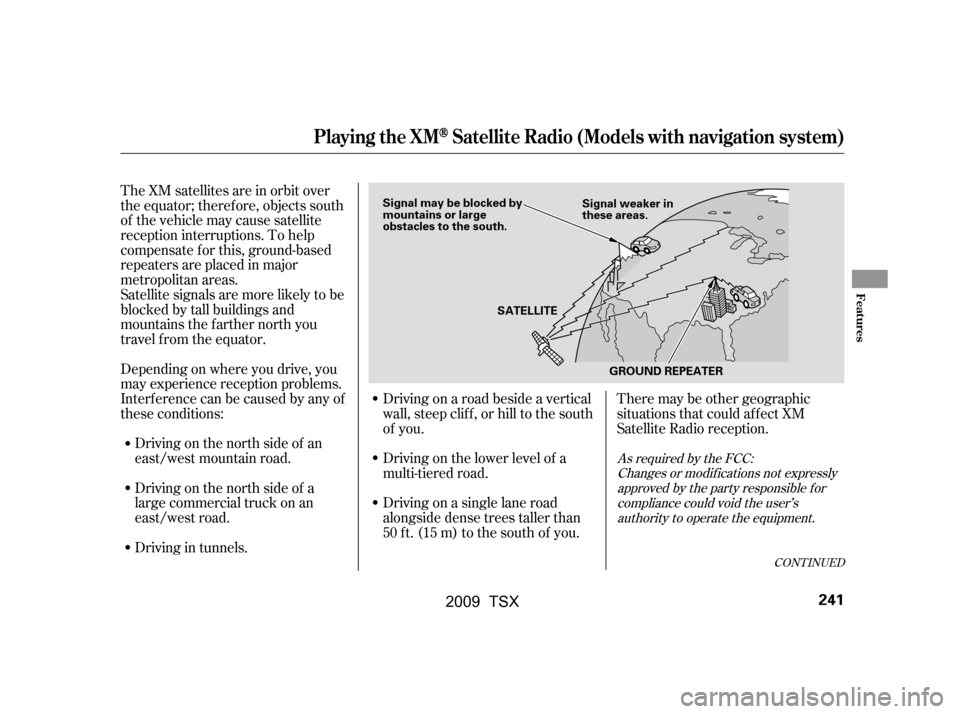
CONT INUED
The XM satellites are in orbit over
the equator; therefore, objects south
of the vehicle may cause satellite
reception interruptions. To help
compensate f or this, ground-based
repeaters are placed in major
metropolitan areas.
Satellite signals are more likely to be
blocked by tall buildings and
mountains the f arther north you
travel from the equator.
Depending on where you drive, you
may experience reception problems.
Interf erence can be caused by any of
these conditions:Driving on the north side of an
east/west mountain road.
Driving on the north side of a
large commercial truck on an
east/west road.
Driving in tunnels. Driving on a road beside a vertical
wall, steep clif f , or hill to the south
of you.
Driving on the lower level of a
multi-tiered road.
Driving on a single lane road
alongside dense trees taller than
50 ft. (15 m) to the south of you.
There may be other geographic
situations that could affect XM
Satellite Radio reception.
As required by the FCC:
Changes or modif ications not expresslyapproved by the party responsible f orcompliance could void the user’sauthority to operate the equipment.
Playing the XMSatellite Radio (Models with navigation system)
Features
241
SATELLITE
GROUND REPEATER
Signal may be blocked by
mountains or large
obstacles to the south.
Signal weaker in
these areas.
�\f���—�\f���—�\f���y���
��\f����
�
�y���
�)�!�
���\f�\f�y�\f�������y
2009 TSX
Page 245 of 524
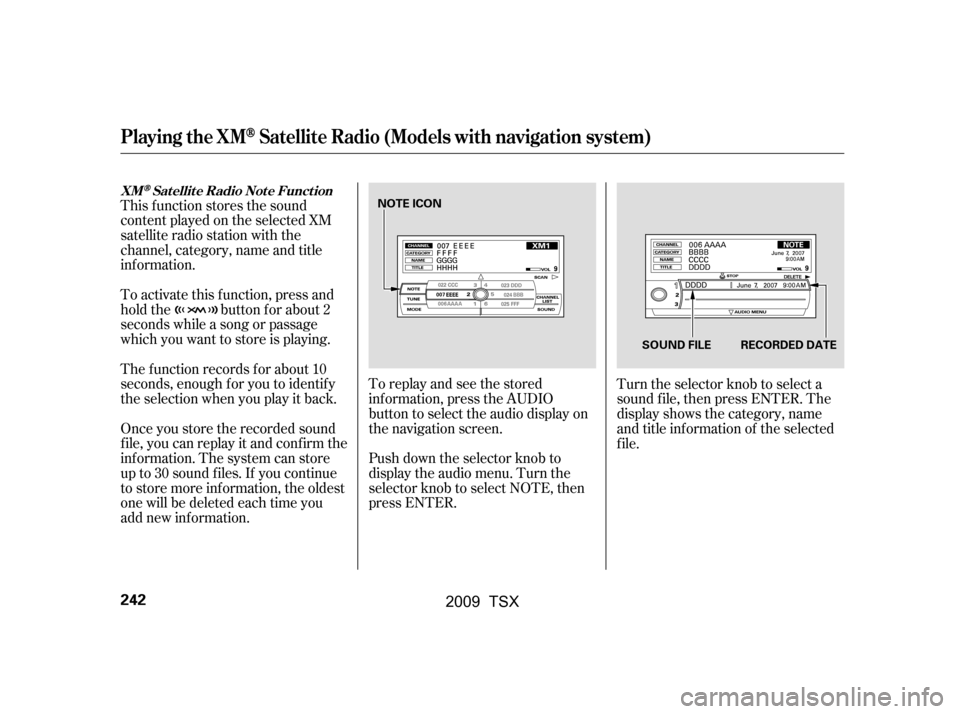
This f unction stores the sound
content played on the selected XM
satellite radio station with the
channel, category, name and title
inf ormation.
To activate this function, press and
hold the button for about 2
seconds while a song or passage
which you want to store is playing.
The f unction records f or about 10
seconds, enough f or you to identif y
the selection when you play it back.
Once you store the recorded sound
f ile, you can replay it and conf irm the
inf ormation. The system can store
up to 30 sound f iles. If you continue
to store more inf ormation, the oldest
one will be deleted each time you
add new information.To replay and see the stored
inf ormation, press the AUDIO
button to select the audio display on
the navigation screen.
Push down the selector knob to
display the audio menu. Turn the
selector knob to select NOTE, then
press ENTER.
Turn the selector knob to select a
sound f ile, then press ENTER. The
display shows the category, name
and title inf ormation of the selected
f ile.
Playing the XMSatellite Radio (Models with navigation system)
XMSatellite Radio Note Function
242
NOTE ICON
RECORDED DATE
SOUND FILE
�\f���—�\f���—�\f���y���\f�������
���y���
�)�!�
���\f�\f�y�\f�������y
2009 TSX