Page 280 of 524

To play the radio, press the AM, FM,
or XM button. Press the DISC button
to switch to the disc mode (if a disc
is loaded). Press the AUX button to
switch the audio mode between the
Bluetooth
audio and iPod.
If you reconnect the same USB f lash
memory device, the system will
begin playing where it lef t of f . You can disconnect the USB f lash
memory device in any time even if
the USB mode is selected on the
audio system. Always f ollow the USB
f lash memory device’s instructions
when you remove it.
When you disconnect the USB f lash
memory device while it is playing,
the center display and the audio
screen (if selected) show NO DATA.If you see an error message in the
center display, see page .
278
Playing a USB Flash Memory Device (Models with navigation system)
To Stop Playing a USB Flash
Memory Device USB Flash Memory Device Error
MessagesDisconnect ing a USB Flash Memory
Device
Features
277
�\f���—�\f���—�\f���y���
��\f��������y���
�)�!�
���\f�\f�y�\f�������y
2009 TSX
Page 282 of 524
CONT INUED
BluetoothAudio System (Models with navigation system)
Features
279
INTERFACE DIALAUX BUTTON
SKIP BAR
AUDIO BUTTON
TITLE BUTTON
�\f���—�\f���—�\f���y���
��\f��������y���
�)�!�
���\f�\f�y�\f�������y
2009 TSX
Page 283 of 524
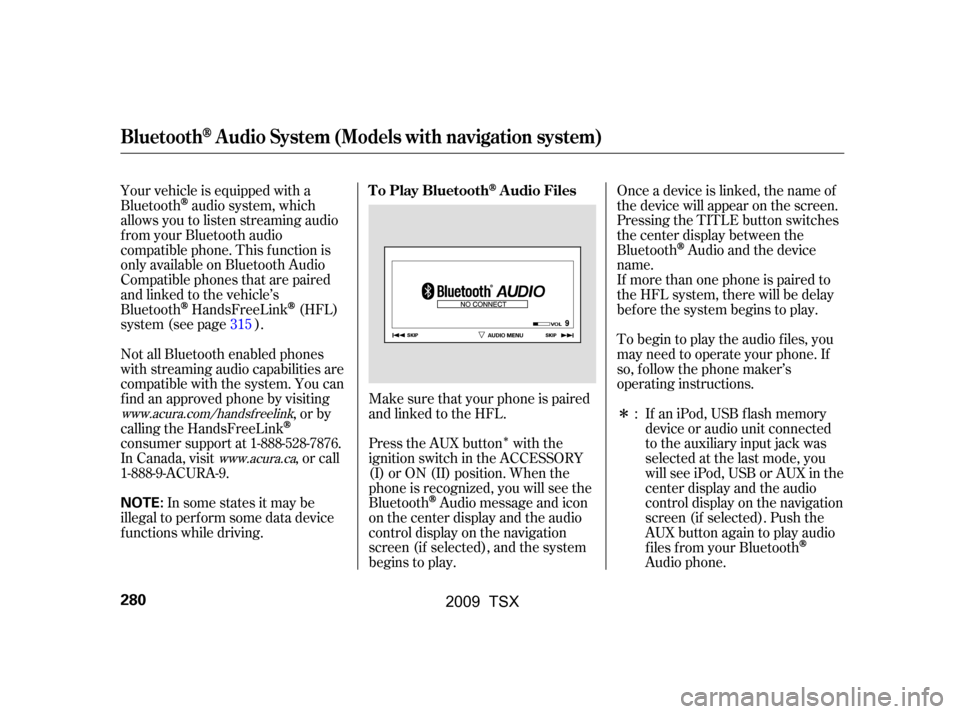
�Î
�Î
Your vehicle is equipped with a
Bluetooth
audio system, which
allows you to listen streaming audio
f rom your Bluetooth audio
compatible phone. This f unction is
only available on Bluetooth Audio
Compatible phones that are paired
and linked to the vehicle’s
Bluetooth
HandsFreeLink(HFL)
system (see page ).
Press the AUX button with the
ignition switch in the ACCESSORY
(I) or ON (II) position. When the
phone is recognized, you will see the
Bluetooth
Audio message and icon
on the center display and the audio
control display on the navigation
screen (if selected), and the system
begins to play.
Make sure that your phone is paired
and linked to the HFL. Onceadeviceislinked,thenameof
the device will appear on the screen.
Pressing the TITLE button switches
the center display between the
Bluetooth
Audio and the device
name.
If an iPod, USB flash memory
device or audio unit connected
to the auxiliary input jack was
selected at the last mode, you
will see iPod, USB or AUX in the
center display and the audio
control display on the navigation
screen (if selected). Push the
AUX button again to play audio
f iles f rom your Bluetooth
Audio phone.
Not all Bluetooth enabled phones
with streaming audio capabilities are
compatible with the system. You can
f ind an approved phone by visiting
,orby
calling the HandsFreeLink
consumer support at 1-888-528-7876.
In Canada, visit , or call
1-888-9-ACURA-9. If more than one phone is paired to
the HFL system, there will be delay
bef ore the system begins to play.
To begin to play the audio f iles, you
may need to operate your phone. If
so, f ollow the phone maker’s
operating instructions.
In some states it may be
illegal to perf orm some data device
f unctions while driving. :
315
www.acura.com/handsfree
link
www.acura.ca
BluetoothAudio System (Models with navigation system)
T o Play BluetoothAudio Files
280
NOTE:
�\f���—�\f���—�\f���y�
���������
���y���
�)�!�
���\f�\f�y�\f�������y
2009 TSX
Page 284 of 524
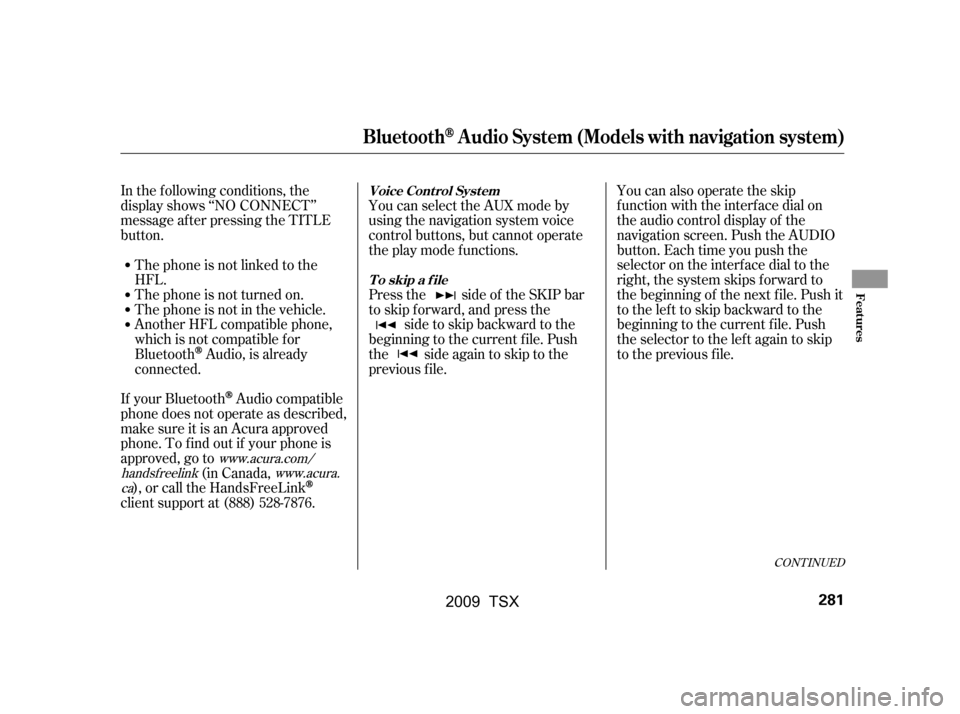
CONT INUED
In the following conditions, the
display shows ‘‘NO CONNECT’’
message af ter pressing the TITLE
button.The phone is not linked to the
HFL.
The phone is not turned on.
The phone is not in the vehicle.
Another HFL compatible phone,
which is not compatible f or
Bluetooth
Audio, is already
connected. You can select the AUX mode by
using the navigation system voice
control buttons, but cannot operate
theplaymodefunctions.
Press the side of the SKIP bar
to skip forward, and press the
side to skip backward to the
beginning to the current f ile. Push
the side again to skip to the
previous f ile. You can also operate the skip
f unction with the interf ace dial on
the audio control display of the
navigation screen. Push the AUDIO
button. Each time you push the
selector on the interface dial to the
right, the system skips forward to
the beginning of the next f ile. Push it
tothelefttoskipbackwardtothe
beginning to the current f ile. Push
the selector to the lef t again to skip
to the previous file.
If your Bluetooth
Audio compatible
phone does not operate as described,
make sure it is an Acura approved
phone. To f ind out if your phone is
approved, go to (in Canada,
), or call the HandsFreeLink
client support at (888) 528-7876.
www.acura.com/
handsf reelink www.acura.
ca
BluetoothAudio System (Models with navigation system)
Voice Cont rol Syst em
T o skip a f ile
Features
281
�\f���—�\f���—�\f���y���
��\f��������y���
�)�!�
���\f�\f�y�\f�������y
2009 TSX
Page 285 of 524
The resume/pause mode can stop
playing a f ile temporarily. Push down
the selector on the interface dial to
display the audio menu.Press the AUDIO button, then push
down the selector to display the
audio menu. Turn the knob to switch
the setting between the resume/
pause mode and the sound mode.
Select SOUND, then press ENTER
to set your selection.
Turntheknobontheinterfacedial
to switch the setting between the
resume/pause mode and the sound
mode. Select RESUME/PAUSE,
then press ENTER to set your
selection. Each time you press
ENTER, the system switches
between the resume mode and pause
mode.
Thepausefunctionmaynot
be available on some phone devices.
BluetoothAudio System (Models with navigation system)
T o pause or resume a f ile T o change sound settings
282
NOTE:
�\f���—�\f���—�\f���y�
�����������
�y���
�)�!�
���\f�\f�y�\f�������y
2009 TSX
Page 286 of 524
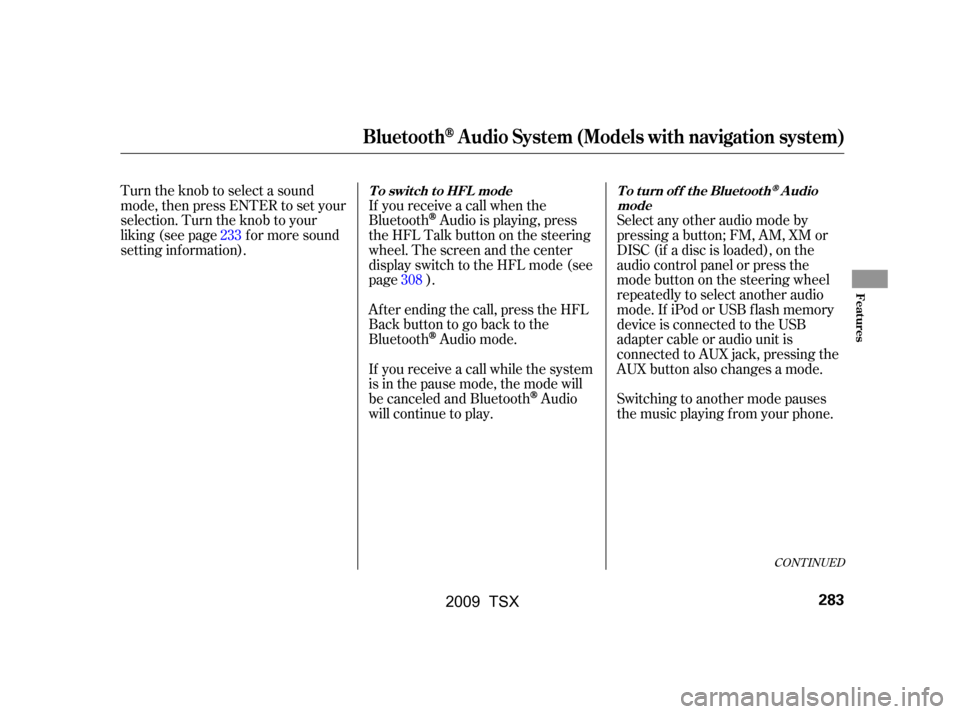
If you receive a call when the
Bluetooth
Audio is playing, press
the HFL Talk button on the steering
wheel. The screen and the center
displayswitchtotheHFLmode(see
page ).
Af ter ending the call, press the HFL
Backbuttontogobacktothe
Bluetooth
Audio mode.
If you receive a call while the system
is in the pause mode, the mode will
be canceled and Bluetooth
Audio
will continue to play. Switching to another mode pauses
the music playing f rom your phone.
Turn the knob to select a sound
mode, then press ENTER to set your
selection. Turn the knob to your
liking (see page f or more sound
setting inf ormation).
Select any other audio mode by
pressing a button; FM, AM, XM or
DISC (if a disc is loaded), on the
audio control panel or press the
modebuttononthesteeringwheel
repeatedly to select another audio
mode. If iPod or USB f lash memory
device is connected to the USB
adapter cable or audio unit is
connected to AUX jack, pressing the
AUX button also changes a mode.
233
308
CONT INUED
BluetoothAudio System (Models with navigation system)
T o swit ch t o HFL mode T o t urn of f t he Bluet oot hAudio
mode
Features
283
�\f���—�\f���—�\f���y���
��
�\f��
���y���
�)�!�
���\f�\f�y�\f�������y
2009 TSX
Page 287 of 524
As required by the FCC:This device complies with Part 15 of theFCC rules. Operation is subject to thef ollowing two conditions: (1) This devicemay not cause harmf ul interf erence, and(2) this device must accept anyinterf erence received, includinginterf erence that may cause undesiredoperation.
Changes or modif ications not expresslyapproved by the party responsible f orcompliance could void the user’sauthority to operate the equipment.
This device complies with IndustryCanada Standard RSS-210.Operation is subject to the f ollowing twoconditions: (1) this device may not causeinterf erence, and (2) this device mustaccept any interf erence that may causeundesired operation of the device.
BluetoothAudio System (Models with navigation system)
284
�\f���—�\f���—�\f���y���
��
�\f��
���y���
�)�!�
���\f�\f�y�\f�������y
2009 TSX
Page 310 of 524
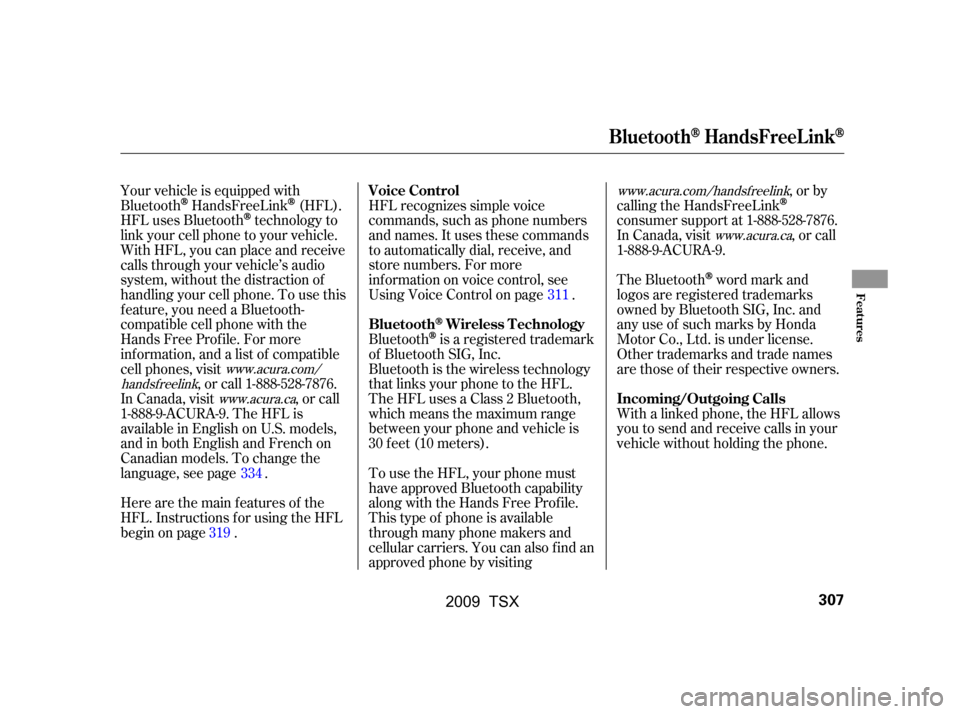
HFL recognizes simple voice
commands, such as phone numbers
and names. It uses these commands
to automatically dial, receive, and
store numbers. For more
inf ormation on voice control, see
UsingVoiceControlonpage .
Bluetooth
is a registered trademark
of Bluetooth SIG, Inc.
Bluetooth is the wireless technology
that links your phone to the HFL.
TheHFLusesaClass2Bluetooth,
which means the maximum range
between your phone and vehicle is
30 f eet (10 meters). The Bluetooth
word mark and
logos are registered trademarks
owned by Bluetooth SIG, Inc. and
any use of such marks by Honda
Motor Co., Ltd. is under license.
Other trademarks and trade names
are those of their respective owners.
With a linked phone, the HFL allows
you to send and receive calls in your
vehicle without holding the phone.
Here are the main features of the
HFL. Instructions f or using the HFL
begin on page .
Your vehicle is equipped with
Bluetooth
HandsFreeLink(HFL).
HFL uses Bluetooth
technology to
link your cell phone to your vehicle.
With HFL, you can place and receive
calls through your vehicle’s audio
system, without the distraction of
handling your cell phone. To use this
f eature, you need a Bluetooth-
compatible cell phone with the
Hands Free Prof ile. For more
inf ormation, and a list of compatible
cell phones, visit
, or call 1-888-528-7876.
In Canada, visit , or call
1-888-9-ACURA-9. The HFL is
available in English on U.S. models,
andinbothEnglishandFrenchon
Canadian models. To change the
language, see page . To use the HFL, your phone must have approved Bluetooth capability
along with the Hands Free Prof ile.
This type of phone is available
through many phone makers and
cellular carriers. You can also find an
approved phone by visiting ,orby
calling the HandsFreeLinkconsumer support at 1-888-528-7876.
In Canada, visit , or call
1-888-9-ACURA-9.
334
319 311
www.acura.com/
handsf reelink www.acura.ca www.acura.com/handsfree
link
www.acura.ca
Voice Control
Bluetooth
Wireless Technology
Incoming/Outgoing Calls
BluetoothHandsFreeL ink
Features
307
�\f���—�\f���—�\f���y���
��
����
���y���
�)�!�
���\f�\f�y�\f���
���y
2009 TSX