Page 221 of 524
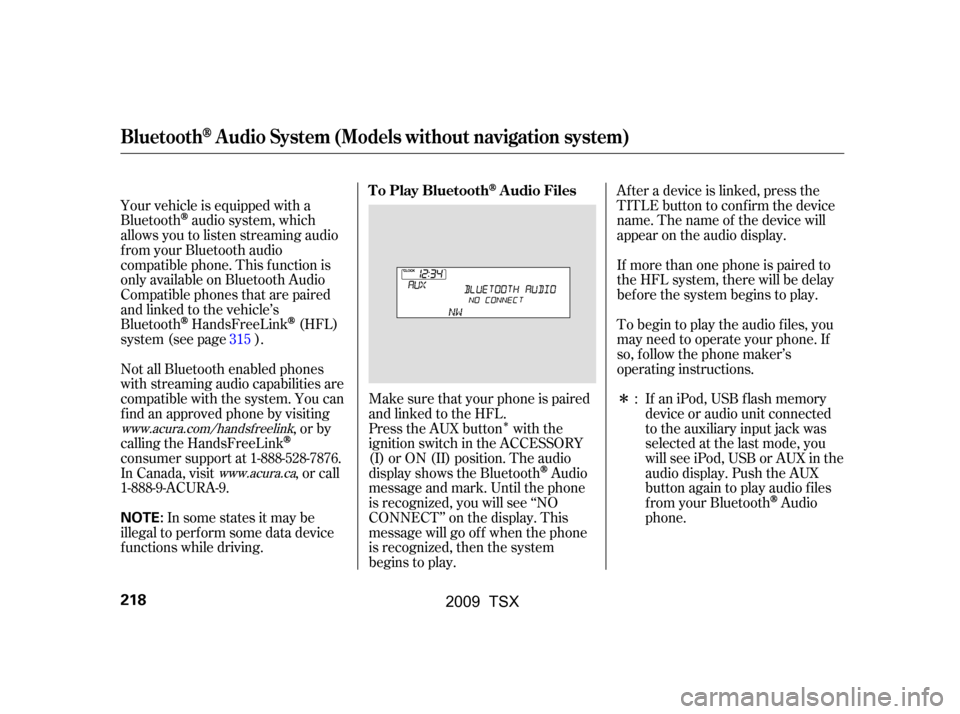
�Î
�Î
Your vehicle is equipped with a
Bluetooth
audio system, which
allows you to listen streaming audio
f rom your Bluetooth audio
compatible phone. This f unction is
only available on Bluetooth Audio
Compatible phones that are paired
and linked to the vehicle’s
Bluetooth
HandsFreeLink(HFL)
system (see page ).
Make sure that your phone is paired
and linked to the HFL.
Not all Bluetooth enabled phones
with streaming audio capabilities are
compatible with the system. You can
f ind an approved phone by visiting
,orby
calling the HandsFreeLink
consumer support at 1-888-528-7876.
In Canada, visit , or call
1-888-9-ACURA-9. Press the AUX button with the
ignition switch in the ACCESSORY
(I) or ON (II) position. The audio
displayshowstheBluetooth
Audio
message and mark. Until the phone
is recognized, you will see ‘‘NO
CONNECT’’ on the display. This
message will go of f when the phone
is recognized, then the system
begins to play. Af ter a device is linked, press the
TITLE button to confirm the device
name. The name of the device will
appear on the audio display.
If more than one phone is paired to
the HFL system, there will be delay
bef ore the system begins to play.
To begin to play the audio f iles, you
may need to operate your phone. If
so, f ollow the phone maker’s
operating instructions.
If an iPod, USB flash memory
device or audio unit connected
to the auxiliary input jack was
selected at the last mode, you
will see iPod, USB or AUX in the
audio display. Push the AUX
button again to play audio f iles
f rom your Bluetooth
Audio
phone.
In some states it may be
illegal to perf orm some data device
f unctions while driving. :
315
www.acura.com/handsfree
link
www.acura.ca
BluetoothAudio System (Models without navigation system)
T o Play BluetoothAudio Files
218
NOTE:
�\f���—�\f���—�\f���y�
������
������y���
�)�!�
���\f�\f�y�\f�������y
2009 TSX
Page 222 of 524
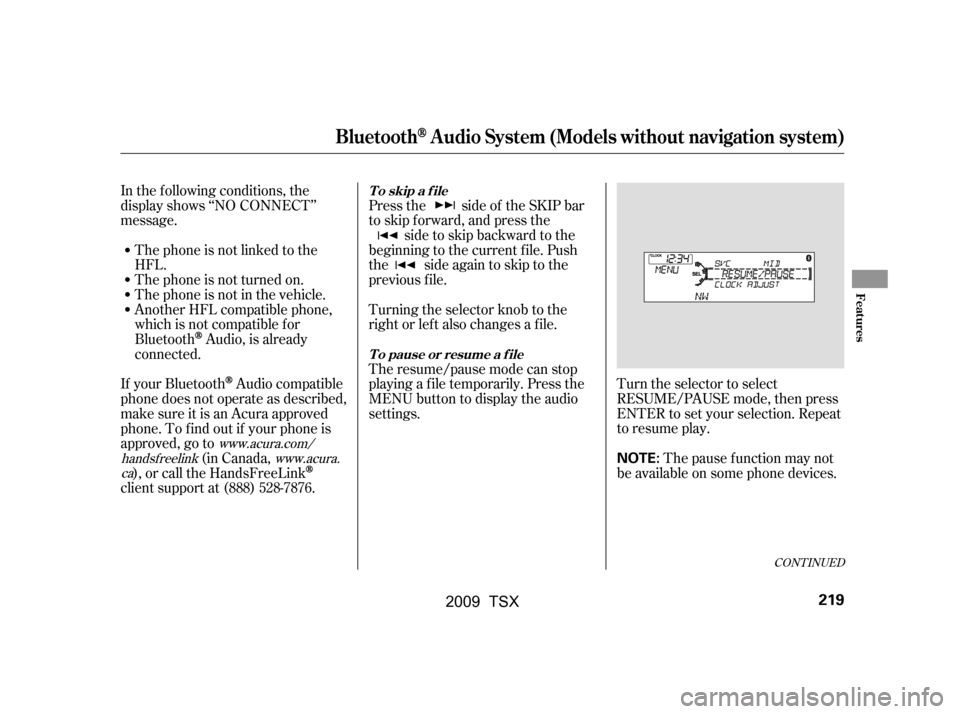
CONT INUED
In the following conditions, the
display shows ‘‘NO CONNECT’’
message.The phone is not linked to the
HFL.
The phone is not turned on.
The phone is not in the vehicle.
Another HFL compatible phone,
which is not compatible f or
Bluetooth
Audio, is already
connected. Press the side of the SKIP bar
to skip forward, and press the
side to skip backward to the
beginning to the current f ile. Push
the side again to skip to the
previous f ile.
Turning the selector knob to the
right or lef t also changes a f ile.
The resume/pause mode can stop
playing a f ile temporarily. Press the
MENU button to display the audio
settings. Turn the selector to select
RESUME/PAUSE mode, then press
ENTER to set your selection. Repeat
to resume play.
Thepausefunctionmaynot
be available on some phone devices.
If your Bluetooth
Audio compatible
phone does not operate as described,
make sure it is an Acura approved
phone. To f ind out if your phone is
approved, go to (in Canada,
), or call the HandsFreeLink
client support at (888) 528-7876.
www.acura.com/
handsf reelink www.acura.
ca
BluetoothAudio System (Models without navigation system)
T o skip a f ile
T o pause or resume a f ile
Features
219
NOTE:
�\f���—�\f���—�\f���y�
���������\f���y���
�)�!�
���\f�\f�y�\f�������y
2009 TSX
Page 223 of 524
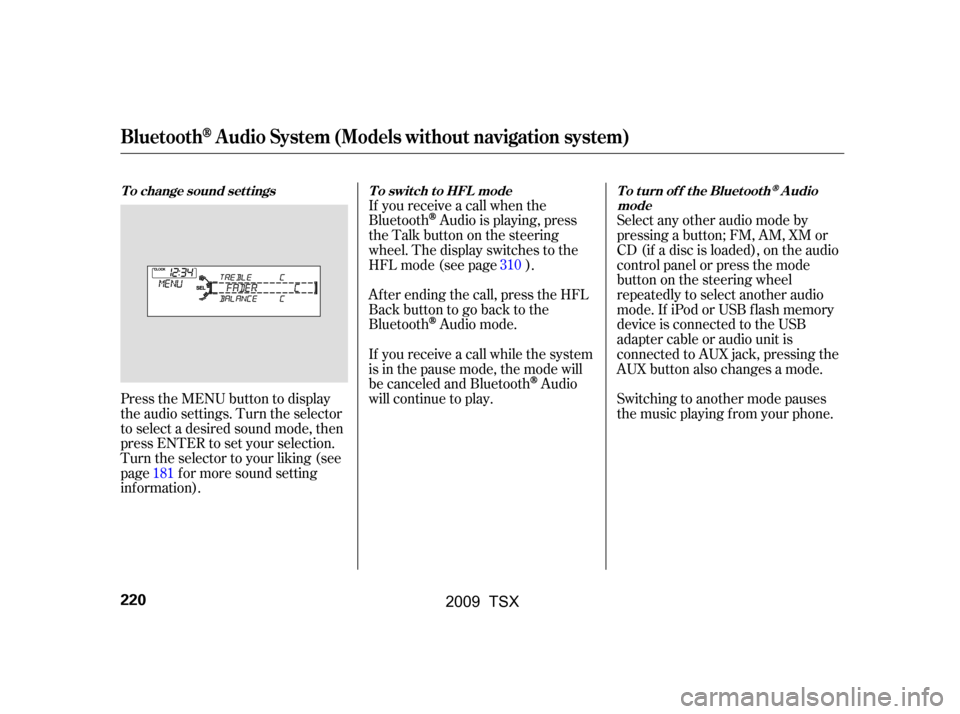
Press the MENU button to display
the audio settings. Turn the selector
to select a desired sound mode, then
press ENTER to set your selection.
Turn the selector to your liking (see
page f or more sound setting
inf ormation).If you receive a call when the
Bluetooth
Audio is playing, press
the Talk button on the steering
wheel. The display switches to the
HFLmode(seepage).
Af ter ending the call, press the HFL
Backbuttontogobacktothe
Bluetooth
Audio mode.
If you receive a call while the system
is in the pause mode, the mode will
be canceled and Bluetooth
Audio
will continue to play. Select any other audio mode by
pressing a button; FM, AM, XM or
CD (if a disc is loaded), on the audio
control panel or press the mode
buttononthesteeringwheel
repeatedly to select another audio
mode. If iPod or USB f lash memory
device is connected to the USB
adapter cable or audio unit is
connected to AUX jack, pressing the
AUX button also changes a mode.
Switching to another mode pauses
the music playing f rom your phone.
181 310
BluetoothAudio System (Models without navigation system)
To change sound settings To switch to HFL mode To turn off the BluetoothAudio
mode
220
�\f���—�\f���—�\f���y���
��\f�\f��\f���y���
�)�!�
���\f�\f�y�\f�������y
2009 TSX
Page 224 of 524
As required by the FCC:This device complies with Part 15 of theFCC rules. Operation is subject to thef ollowing two conditions: (1) This devicemay not cause harmf ul interf erence, and(2) this device must accept anyinterf erence received, includinginterf erence that may cause undesiredoperation.
Changes or modif ications not expresslyapproved by the party responsible f orcompliance could void the user’sauthority to operate the equipment.
This device complies with IndustryCanada Standard RSS-210.Operation is subject to the f ollowing twoconditions: (1) this device may not causeinterf erence, and (2) this device mustaccept any interf erence that may causeundesired operation of the device.
BluetoothAudio System (Models without navigation system)
Features
221
�\f���—�\f���—�\f���y���
��\f�\f��\f���y���
�)�!�
���\f�\f�y�\f�������y
2009 TSX
Page 269 of 524
�µTo turn it off, have this mode
highlighted and press ENTER again.
You can also select another list from
theiPodmenuwhilekeepingthe
random f unction.
Available operating f unction varies
on models or versions. Some
f unctions may not be available on the
vehicle’s audio system.
To play the radio, press the AM, FM,
or XM button. Press the DISC button
to switch to the disc mode (if a disc
is loaded). Press the AUX button to
switch the audio mode between the
Bluetooth
audio and iPod.
This feature
plays all available albums f rom the
selected items in the iPod menu list
(playlists, artists, albums or songs)
in random order. The f iles in each
album are played in the recorded
order. You will see ALBUM
RANDOM on the screen.
Playing an iPod(Models with navigation system)
T o Stop Playing Your iPod
ALBUM RANDOM
266
NOTE:
�\f���—�\f���—�\f���y���
��\f��������y���
�)�!�
���\f�\f�y�\f�����
�y
2009 TSX
Page 280 of 524

To play the radio, press the AM, FM,
or XM button. Press the DISC button
to switch to the disc mode (if a disc
is loaded). Press the AUX button to
switch the audio mode between the
Bluetooth
audio and iPod.
If you reconnect the same USB f lash
memory device, the system will
begin playing where it lef t of f . You can disconnect the USB f lash
memory device in any time even if
the USB mode is selected on the
audio system. Always f ollow the USB
f lash memory device’s instructions
when you remove it.
When you disconnect the USB f lash
memory device while it is playing,
the center display and the audio
screen (if selected) show NO DATA.If you see an error message in the
center display, see page .
278
Playing a USB Flash Memory Device (Models with navigation system)
To Stop Playing a USB Flash
Memory Device USB Flash Memory Device Error
MessagesDisconnect ing a USB Flash Memory
Device
Features
277
�\f���—�\f���—�\f���y���
��\f��������y���
�)�!�
���\f�\f�y�\f�������y
2009 TSX
Page 282 of 524
CONT INUED
BluetoothAudio System (Models with navigation system)
Features
279
INTERFACE DIALAUX BUTTON
SKIP BAR
AUDIO BUTTON
TITLE BUTTON
�\f���—�\f���—�\f���y���
��\f��������y���
�)�!�
���\f�\f�y�\f�������y
2009 TSX
Page 283 of 524
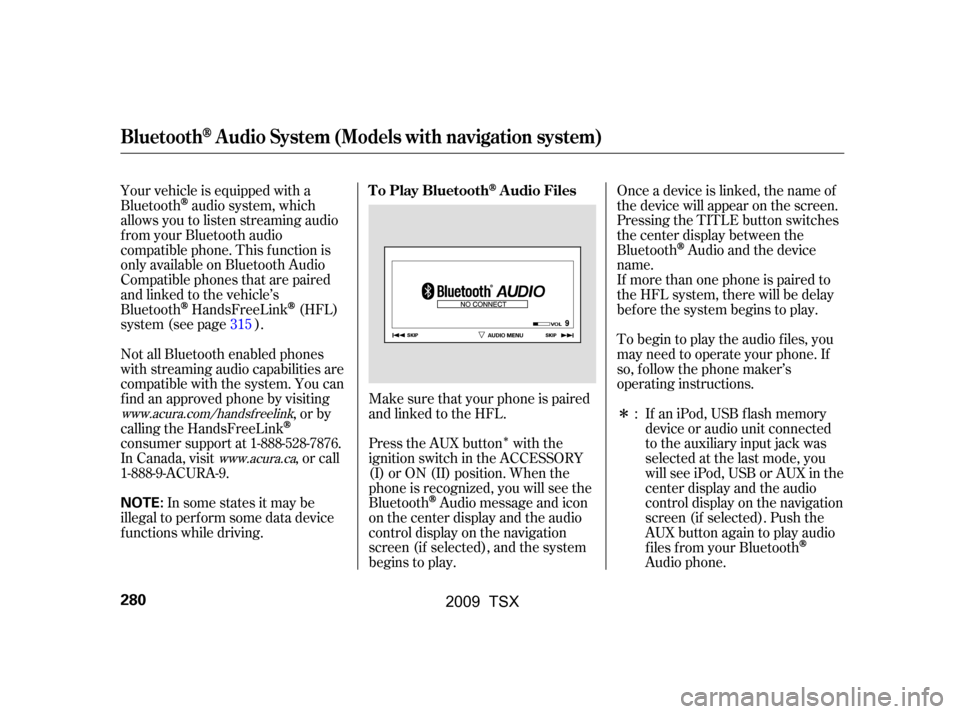
�Î
�Î
Your vehicle is equipped with a
Bluetooth
audio system, which
allows you to listen streaming audio
f rom your Bluetooth audio
compatible phone. This f unction is
only available on Bluetooth Audio
Compatible phones that are paired
and linked to the vehicle’s
Bluetooth
HandsFreeLink(HFL)
system (see page ).
Press the AUX button with the
ignition switch in the ACCESSORY
(I) or ON (II) position. When the
phone is recognized, you will see the
Bluetooth
Audio message and icon
on the center display and the audio
control display on the navigation
screen (if selected), and the system
begins to play.
Make sure that your phone is paired
and linked to the HFL. Onceadeviceislinked,thenameof
the device will appear on the screen.
Pressing the TITLE button switches
the center display between the
Bluetooth
Audio and the device
name.
If an iPod, USB flash memory
device or audio unit connected
to the auxiliary input jack was
selected at the last mode, you
will see iPod, USB or AUX in the
center display and the audio
control display on the navigation
screen (if selected). Push the
AUX button again to play audio
f iles f rom your Bluetooth
Audio phone.
Not all Bluetooth enabled phones
with streaming audio capabilities are
compatible with the system. You can
f ind an approved phone by visiting
,orby
calling the HandsFreeLink
consumer support at 1-888-528-7876.
In Canada, visit , or call
1-888-9-ACURA-9. If more than one phone is paired to
the HFL system, there will be delay
bef ore the system begins to play.
To begin to play the audio f iles, you
may need to operate your phone. If
so, f ollow the phone maker’s
operating instructions.
In some states it may be
illegal to perf orm some data device
f unctions while driving. :
315
www.acura.com/handsfree
link
www.acura.ca
BluetoothAudio System (Models with navigation system)
T o Play BluetoothAudio Files
280
NOTE:
�\f���—�\f���—�\f���y�
���������
���y���
�)�!�
���\f�\f�y�\f�������y
2009 TSX