Page 339 of 524
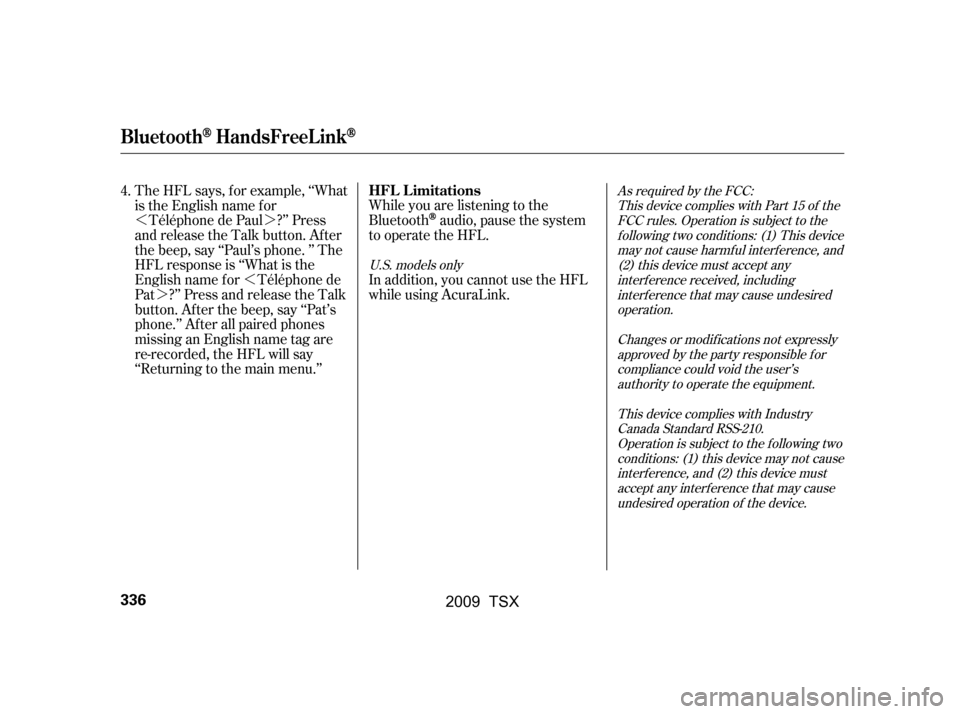
�»�¼�»
�¼
The HFL says, f or example, ‘‘What
is the English name f or
Téléphone de Paul ?’’ Press
and release the Talk button. After
the beep, say ‘‘Paul’s phone. ’’ The
HFL response is ‘‘What is the
English name f or Téléphone de
Pat ?’’ Press and release the Talk
button. After the beep, say ‘‘Pat’s
phone.’’ Af ter all paired phones
missing an English name tag are
re-recorded, the HFL will say
‘‘Returning to the main menu.’’ While you are listening to the
Bluetoothaudio, pause the system
to operate the HFL.
In addition, you cannot use the HFL
while using AcuraLink.
4.
As required by the FCC:
This device complies with Part 15 of theFCC rules. Operation is subject to thef ollowing two conditions: (1) This devicemay not cause harmf ul interf erence, and(2) this device must accept anyinterf erence received, includinginterf erence that may cause undesiredoperation.
Changes or modif ications not expresslyapproved by the party responsible f orcompliance could void the user’sauthority to operate the equipment.
This device complies with IndustryCanada Standard RSS-210.Operation is subject to the f ollowing twoconditions: (1) this device may not causeinterf erence, and (2) this device mustaccept any interf erence that may causeundesired operation of the device.
U.S. models only
BluetoothHandsFreeL ink
HFL L imitations
336
�\f���—�\f���—�\f���y���
��
��������y���
�)�!�
���\f�\f�y�\f�����
�y
2009 TSX
Page 340 of 524
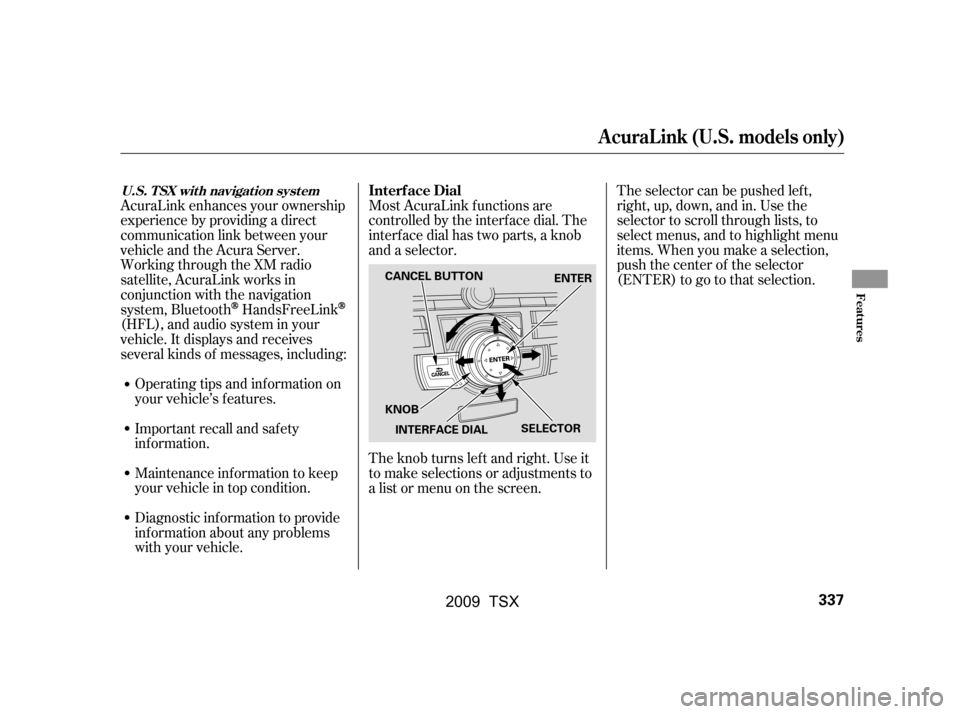
Most AcuraLink f unctions are
controlled by the interf ace dial. The
interface dial has two parts, a knob
and a selector.
The knob turns lef t and right. Use it
to make selections or adjustments to
a list or menu on the screen.The selector can be pushed lef t,
right, up, down, and in. Use the
selector to scroll through lists, to
select menus, and to highlight menu
items. When you make a selection,
push the center of the selector
(ENTER)togotothatselection.
AcuraLink enhances your ownership
experience by providing a direct
communication link between your
vehicleandtheAcuraServer.
Working through the XM radio
satellite, AcuraLink works in
conjunction with the navigation
system, Bluetooth
HandsFreeLink
(HFL),andaudiosysteminyour
vehicle. It displays and receives
several kinds of messages, including:
Operating tips and inf ormation on
your vehicle’s f eatures.
Important recall and safety
inf ormation.
Maintenance inf ormation to keep
your vehicle in top condition.
Diagnostic inf ormation to provide
inf ormation about any problems
with your vehicle. Interf ace Dial
A curaL ink (U.S. models only)
U.S. T SX wit h navigat ion syst em
Features
337
SELECTOR
KNOB ENTER
CANCEL BUTTON
INTERFACE DIAL
�\f���—�\f���—�\f���y���
��
��������y���
�)�!�
���\f�\f�y�\f�������y
2009 TSX
Page 343 of 524
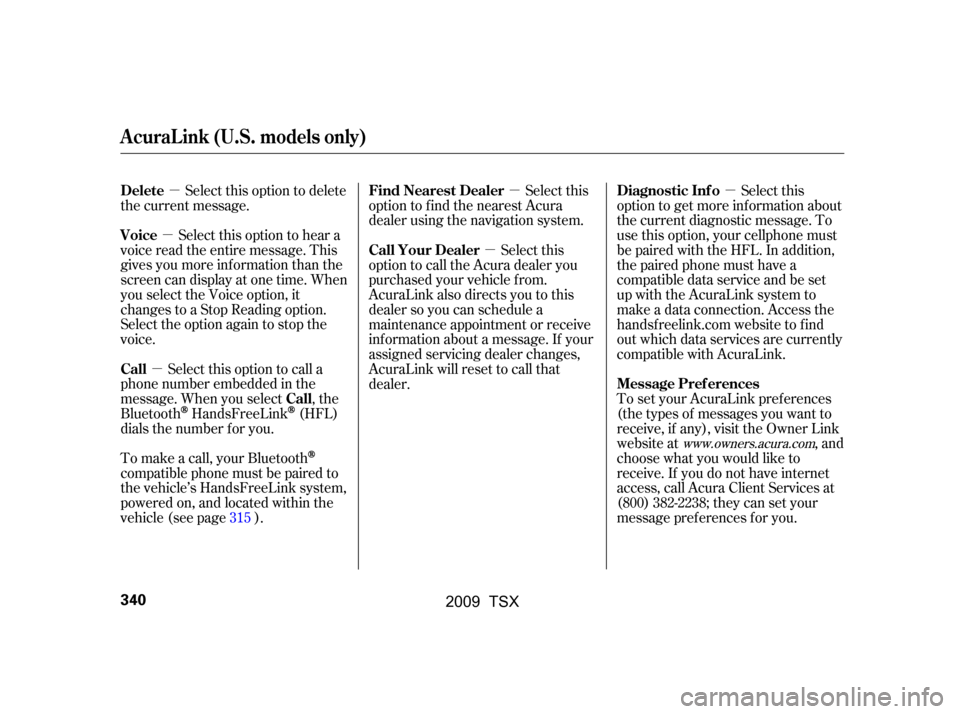
�µ
�µ
�µ �µ
�µ
�µ
Select this option to delete
the current message.
Select this option to hear a
voice read the entire message. This
gives you more inf ormation than the
screen can display at one time. When
you select the Voice option, it
changes to a Stop Reading option.
Select the option again to stop the
voice.
Select this option to call a
phone number embedded in the
message. When you select , the
Bluetooth
HandsFreeLink(HFL)
dials the number f or you. Select this
option to get more inf ormation about
the current diagnostic message. To
use this option, your cellphone must
be paired with the HFL. In addition,
the paired phone must have a
compatible data service and be set
up with the AcuraLink system to
make a data connection. Access the
handsf reelink.com website to f ind
out which data services are currently
compatible with AcuraLink.
To set your AcuraLink pref erences
(thetypesof messagesyouwantto
receive, if any), visit the Owner Link
website at , and
choose what you would like to
receive. If you do not have internet
access, call Acura Client Services at
(800) 382-2238; they can set your
message pref erences f or you.
To make a call, your Bluetooth
compatible phone must be paired to
the vehicle’s HandsFreeLink system,
powered on, and located within the
vehicle(seepage ). Select this
option to f ind the nearest Acura
dealer using the navigation system.
Select this
option to call the Acura dealer you
purchased your vehicle f rom.
AcuraLink also directs you to this
dealer so you can schedule a
maintenance appointment or receive
inf ormation about a message. If your
assigned servicing dealer changes,
AcuraLink will reset to call that
dealer.
315
www.owners.acura.com
Delete
Voice
Call Call Diagnostic Inf o
Message Pref erences
Find Nearest Dealer
Call Your Dealer
A curaL ink (U.S. models only)
340
�\f���—�\f���—�\f���y���
����\f������y���
�)�!�
���\f�\f�y�\f�������y
2009 TSX
Page 345 of 524
These messages, based on updated
vehicle inf ormation and comments
f rom other TSX owners, supplement
your Owner’s Manual and Quick
Start Guide. They provide you with
relevant information for a safe and
enjoyable ownership experience. For
additional inf ormation, call Acura
Client Services directly through the
HFL.
There are six message categories in
AcuraLink: Quick Tips, Feature
Guide, Maintenance Minder,
Recalls/Campaigns, Diagnostic Inf o,
and Scheduled Dealer Appointment.
The system can store up to 255
messages.
During the f irst 90 days of
ownership, one of up to 17 dif f erent
messages appears each day. These
messages help you to use and
understand the f eatures of your
vehicle.
Message categories can be added,
revised, or deleted through
broadcast messages f rom Acura. Feature Guide
Quick T ips
Message Categories
A curaL ink (U.S. models only)
342
�\f���—�\f���—�\f���y�
�������������y���
�)�!�
���\f�\f�y�\f�������y
2009 TSX
Page 346 of 524
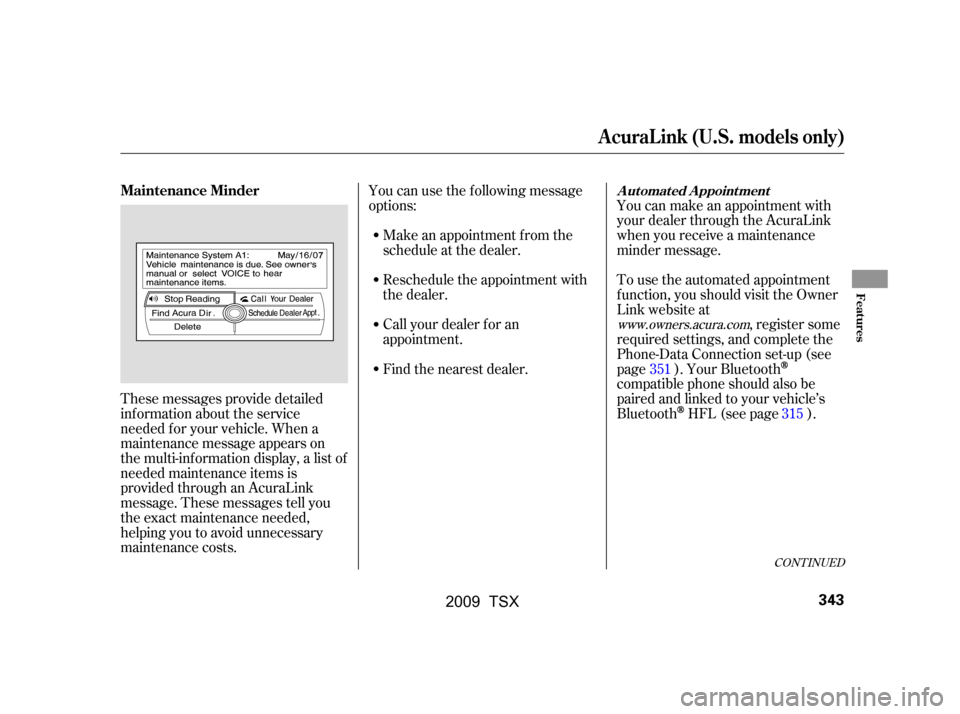
These messages provide detailed
inf ormation about the service
needed f or your vehicle. When a
maintenance message appears on
the multi-information display, a list of
needed maintenance items is
provided through an AcuraLink
message. These messages tell you
the exact maintenance needed,
helping you to avoid unnecessary
maintenance costs.You can use the f ollowing message
options:
Make an appointment f rom the
schedule at the dealer.
Reschedule the appointment with
the dealer.
Call your dealer f or an
appointment.
Find the nearest dealer. You can make an appointment with
your dealer through the AcuraLink
when you receive a maintenance
minder message.
To use the automated appointment
f unction, you should visit the Owner
Link website at
, register some
required settings, and complete the
Phone-Data Connection set-up (see
page ). Your Bluetooth
compatible phone should also be
paired and linked to your vehicle’s
Bluetooth
HFL (see page ).
351
315
www.owners.acura.com
CONT INUED
Maintenance MinderA ut omat ed A ppoint ment
A curaL ink (U.S. models only)
Features
343
�\f���—�\f���—�\f���y���
����
��\f���y���
�)�!�
���\f�\f�y�\f�������y
2009 TSX
Page 347 of 524
When you see the maintenance
minder message on the multi-
inf ormation display, you will also
receive a message in the navigation
screen. Select ‘‘AcuraLink/
Messages’’ on the Setup screen, then
press ENTER.The system will automatically
connect to the Acura server, then
show you an appropriate
appointment date and time on the
navigation screen. If you accept this
appointment, select ‘‘Conf irm
Appointment,’’ then press ENTER.
Select the received message, then
press ENTER. You will see the
message as shown. To make an
appointment, select ‘‘Schedule
Dealer Appt.’’ then press ENTER.
A curaL ink (U.S. models only)
344
�\f���—�\f���—�\f���y���
����
��
���y���
�)�!�
���\f�\f�y�\f�������y
2009 TSX
Page 348 of 524
CONT INUED
The conf irmation message will be
displayed on the screen. Make sure
to conf irm the appointment date,
time and dealer. If it is OK, press
ENTER.
If you want to change or reschedule
the appointment date, select ‘‘Cancel,’’
then press ENTER.Select ‘‘AcuraLink/Messages’’ on
the Setup screen, then press ENTER.
Select ‘‘Scheduled Dealer
Appointment,’’ then press ENTER.
You will see the screen to reschedule
as shown. To make an appointment,
select ‘‘Reschedule Appointment,’’
then press ENTER.
The system will automatically
connect to the Acura server, then
show you a new appointment date
and time on the navigation screen. If
you accept this appointment, select
‘‘Conf irm Appointment,’’ then press
ENTER.
A curaL ink (U.S. models only)
T o reschedule t he appoint ment :
Scheduled Dealer A ppointment
Features
345
�\f���—�\f���—�\f���y�
�������������y���
�)�!�
���\f�\f�y�\f�����\f�y
2009 TSX
Page 349 of 524
The system will request you to
conf irm the cancel on the navigation
screen. To cancel the appointment,
select ‘‘YES,’’ then press ENTER. If
you select ‘‘NO,’’ the screen goes
back to the previous message display.The system will automatically
connect to the Acura server, then
show you the conf irmation on the
navigation screen. If you accept the
cancel, press ENTER.
Select ‘‘AcuraLink/Messages’’ on
the Setup screen, then press ENTER.
Select the appointment message
then press ENTER. You will see the
screen to cancel as shown. To cancel
the appointment, select ‘‘Cancel
Appointment,’’ then press ENTER.
T o cancel t he appoint ment :
A curaL ink (U.S. models only)
346
�\f���—�\f���—�\f���y���
����
������y���
�)�!�
���\f�\f�y�\f�����
�y
2009 TSX