Page 449 of 648

When storage of the Speed Dial
number is completed, the
f ollowing screen is displayed.
If you want to record a Voice Tag
f or the selected speed dial number,
rotate the dial to select ‘‘Yes’’ and
press ENTER, or press the Talk
button and say ‘‘Yes.’’ See page. If any Speed Dial number is set up in
‘‘Phone Setup,’’ numbers 1 through 4
are displayed in the ‘‘Cellular Phone’’
screen. If there is a blank, ‘‘No
entry’’ is displayed. You can store a
Speed Dial number directly f rom the
‘‘Cellular Phone’’ screen.
Rotate the dial to select a blank
(No Entry) in the ‘‘Cellular Phone’’
screen and press ENTER, or press
the Talk button and say the list
number of the Speed Dial you
want to store. HFL responds
‘‘Would you like to register the
speed dial f rom the Phonebook or
Call history?’’
6.
1.
450Storing the Speed Dial Number in the ‘‘Cellular Phone’’ Screen
BluetoothHandsFreeL ink(Models with navigation system)
446
�\f���—�\f���—�����y�
������\f��\f���y���
�)� �����\f�\f�y�\f�����
�y
2009 TL
Page 450 of 648

�Ý
Rotate the dial to select
‘‘Phonebook’’ or ‘‘Call history’’ and
press ENTER, or press the Talk
button and say ‘‘Phonebook’’ or
‘‘Call history.’’ HFL responds
‘‘Please select the number of the
name from the list’’ when
‘‘Phonebook’’ is selected, and
‘‘Please select the number of the
call f rom the history list’’ when
‘‘Call history’’ is selected.When ‘‘Phonebook’’ is selected,
rotate the dial to select a name
f rom the list, or press the Talk
button and say the list number of
the phone number you want to
store. HFL responds ‘‘Please
select the number of the phone
number f rom the list.’’
The call history only records
dialed, received, or missed phone
numbers f rom HFL, not the phone. When ‘‘Call history’’ is selected,
rotate the dial to select a phone
number or contact name f rom a
list of your dialed numbers or
received calls, or press the Talk
button and say the number of the
name or number you want to store.
2.
3.
CONT INUED
BluetoothHandsFreeL ink(Models with navigation system)
Features
447
NOTE:
LIST NUMBER LIST NUMBER
�\f���—�
���—�����y�
�\f�����������y���
�)� �����\f�\f�y�\f�������y
2009 TL
Page 451 of 648
Deleting Speed Dial Numbers
Press the INFO button, rotate the
dial to select ‘‘Cellular Phone,’’ and
press ENTER, or press the Talk
button and say ‘‘Cellular Phone.’’
HFL responds ‘‘Which cellular
phone item would you like to
select?’’
When storage of the Speed Dial
number is completed, the
f ollowing screen is displayed.
If you want to record a Voice Tag to
the stored Speed Dial number, rotate
the dial to select ‘‘Yes’’ and press
ENTER, or press the Talk button
and say ‘‘Yes.’’ See page . 1.
4.
450
BluetoothHandsFreeL ink(Models with navigation system)
448
�\f���—�\f���—�����y�
������\f����
�y���
�)� �����\f�\f�y�\f�������y
2009 TL
Page 452 of 648
Move the interf ace selector down
to select ‘‘Phone Setup,’’ or press
the Talk button and say ‘‘Phone
Setup.’’ Rotate the dial to select
‘‘Edit Speed Dial’’ and press
ENTER, or press the Talk button
and say ‘‘Edit Speed Dial.’’ HFL
responds ‘‘Please select a method
to edit.’’Rotate the dial to select ‘‘Delete
Speed Dial’’ and press ENTER, or
press the Talk button and say
‘‘Delete Speed Dial.’’ HFL
responds ‘‘Please select the
number f rom the list to delete.’’
Rotate the dial to select the entry
you want to delete f rom the list.
Press ENTER, and move the
interf ace selector down f or ‘‘OK.’’
You can also press the Talk button,
say the list number to delete, and
say ‘‘OK.’’
2.
3.4.
CONT INUED
BluetoothHandsFreeL ink(Models with navigation system)
Features
449
LIST NUMBER
�\f���—�\f���—�����y�
������\f������y���
�)� �����\f�\f�y�\f�������y
2009 TL
Page 453 of 648
Storing a Voice Tag
Press the INFO button, rotate the
dial to select ‘‘Cellular Phone,’’ and
press ENTER, or press the Talk
button and say ‘‘Cellular Phone.’’
HFL responds ‘‘Which cellular
phone item would you like to
select?’’
The selected entry will be
highlighted and a trash icon will
appear next to it. Move the
interf ace selector down, or press
the Talk button and say ‘‘OK’’ to
delete the entry. Move the interf ace selector down
to select ‘‘Phone Setup,’’ or press
the Talk button and say ‘‘Phone
Setup.’’ Rotate the dial to select
‘‘Edit Speed Dial’’ and press
ENTER, or press the Talk button
and say ‘‘Edit Speed Dial.’’ HFL
responds ‘‘Please select a method
to edit.’’
5. 1.
2.
BluetoothHandsFreeL ink(Models with navigation system)
450
TRASH ICON
�\f���—�\f���—�����y�
������\f������y���
�)� �����\f�\f�y�\f�������y
2009 TL
Page 454 of 648
CONT INUED
Rotate the dial to select the entry
you want to store a voice tag for,
press ENTER, and move the
interf ace selector down f or ‘‘OK.’’
You can also press the Talk button,
say the list number of the entry
you want to store a voice tag for,
and say ‘‘OK.’’
Rotate the dial to select ‘‘Store
Voice Tag’’ and press ENTER, or
press the Talk button and say
‘‘Store Voice Tag.’’ HFL responds
‘‘Please select the number of the
speed dial to register the voice tag.’’
The above message will appear.
PresstheTalkbuttononthe
steering wheel and say the voice
tag name (f or example, ‘‘Mike’’)
3.
4.5.
BluetoothHandsFreeL ink(Models with navigation system)
Features
451
ENTRY
LIST NUMBER
�\f���—�
���—�����y�
�\f�����������y���
�)� �����\f�\f�y�\f�������y
2009 TL
Page 455 of 648
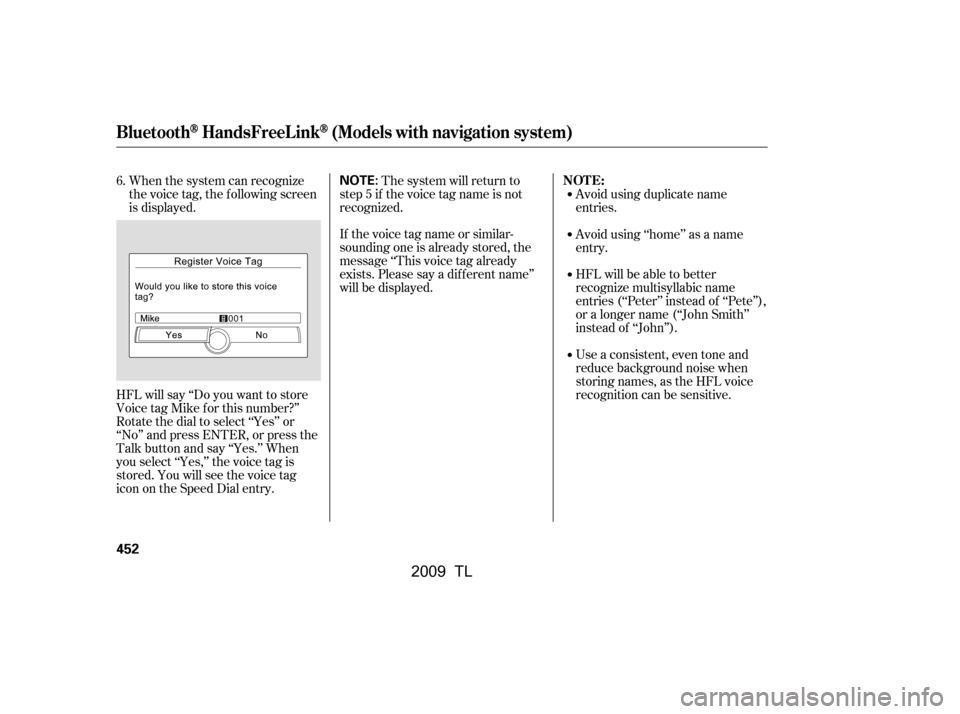
HFL will say ‘‘Do you want to store
Voice tag Mike f or this number?’’
Rotate the dial to select ‘‘Yes’’ or
‘‘No’’ and press ENTER, or press the
Talk button and say ‘‘Yes.’’ When
you select ‘‘Yes,’’ the voice tag is
stored. You will see the voice tag
icon on the Speed Dial entry.The system will return to
step5if thevoicetagnameisnot
recognized.
If the voice tag name or similar-
sounding one is already stored, the
message ‘‘This voice tag already
exists. Please say a dif f erent name’’
will be displayed.
When the system can recognize
the voice tag, the following screen
is displayed.
Avoid using duplicate name
entries.
Avoid using ‘‘home’’ as a name
entry.
HFL will be able to better
recognize multisyllabic name
entries (‘‘Peter’’ instead of ‘‘Pete’’),
or a longer name (‘‘John Smith’’
instead of ‘‘John’’).
Use a consistent, even tone and
reduce background noise when
storing names, as the HFL voice
recognition can be sensitive.
6.
BluetoothHandsFreeL ink(Models with navigation system)
NOT E:
452
NOTE:
�\f���—�\f���—�����y�
������\f������y���
�)� �����\f�\f�y�\f�������y
2009 TL
Page 456 of 648

Using a Voice TagDeleting a Voice Tag
Press the INFO button, rotate the
dial to select ‘‘Cellular Phone,’’ and
press ENTER, or press the Talk
button and say ‘‘Cellular Phone.’’
HFL responds ‘‘Which cellular
phone item would you like to
select?’’
Press the Talk button, and say
‘‘Call’’ and the Voice Tag right
after it.
HFL starts dialing the phone
number associated with the Voice
Tag. HFL Calling screen is
displayed. Once connected, you
will hear the person you called
through the audio speakers.
To end the call, rotate the dial to
select ‘‘Hang-up’’ and press
ENTER, or press the Hang-Up
button on the steering wheel. Move the interf ace selector down
to select ‘‘Phone Setup,’’ or press
the Talk button and say ‘‘Phone
Setup.’’ Rotate the dial to select
‘‘Edit Speed Dial’’ and press
ENTER, or press the Talk button
and say ‘‘Edit Speed Dial.’’ HFL
responds ‘‘Please select a method
to edit.’’
Press the INFO button, rotate the
dial to select ‘‘Cellular Phone,’’ and
press ENTER, or press the Talk
button and say ‘‘Cellular Phone.’’
HFL responds ‘‘Which cellular
phone item would you like to
select?’’
2.
1.
3.
4. 1.
2.
CONT INUED
BluetoothHandsFreeL ink(Models with navigation system)
Features
453
�\f���—�\f���—�����y�
������
��\f���y���
�)� �����\f�\f�y�\f�������y
2009 TL