2009 Acura TL Voice
[x] Cancel search: VoicePage 95 of 172
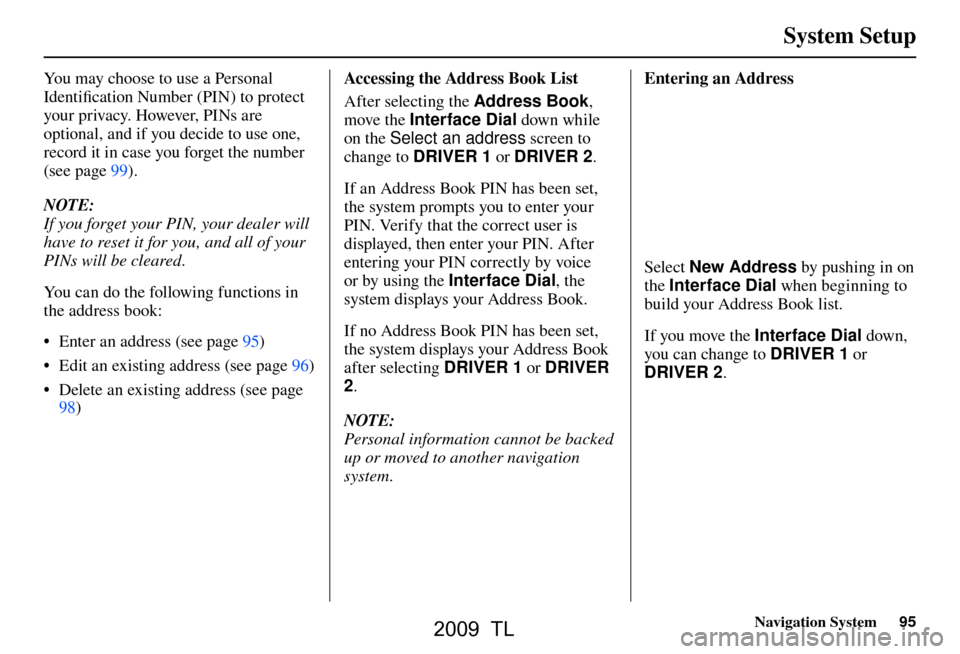
System Setup
Navigation System95
You may choose to use a Personal
Identifi cation Number (PIN) to protect
your privacy. However, PINs are
optional, and if you decide to use one,
record it in case you forget the number
(see page 99 ).
NOTE:
If you forget your PIN, your dealer will
have to reset it for you, and all of your
PINs will be cleared.
You can do the following functions in
the address book:
• Enter an address (see page 95 )
• Edit an existing address (see page 96 )
• Delete an existing address (see page 98 ) Accessing the Address Book List
After selecting the Address Book
,
move the Interface Dial down while
on the Select an address screen to
change to DRIVER 1 or DRIVER 2 .
If an Address Book PIN has been set,
the system prompts you to enter your
PIN. Verify that the correct user is
displayed, then enter your PIN. After
entering your PIN correctly by voice
or by using the Interface Dial , the
system displays your Address Book.
If no Address Book PIN has been set,
the system displays your Address Book
after selecting DRIVER 1 or DRIVER
2 .
NOTE:
Personal information cannot be backed
up or moved to another navigation
system. Entering an Address
Select
New Address by pushing in on
the Interface Dial when beginning to
build your Address Book list.
If you move the Interface Dial down,
you can change to DRIVER 1 or
DRIVER 2 .
2009 TL
Page 97 of 172

System Setup
Navigation System97
After you have used one of these
six options to enter the address, the
initial screen for entering the personal
address is redisplayed, with the
address shown in the “Address” fi eld.
If you have entered the address using
Place Name , Place Category , or
Place Phone No. , the phone number
corresponding to the address also
appears in the “Place Phone No.” fi eld. Edit Phone Number
You can enter the phone number of
the address. If the address was chosen
with Place Name
, Place Category ,
or Place Phone No. , and it has a
phone number, that number is entered
automatically.
Say or select Edit Phone No. to
display the Enter phone number
screen. Enter the phone number,
including the area code, by using the
voice control system (say the entire
phone number one digit at a time) or by
using the Interface Dial . Say or select
OK when fi nished. Edit Category
If desired, you can specify the category
of the address or the icon. Say or select
Edit Category to display the
Select a
category screen.
Scroll the screen and select a category by
saying the number next to your choice,
or by pushing in on the Interface Dial .
To add a new category, select New
Category from the list. To edit or
delete a category, select Edit by moving
the Interface Dial to the right. The
system will display the Select an edit
menu screen. Follow the on-screen
prompts to edit, or delete a category. If
you delete a category that was used to
categorize addresses, the category for
those addresses becomes “UNFILED.”
2009 TL
Page 102 of 172

System Setup
102 Navigation System
Routing & Guidance
From the SET UP screen (Other), say
or select Routing & Guidance and
the following screen appears:
Rerouting
If Rerouting is set to AUTOMATIC
and you deviate from the route, you will
see “Recalculating...” at the top of the
screen for several seconds as the system
calculates a new route. This is followed
by new routing instructions.
If Rerouting is set to MANUAL , you
will hear a tone when the “Off route”
message is displayed. Say “Recalculation”
or select Recalculation on the screen
to make the system recalculate your
new route.
NOTE:
• It is strongly recommended that you leave the system set to the factory
default (Automatic) .
• If you live in an area with poor mapping, you may wish to set
Rerouting to MANUAL to avoid
constant recalculation. However,
you will have to manually select
Recalculation on the screen to
have the system plot a new route.
Units (mile or km)
Allows you to select the units for the
entire system ( mile or km ).
Voice Recognition Feedback
Allows you to turn voice control system
prompts ON or OFF . When OFF , you
will not hear the voice control system
confi rmations or prompts.
Verbal Reminders
If the parking brake has not been
disengaged, or if either the driver or a
passenger forgets to buckle his/her seat
belt, an audio voice warning is given.
This function can be toggled between
ON and OFF at this time.
2009 TL
Page 103 of 172

System Setup
Navigation System103
Unverifi ed Area Routing
Allows you to receive turn-by-turn map and voice guidance in unverifi ed areas when en route to a destination (see Map
Overview on page 6 ). The chart below illustrates the routing differences with this setting ON or OFF .
Unverifi ed Area Routing: OFF (factory default) Unverifi ed Area Routing: ON
Decision:
Why choose
ON or OFF? The driver wishes to navigate manually by using the
navigation map and choosing the streets that lead to the
destination. The driver understands that unverifi
ed roads
may not be accurate, and can contain errors in location,
naming, and address range. The driver chooses to let the navigation system suggest
possible routing. The driver understands that in some cases
guidance may not be appropriate. Unverifi
ed roads may not
be accurate, and can contain errors in location, naming, and
address range.
What you will
see... A blue dotted vector line is displayed on the map that
continually points to your destination. The driver should
stop and then use the map to select streets that lead to the
destination. A blue-pink dashed route line highlights suggested
unverifi
ed streets on the map while traveling to your
destination. This is in sharp contrast to the normal blue
route line displayed in verifi ed areas.
Cautionary
messages There are cautionary pop-up screens and voice
announcements, before and during the route. These serve as
reminders that you should obey all traffi
c restrictions. There are cautionary pop-up screens and voice
announcements, before and during the route. These serve as
reminders that you should exercise additional caution, and
obey all traffi
c restrictions.
Guidance
(map /voice) There is no turn-by-turn map or voice guidance.
Voice guidance commands end with the words “if possible.”
This is to remind the driver to verify all traffi c restrictions
before making a maneuver.
Directions list A direction list is typically not available. However,
depending on your route, directions are provided to help you
reach the fi
rst available verifi ed road. A direction list is provided showing street names and turn
symbols in pink.
2009 TL
Page 105 of 172

System Setup
Navigation System105
With Unveri� ed Area Routing
OFF , before you enter an unverifi ed
street, a caution box appears on the
screen and a voice message is given.
This lets you know that you are about
to enter an unverifi ed area and that you
will be following a dotted “vector line”
that points to your destination.
With Unveri� ed Area Routing ON ,
a caution box appears on the screen and
is read by the voice. In this case, you
will be presented with a dashed blue/
pink line instead of the regular blue
route line. This is your signal to pay
attention to posted traffi c restrictions.
You cannot assume that all guidance is
appropriate.
In both cases, when you actually enter
the unverifi ed street, a short caution
will remind you. You will see and hear
this short caution message whenever
you enter unverifi ed areas.
If you regularly enter and leave
unverifi ed roads for short amounts
of time, there may be cases where no
guidance is provided. Unveri�
ed Area Routing “OFF” Unveri� ed Area Routing “ON”
2009 TL
Page 106 of 172

System Setup
106 Navigation System
With Unveri� ed Area Routing
OFF , you are presented with a blue
“vector line” that always points to the
destination. You must manually choose
streets from the map that will lead
to your destination. No guidance is
provided, and there are no directions to
the destination.
With Unveri� ed Area Routing ON ,
a blue/pink route line is shown for
unverifi ed segments. Voice guidance
commands in unverifi ed areas always
end with “if possible.” This is your
signal that you should use additional
caution, and obey all traffi c restrictions.
The maneuver window “arrow” shows
any portions of unverifi ed turns in blue/
pink dashes.
These guidance maneuvers are only
a suggestion. You should always
confi rm that the maneuver is possible.
A directions list is also provided that
shows any unverifi ed roads in a blue
color, with pink arrows pointing to the
next maneuver. Unveri�
ed Area Routing “OFF”
NOTE:
For the pop-up menu displayed when
pushing in on the Interface Dial from
the map screen, Voic e is grayed out.
With Unverifi ed Area Routing OFF, no
Direction List is provided.
If you select Directions in the
Guidance Menu on the Map Menu
screen, you will receive guidance by
Directions while you are driving. Unveri�
ed Area Routing “ON”
2009 TL
Page 109 of 172

System Setup
Navigation System109
Edit Waypoint Search Area
When driving en route to your
destination, you can select a temporary
destination waypoint (marked with a
small fl ag on the map) along your route
for gas, a restaurant, or other POI.
When you resume your trip from the
waypoint, the system continues the trip
to your original destination. To use this
feature, see Waypoint on page 75 .
This SET UP item allows you to select
the distance from your highlighted
route line (on either side of your
route), that the system will search for a
waypoint.
From the Routing & Guidance screen,
select Edit Waypoint Search Area ,
and then choose the desired search
distance for either “On Freeways” or
“On Surface Street.”
The diagram below shows how
the system handles the search for
“SEARCH ALONG” or “SEARCH
AROUND the Destination” (see
Waypoint on page 75 ).
2 mi
For “Places along the route,” the system
looks in front of you within a corridor
width specifi ed by your values for “On
Freeways” or “On Surface Street.”
The system checks the upcoming area,
based on your input.
For “Places around the destination,”
the system searches outwards in a
spiral from the destination. In this case,
specifi c search values are not needed;
the matches are displayed in order of
distance from destination.
NOTE:
These settings do not affect the search
range used for the voice commands like
“Find nearest gas station” that are also
available when viewing the map screen.
2009 TL
Page 110 of 172

System Setup
110 Navigation System
Guidance Mode
Allows you to select the guidance
display mode: Single Screen or Split
Screen .
To get to Guidance Mode from the
SET UP screen, select the “Other”
tab, Routing & Guidance , and
Guidance Mode .
The factory default is Single Screen .
NOTE:
The Guidance Mode on the Map
Menu screen can also be selected.
See Showing Icons on the Map on page
68 .
Street Name Guidance
Allows voice guidance to include the
street names during maneuvers (for
example, “Turn right on Main Street”).
You can choose to turn this feature ON
or OFF .
To access the guidance mode from the
SET UP screen, select the “Other” tab,
Routing & Guidance , and Street
Name Guidance .
This feature is set to OFF as a factory
default.
NOTE:
If the system language selection is not
English, Street Name Guidance will
be grayed out, making its selection
impossible.
Tr a f fi c Rerouting
This feature considers traffi c
information when carrying out
automatic rerouting. Select either ON
or OFF for this function. Please see
Traffi c Rerouting on page 73 .
To access the guidance mode from the
SET UP screen, select the “Other” tab,
Routing & Guidance , and Tr a f � c
Rerouting .
See Traffi c & Weather Status on page
121 re garding verifying reception
status.
This is set to OFF as factory default.
NOTE:
Automatic traffi c rerouting may give
inappropriate guidance in metro areas
with limited or incomplete traffi c fl ow
data.
2009 TL