2009 Acura TL navigation update
[x] Cancel search: navigation updatePage 93 of 172
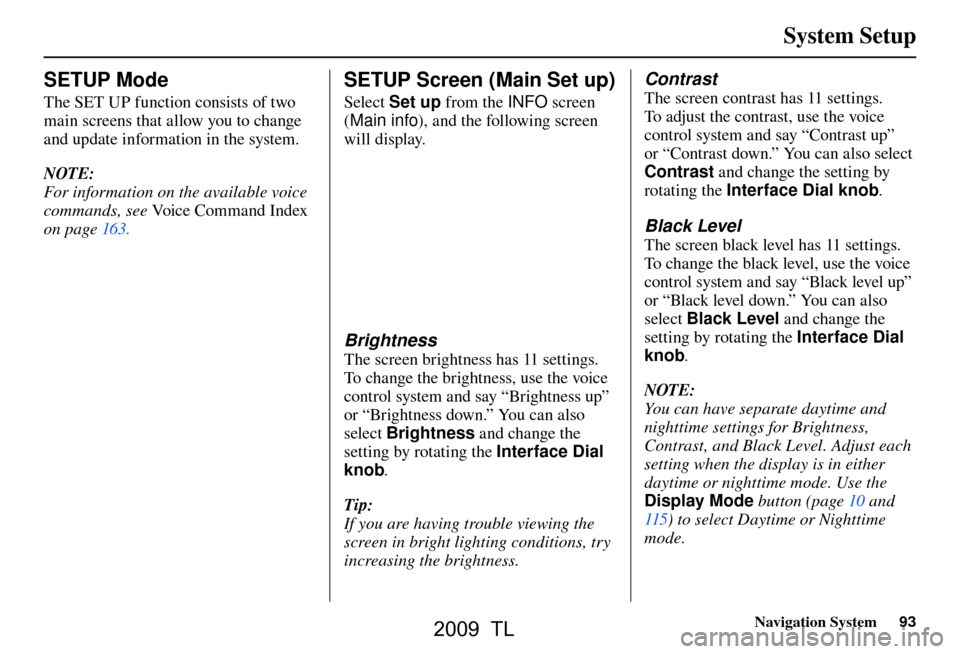
System Setup
Navigation System93
SETUP Mode
The SET UP function consists of two
main screens that allow you to change
and update information in the system.
NOTE:
For information on the available voice
commands, see Voice Command Index
on page 163 .
SETUP Screen (Main Set up)
Select Set up from the INFO screen
( Main info ), and the following screen
will display.
Brightness
The screen brightness has 11 settings.
To change the brightness, use the voice
control system and say “Brightness up”
or “Brightness down.” You can also
select Brightness and change the
setting by rotating the Interface Dial
knob .
Tip:
If you are having trouble viewing the
screen in bright lighting conditions, try
increasing the brightness.
Contrast
The screen contrast has 11 settings.
To adjust the contrast, use the voice
control system and say “Contrast up”
or “Contrast down.” You can also select
Contrast and change the setting by
rotating the Interface Dial knob .
Black Level
The screen black level has 11 settings.
To change the black level, use the voice
control system and say “Black level up”
or “Black level down.” You can also
select Black Level and change the
setting by rotating the Interface Dial
knob .
NOTE:
You can have separate daytime and
nighttime settings for Brightness,
Contrast, and Black Level. Adjust each
setting when the display is in either
daytime or nighttime mode. Use the
Display Mode button (page 10 and
115 ) to select Daytime or Nighttime
mode.
2009 TL
Page 126 of 172
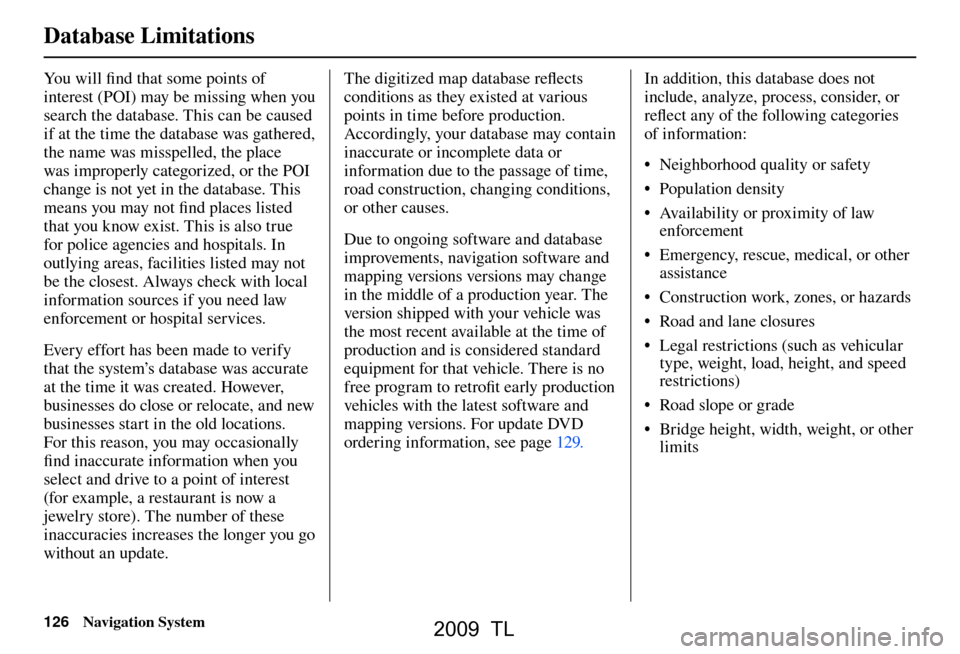
Database Limitations
126 Navigation System
You will fi nd that some points of
interest (POI) may be missing when you
search the database. This can be caused
if at the time the database was gathered,
the name was misspelled, the place
was improperly categorized, or the POI
change is not yet in the database. This
means you may not fi nd places listed
that you know exist. This is also true
for police agencies and hospitals. In
outlying areas, facilities listed may not
be the closest. Always check with local
information sources if you need law
enforcement or hospital services.
Every effort has been made to verify
that the system’s database was accurate
at the time it was created. However,
businesses do close or relocate, and new
businesses start in the old locations.
For this reason, you may occasionally
fi nd inaccurate information when you
select and drive to a point of interest
(for example, a restaurant is now a
jewelry store). The number of these
inaccuracies increases the longer you go
without an update. The digitized map database refl
ects
conditions as they existed at various
points in time before production.
Accordingly, your database may contain
inaccurate or incomplete data or
information due to the passage of time,
road construction, changing conditions,
or other causes.
Due to ongoing software and database
improvements, navigation software and
mapping versions versions may change
in the middle of a production year. The
version shipped with your vehicle was
the most recent available at the time of
production and is considered standard
equipment for that vehicle. There is no
free program to retrofi t early production
vehicles with the latest software and
mapping versions. For update DVD
ordering information, see page 129 . In addition, this database does not
include, analyze, process, consider, or
refl
ect any of the following categories
of information:
• Neighborhood quality or safety
• Population density
• Availability or proximity of law enforcement
• Emergency, rescue, medical, or other assistance
• Construction work, zones, or hazards
• Road and lane closures
• Legal restrictions (such as vehicular type, weight, load, height, and speed
restrictions)
• Road slope or grade
• Bridge height, width, weight, or other limits
2009 TL
Page 128 of 172
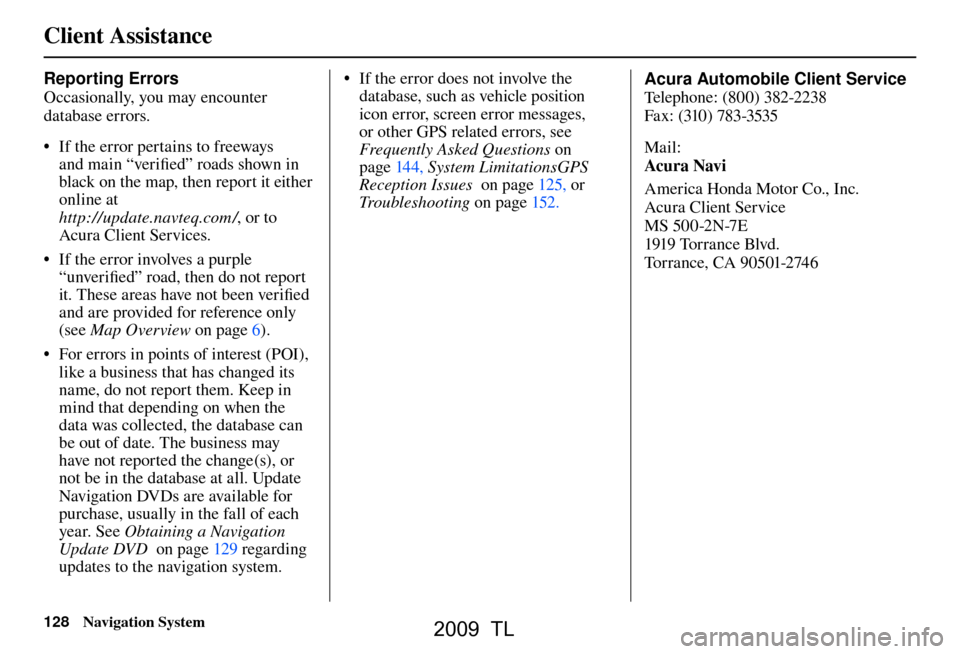
Client Assistance
128 Navigation System
Reporting Errors
Occasionally, you may encounter
database errors.
• If the error pertains to freeways
and main “verifi ed” roads shown in
black on the map, then report it either
online at
http://update.navteq.com / , or to
Acura Client Services.
• If the error involves a purple “unverifi ed” road, then do not report
it. These areas have not been verifi ed
and are provided for reference only
(see Map Overview on page 6 ).
• For errors in points of interest (POI), like a business that has changed its
name, do not report them. Keep in
mind that depending on when the
data was collected, the database can
be out of date. The business may
have not reported the change(s), or
not be in the database at all. Update
Navigation DVDs are available for
purchase, usually in the fall of each
year. See Obtaining a Navigation
Update DVD on page 129 regarding
updates to the navigation system. • If the error does not involve the
database, such as vehicle position
icon error, screen error messages,
or other GPS related errors, see
Frequently Asked Questions on
page 144 , System Limitations GPS
Reception Issues on page 125 , or
Troubleshooting on page 152 . Acura Automobile Client Service
T
e
lephone: (800) 382-2238
Fax: (310) 783-3535
Mail:
Acura Navi
America Honda Motor Co., Inc.
Acura Client Service
MS 500-2N-7E
1919 Tor ra nce Blvd.
To r r a n c e , C A 9 0 5 01-2 74 6
2009 TL
Page 129 of 172

Client Assistance
Navigation System129
Visiting Your Dealer
We strive to make this manual as
complete as possible and to answer all
questions regarding operation of the
system. Occasionally, you may run into
a specifi c issue that you cannot fi nd
in the book. You may save yourself a
trip to the dealer by fi rst consulting the
following resources:
• The Troubleshooting section (see page 152 )
• The Frequently Asked Questions (FAQs) section (see page 144 )
• The FAQs found on the online update DVD order site (see “Obtaining a
Navigation Update DVD”)
• For detailed questions regarding HFL, audio, or other systems that
interact with the navigation system,
see the main vehicle Owner’s manual,
or the Quick Start Guide
• For traffi c-related issues, see the
“ AcuraLink Real-Time Traffi c ”
section (on page 23 ) and FAQs (on
page 144 ). • Call Acura Client Services (see
Acura Automobile Client Service on
page 128 )
• For database or POI issues, follow the guidelines in the “ Reporting Errors ”
section (see page 128 )
If your question is still unanswered
and you wish to visit the dealer, please
be prepared to demonstrate the issue
to the service consultant. That way,
the service consultant can document
the issue for the factory to allow more
effi cient troubleshooting.
Some issues may at fi rst seem random,
but you may notice a pattern, like they
only occur when you enter a specifi c
address, when driving on a certain road,
or just when it’s cold. This information
is very useful to the service consultant.
Be patient, the service consultant may
be unfamiliar with your specifi c issue. Obtaining a Navigation
Update DVD
Acura is continually expanding the
scope of the navigation system.
Upgraded software may be made
available to navigation system owners
periodically, usually in the fall of each
yea r.
To purchase an updated DVD or a
replacement DVD, call the Acura
Navigation Disc Fulfi
llment Center
at (888) 549-3798. You can also order
online by going to www.acuranavi.com.
NOTE:
• Update DVDs are not available at your dealer. However, the dealer may
order an update DVD for you out of
courtesy. There is no program for
free DVD updates.
• The update DVD must be installed by your dealer.
• The update DVD order line staff cannot answer technical questions
regarding navigation operation,
coverage, or POIs.
2009 TL
Page 143 of 172

Coverage Areas
Navigation System143
AcuraLink / Messages
This item is grayed out on the SET UP
screen ( Other) because XM is not
available.
Traffi c & Weather Status
This item is grayed out on the SET UP
screen ( Other) because XM is not
available.
Puerto Rico
If Street Name Guidance is set to
ON , the street names will not be read
out by voice guidance. This may change
with future data updates.
INFO Screen Differences
Messages
The INFO screen Messages feature
utilizes XM. Because XM is not
available, it is not displayed on the
INFO screen except messages such
as the diagnosis information for the
trouble of the car. In addition, the “Map menu” item New Messages
will
appear grayed out except messages such
as the diagnosis information for the
trouble of the car. This is normal.
Traffi c Incidents
This item is grayed out on the INFO
screen because XM is not available.
Weather Information
This item is grayed out on the INFO
screen because XM is not available.
Map Legend
The map legend “Traffi c” and
“Weather” descriptions may be
available, but do not apply.Shipping a Vehicle To or From
Alaska, Hawaii, Canada, and
Puerto Rico
Although the HDD in the vehicle
contains maps for both U.S. mainland
and Hawaii, the dealer must perform
the selection of “U.S. mainland” or
“Hawaii” for you. NOTE:
Shipping a vehicle from Alaska,
Hawaii, Canada, and Puerto Rico to
the U.S. mainland
• If you wish to receive XM audio,
traffi c, or weather, you must call XM
and set up an account at (800) 852-
9696.
• To begin receiving AcuraLink quick tips, contact Acura Client Services
at (800) 382-2238, and ask them to
activate your AcuraLink unit.
Shipping a vehicle from the U.S.
mainland to Alaska, Hawaii, Canada,
and Puerto Rico
• If a U.S. mainland-delivered vehicle is shipped to Alaska, Hawaii,
Canada, and Puerto Rico, there is no
XM reception.
• The issues under “Operation in Alaska, Hawaii, Canada, and Puerto
Rico” apply.
2009 TL
Page 147 of 172

Frequently Asked Questions
Navigation System147
Guidance, Routing
Problem Solution
The navigation system does not route me the same way
I would go, or the way some other mapping program
displays. Why is this? The navigation system attempts to generate the optimum route. See
Changing
the Routing Method on page 53 .
The navigation wants to route me around potential traffi c
problems. How do I stop these pop-up messages? This feature can be turned off. See
Traffi c Rerouting on page 110 .
Why is the street I’m on not shown on the map? It has
been here for more than a year. The mapping database is constantly undergoing revision. See pag
e 130 for
ways to obtain the latest detailed coverage information.
The vehicle position icon is not following the road and
the “GPS icon” text in the upper left hand corner of the
screen is white or missing. • The GPS antenna (located on the back of the navigation display) may
be blocked by personal items. For best reception, remove items from the
dashboard, such as radar detectors, cell phones, or loose articles.
• Metallic tinting or other aftermarket devices can interfere with the GPS reception. Please see your dealer. Also see System Limitations on page 125 .
I entered a destination, but the blue highlighted route
and voice guidance stopped, or turned into a blue /pink
dashed line before I got to my destination. Why is this? Your route has entered an unverifi
ed area. See Unverifi ed Area Routing on
pag e 103 .
The map rotates while I make turns. How can I stop
this? Select the North-up map orientation by voice, or by selecting North-up
from
the Map menu. See Map Orientation on page 63 .
Sometimes, I cannot select between the North-up and
Heading-up map orientations. Why is this? The Heading-up map orientation can only be shown in the lower scales (1/20
- 1 mile scales). See
Map Scale on page 62 .
While driving to my destination, the “time to go” display
sometimes increases, even though I am getting closer. The “Time to go” is based on actual road speeds. However if your speed
slows down when you encounter slower traffi
c, the system updates the “Time
to go” based of your actual speed to give you a better estimate of arrival time.
The vehicle position icon on the map “lags” a short
distance behind, especially when I arrive at an
intersection. Is there anything wrong? No. When at an intersection, the system is unaware of the width of the
intersecting road. Large differences in vehicle position can indicate a
temporary loss of the GPS signal. See
GPS Reception Issues on page 125 .
2009 TL
Page 149 of 172

Frequently Asked Questions
Navigation System149
Update DVD, Coverage, Map Errors, Limitations
Problem Solution
When is my city going to become part of a fully verifi ed
detailed coverage area? The mapping database vendor is constantly revising map coverage. See page
130 for ways to obtain the latest detailed coverage information.
Will the navigation system work outside North America? The system contains maps for the 50 U.S. states, as well as for Canada and
Pu
erto Rico. The system will not work in Mexico or overseas. See Map
Coverage on pag e 130 .
Can I play video DVDs in my navigation system? No. The navigation system is designed only to read music discs and the update DVD provided with your vehicle. The system cannot read other mapping
databases or video DVDs. If you experience any problems that you cannot
resolve, please contact your dealer.
I found some errors in the database. How do I report
them? Minor errors are bound to occur in a large database. If you encounter major
errors, you can report them following the instructions on pag
e 128 .
2009 TL
Page 171 of 172

INDEX
Navigation System171
Unver ifi ed Area Routing ................. 104
Unver ifi ed streets ................................ 6
Update DVD.................................... 129
Use Ferries ........................................ 53
Use Freeways..................................... 53
Use Toll Roads .................................. 53
Using the Voice Control System ....... 14
V
Vehicle .............................................. 112
Ve r i fi ed Streets .................................... 6
View Routes ...................................... 53
Visiting Your Dealer ....................... 129
Voice Command Index .................... 156
Voice Control Basics ......................... 13
Voice Info .......................................... 85
Voice Recognition Feedback ........... 102
Voice Recognition, Improving .......... 14
Volume .............................................. 94
W
Waypoints .......................................... 75
Weather ........................................ 65, 81
Weather Icons .................................... 65
Z
Zagat 2008 .................................. 38, 42
2009 TL