Page 200 of 433
On RDX with Technology Package model
Audio System
Operating the CD Changer
196
Normal mode MP3/WMA modeSCAN INDICATORFOLDER NUMBER
WMA MODE INDICATOR
MP3 MODE INDICATOR
U.S. model is shown. DISC NUMBER
TRACK NUMBER
SCAN INDICATOR
�\f���—�\f���—�
�
�y�
�������������y���
�(�)� �����\f�y�\f���\f�
�y
2009 RDX
Page 202 of 433
Your vehicle’s audio system has an
in-dash disc changer with the same
controls used f or the radio. To
operate the disc changer, the ignition
switch must be in the ACCESSORY
(I) or the ON (II) position.
The disc changer can play these disc
formats:DVD-A discs not meeting DVD
verification standards may not be
playable.
The changer cannot play DVD-V or
DVD-R/RW f ormats.
Some CD-DA and CD-ROM mixed
discs are not playable.
The changer can also play MP3 or
WMA format (see page ).
You cannot load and play 3-inch
(8-cm)discsinthissystem.
CD (CD-DA)
CD-R/RW
DVD-A
The disc packages or jackets should
have one of these marks. 202
Audio System
198
Do not use discs with adhesive labels.
The label can curl up and cause the
disc to jam in the unit.
�\f���—�\f���—�
�
�y�
�������������y���
�(�)� �����\f�y�\f���\f���y
2009 RDX
Page 203 of 433

CONT INUED
To load a single disc:Press and release the LOAD
button on the changer unit. You
will see ‘‘BUSY’’ on the upper
display, and the disc load indicator
turns red and starts blinking.
If you stop loading discs bef ore all
six positions are f illed, the system
will wait f or 10 seconds, stop the load
operation, and begin playing the last
disc loaded. Repeat steps 1 through 3 until all
six positions are loaded. If you are
not loading all six positions, press
the LOAD button again after the
last CD has loaded. ‘‘DISC READ’’
appears on the upper display, then
the system begins playing the last
loaded.
When the disc load indicator turns
green and ‘‘LOAD’’ appears on the
upper display again, insert the
next CD in the slot. Do not try to insert a disc until
‘‘LOAD’’ appears. You could
damage the audio unit.
Insert the disc into the disc slot
when the disc load indicator turns
green and ‘‘LOAD’’ appears in the
upper display at the same time.
Insert it only half way; the drive
will pull it in the rest of the way.
You will see ‘‘BUSY’’ on the upper
display, and the disc load indicator
turns red again and blinks as the
CD is loaded.
Press and hold the LOAD button
on the changer unit until you hear
a beep. You will see ‘‘BUSY’’ on
the upper display, and the disc
load indicator turns red and starts
blinking.
To load multiple discs in one
operation:
‘‘DTS’’ and ‘‘DTS Digital Surround’’
are registered trademarks of Digital
Theater Systems, Inc. 1.
2.
3.4.
1.
Audio System
L oading CDs in the Changer
Features
199
�\f���—�\f���—�
�
�y�
�������������y���
�(�)� �����\f�y�\f���\f���y
2009 RDX
Page 204 of 433

You can also select the empty
position by pressing the appropriate
preset button.
You can load a disc(s) in any mode
(AM, FM, XM, or AUX) if you do not
select an empty position.
You cannot select the empty position
if there is no disc in the changer.
You can load a CD into an empty
position while a CD is playing. Press
the AUDIO button to view the audio
control display. Select the empty
position (‘‘No Disc’’ is shown on the
audio control display) by rotating the
interf ace dial. Then press ENTER on
the selector to enter your selection.
The current CD stops playing and
starts the loading sequence. The CD
just loaded will play.
Insert a disc into the disc slot
when the disc load indicator turns
green, and ‘‘LOAD’’ appears on
the upper display at the same time.
Insert the disc only about half way;
the drive will pull it in the rest of
theway.Youwillseethedisc
number blinking on the upper
display, and the disc load indicator
turns red again and blinks as the
CD is loaded.
Do not try to insert a disc until
‘‘LOAD’’ appears. You could
damage the audio unit.
Youwillsee‘‘DISCREAD’’onthe
upper display, then the system
begins to play the CD.
2.
3.
Audio System
200
EMPTY POSITION
�\f���—�\f���—�
�
�y�
���������\f���y���
�(�)� �����\f�y�\f���\f���y
2009 RDX
Page 205 of 433

�µ
When playing a CD (CD-DA), the
audio control display shows disc
number, album name, track number,
and elapsed time. When playing a
CD without this inf ormation, the
number of the disc and track playing
andtheelapsedtimeareshownon
the audio control display.
If you want to see the list of the discs
in the CD changer, press the AUDIO
button to view the audio control
display. You will see the current disc
position highlighted.
Select the changer by pressing the
DISC/AUX button. You will see the
‘‘CD’’ on the upper display. The
system will begin playing the last
selected CD in the CD changer. To select a disc, press an appropriate
preset button (1 6), or select an
appropriate preset icon by rotating
the interf ace dial, then press ENTER
on the interf ace selector. If you
select an empty position (‘‘No Disc’’
is shown) in the CD changer, the
system will load a CD into the empty
slot (see page ).
When the system reaches the end of
the disc, it will advance to the
beginning of the f irst track/f ile (in
MP3/WMA mode) on the next disc,
then play that track/file.
200
To Play a Disc
Audio System
Features
201
CURRENT DISC
EMPTY POSITION
�\f���—�\f���—�
�
�y�
���������
���y���
�(�)� �����\f�y�\f���\f���y
2009 RDX
Page 206 of 433
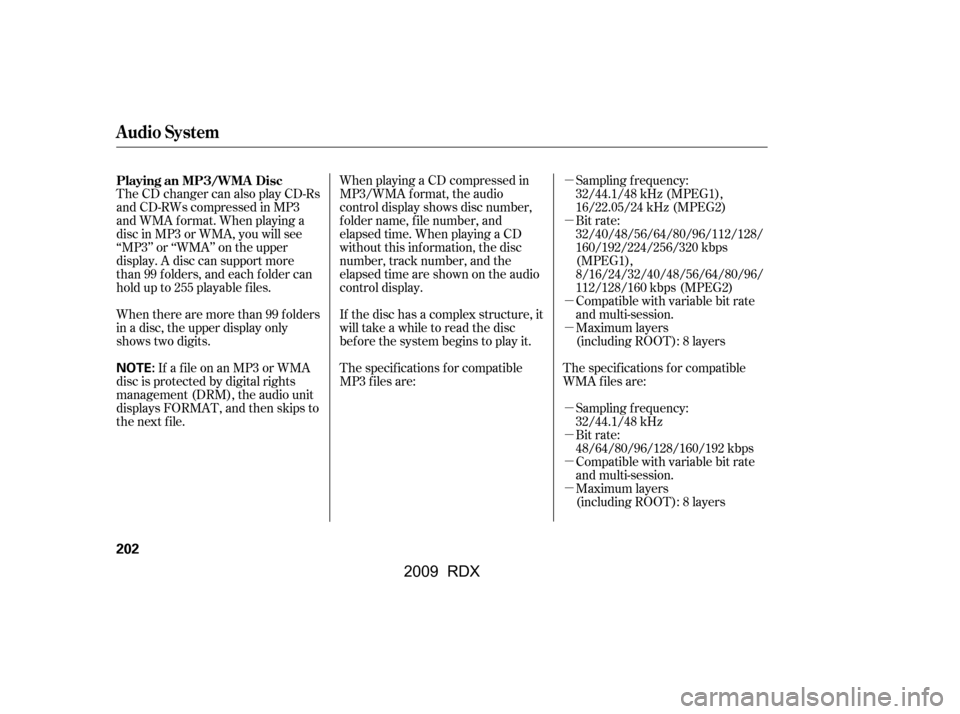
�µ
�µ
�µ
�µ
�µ
�µ
�µ
�µ
The CD changer can also play CD-Rs
andCD-RWscompressedinMP3
and WMA format. When playing a
disc in MP3 or WMA, you will see
‘‘MP3’’ or ‘‘WMA’’ on the upper
display. A disc can support more
than 99 folders, and each folder can
hold up to 255 playable f iles.
When there are more than 99 f olders
in a disc, the upper display only
shows two digits.
WhenplayingaCDcompressedin
MP3/WMA format, the audio
control display shows disc number,
f older name, f ile number, and
elapsed time. When playing a CD
without this inf ormation, the disc
number, track number, and the
elapsedtimeareshownontheaudio
control display.
If the disc has a complex structure, it
will take a while to read the disc
before the system begins to play it.
The specif ications f or compatible
MP3 f iles are:
If a f ile on an MP3 or WMA
disc is protected by digital rights
management (DRM), the audio unit
displays FORMAT, and then skips to
the next f ile. Sampling f requency:
32/44.1/48 kHz (MPEG1),
16/22.05/24 kHz (MPEG2)
Bit rate:
32/40/48/56/64/80/96/112/128/
160/192/224/256/320 kbps
(MPEG1),
8/16/24/32/40/48/56/64/80/96/
112/128/160 kbps (MPEG2)
Compatible with variable bit rate
and multi-session.
Maximum layers
(including ROOT): 8 layers
The specif ications f or compatible
WMA f iles are: Sampling f requency:
32/44.1/48 kHz
Bit rate:
48/64/80/96/128/160/192 kbps
Compatible with variable bit rate
and multi-session.
Maximum layers
(including ROOT): 8 layers
Playing an MP3/WMA Disc
Audio System
202
NOTE:
�\f���—�\f���—�
�
�y�
�����������
�y���
�(�)� �����\f�y�\f���\f���y
2009 RDX
Page 211 of 433

�µ�µ
In MP3/WMA mode
The folder scan
f unction samples the f irst f ile of each
f older on the current disc in the
order they are compressed in MP3/
WMA. To activate this feature, press
the SCAN button twice. The first file
of each f older plays f or about 10
seconds. You will see ‘‘FOLDER
SCAN’’ next to disc number on the
audio control display. You will also
see ‘‘SCAN’’ and the f older number
blinking on the upper display. To
hear the rest of the f ile in the f older
currently scanning, press and hold
the SCAN button for more than 2
seconds. If you don’t, the system advances to
the next f older, plays about 10
seconds of it, and continues through
the rest of the f olders the same way.
When the system f inishes scanning
all the f olders on the current disc,
the system returns to the folder it
started scanning with, f older scan is
canceled, and the system begins to
play that folder normally. The disc scan
f unction samples the f irst track/f ile
(inMP3/WMAmode)oneachdisc
within the changer in numerical
order. To activate this f eature, press
the SCAN button twice. In the MP3/
WMA mode, press the SCAN button
three times. The f irst track/f ile on
each disc plays f or about 10 seconds.
You will see ‘‘SCAN’’ next to the
DISC icon on the audio control
display. You will also see ‘‘SCAN’’
and the disc number blinking on the
upper display. To hear the rest of the
track/f ile on the disc currently
scanning, press and hold the SCAN
button for more than 2 seconds.
CONT INUED
FOLDER SCAN DISC SCAN
Audio System
Features
207
FOLDER SCAN INDICATOR
�\f���—�\f���—�
�
�y�
������\f��\f�
�y���
�(�)� �����\f�y�\f���
���y
2009 RDX
Page 213 of 433

�µ
In MP3/WMA mode
This
f eature plays the f iles within a f older
in random order, rather than in the
order they are compressed in MP3/
WMA. To activate folder random
play, press the AUDIO button to
view the audio control display, then
push down the selector on the
interface dial. Rotate the interface
dial to select the f older random.
Press ENTER on the selector to
enter your selection.
You will see ‘‘FOLDER RANDOM’’
on the audio control display. To turn
of f this f eature, select the f older
random then, press ENTER again.You can play a DVD-A disc in the CD
changer. The disc controls are same
as previously described.
To pause a disc, press the preset
button which corresponds to the
current disc. To play the disc again,
press the preset button again.
You can also pause a disc on the
audio control display. Press the
AUDIO button to view the display,
select the corresponding number of
the current disc on the preset icons
by turning the interface knob, then
press ENTER on the interf ace
selector. To play the disc again,
select the preset icon, then press
ENTER again.
FOLDER RANDOM
Playing a DVD-A Disc
To Pause a Disc
Audio System
Features
209
FOLDER RANDOM INDICATOR
FOLDER RANDOM ICON
�\f���—�\f���—�
�
�y�
������\f��
���y���
�(�)� �����\f�y�\f���
���y
2009 RDX