Page 88 of 489
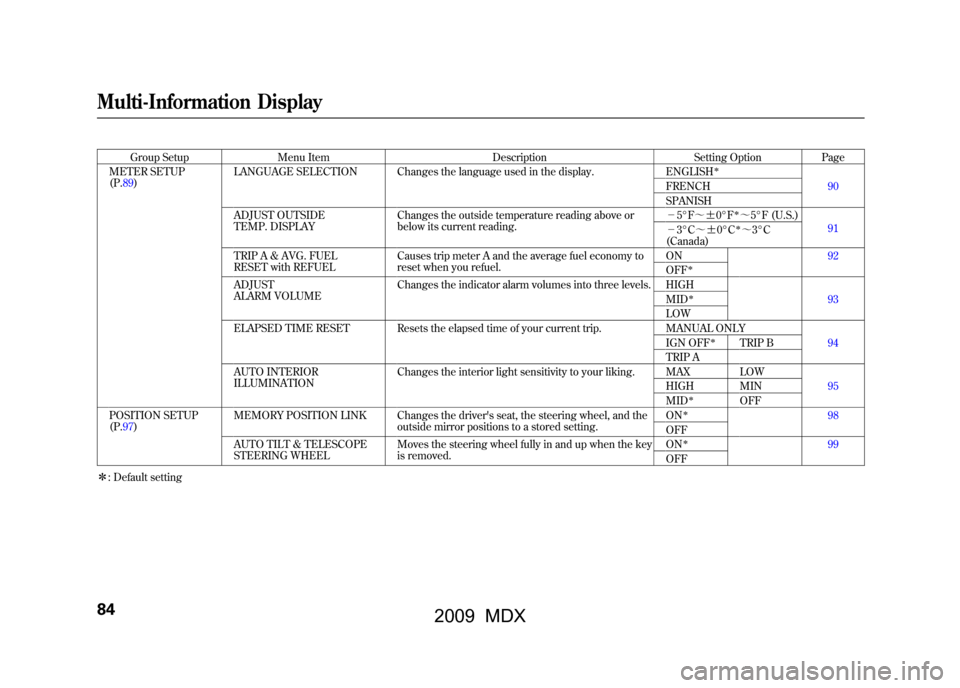
Group SetupMenu Item DescriptionSetting OptionPage
METER SETUP
(P.89) LANGUAGE SELECTION Changes the language used in the display.
ENGLISH
ꭧ
90
FRENCH
SPANISH
ADJUST OUTSIDE
TEMP. DISPLAY Changes the outside temperature reading above or
below its current reading. -
5°F ~ꭗ0°F
ꭧ~5°F (U.S.)
91
- 3°C ~ꭗ0°Cꭧ~3°C
(Canada)
TRIP A & AVG. FUEL
RESET with REFUEL Causes trip meter A and the average fuel economy to
reset when you refuel. ON92
OFF
ꭧ
ADJUST
ALARM VOLUMEChanges the indicator alarm volumes into three levels. HIGH
93
MID
ꭧ
LOW
ELAPSED TIME RESET Resets the elapsed time of your current trip. MANUAL ONLY 94
IGN OFF
ꭧ
TRIP B
TRIP A
AUTO INTERIOR
ILLUMINATION Changes the interior light sensitivity to your liking. MAX LOW
95
HIGH MIN
MID
ꭧ
OFF
POSITION SETUP
(P.97) MEMORY POSITION LINK Changes the driver's seat, the steering wheel, and the
outside mirror positions to a stored setting. ON
ꭧ
98
OFF
AUTO TILT & TELESCOPE
STEERING WHEEL Moves the steering wheel fully in and up when the key
is removed. ON
ꭧ
99
OFF
ꭧ : Default setting
Multi-Information Display8408/06/06 16:58:07 09 ACURA MDX MMC North America Owner's M 50 31STX620 enu
2009 MDX
Page 93 of 489
Meter Setup
Here are the six custom settings for
the meter setup:●LANGUAGE SELECTION●ADJUST OUTSIDE TEMP.
DISPLAY●TRIP A & AVG. FUEL RESET with
REFUEL●ADJUST ALARM VOLUME●ELAPSED TIME RESET●AUTO INTERIOR
ILLUMINATION
While METER SETUP is shown,
press the SEL/RESET button to
enter the customize mode.
Each time you press the INFO
(▲ /▼ ) button, the screen changes
as shown in the illustration. Press the
INFO (▲ /▼ ) button until you see
the setting you want to customize,
then press the SEL/RESET button to
enter your selection.
INFO ( ▲/▼ )
BUTTON SEL/RESET
BUTTON
CONTINUED
Multi-Information Display
89
Inst rument s and Cont rols
08/06/06 16:58:07 09 ACURA MDX MMC North America Owner's M 50 31STX620 enu
2009 MDX
Page 94 of 489
Language SelectionThere are three language selections
you can make: English, French, and
Spanish. To choose the language you
want, follow these instructions:
You can choose this customize item
from‘‘METER SETUP ’’by pressing
the INFO (▲ /▼ ) button repeatedly.
Press the SEL/RESET button to see
the selections.
Select the desired language by
pressing the INFO (▲ /▼ ) button,
then enter your selection by pressing
the SEL/RESET button.
When your selection is successfully
completed, the display changes as
shown above, and then goes back to
the customize item screen.
If the ‘‘SETTING INCOMPLETE ’’
message appears, go back to
‘‘ LANGUAGE SELECTION ’’and
repeat the procedure again.
Multi-Information Display9008/06/06 16:58:07 09 ACURA MDX MMC North America Owner's M 50 31STX620 enu
2009 MDX
Page 250 of 489
MenuWhen you select‘‘MENU ’’with the
or
button, the screen changes to
the DVD's title menu. Play Mode
When you select
‘‘PLAY MODE’’
with the
or
button, you can
change the DVD's Audio, Subtitle or
Angle setting.
‘‘ Audio ’’To change the Audio setting,
highlight ‘‘Audio ’’from the play
mode menu with the ▼or▲ button
and press the ENT button. A
submenu of the dubbed language
appears. You can select another
language by pressing the
or
button. The sound characteristics
(Dolby Digital, LPCM, MPEG Audio,
dts) recorded with the selected
language is also displayed next to the
language.
Rear Entertainment System24608/06/06 16:58:07 09 ACURA MDX MMC North America Owner's M 50 31STX620 enu
2009 MDX
Page 251 of 489
The selectable languages vary from
DVD to DVD, and this feature may
not be available on some DVDs.
Press the RETURN button or cursor
back with the▼or▲ button to go
back to the top of the Play Mode
menu. Press the RETURN button
again to exit completely.
‘‘ Subtitle ’’To change the DVD's subtitle,
highlight ‘‘Subtitle ’’from the play
mode menu with the ▼or▲ button
and press the ENT button. You can
see the available subtitles with theor
button. Press the ENT button
when your desired subtitle is
highlighted. After selecting your desired subtitle,
press the RETURN button or cursor
back with the
▼or▲ button to go
back to the top of the Play Mode
menu. Press the RETURN button
again to exit completely.
CONTINUED
Rear Entertainment System
247
Feat ures
08/06/06 16:58:07 09 ACURA MDX MMC North America Owner's M 50 31STX620 enu
2009 MDX
Page 259 of 489
Select the desired language by
pressing the
or
button, and then
pressing the ENT button.
The selectable languages are,
English, French, Spanish, German,
Italian, Dutch, Chinese, Korean,
Thai, Japanese or others.
If you want another language than
those listed, you need to enter the
code number of the desired
language. Select ‘‘other, ’’and press
the ENT button. The display changes
as shown in the next column.
If you select ‘‘No, ’’and press the
ENT button, the display returns to
the initial screen of the ‘‘Language ’’
menu.
CONTINUED
Rear Entertainment System
255
Feat ures
08/06/06 16:58:07 09 ACURA MDX MMC North America Owner's M 50 31STX620 enu
2009 MDX
Page 260 of 489
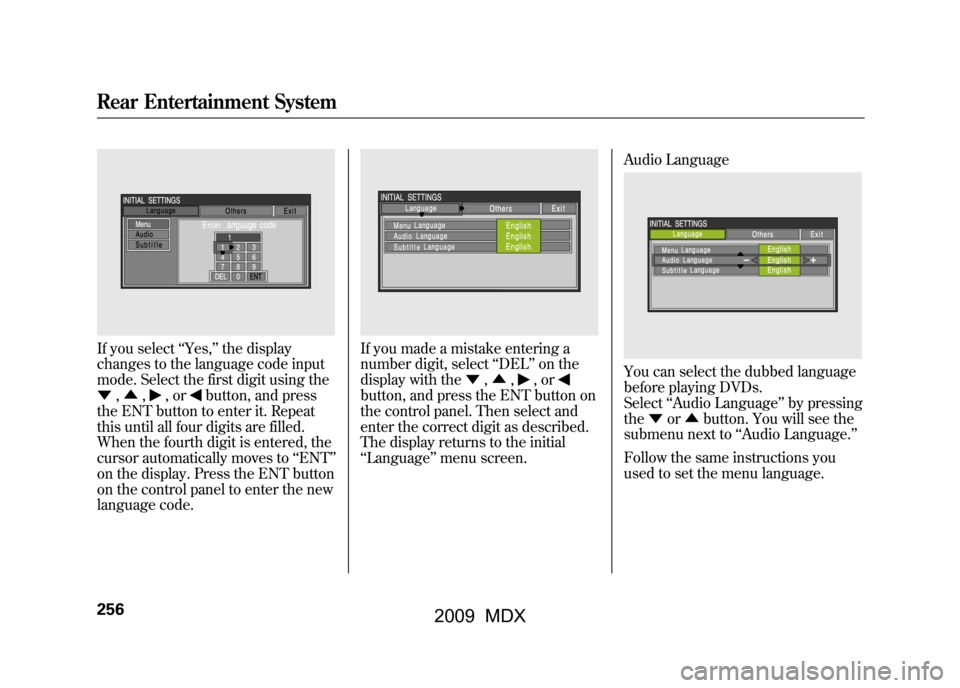
If you select‘‘Yes, ’’the display
changes to the language code input
mode. Select the first digit using the
▼ ,▲ ,
,or
button, and press
the ENT button to enter it. Repeat
this until all four digits are filled.
When the fourth digit is entered, the
cursor automatically moves to ‘‘ENT ’’
on the display. Press the ENT button
on the control panel to enter the new
language code.
If you made a mistake entering a
number digit, select ‘‘DEL ’’on the
display with the ▼,▲ ,
,or
button, and press the ENT button on
the control panel. Then select and
enter the correct digit as described.
The display returns to the initial
‘‘Language ’’menu screen. Audio Language
You can select the dubbed language
before playing DVDs.
Select
‘‘Audio Language ’’by pressing
the ▼or▲ button. You will see the
submenu next to ‘‘Audio Language. ’’
Follow the same instructions you
used to set the menu language.
Rear Entertainment System25608/06/06 16:58:07 09 ACURA MDX MMC North America Owner's M 50 31STX620 enu
2009 MDX
Page 282 of 489
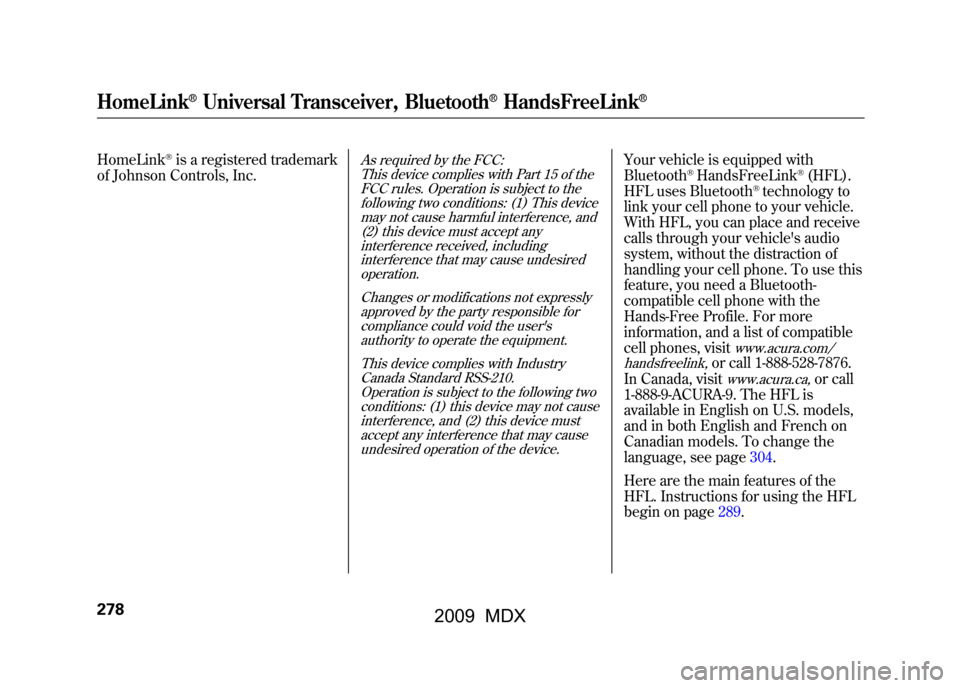
HomeLink
®is a registered trademark
of Johnson Controls, Inc.
As required by the FCC:
This device complies with Part 15 of theFCC rules. Operation is subject to the
following two conditions: (1) This devicemay not cause harmful interference, and(2) this device must accept any
interference received, includinginterference that may cause undesiredoperation.
Changes or modifications not expresslyapproved by the party responsible for
compliance could void the user'sauthority to operate the equipment.
This device complies with IndustryCanada Standard RSS-210.
Operation is subject to the following twoconditions: (1) this device may not causeinterference, and (2) this device must
accept any interference that may causeundesired operation of the device.
Your vehicle is equipped with
Bluetooth
®HandsFreeLink
®(HFL).
HFL uses Bluetooth
®technology to
link your cell phone to your vehicle.
With HFL, you can place and receive
calls through your vehicle's audio
system, without the distraction of
handling your cell phone. To use this
feature, you need a Bluetooth-
compatible cell phone with the
Hands-Free Profile. For more
information, and a list of compatible
cell phones, visit
www.acura.com/
handsfreelink,
or call 1-888-528-7876.
In Canada, visitwww.acura.ca,
or call
1-888-9-ACURA-9. The HFL is
available in English on U.S. models,
and in both English and French on
Canadian models. To change the
language, see page304.
Here are the main features of the
HFL. Instructions for using the HFL
begin on page289.
HomeLink
®Universal Transceiver, Bluetooth
®HandsFreeLink
®
27808/06/06 16:58:07 09 ACURA MDX MMC North America Owner's M 50 31STX620 enu
2009 MDX