2009 Acura MDX ignition
[x] Cancel search: ignitionPage 224 of 489
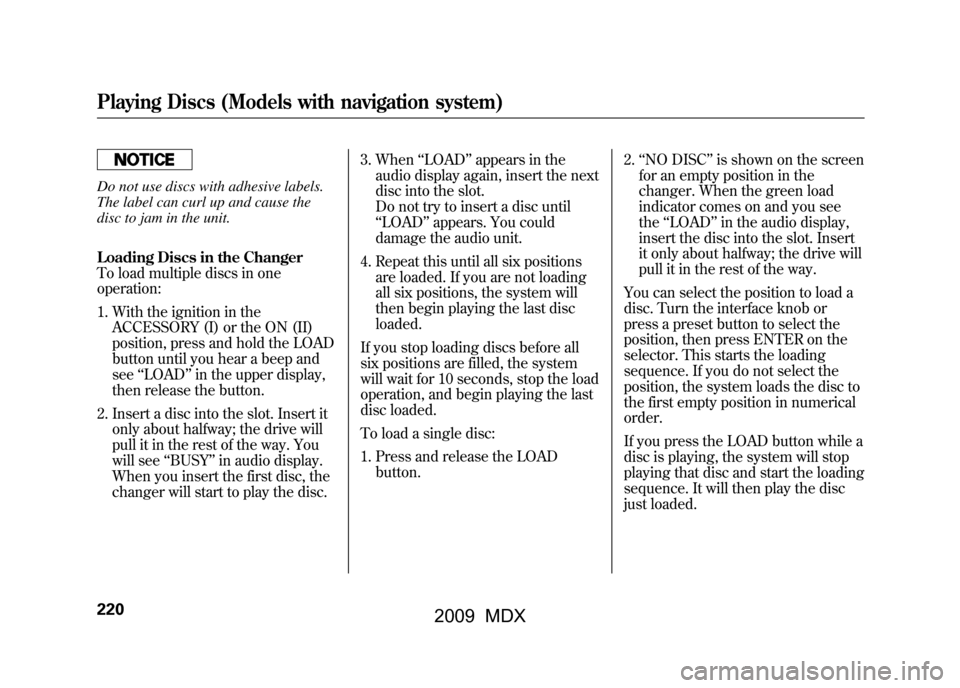
Do not use discs with adhesive labels.
The label can curl up and cause the
disc to jam in the unit.
Loading Discs in the Changer
To load multiple discs in one
operation:1. With the ignition in the ACCESSORY (I) or the ON (II)
position, press and hold the LOAD
button until you hear a beep and
see ‘‘LOAD ’’in the upper display,
then release the button.
2. Insert a disc into the slot. Insert it only about halfway; the drive will
pull it in the rest of the way. You
will see ‘‘BUSY ’’in audio display.
When you insert the first disc, the
changer will start to play the disc. 3. When
‘‘LOAD ’’appears in the
audio display again, insert the next
disc into the slot.
Do not try to insert a disc until
‘‘ LOAD ’’appears. You could
damage the audio unit.
4. Repeat this until all six positions are loaded. If you are not loading
all six positions, the system will
then begin playing the last disc
loaded.
If you stop loading discs before all
six positions are filled, the system
will wait for 10 seconds, stop the load
operation, and begin playing the last
disc loaded.
To load a single disc:
1. Press and release the LOAD button. 2.
‘‘NO DISC ’’is shown on the screen
for an empty position in the
changer. When the green load
indicator comes on and you see
the ‘‘LOAD ’’in the audio display,
insert the disc into the slot. Insert
it only about halfway; the drive will
pull it in the rest of the way.
You can select the position to load a
disc. Turn the interface knob or
press a preset button to select the
position, then press ENTER on the
selector. This starts the loading
sequence. If you do not select the
position, the system loads the disc to
the first empty position in numerical
order.
If you press the LOAD button while a
disc is playing, the system will stop
playing that disc and start the loading
sequence. It will then play the disc
just loaded.Playing Discs (Models with navigation system)22008/06/06 16:58:07 09 ACURA MDX MMC North America Owner's M 50 31STX620 enu
2009 MDX
Page 228 of 489

To Pause a Disc
To pause a disc, press the preset
button which corresponds to the
current disc. To play the disc again,
press the preset button again.
To Stop Playing a Disc
To take the system out of disc mode,
press the AM/FM button thebutton, or the AUX button. To return
to disc mode, press the DISC button.
If you turn the system off while a disc
is playing, either with the power/
volume knob or the ignition switch,
play will continue at the same point
when you turn it back on.Playing a DVD-A Disc
Use the disc controls previously
described.
Playing an MP3/WMA Disc
The changer plays MP3/WMA files
in recorded order. Each disc can
hold up to 400 playable files within 8
folder layers. When playing MP3
discs, a disc can support a maximum
number of 100 folders, and each
folder can hold 255 playable files.
The specifications of the compatible
MP3 files are:
Sampling frequency: 32/44.1/48 kHz
(MPEG1)
16/22.05/24 kHz (MPEG2)
Bitrate: 32/40/48/56/64/80/96/
112/128/160/192/224/256/320 kbps
Compatible with variable bitrate and
multi-session.The specifications of the compatible
WMA files are:
Sampling frequency: 22.05/32/44.1/
48 kHz
Bitrate: 48/64/80/96/128/160/192
kbps
Compatible with variable bitrate and
multi-session.
To play an MP3/WMA disc, use the
disc controls previously described,
along with the following information.Playing Discs (Models with navigation system)22408/06/06 16:58:07 09 ACURA MDX MMC North America Owner's M 50 31STX620 enu
2009 MDX
Page 231 of 489

Removing Discs from the Changer
To remove the disc that is currently
playing, press the eject button. You
will see‘‘EJECT ’’in the audio
display. When you remove the disc
from the slot, the system
automatically enters the previous
mode AM, FM1, FM2, or XM
Satellite Radio. The system also
begins the load sequence so you can
load another disc. If you do not load
another disc, the load sequence is
canceled, and the system continues
playing in the previous mode.
If you do not remove the disc from
the slot, the system will reload the
disc after 10 seconds. To begin
playing the disc, press the disc
button. To remove a different disc from the
changer, first select it by pressing
the corresponding number on the
preset button or turning the interface
knob, and pressing ENTER on the
interface selector. When that disc
begins playing, press the eject
button.
When you press the eject button
while listening to the radio, or with
the audio system turned off, the disc
that was last selected is ejected. After
that disc is ejected, pressing the eject
button again will eject the next disc
in numerical order. By doing this six
times, you can remove all the discs
from the changer.
You can also eject discs when the
ignition switch is off:
To eject one disc, press and release
the eject button.
To eject all discs, press and hold the
eject button.
Playing Discs (Models with navigation system)
227
Feat ures
08/06/06 16:58:07 09 ACURA MDX MMC North America Owner's M 50 31STX620 enu
2009 MDX
Page 241 of 489

Available on U.S. Entertainment Packageand Canadian Elite Package modelsYour vehicle is equipped with a rear
entertainment system that includes a
DVD player for the enjoyment of the
rear passengers.
With this system, the rear
passengers can enjoy a different
entertainment source (radio, disc
changer, DVD player, XM Radio, or
optional CD changer/tape player)
than the front seat occupants. The
audio is broadcast through the
supplied wireless headphones.
The ignition switch must be in the
ACCESSORY (I) or the ON (II)
position to operate the rear
entertainment system. To Turn On the System
Press the REAR PWR button. The
indicator on the REAR PWR button
will come on, as well as the indicator
on the FRONT SOURCE button. The
rear seat passengers can then
operate the rear system from the
control panel in the ceiling. The rear
control panel can also be detached
and used as a remote control, by
pushing the RELEASE button, and
pulling the remote toward you.
Pressing the REAR CTRL OFF
button disables rear control. The
indicator in the button comes on and
your passengers can no longer
operate the system with the rear
control panel. When the button is
pressed, the
‘‘CTRL OFF ’’message
appears in the overhead screen to let
your passengers know that the
control panel is disabled. The rear system selects the source it
was last set to. If that source has
been removed (the DVD has been
ejected from the player, for example),
you will see
‘‘DVD EJECT ’’in the
display. You should select another
source or insert a DVD.
Rear Speakers
When you turn on the system, the rear
speakers are automatically turned off if
the rear system selects a different
entertainment source than the front
system. You will see the Rear Speakers
Off icon both in the audio display and the
overhead screen. The sound for the rear
system is sent to the wireless
headphones.
If you want to turn the rear speakers on
again, press and hold the REAR PWR
button until the Rear Speakers Off icon
goes off.
NOTE: The rear speakers are connected
to the front system, so they will always
play the source that the front system is
set to.
CONTINUED
Rear Entertainment System
237
Feat ures
08/06/06 16:58:07 09 ACURA MDX MMC North America Owner's M 50 31STX620 enu
2009 MDX
Page 289 of 489

5. Press and release the Talk button.After the beep, say ‘‘Yes. ’’The
HFL response is ‘‘Security is on.
Each time the vehicle is turned on,
the passcode will be required to
use the system. The system setup
is complete. Returning to the main
menu. ’’
6. Press and release the Talk button. If you say ‘‘No. ’’after the beep, the
HFL response is ‘‘Security will not
be used. The system setup is
complete. ’’To enter your passcode, do this;Once a passcode is set, you can lock
the HFL so it only operates after the
passcode is entered. 1. The HFL will prompt you for your
passcode each time the ignition
switch is turned to the ON (II)
position and you press the Talk
button. You will only be asked for
the passcode once per ignition
cycle. If the passcode is set, its
response is ‘‘The system is locked.
What is the four-digit passcode?’’
2. Press and release the Talk button. After the beep, say your four-digit
passcode. For example, say ‘‘1, 2,
3, 4. ’’
3. If the passcode is correct, the HFL response is ‘‘Main menu. ’’If the
passcode is not correct, the HFL
response is ‘‘1, 2, 3, 4 is incorrect.
Please try again. ’’Go back to the
step 2.
If you forget your passcode and you
cannot activate the HFL, consult your
dealer to cancel the passcode. Pairing Your Phone
Your Bluetooth
®compatible phone
with HandsFree Profile must be
paired to the HFL before you can
make and receive hands-free calls.
To confirm that your phone is
Bluetooth compatible, visit
www.acura.com/handsfreelink,
or call
1-888-528-7876. In Canada, visit
www.acura.ca,
or call
1-888-9-ACURA-9. Your phone
retailer should also be able to
confirm that your phone is Bluetooth
compatible.
CONTINUED
Bluetooth
®HandsFreeLink
®
285
Feat ures
08/06/06 16:58:07 09 ACURA MDX MMC North America Owner's M 50 31STX620 enu
2009 MDX
Page 290 of 489

NOTE:●HFL does not allow you to pair
your phone if the vehicle is
moving.●For pairing, your phone must be in
its Discovery mode.●Up to six phones can be paired to
the HFL.●The following procedure works for
most phones. If you cannot pair
your phone to the HFL with this
procedure, refer to your phone's
operating manual, visitwww.acura.com/handsfreelink,
call
the Hands Free Link
®consumer
support at (888) 528-7876, or call
your phone retailer. In Canada,
visit
www.acura.ca
or call (888) 9-
ACURA-9.
●During the pairing process, turn
off any previously paired phones
before pairing a new phone. 1. With your phone on and the
ignition in the ACCESSORY (I) or
ON (II) position, press and release
the Talk button. After the beep,
say ‘‘Phone setup. ’’The HFL
response is ‘‘Phone setup options
are status, pair, edit, delete, and
list. ’’
2. Press and release the Talk button. After the beep, say ‘‘Pair. ’’The
HFL response is ‘‘The pairing
process requires operation of your
cell phone. For safety, only
perform this function while the
vehicle is stopped. State a four-
digit code for pairing. Note this
code. It will be requested by the
phone. ’’
3. Press and release the Talk button. After the beep, say the four-digit
code you want to use. For
example, say ‘‘1, 2, 3, 4. ’’The HFL
response is, ‘‘1, 2, 3, 4. Is this
correct? ’’ 4. Press and release the Talk button.
After the beep, say ‘‘Yes. ’’The
HFL response is ‘‘Searching for a
Bluetooth phone. ’’
NOTE: Steps 5 and 6 show a
common way to get your phone into
its Discovery mode. If these steps do
not work on your phone, refer to the
phone's operating manual.
5. Follow the prompts on your phone to get it into its Discovery mode.
The phone will search for the HFL.
When it comes up, select
HandsFreeLink from the list of
options displayed on your phone.
6. When asked by the phone, enter the four-digit code from step 3 into
your phone. The HFL response is
‘‘A new phone has been found.
What would you like to name this
phone?’’Bluetooth
®HandsFreeLink
®
28608/06/06 16:58:07 09 ACURA MDX MMC North America Owner's M 50 31STX620 enu
2009 MDX
Page 293 of 489

Making a Call
You can make calls using any phone
number, or by using a name in the
HFL phonebook. You can also redial
the last number called. During a call,
the HFL allows you to talk up to 30
minutes after you remove the key
from the ignition switch. Continuing
a call without running the engine
may discharge and weaken the
vehicle's battery.To make a call using a phone number,do this:1. With your phone on and the ignition in the ACCESSORY (I) or
ON (II) position, press and release
the Talk button. After the beep,
say ‘‘Call’’ or‘‘Dial.’’ The HFL
response is, ‘‘What name or
number would you like to call/
dial? ’’ 2. Press and release the Talk button.
After the beep, say the number
you want to call. For example, say
‘‘123 456 7891.’’ The HFL response
is ‘‘123 456 7891. Say call, dial, or
continue to add numbers.’’
On models with navigation systemYou can also make a call directly
from the list shown on the
navigation display.
3. Press and release the Talk button. After the beep, say ‘‘Call’’ or‘‘Dial.’’
The HFL response is ‘‘Calling ’’or
‘‘ Dialing. ’’Once connected, you
will hear the person you called
through the audio speakers. To
change the volume, use the audio
system volume knob, or the
steering wheel volume controls.
4. To end the call, press the Back button.
To make a call using a name in the HFL
phonebook, do this:1. With your phone on and the ignition in the ACCESSORY (I) or
ON (II) position, press and release
the Talk button. After the beep,
say ‘‘Call’’ or‘‘Dial. ’’The HFL
response is, ‘‘What name or
number would you like to call/
dial? ’’
2. Press and release the Talk button. After the beep, say the name you
want to call. For example, say
‘‘Eric. ’’The HFL response is
‘‘ Would you like to call Eric?’’
3. Press and release the Talk button. After the beep, say ‘‘Yes. ’’The
HFL response is ‘‘Calling ’’or
‘‘ Dialing. ’’Once connected, you
will hear the person you called
through the audio speakers. To
change the volume, use the audio
system volume knob, or the
steering wheel volume controls.
CONTINUED
Bluetooth
®HandsFreeLink
®
289
Feat ures
08/06/06 16:58:07 09 ACURA MDX MMC North America Owner's M 50 31STX620 enu
2009 MDX
Page 298 of 489

Storing a Phone Number Directly
from Your Phone
You can store the desired number to
the HFL phonebook directly from
your cellular phone.
NOTE: Your phone may not have
this capability. Visit
www.acura.com/
handsfreelink
or call the Hands Free
Link
®consumer support at
(888) 528-7876. In Canada, visit
www.acura.ca
or call
(888) 9-ACURA-9. You can see your
phone's owner's manual for
information.
To store a phone number from your
phone:1. With your phone on and the ignition switch in the ACCESSORY
(I) or ON (II) position, press and
release the Talk button. After the
beep, say ‘‘Phonebook. ’’The HFL
response is, ‘‘Phonebook options
are store, edit, delete, receive
contact and list. ’’ 2. Press and release the Talk button.
After the beep, say ‘‘Receive
contact.’’ The HFL response is,
‘‘ The receive process requires
operation of your cell phone. For
safety, only perform this function
while the vehicle is stopped. HFL
is now waiting to receive a contact
from a Bluetooth device. ’’
3. Select a desired number from the list on your phone, and transmit/
send (individual steps will vary for
each type of phone, refer to your
phone's owner's manual) via
Bluetooth. The HFL response is
‘‘One phone number has been
received for this contact. What
name would you like to store for
the mobile number? To discard
this number, say ‘Discard. ’’’
4. Press and release the Talk button. After the beep, say the name you
would like to store. For example,
say ‘‘Neil at work. ’’The HFL
response is, ‘‘Neil at work will be
stored. Is this correct? ’’5. Press and release the Talk button.
After the beep, say either ‘‘Yes ’’or
‘‘ No. ’’If you say ‘‘Yes, ’’the HFL
response is, ‘‘Neil at work has
been stored. Would you like HFL
to receive another contact? ’’Go to
step 6.
If you say ‘‘No, ’’the HFL response
is ‘‘Returning to the main menu. ’’Bluetooth
®HandsFreeLink
®
29408/06/06 16:58:07 09 ACURA MDX MMC North America Owner's M 50 31STX620 enu
2009 MDX