2009 Acura MDX ECO mode
[x] Cancel search: ECO modePage 202 of 489

If you turn the system off while a disc
is playing, either with the power/
volume knob or by turning off the
ignition switch, the disc will stay in
the drive. When you turn the system
back on, the disc will begin playing
where it left off.Removing Discs from the In-dashDisc ChangerTo remove the disc currently in play,
press the eject button. When a disc is
removed from a slot, the system
automatically begins the load
sequence so you can load another
disc in that position. If you do not
remove the disc from the changer
within 10 seconds, the disc will
reload into the slot. Then the system
returns to the previous mode (AM,
FM, or XM). To remove a different disc from the
changer, first select it with the
appropriate preset button. When that
disc begins playing, press the eject
button. Continue pressing the eject
button to remove all the discs from
the changer.
You can also eject discs when the
ignition switch is off. The disc that
was last selected is ejected first.
Protecting Discs
For information on how to handle
and protect compact discs, see page
229.Playing Discs (Models without navigation system)19808/06/06 16:58:07 09 ACURA MDX MMC North America Owner's M 50 31STX620 enu
2009 MDX
Page 207 of 489

SEEK-The SEEK function
searches up and down from the
current frequency to find a station
with a strong signal. To activate it,
press the -or+ SEEK button, then
release it. You can also activate
SEEK by pushing the interface
selector to the right or left.
SCAN -The SCAN function
samples all stations with strong
signals on the selected band. To
activate it, press the SCAN button,
then release it. To scan with the interface dial, push
the selector down, and then push it
to the right. You will see SCAN
flashing on the screen.
The system will scan for a station
with a strong signal. When it finds
one, it will stop and play that station
for about 10 seconds. If you do
nothing, the system will then scan for
the next strong station and play it for
10 seconds. When it plays a station
that you want to listen to, press the
scan button again, or push the
interface selector to the right again.
SCAN ICON
CONTINUED
Playing the AM/FM Radio (Models with navigation system)
203
Feat ures
08/06/06 16:58:07 09 ACURA MDX MMC North America Owner's M 50 31STX620 enu
2009 MDX
Page 208 of 489
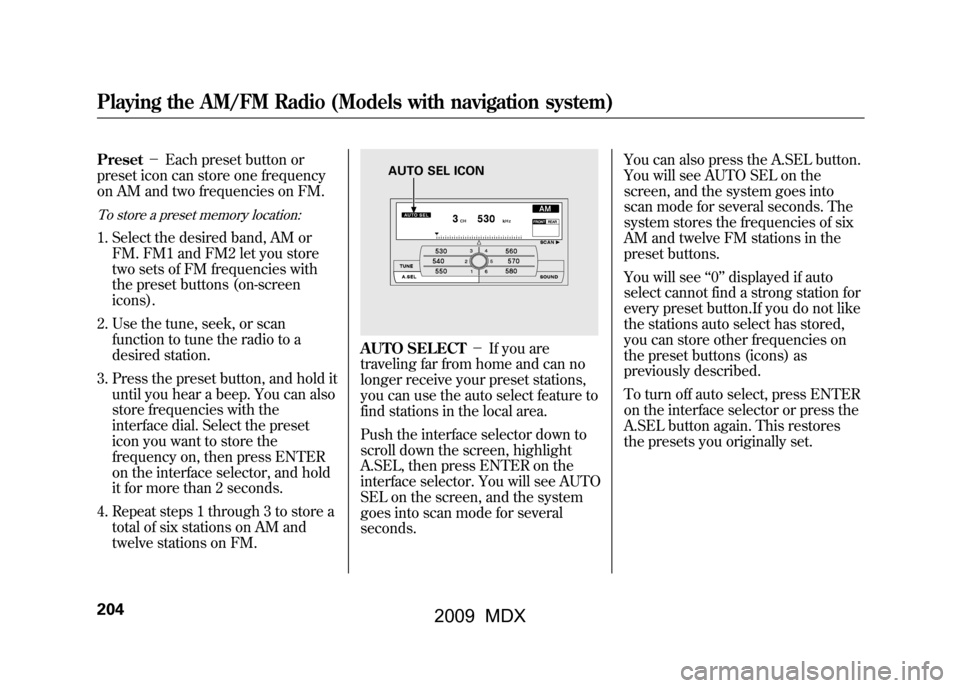
Preset-Each preset button or
preset icon can store one frequency
on AM and two frequencies on FM.To store a preset memory location:1. Select the desired band, AM or FM. FM1 and FM2 let you store
two sets of FM frequencies with
the preset buttons (on-screen
icons).
2. Use the tune, seek, or scan function to tune the radio to a
desired station.
3. Press the preset button, and hold it until you hear a beep. You can also
store frequencies with the
interface dial. Select the preset
icon you want to store the
frequency on, then press ENTER
on the interface selector, and hold
it for more than 2 seconds.
4. Repeat steps 1 through 3 to store a total of six stations on AM and
twelve stations on FM.
AUTO SELECT -If you are
traveling far from home and can no
longer receive your preset stations,
you can use the auto select feature to
find stations in the local area.
Push the interface selector down to
scroll down the screen, highlight
A.SEL, then press ENTER on the
interface selector. You will see AUTO
SEL on the screen, and the system
goes into scan mode for several
seconds. You can also press the A.SEL button.
You will see AUTO SEL on the
screen, and the system goes into
scan mode for several seconds. The
system stores the frequencies of six
AM and twelve FM stations in the
preset buttons.
You will see
‘‘0’’ displayed if auto
select cannot find a strong station for
every preset button.If you do not like
the stations auto select has stored,
you can store other frequencies on
the preset buttons (icons) as
previously described.
To turn off auto select, press ENTER
on the interface selector or press the
A.SEL button again. This restores
the presets you originally set.
AUTO SEL ICON
Playing the AM/FM Radio (Models with navigation system)20408/06/06 16:58:07 09 ACURA MDX MMC North America Owner's M 50 31STX620 enu
2009 MDX
Page 213 of 489

Dolby PL (ProLogic) II-Dolby
PL (ProLogic) II signal processing
creates multi-channel surround
sound from 2 channel stereo audio
sources. Dolby ProLogic II can only
activate when listening to DISC
(CD-DA, MP3/WMA), XM radio,
and AUX. When ProLogic II is active,
‘‘ PL II’’ is shown in the audio display.
ProLogic ON/OFF settings are
independently controlled for DISC,
XM and AUX sources. To set this feature on or off, select
Dolby PL II, and press ENTER on
the interface selector. Rotate the
interface dial to ON or OFF, and
press ENTER.
Manufactured under license from
Dolby Laboratories.
‘‘Dolby ’’,
‘‘ ProLogic ’’, and the double-D symbol
are trademarks of Dolby
Laboratories.
Speed-sensitive Volume Compensation (SVC)The SVC mode controls the volume
based on vehicle speed. The faster
you go, the louder the audio volume
becomes. As you slow down, the
audio volume decreases.
The SVC has four modes; SVC OFF,
SVC LOW, SVC MID, and SVC
HIGH. The default setting is MID. To
change the SVC mode, select SVC,
then press ENTER on the interface
selector. The current setting is
shown on the screen. Turn the
interface knob to the desired level,
and enter your selection by pressing
ENTER on the interface selector. If
you feel the sound is too loud,
choose low. If you feel the sound is
too quiet, choose high.
Playing the AM/FM Radio (Models with navigation system)
209
Feat ures
08/06/06 16:58:07 09 ACURA MDX MMC North America Owner's M 50 31STX620 enu
2009 MDX
Page 217 of 489

CATEGORY (-or+)- Press
either button to select another
category. You can also change a
category by pushing the interface
selector left or right. SCAN
-The scan function gives
you a sampling of all channels while
in the channel mode. In the category
mode, only the channels within that
category are scanned. To activate
SCAN, press the SCAN button. To
scan with the interface dial, scroll
down, and push the interface selector
to the right. You will see SCAN on
the screen and audio display. The system plays each channel in
numerical order for a few seconds,
then selects the next channel. When
you hear a channel you want to
continue listening to, push the
interface selector to the right again
or press the SCAN button to cancel.
CONTINUED
Playing the XM
®Satellite Radio (Models with navigation system)
213
Feat ures
08/06/06 16:58:07 09 ACURA MDX MMC North America Owner's M 50 31STX620 enu
2009 MDX
Page 224 of 489
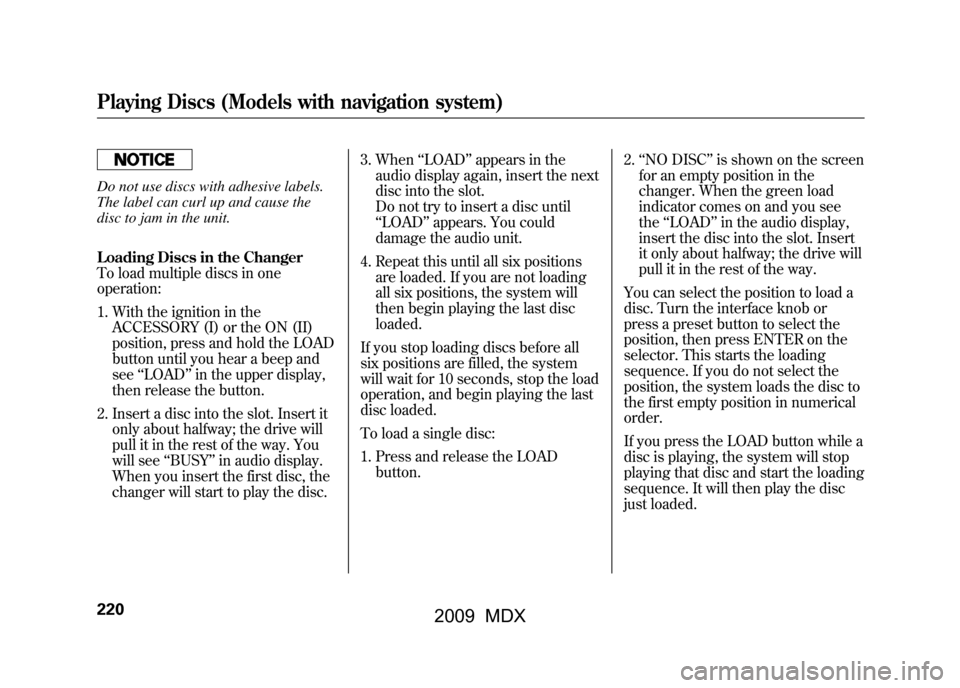
Do not use discs with adhesive labels.
The label can curl up and cause the
disc to jam in the unit.
Loading Discs in the Changer
To load multiple discs in one
operation:1. With the ignition in the ACCESSORY (I) or the ON (II)
position, press and hold the LOAD
button until you hear a beep and
see ‘‘LOAD ’’in the upper display,
then release the button.
2. Insert a disc into the slot. Insert it only about halfway; the drive will
pull it in the rest of the way. You
will see ‘‘BUSY ’’in audio display.
When you insert the first disc, the
changer will start to play the disc. 3. When
‘‘LOAD ’’appears in the
audio display again, insert the next
disc into the slot.
Do not try to insert a disc until
‘‘ LOAD ’’appears. You could
damage the audio unit.
4. Repeat this until all six positions are loaded. If you are not loading
all six positions, the system will
then begin playing the last disc
loaded.
If you stop loading discs before all
six positions are filled, the system
will wait for 10 seconds, stop the load
operation, and begin playing the last
disc loaded.
To load a single disc:
1. Press and release the LOAD button. 2.
‘‘NO DISC ’’is shown on the screen
for an empty position in the
changer. When the green load
indicator comes on and you see
the ‘‘LOAD ’’in the audio display,
insert the disc into the slot. Insert
it only about halfway; the drive will
pull it in the rest of the way.
You can select the position to load a
disc. Turn the interface knob or
press a preset button to select the
position, then press ENTER on the
selector. This starts the loading
sequence. If you do not select the
position, the system loads the disc to
the first empty position in numerical
order.
If you press the LOAD button while a
disc is playing, the system will stop
playing that disc and start the loading
sequence. It will then play the disc
just loaded.Playing Discs (Models with navigation system)22008/06/06 16:58:07 09 ACURA MDX MMC North America Owner's M 50 31STX620 enu
2009 MDX
Page 225 of 489
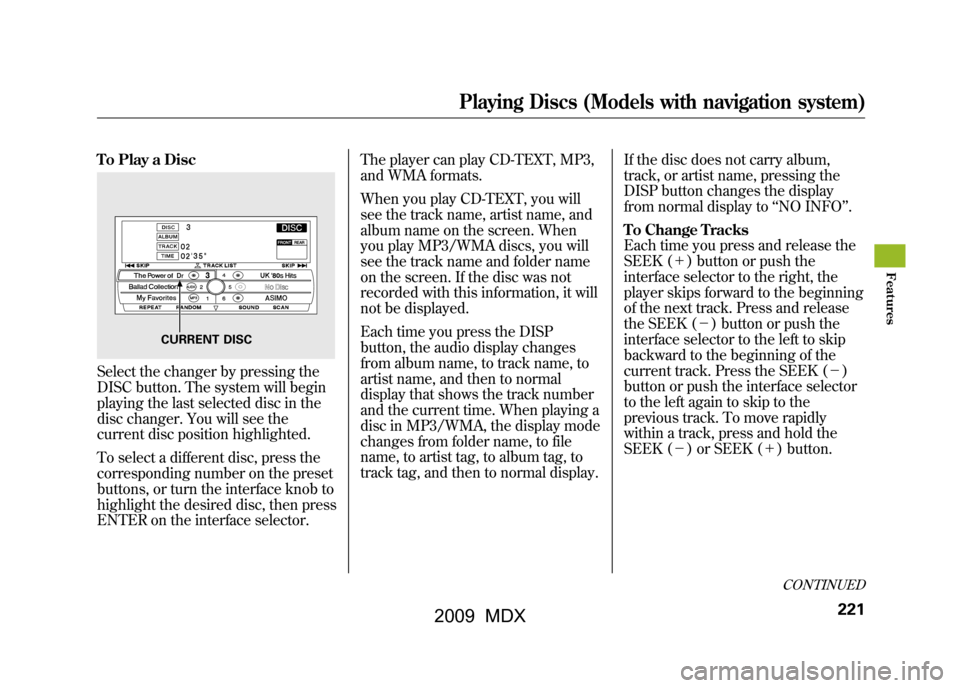
To Play a DiscSelect the changer by pressing the
DISC button. The system will begin
playing the last selected disc in the
disc changer. You will see the
current disc position highlighted.
To select a different disc, press the
corresponding number on the preset
buttons, or turn the interface knob to
highlight the desired disc, then press
ENTER on the interface selector.The player can play CD-TEXT, MP3,
and WMA formats.
When you play CD-TEXT, you will
see the track name, artist name, and
album name on the screen. When
you play MP3/WMA discs, you will
see the track name and folder name
on the screen. If the disc was not
recorded with this information, it will
not be displayed.
Each time you press the DISP
button, the audio display changes
from album name, to track name, to
artist name, and then to normal
display that shows the track number
and the current time. When playing a
disc in MP3/WMA, the display mode
changes from folder name, to file
name, to artist tag, to album tag, to
track tag, and then to normal display.
If the disc does not carry album,
track, or artist name, pressing the
DISP button changes the display
from normal display to
‘‘NO INFO ’’.
To Change Tracks
Each time you press and release the
SEEK (+ ) button or push the
interface selector to the right, the
player skips forward to the beginning
of the next track. Press and release
the SEEK (-) button or push the
interface selector to the left to skip
backward to the beginning of the
current track. Press the SEEK (- )
button or push the interface selector
to the left again to skip to the
previous track. To move rapidly
within a track, press and hold the
SEEK (- ) or SEEK (+ ) button.
CURRENT DISC
CONTINUED
Playing Discs (Models with navigation system)
221
Feat ures
08/06/06 16:58:07 09 ACURA MDX MMC North America Owner's M 50 31STX620 enu
2009 MDX
Page 226 of 489

To Choose a TrackYou can also choose a track directly
from a track list. Press ENTER on
the interface selector, and the track
list screen will be shown. If there are
no track names, track numbers are
displayed. You will see the current
track is highlighted. Turn the
interface knob to select the desired
track, then press ENTER on the
interface selector.
To exit the track list display, press
the AUDIO button, or push the
interface selector to the left.Track Scan
When you press the SCAN button or
scroll down and push the interface
selector to the left, the next track of
the current track plays for about 10
seconds. You will see SCAN next to
TRACK on the screen and audio
display. To listen to the rest of the
track, press and hold the SCAN
button until you hear a beep or push
the interface selector to the left again
within 10 seconds.
If you don't, the system advances to
the next track, plays about 10
seconds of it, and continues through
the rest of the tracks the same way.
Disc Scan
When you press the SCAN button
repeatedly until you see D-SCAN in
the audio display, or push down the
interface selector to the right, the
first track of the current disc plays
for about 10 seconds. You will see
SCAN next to DISC on the screen
and D-SCAN in the audio display. To
listen to the rest of the disc, press
and hold the SCAN button until you
hear a beep, or push down the
interface selector to the right again
within 10 seconds.
If you don't, the system advances to
the next disc, plays about 10 seconds
of its first track, and continues
through the rest of the discs the
same way. When the system reaches
the last disc, DISC SCAN is
canceled, and that disc continues to
play.
CURRENT TRACK
Playing Discs (Models with navigation system)22208/06/06 16:58:07 09 ACURA MDX MMC North America Owner's M 50 31STX620 enu
2009 MDX