2009 Acura MDX ESP
[x] Cancel search: ESPPage 267 of 489

Replacing the Remote Control
BatteriesIf it takes several pushes on the
button to operate the rear
entertainment system, have your
dealer replace the batteries as soon
as possible.
Battery type: BR3032An improperly disposed of battery
can hurt the environment.
Always confirm local regulations for
battery disposal.
As required by the FCC:
This device complies with Part 15 of theFCC rules. Operation is subject to the
following two conditions: (1) This devicemay not cause harmful interference, and(2) this device must accept any
interference received, includinginterference that may cause undesiredoperation.
Changes or modifications not expresslyapproved by the party responsible for
compliance could void the user'sauthority to operate the equipment.
This device complies with IndustryCanada Standard RSS-210.
Operation is subject to the following twoconditions: (1) this device may not causeinterference, and (2) this device must
accept any interference that may causeundesired operation of the device.
COVER
CONTINUED
Rear Entertainment System
263
Feat ures
08/06/06 16:58:07 09 ACURA MDX MMC North America Owner's M 50 31STX620 enu
2009 MDX
Page 282 of 489
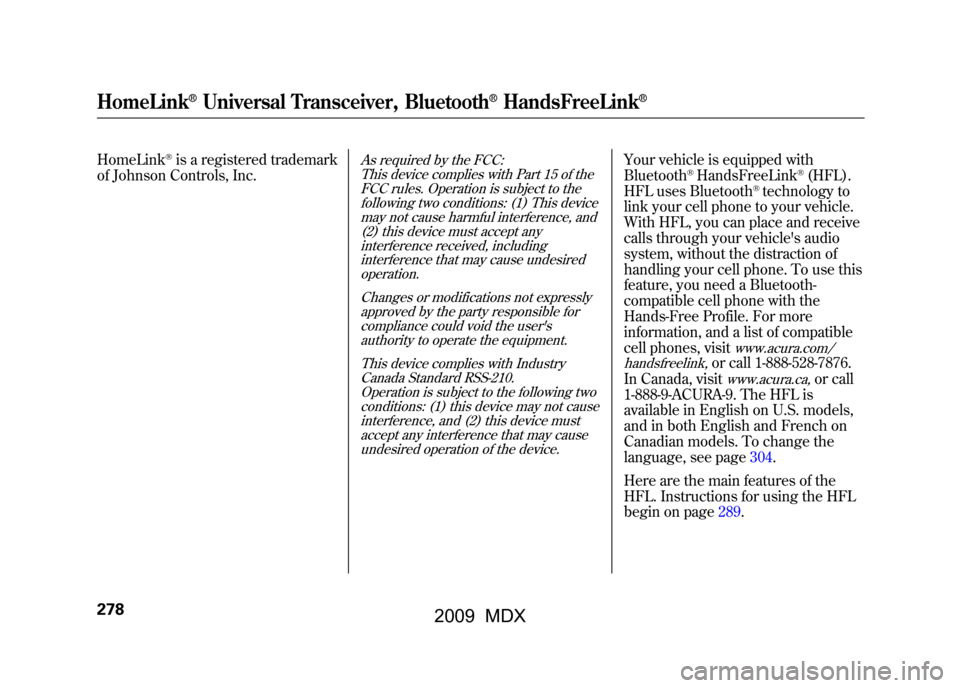
HomeLink
®is a registered trademark
of Johnson Controls, Inc.
As required by the FCC:
This device complies with Part 15 of theFCC rules. Operation is subject to the
following two conditions: (1) This devicemay not cause harmful interference, and(2) this device must accept any
interference received, includinginterference that may cause undesiredoperation.
Changes or modifications not expresslyapproved by the party responsible for
compliance could void the user'sauthority to operate the equipment.
This device complies with IndustryCanada Standard RSS-210.
Operation is subject to the following twoconditions: (1) this device may not causeinterference, and (2) this device must
accept any interference that may causeundesired operation of the device.
Your vehicle is equipped with
Bluetooth
®HandsFreeLink
®(HFL).
HFL uses Bluetooth
®technology to
link your cell phone to your vehicle.
With HFL, you can place and receive
calls through your vehicle's audio
system, without the distraction of
handling your cell phone. To use this
feature, you need a Bluetooth-
compatible cell phone with the
Hands-Free Profile. For more
information, and a list of compatible
cell phones, visit
www.acura.com/
handsfreelink,
or call 1-888-528-7876.
In Canada, visitwww.acura.ca,
or call
1-888-9-ACURA-9. The HFL is
available in English on U.S. models,
and in both English and French on
Canadian models. To change the
language, see page304.
Here are the main features of the
HFL. Instructions for using the HFL
begin on page289.
HomeLink
®Universal Transceiver, Bluetooth
®HandsFreeLink
®
27808/06/06 16:58:07 09 ACURA MDX MMC North America Owner's M 50 31STX620 enu
2009 MDX
Page 286 of 489

Using Voice Control
Here are some guidelines for using
voice control:●To enter a command, press and
release the Talk button. Then,
after the beep, say your command
in a clear, natural tone.●Close the windows and the
moonroof.●When voice commands are used,
the fan speed will be automatically
adjusted to low. However, for
better voice recognition, lowering
the fan speed may be necessary.●Adjust the airflow from both the
dashboard and side vents so they
do not blow against the
microphone on the ceiling.
●Give a voice command in a clear
natural speaking voice without
pausing between words or
numbers. If the system cannot
recognize your command because
of the background noise, speak
louder.●If the microphone picks up voices
other than yours, the system may
not interpret your voice commands
correctly.●If the HFL does not recognize a
command, its response is,
‘‘Pardon. ’’If it doesn't recognize
the command a second time, its
response is, ‘‘Please repeat. ’’If it
doesn't recognize the command a
third time, it plays the Help
prompt.
●To hear a list of available options at
any time, press the Talk button,
wait for the beep, and say, ‘‘Hands
free link help.’’●Many commands can be spoken
together. For example, you can
say, ‘‘Dial 123-456-7891. ’’●To enter a string of numbers in a
Call or Dial command, you can say
them all at once, or you can
separate them in blocks of 3, 4, 7,
10, and 11.●To skip a voice prompt, press the
Talk button while the HFL is
speaking. The HFL will then begin
listening for your next command.
Bluetooth
®HandsFreeLink
®
28208/06/06 16:58:07 09 ACURA MDX MMC North America Owner's M 50 31STX620 enu
2009 MDX
Page 287 of 489

●To go back one step in a command
process, say,‘‘Go back, ’’or press
the Back button.
If nothing is said while the HFL is
listening for a command, the HFL
will time out and stop its voice
recognition. The next time you
press the Talk button, the HFL
begins listening from the point at
which it timed out.●To end a command sequence at
any time, press and hold the Back
button, or press and release the
Talk button, wait for the beep, and
say, ‘‘Cancel.’’ The next time you
press the Talk button, the HFL
begins from its main menu.
●When you finish a command
sequence, the HFL goes back to
its main menu. For example, when
you store the name, ‘‘Eric, ’’the
HFL response is, ‘‘Eric has been
stored. ’’The next time you press
the Talk button, you will be at the
main menu. Setting Up the System
The voice of the HFL can be set to
male or female (U.S. models only).
Also, the incoming notification can
be set to a ring tone, a prompt, or no
notification.
To set up the system, do this:1. Press and release the Talk button.
After the beep, say ‘‘System. ’’The
HFL response is, ‘‘System options
are setup and clear.’’
2. Press and release the Talk button. After the beep, say ‘‘Setup.’’ The
HFL response is ‘‘Would you like
male or female prompts? ’’
CONTINUED
Bluetooth
®HandsFreeLink
®
283
Feat ures
08/06/06 16:58:07 09 ACURA MDX MMC North America Owner's M 50 31STX620 enu
2009 MDX
Page 288 of 489

3. Press and release the Talk button.After the beep, say ‘‘Male ’’or
‘‘ Female, ’’depending on the
system voice you want. The HFL
response is, ‘‘Male (Female)
prompts have been selected.
Would you like an audible
notification of an incoming call? ’’
4. Press and release the Talk button. If you say ‘‘Yes ’’after the beep, the
HFL response is, ‘‘Would you like
the notification to be a ring tone or
prompt? ’’If you say ‘‘No’’ after the
beep, the HFL returns to its main
menu. Saying ‘‘No’’ will result in no
ring tone or prompt playback
during an incoming call. The audio
system will still mute, and a
message will be displayed. 5. Press and release the Talk button.
After the beep, say ‘‘Ring tone ’’or
‘‘ Prompt. ’’The HFL response is ‘‘A
ring tone will be used’’ or‘‘An
incoming call prompt will be
used. ’’
If you choose ‘‘Ring tone,’’ you will
hear a ring tone through the audio
speakers to announce an incoming
call. If you choose ‘‘Prompt, ’’you
will hear this message to announce
an incoming call: ‘‘You have an
incoming call.’’
6. The HFL response continues ‘‘A
security option is available to lock
the HFL system. Each time the
vehicle is turned on, a passcode
would be required to use this
system. Would you like this
security option turned on? ’’If you
say ‘‘Yes, ’’you can set your
passcode. Refer to the setting
procedure in the next column. Setting Your Passcode
The HFL will accept a numeric, four-
digit passcode that you can use for
security purposes.
To set your passcode, do this:1. Follow the system setup procedure
as described previously.
2. Press and release the Talk button. After the beep, say ‘‘Yes. ’’
3. The HFL response is ‘‘What is the
four-digit number you would like
to set as your passcode?’’
4. Press and release the Talk button. After the beep, say the four-digit
passcode you want to use. For
example, say ‘‘1, 2, 3, 4. ’’The HFL
response is ‘‘1, 2, 3, 4. Is this
correct? ’’
Bluetooth
®HandsFreeLink
®
28408/06/06 16:58:07 09 ACURA MDX MMC North America Owner's M 50 31STX620 enu
2009 MDX
Page 289 of 489

5. Press and release the Talk button.After the beep, say ‘‘Yes. ’’The
HFL response is ‘‘Security is on.
Each time the vehicle is turned on,
the passcode will be required to
use the system. The system setup
is complete. Returning to the main
menu. ’’
6. Press and release the Talk button. If you say ‘‘No. ’’after the beep, the
HFL response is ‘‘Security will not
be used. The system setup is
complete. ’’To enter your passcode, do this;Once a passcode is set, you can lock
the HFL so it only operates after the
passcode is entered. 1. The HFL will prompt you for your
passcode each time the ignition
switch is turned to the ON (II)
position and you press the Talk
button. You will only be asked for
the passcode once per ignition
cycle. If the passcode is set, its
response is ‘‘The system is locked.
What is the four-digit passcode?’’
2. Press and release the Talk button. After the beep, say your four-digit
passcode. For example, say ‘‘1, 2,
3, 4. ’’
3. If the passcode is correct, the HFL response is ‘‘Main menu. ’’If the
passcode is not correct, the HFL
response is ‘‘1, 2, 3, 4 is incorrect.
Please try again. ’’Go back to the
step 2.
If you forget your passcode and you
cannot activate the HFL, consult your
dealer to cancel the passcode. Pairing Your Phone
Your Bluetooth
®compatible phone
with HandsFree Profile must be
paired to the HFL before you can
make and receive hands-free calls.
To confirm that your phone is
Bluetooth compatible, visit
www.acura.com/handsfreelink,
or call
1-888-528-7876. In Canada, visit
www.acura.ca,
or call
1-888-9-ACURA-9. Your phone
retailer should also be able to
confirm that your phone is Bluetooth
compatible.
CONTINUED
Bluetooth
®HandsFreeLink
®
285
Feat ures
08/06/06 16:58:07 09 ACURA MDX MMC North America Owner's M 50 31STX620 enu
2009 MDX
Page 290 of 489

NOTE:●HFL does not allow you to pair
your phone if the vehicle is
moving.●For pairing, your phone must be in
its Discovery mode.●Up to six phones can be paired to
the HFL.●The following procedure works for
most phones. If you cannot pair
your phone to the HFL with this
procedure, refer to your phone's
operating manual, visitwww.acura.com/handsfreelink,
call
the Hands Free Link
®consumer
support at (888) 528-7876, or call
your phone retailer. In Canada,
visit
www.acura.ca
or call (888) 9-
ACURA-9.
●During the pairing process, turn
off any previously paired phones
before pairing a new phone. 1. With your phone on and the
ignition in the ACCESSORY (I) or
ON (II) position, press and release
the Talk button. After the beep,
say ‘‘Phone setup. ’’The HFL
response is ‘‘Phone setup options
are status, pair, edit, delete, and
list. ’’
2. Press and release the Talk button. After the beep, say ‘‘Pair. ’’The
HFL response is ‘‘The pairing
process requires operation of your
cell phone. For safety, only
perform this function while the
vehicle is stopped. State a four-
digit code for pairing. Note this
code. It will be requested by the
phone. ’’
3. Press and release the Talk button. After the beep, say the four-digit
code you want to use. For
example, say ‘‘1, 2, 3, 4. ’’The HFL
response is, ‘‘1, 2, 3, 4. Is this
correct? ’’ 4. Press and release the Talk button.
After the beep, say ‘‘Yes. ’’The
HFL response is ‘‘Searching for a
Bluetooth phone. ’’
NOTE: Steps 5 and 6 show a
common way to get your phone into
its Discovery mode. If these steps do
not work on your phone, refer to the
phone's operating manual.
5. Follow the prompts on your phone to get it into its Discovery mode.
The phone will search for the HFL.
When it comes up, select
HandsFreeLink from the list of
options displayed on your phone.
6. When asked by the phone, enter the four-digit code from step 3 into
your phone. The HFL response is
‘‘A new phone has been found.
What would you like to name this
phone?’’Bluetooth
®HandsFreeLink
®
28608/06/06 16:58:07 09 ACURA MDX MMC North America Owner's M 50 31STX620 enu
2009 MDX
Page 291 of 489

7. Press and release the Talk button.After the beep, say the name you
want to use. For example, say
‘‘Eric's phone. ’’The HFL response
is ‘‘Eric's phone has been
successfully paired. Returning to
the main menu. ’’
8. If you want to pair another phone, repeat steps 1 through 7.
Once the pairing process is
completed, AcuraLink may display a
connection confirmation screen. This
screen is used to create a data
connection between your cell phone
and the AcuraLink system. You can
choose to set up the data connection
now, or do it later. If you want to do it
now, exit the HFL menu by pressing
the HFL Back button one or more
times.
To rename a paired phone, do this:1. Press and release the Talk button. After the beep, say ‘‘Phone setup. ’’
The HFL response is ‘‘Phone setup
options are status, pair, edit,
delete, and list. ’’
2. Press and release the Talk button. After the beep, say ‘‘Edit. ’’The
HFL response is ‘‘Which phone
would you like to edit? ’’
3. Press and release the Talk button. After the beep, say the name of the
phone you want to rename. For
example, say ‘‘Eric's phone. ’’The
HFL response is ‘‘What is the new
name for Eric's phone?’’
4. Press and release the Talk button. After the beep, say the new name
of the phone. For example, say
‘‘Lisa's phone. ’’The HFL response
is, ‘‘The name has been changed.
Returning to the main menu. ’’
To delete a paired phone, do this:1. Press and release the Talk button.
After the beep, say ‘‘Phone setup. ’’
The HFL response is ‘‘Phone setup
options are status, pair, edit,
delete, and list. ’’
2. Press and release the Talk button. After the beep, say ‘‘Delete.’’ The
HFL response is, ‘‘Which phone
would you like to delete? ’’
3. Press and release the Talk button. After the beep, say the name of the
phone you want to delete. For
example say ‘‘Eric's phone. ’’The
HFL response is ‘‘Would you like
to delete Eric's phone?’’
4. Press and release the Talk button. After the beep, say ‘‘Yes. ’’The
HFL response is ‘‘Preparing to
delete Eric's phone. ’’Say ‘‘OK ’’to
continue. Otherwise, say ‘‘Go
back, ’’or ‘‘Cancel. ’’
CONTINUED
Bluetooth
®HandsFreeLink
®
287
Feat ures
08/06/06 16:58:07 09 ACURA MDX MMC North America Owner's M 50 31STX620 enu
2009 MDX