Page 190 of 230
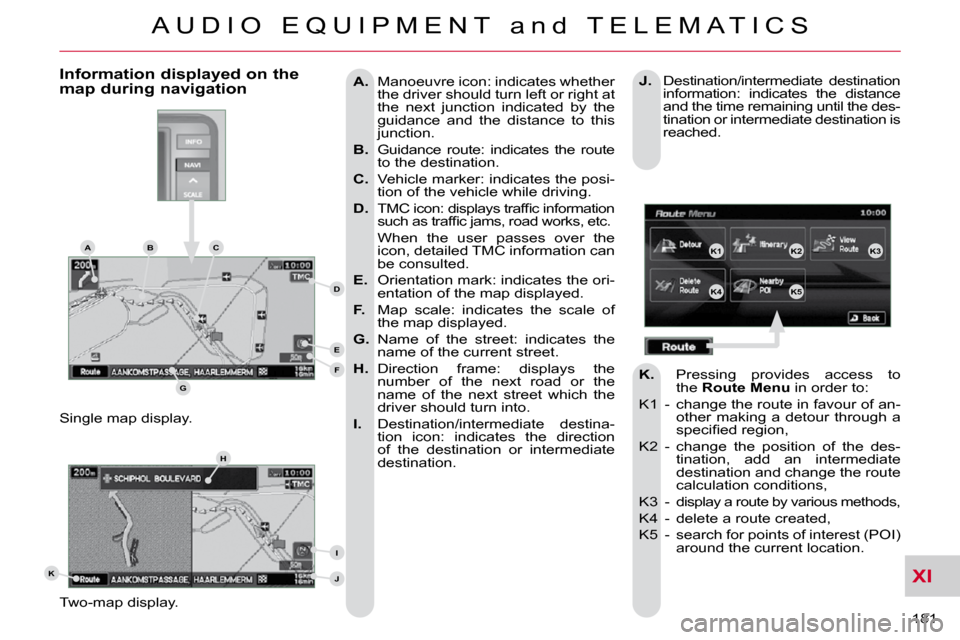
XI
A U D I O E Q U I P M E N T a n d T E L E M A T I C S
181
A. Manoeuvre icon: indicates whether
the driver should turn left or right at
the next junction indicated by the
guidance and the distance to this
junction.
B. Guidance route: indicates the route
to the destination.
C. Vehicle marker: indicates the posi-
tion of the vehicle while driving.
D. � � �T�M�C� �i�c�o�n�:� �d�i�s�p�l�a�y�s� �t�r�a�f�fi� �c� �i�n�f�o�r�m�a�t�i�o�n�
�s�u�c�h� �a�s� �t�r�a�f�fi� �c� �j�a�m�s�,� �r�o�a�d� �w�o�r�k�s�,� �e�t�c�.� �
When the user passes over the icon, detailed TMC information can
be consulted.
E. Orientation mark: indicates the ori-
entation of the map displayed.
F. Map scale: indicates the scale of
the map displayed.
G. Name of the street: indicates the
name of the current street.
H. Direction frame: displays the
number of the next road or the
name of the next street which the
driver should turn into.
I. Destination/intermediate destina-
tion icon: indicates the direction
of the destination or intermediate
destination.
Two-map display.
Single map display. Information displayed on the map during navigation
J. Destination/intermediate destination
information: indicates the distance
and the time remaining until the des-
tination or intermediate destination is
reached.
K. Pressing provides access to
the Route Menu in order to:
K1 - change the route in favour of an- other making a detour through a
�s�p�e�c�i�fi� �e�d� �r�e�g�i�o�n�,� � �
K2 - change the position of the des- tination, add an intermediate
destination and change the route
calculation conditions,
K3 -
display a route by various methods,
K4 - delete a route created,
K5 - search for points of interest (POI) around the current location.
K1K2K3
K4K5
K
H
E
F
BCA
D
G
I
J
Page 193 of 230
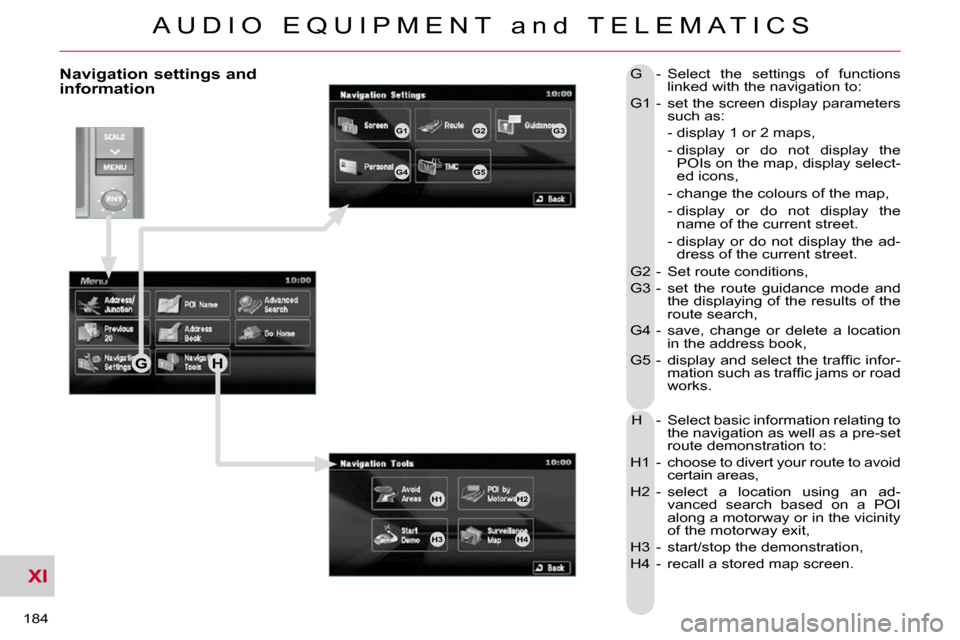
XI
A U D I O E Q U I P M E N T a n d T E L E M A T I C S
184
Navigation settings and information G - Select the settings of functions linked with the navigation to:
G1 - set the screen display parameters such as:
- display 1 or 2 maps,
- display or do not display the POIs on the map, display select-
ed icons,
- change the colours of the map,
- display or do not display the name of the current street.
- display or do not display the ad- dress of the current street.
G2 - Set route conditions,
G3 - set the route guidance mode and the displaying of the results of the
route search,
G4 - save, change or delete a location in the address book,
G5 - �d�i�s�p�l�a�y� �a�n�d� �s�e�l�e�c�t� �t�h�e� �t�r�a�f�fi� �c� �i�n�f�o�r�-
�m�a�t�i�o�n� �s�u�c�h� �a�s� �t�r�a�f�fi� �c� �j�a�m�s� �o�r� �r�o�a�d�
works.
H - Select basic information relating to the navigation as well as a pre-set
route demonstration to:
H1 - choose to divert your route to avoid certain areas,
H2 - select a location using an ad- vanced search based on a POI
along a motorway or in the vicinity
of the motorway exit,
H3 - start/stop the demonstration,
H4 - recall a stored map screen.
GH
G1G2G3
G4G5
H1H2
H3H4
Page 194 of 230
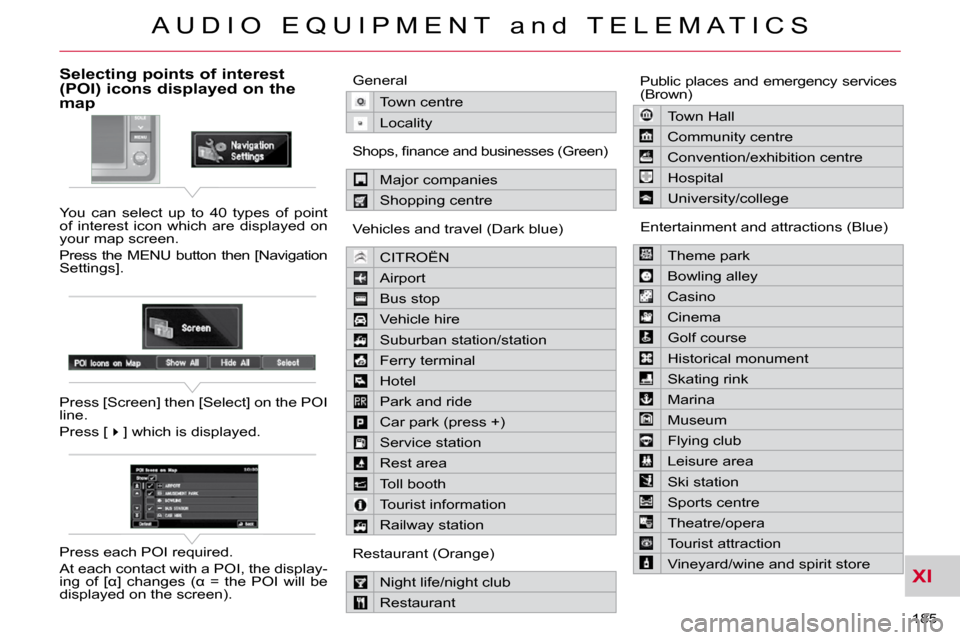
XI
A U D I O E Q U I P M E N T a n d T E L E M A T I C S
185
Selecting points of interest (POI) icons displayed on the map
You can select up to 40 types of point
of interest icon which are displayed on
your map screen.
Press the MENU button then [Navigation
Settings].
Press [Screen] then [Select] on the POI
line.
Press [�] which is displayed.
Press each POI required.
At each contact with a POI, the display-
�i�n�g� �o�f� �[�K�]� �c�h�a�n�g�e�s� �(�K� �=� �t�h�e� �P�O�I� �w�i�l�l� �b�e�
displayed on the screen). General
Town centre
Locality
� �S�h�o�p�s�,� �fi� �n�a�n�c�e� �a�n�d� �b�u�s�i�n�e�s�s�e�s� �(�G�r�e�e�n�)�
Major companies
Shopping centre
Vehicles and travel (Dark blue)
CITROËN
Airport
Bus stop
Vehicle hire
Suburban station/station
Ferry terminal
Hotel
Park and ride
Car park (press +)
Service station
Rest area
Toll booth
Tourist information
Railway station
Restaurant (Orange)
Night life/night club
Restaurant Public places and emergency services
(Brown)
Town Hall
Community centre
Convention/exhibition centre
Hospital
University/college
Entertainment and attractions (Blue)
Theme park
Bowling alley
Casino
Cinema
Golf course
Historical monument
Skating rink
Marina
Museum
Flying club
Leisure area
Ski station
Sports centre
Theatre/opera
Tourist attraction
Vineyard/wine and spirit store
Page 196 of 230
XI
/
A U D I O E Q U I P M E N T a n d T E L E M A T I C S
187
Entering an address and activating guidance (2/2)
Press Explanations Result
Press [Street] and enter the name of a street using the touch keypad.
When a character of the name of the street is entered, if 5 streets or fewer
are recognised, you can select a street from a list which is displa yed or
press [List].
Press [House #] and enter the number of the house using the touch
keypad.
You can enter the name of a junction instead of the numb er
of the street. Press [Junction] and select the name from a
list which is displayed.
This is what you obtain once all of the information has b een entered:
If you agree with the information press [Set], otherwise press one of the
buttons to correct.
Press [Start] to start the navigation.
Page 201 of 230
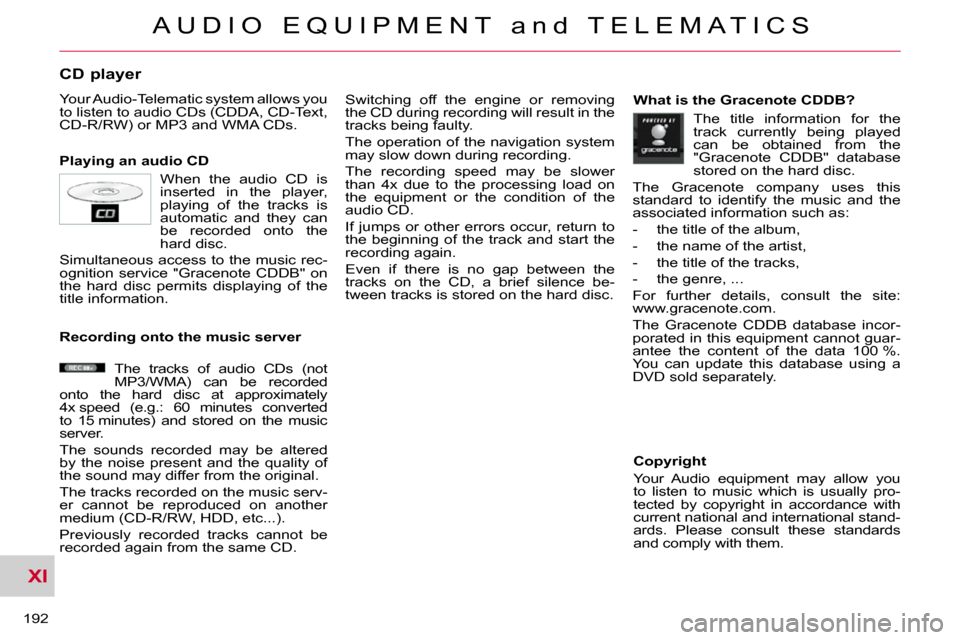
XI
A U D I O E Q U I P M E N T a n d T E L E M A T I C S
192
CD player
Your Audio-Telematic system allows you
to listen to audio CDs (CDDA, CD-Text,
CD-R/RW) or MP3 and WMA CDs.
Playing an audio CD Switching off the engine or removing
the CD during recording will result in the
tracks being faulty.
The operation of the navigation system
may slow down during recording.
The recording speed may be slower
than 4x due to the processing load on
the equipment or the condition of the
audio CD.
If jumps or other errors occur, return to
the beginning of the track and start the
recording again.
Even if there is no gap between the
tracks on the CD, a brief silence be-
tween tracks is stored on the hard disc. What is the Gracenote CDDB?
Copyright
Your Audio equipment may allow you
to listen to music which is usually pro-
tected by copyright in accordance with
current national and international stand-
ards. Please consult these standards
and comply with them.
Recording onto the music server
When the audio CD is
inserted in the player,
playing of the tracks is
automatic and they can
be recorded onto the
hard disc.
Simultaneous access to the music rec-
ognition service "Gracenote CDDB" on
the hard disc permits displaying of the
title information.
The tracks of audio CDs (not
MP3/WMA) can be recorded
onto the hard disc at approximately
4x speed (e.g.: 60 minutes converted
to 15 minutes) and stored on the music
server.
The sounds recorded may be altered
by the noise present and the quality of
the sound may differ from the original.
The tracks recorded on the music serv-
er cannot be reproduced on another
medium (CD-R/RW, HDD, etc...).
Previously recorded tracks cannot be
recorded again from the same CD. The title information for the
track currently being played
can be obtained from the
"Gracenote CDDB" database
stored on the hard disc.
The Gracenote company uses this
standard to identify the music and the
associated information such as:
- the title of the album,
- the name of the artist,
- the title of the tracks,
- the genre, ...
For further details, consult the site:
www.gracenote.com.
The Gracenote CDDB database incor-
porated in this equipment cannot guar-
antee the content of the data 100 %.
You can update this database using a
DVD sold separately.