Page 316 of 621
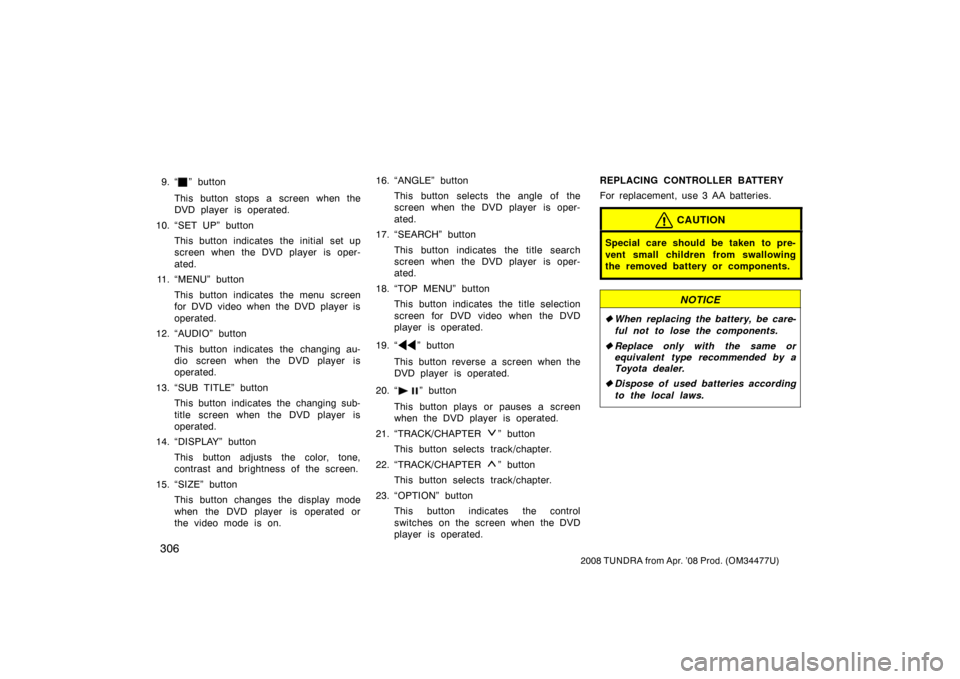
306
2008 TUNDRA from Apr. ’08 Prod. (OM 34477U)
9. “” button
This button stops a screen when the
DVD player is operated.
10. “SET UP” button This button indicates the initial set up
screen when the DVD player is oper-
ated.
11. “MENU” button
This button indicates the menu screen
for DVD video when the DVD player is
operated.
12. “AUDIO” button
This button indicates the changing au-
dio screen when the DVD player is
operated.
13. “SUB TITLE” button This button indicates the changing sub-
title screen when the DVD player is
operated.
14. “DISPLAY” button
This button adjusts the color, tone,
contrast and brightness of the screen.
15. “SIZE” button This button changes the display mode
when the DVD player is operated or
the video mode is on. 16. “ANGLE” button
This button selects the angle of the
screen when the DVD player is oper-
ated.
17. “SEARCH” button
This button indicates the title search
screen when the DVD player is oper-
ated.
18. “TOP MENU” button This button indicates the title selection
screen for DVD video when the DVD
player is operated.
19. “
” button
This button reverse a screen when the
DVD player is operated.
20. “
” button
This button plays or pauses a screen
when the DVD player is operated.
21. “TRACK/CHAPTER
” button
This button selects track/chapter.
22. “TRACK/CHAPTER
” button
This button selects track/chapter.
23. “OPTION” button This button indicates the control
switches on the screen when the DVD
player is operated. REPLACING CONTROLLER BATTERY
For replacement, use 3 AA batteries.
CAUTION
Special care should be taken to pre-
vent small children from swallowing
the removed battery or components.
NOTICE
�
When replacing the battery, be care-
ful not to lose the components.
� Replace only with the same or
equivalent type recommended by a
Toyota dealer.
� Dispose of used batteries according
to the local laws.
Page 318 of 621
308
2008 TUNDRA from Apr. ’08 Prod. (OM 34477U)
1. “DVD” button
This button turns on the rear seat en-
tertainment system and selects the
mode.
2. “VIDEO” button
This button causes the display to use
the video signal from an external video
device.
3. “
TRACK·CHAPTER” button
This button skips directly to a desire
track or chapter.
4. “
” button
This button plays or pauses a screen
when the DVD player is operated.
5. “OPTION” button
This button indicates the control
switches on the screen when the DVD
player is operated.
6. Joystick/“ENT” button
The joystick selects a control switch
mode switch on the screen or the
menu for the disc.
The “ENT” button inputs the selected
switch or the selected menu for the
disc.
�
Buttons on the DVD player unit
XS18021
Page 321 of 621

311
2008 TUNDRA from Apr. ’08 Prod. (OM 34477U)
The audio system controls in the instru-
ment panel allow the operation of the rear
seat entertainment system by rear seat
passengers to be disabled.
Turning on the rear system lock prevents
small children from using the remote con-
troller or operation panel of the DVD play-
er unit to operate the rear seat entertain-
ment system during driving.
Turn the audio system on. Push the
“AUDIO CONTROL” knob repeatedly until
“RSE” is displayed. Then, turn the “AUDIO
CONTROL” knob until “ON” is displayed,
and then push the “AUDIO CONTROL”
knob.
Z18031E
Vehicles with navigation system—
Push the “INFO” button to change the
screen to “Screen Setting”.
Push the “ON” switch on the “Screen
Setting” screen to turn on the “Rear
system lock”. Then push “OK”.
Z17443
When the rear system lock is on and any
button is pushed on the remote controller
or the operation panel, the screen shown
above is displayed for approximately 6
seconds.
Even when the rear system lock is turned
on during play mode, the images and
sounds continue without interruption.
The condition of the rear system lock is
maintained, even when the engine switch
is turned off.
—Rear system lock
Page 322 of 621
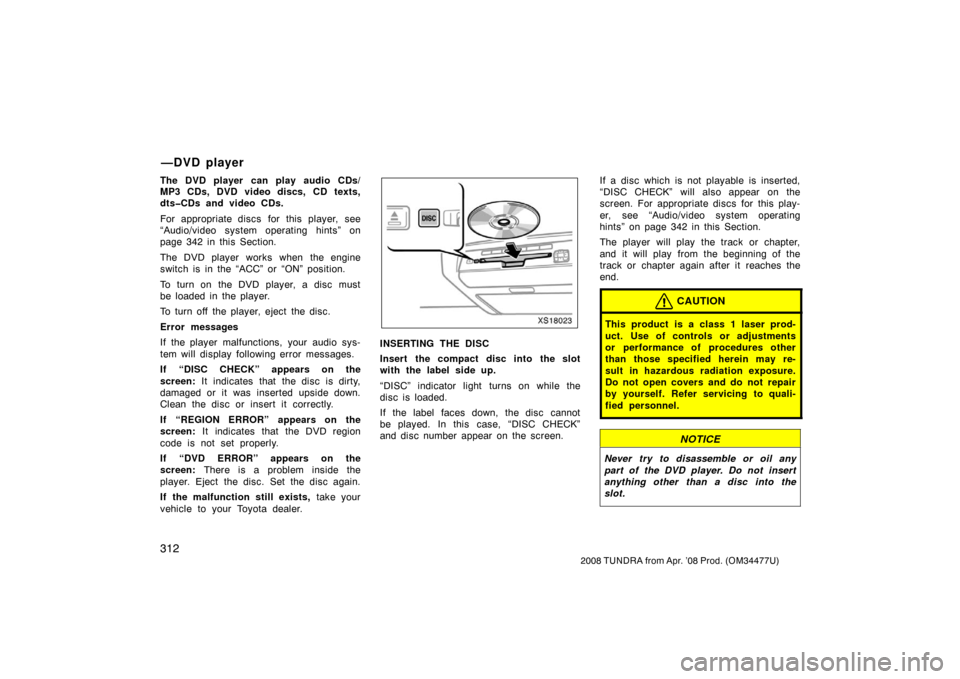
312
2008 TUNDRA from Apr. ’08 Prod. (OM 34477U)
The DVD player can play audio CDs/
MP3 CDs, DVD video discs, CD texts,
dts�CDs and video CDs.
For appropriate discs for this player, see
“Audio/video system operating hints” on
page 342 in this Section.
The DVD player works when the engine
switch is in the “ACC” or “ON” position.
To turn on the DVD player, a disc must
be loaded in the player.
To turn off the player, eject the disc.
Error messages
If the player malfunctions, your audio sys-
tem will display following error messages.
If “DISC CHECK” appears on the
screen: It indicates that the disc is dirty,
damaged or it was inserted upside down.
Clean the disc or insert it correctly.
If “REGION ERROR” appears on the
screen: It indicates that the DVD region
code is not set properly.
If “DVD ERROR” appears on the
screen: There is a problem inside the
player. Eject the disc. Set the disc again.
If the malfunction still exists, take your
vehicle to your Toyota dealer.
XS18023
INSERTING THE DISC
Insert the compact disc into the slot
with the label side up.
“DISC” indicator light turns on while the
disc is loaded.
If the label faces down, the disc cannot
be played. In this case, “DISC CHECK”
and disc number appear on the screen. If a disc which is not playable is inserted,
“DISC CHECK” will also appear on the
screen. For appropriate discs for this play-
er, see “Audio/video system operating
hints” on page 342 in this Section.
The player will play the track or chapter,
and it will play from the beginning of the
track or chapter again after it reaches the
end.
CAUTION
This product is a class 1 laser prod-
uct. Use of controls or adjustments
or performance of procedures other
than those specified herein may re-
sult in hazardous radiation exposure.
Do not open covers and do not repair
by yourself. Refer servicing to quali-
fied personnel.
NOTICE
Never try to disassemble or oil any
part of the DVD player. Do not insert
anything other than a disc into the
slot.
—DVD player
Page 327 of 621
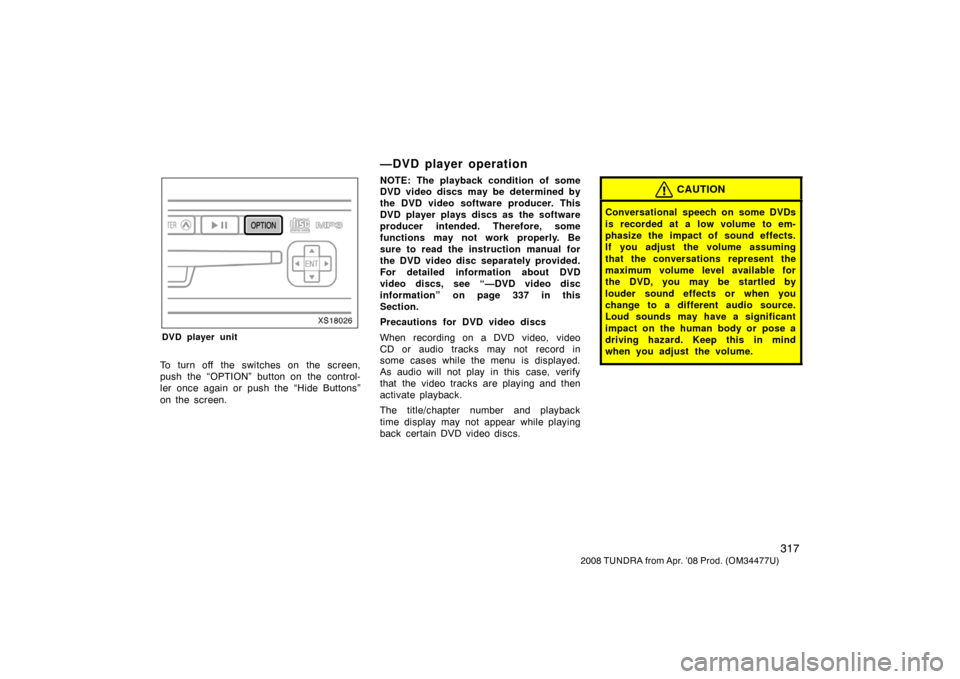
317
2008 TUNDRA from Apr. ’08 Prod. (OM 34477U)
XS18026
DVD player unit
To turn off the switches on the screen,
push the “OPTION” button on the control-
ler once again or push the “Hide Buttons”
on the screen.
—DVD player operation
NOTE: The playback condition of some
DVD video discs may be determined by
the DVD video software producer. This
DVD player plays discs as the software
producer intended. Therefore, some
functions may not work properly. Be
sure to read the instruction manual for
the DVD video disc separately provided.
For detailed information about DVD
video discs, see “—DVD video disc
information” on page 337 in this
Section.
Precautions for DVD video discs
When recording on a DVD video, video
CD or audio tracks may not record in
some cases while the menu is displayed.
As audio will not play in this case, verify
that the video tracks are playing and then
activate playback.
The title/chapter number and playback
time display may not appear while playing
back certain DVD video discs.CAUTION
Conversational speech on some DVDs
is recorded at a low volume to em-
phasize the impact of sound effects.
If you adjust the volume assuming
that the conversations represent the
maximum volume level available for
the DVD, you may be startled by
louder sound effects or when you
change to a different audio source.
Loud sounds may have a significant
impact on the human body or pose a
driving hazard. Keep this in mind
when you adjust the volume.
Page 330 of 621
320
2008 TUNDRA from Apr. ’08 Prod. (OM 34477U)
SKIPPING TO THE PREDETERMINED
SCREEN
To skip to the predetermined screen, push
the “Return” switch. The DVD player starts
playing from the beginning of the predeter-
mined screen.
For further details of the predetermined
screen, see the separate manual for the
DVD disc.
Z17410
SELECTING THE TITLE
To display the searching title screen, push
the “Search” switch on the screen. You
can also display the screen by pushing
the “SEARCH” button on the controller.
Page 331 of 621
321
2008 TUNDRA from Apr. ’08 Prod. (OM 34477U)
Z17411
Select the title number by using the
joystick and push the “ENT” button to
enter the number. The player starts play-
ing disc for that title number. The selected
title number will appear on the screen.
Push the “Back” switch to return to the
menu screen.Z17413
CHANGING THE SUBTITLE LANGUAGE
Push the “Sub Title” switch on the screen,
and then the changing subtitle language
screen will appear. You can also display
the screen by pushing the “SUB TITLE”
button on the controller.
Page 332 of 621
322
2008 TUNDRA from Apr. ’08 Prod. (OM 34477U)
Z17414
Each time you push the “Sub Title” switch,
another language stored on the disc is se-
lected.
To turn off the subtitles, push the “Hide
Buttons” switch.
Push the “Back” switch to return to the
previous screen.
The selected subtitle language will appear
on the screen.Z17415
CHANGING AUDIO LANGUAGE
Push the “Audio” switch on the screen
and then the changing audio language
screen will appear. You can also display
the screen by pushing the “AUDIO” button
on the controller.