2008 TOYOTA tC audio
[x] Cancel search: audioPage 20 of 40

20
NOTICE
An additional Genuine Toyota
satellite receiver and antenna
must be purchased and installed
to listen to Satellite radio broad-
cast in your vehicle.
NOTICE
•You may hear noise if you
disconnect during iPod play-
back.
•The SCAN operation is not
availabie when listening to
the iPod.CAUTION
This equipment has been tested and found to comply with the limits
for a class B digital device, pursuant to Part 15 of the FCC Rules. These
limits are designed to provide reasonable protection against harm-
ful interference in a residential installation. This equipment generates,
uses and can radiate radio frequency energy and, if not installed and
used in accordance with the instructions, may cause harmful inter-
ference to radio communications. However, there is no guarantee that
interference will not occur in a particular installation.
•This XM tuner supports “Audio Services” (Music and Talk) of
only XM Satellite Radio and *“Text Information” linked to the
respective “Audio Service”.
*“Text Information” includes, Station Name, (Artist) Name, (Song) Title and
Category Name.
•XM Satellite Radio Inc. is solely responsible for providing ser-
vices over the air to XM receivers.
•This XM tuner is awarded a Type Approval Certificate from XM
Satellite Radio Inc. as a proof of compliance for the services XM
Satellite Radio provides.
Page 26 of 40
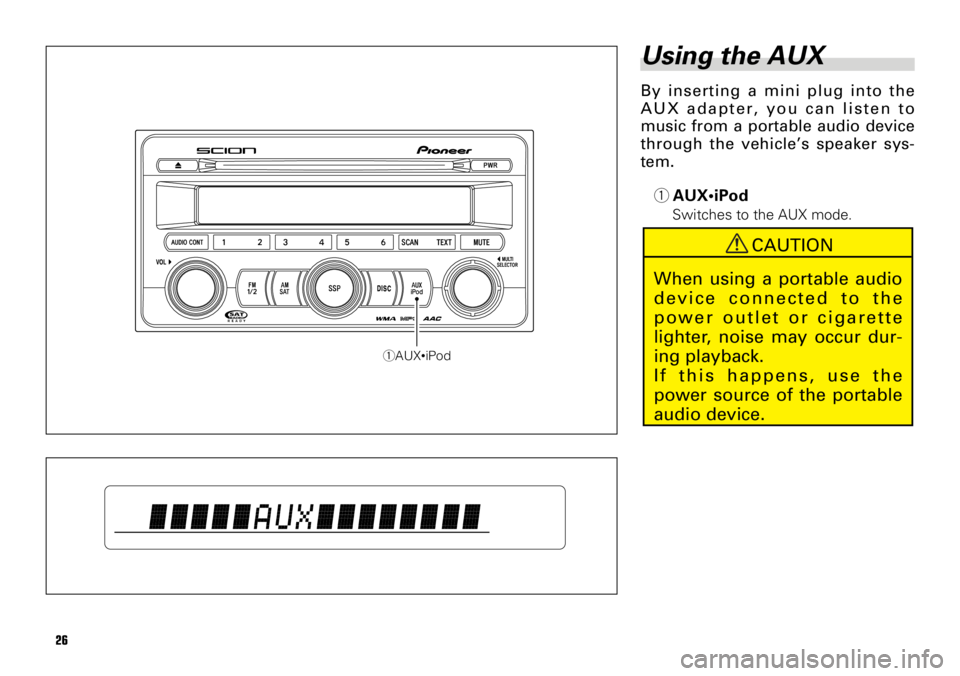
26
Using the AUX
By inserting a mini plug into the
AUX adapter, you can listen to
music from a portable audio device
through the vehicle’s speaker sys-
tem.
1AUX•iPod
Switches to the AUX mode.
1AUX•iPod
CAUTION
When using a portable audio
device connected to the
power outlet or cigarette
lighter, noise may occur dur-
ing playback.
If this happens, use the
power source of the portable
audio device.
Page 27 of 40

27
NOTICE
•If the mini plug of a com-
mercially available cable
connected to a portable
audio or other component is
not connected to the car
AUX adapter, the mode will
not change to the AUX
mode even if you press the
AUX•iPod button.
•Volume level when playing
a component connected
with a mini plug differs to
that when listening to the
built-in CD player or radio
so please make adjust-
ments.
•If you install an audio sys-
tem other than a Scion
Genuine Audio, you will not
be able to use the AUX
adapter.
Page 29 of 40

29
2Editing the Text
After completing the shift to cus-
tomize mode, a flashing cursor
shows the letter that can be edited by
selecting a letter starting from “A”.
The letter selection method is
described below. The time allowed
for editing is limited to 60 sec.
1 Press the PRESET 3 or 4 buttons
to change the flashing letter by
displaying other letters one by
one. The letters will change con-
tinuously if you press and hold the
PRESET 3 or 4 button.
List of the letters and numbers
that can be selected.
•Upper case letters (A to Z)
•Lower case letters (a to z)
•Numbers 0 to 9, spaces, sym-
bols (!”# and so on)
2 With the character that you want
to select displayed, press the
PRESET 6 button to select it.
After selecting the character, the
cursor moves to the right so you
can edit the next character. After
you select the 16th character, the
entire line starts flashing.
To delete a selected character,
press the PRESET 5 button. After
you delete a character the cursor
shifts left so you can edit the pre-
vious character. If you delete all ofthe text, you can edit from the
first character.
3 After you are finished selecting
the text for the line, press and
hold down the PRESET 6 button.
The selected text string is regis-
tered as the Opening Screen. The
customize mode ends and the
registered text string is displayed
for 6 sec.
3New Message Display
The next time the ACC is switched
on, the text edited by the user will be
displayed.
NOTICE
To prevent the battery from
being discharged, do not
leave the car audio on longer
than necessary when the
engine is not running.
NOTICE
•If the unit leaves the cus-
tomize mode during editing,
repeat procedure
1from
Step 2.
•If the edit is registered with
no new text, the original
Opening Screen, “Scion” ,
will be restored.
Page 31 of 40

31
MP3, WMA and A AC
files
• MP3 is short for MPEG Audio Layer 3 and
refers to an audio compression technology
standard.
• WMA is short for Windows Media
TMAudio
and refers to an audio compression tech-
nology that is developed by Microsoft
Corporation. WMA data can be encoded
by using Windows Media Player version 7
or later.
• AAC is short for Advanced Audio Coding
and refers to an audio compression tech-
nology standard.
• With some applications used to encode
WMA files, this unit may not operate cor-
rectly.
• With some applications used to encode
WMA files, album names and other text
information may not be correctly dis-
played.
• This unit allows playback of MP3/ WMA /A AC
files on CD-ROM, CD-R and CD-RW discs.
Disc recordings compatible with level 1
and level 2 of ISO9660 and with the
Romeo and Joliet file system can be
played back.
• MP3/WMA/AAC files are not compatible
with packet write data transfer.
• The maximum number of characters which
can be displayed for a file name, including
the extension (.mp3, .wma, .m4a), is 64 ,
from the first character.
• The maximum number of characters whichcan be displayed for a folder name is 64 .
• In case of files recorded according to the
Romeo file system, only the first 64 char-
acters can be displayed.
• The folder selection sequence for playback
and other operations becomes the writing
sequence used by the writing software.
For this reason, the expected sequence at
the time of playback may not coincide with
the actual playback sequence. However,
there also is some writing software which
permits setting of the playback order.
MP3 additional infor-
mation
• Files are compatible with the ID3 Tag Ver.
1.0, 1.1, 2.2, 2.3 and 2.4 formats for dis-
play of album (disc title), track (track title),
artist (track artist) and comments. Ver. 2.x
of ID3 Tag is given priority when both Ver.
1.x and Ver. 2.x exist.
• The emphasis function is valid only when
MP3 files of 32, 44.1 and 48 kHz frequen-
cies are played back. (16, 22.05, 24, 32,
44.1, 48 kHz sampling frequencies can be
played back.)
• There is no m3u play list compatibility.
• There is no compatibility with the MP3i
(MP3 interactive) or mp3 PRO formats.
• The sound quality of MP3 files generally
becomes better with an increased bit
rates. This unit can play recordings with bit
rates from 32 kbps to 320 kbps, but in
order to be able to enjoy sound of a certain
quality, we recommend using only discs
recorded with a bit rate of at least 128
kbps.
IMPORTANT
•When naming an MP3/
WMA/AAC file, add the cor-
responding filename exten-
sion (.mp3, .wma, .m4a).
•This unit plays back files
with the filename extension
(.mp3, .wma, .m4a) as an
MP3/ WMA /AAC file. To pre-
vent noise and malfunc-
tions, do not use these
extensions for files other than
MP3/WMA/AAC files.
Page 32 of 40

32
WMA additional infor-
mation
• This unit plays back WMA files encoded by
Windows Media Player version 7, 7.1, 8, 9
and 10.
• You can only play back WMA files in the
frequencies 32, 44.1 and 48 kHz.
• The sound quality of WMA files generally
becomes better with an increased bit rate.
This unit can play recordings with bit rates
from 48 kbps to 320 kbps (CBR) or from
48 kbps to 384 kbps (VBR), but in order to
be able to enjoy sound of a certain quality,
we recommend using discs recorded with
a higher bit rate.
• This unit doesn’t support the following for-
mats.
Windows Media Audio 9 Professional(5.1ch)
Windows Media Audio 9 Lossless
Windows Media Audio 9 Voice
AAC additional infor-
mation
• This unit plays back AAC files encoded by
iTunes®version 4.8 and earlier.
• This unit plays back AAC files in the sam-
pling frequencies 11.025, 16, 22.05, 24, 32,
44.1 and 48 kHz
• The sound quality of AAC files generally
becomes better with an increased trans-
mission rate. This unit can play recordings
with transmission rates from 16kbps to
320kbps,but in order to be able to enjoy
sound of a certain quality, we recommend
using discs recorded with a higher trans-
mission rate.
• This unit doesn’t support the following for-
mats.
- Apple Lossless
About folders and
MP3/WMA/AAC files
• An outline of a CD-ROM with MP3/WMA/AAC
files on it is shown below. Subfolders are
shown as folders in the folder currently
selected.
001.mp3
(001.wma, 001.m4a)
010.mp3
(010.wma, 010.m4a)
021.mp3
(021.wma, 021.m4a)
030.mp3
(030.wma, 030.m4a)
011.mp3
(011.wma, 011.m4a)
020.mp3
(020.wma, 020.m4a)
First
levelSecond
levelThird
level
01
(ROOT)
02
04
05
03
Page 34 of 40

34
Terms
Packet writeThis is a general term for a method
of writing on CD-R, etc. at the time
required for a file, just as is done
with files on floppy or hard discs.
Bit rateThis expresses data volume per sec-
ond, or bps units (bits per second).
The higher the rate, the more infor-
mation is available to reproduce the
sound. Using the same encoding
method (such as MP3), the higher
the rate, the better the sound.
Multi-sessionMulti-session is a recording method
that allows additional data to be
recorded later. When recording data
on a CD-ROM, CD-R or CD-RW, etc.,
all data from beginning to end is
treated as a single unit or session.
Multi-session is a method of record-
ing more than 2 sessions in one disc.
CD-DACD-DA is an abbreviation of Compact
Disc Digital Audio. It refers to the
uncompressed format of regular
CDs.
ID3 TagThis is a method of embedding track-
related information in a MP3 file. This
embedded information can include
the track title, the artist’s name, the
album title, the music genre, the year
of production, comments and other
data. The contents can be freely edit-
ed using software with ID3 Tag edit-
ing functions. Although the tags are
restricted to the number of charac-
ters, the information can be viewed
when the track is played back.
ISO9660 formatThis is the international standard for
the format logic of CD-ROM folders
and files. For the ISO9660 format,
there are regulations for the follow-
ing two levels.
Level 1:
The file name is in 8.3 format (the name
consists of up to 8 characters, half-byte
English capital letters and half-byte
numerals and the “_” sign, with a file-
extension of three characters.)
Level 2:
The file name can have up to 31 charac-
ters (including the separation mark “.”
and a file extension). Each folder contains
less than 8 hierarchies.
Extended formats
Joliet:
File names can have up to 64 characters.
Romeo:
File names can have up to 128 characters.
m3uPlaylists created using the
“WINAMP” software have a playlist
file extension (.m3u).
MP3MP3 is short for MPEG1 & 2 Audio
Layer3. It is an audio compression stan-
dard set by a working group (MPEG) of
the ISO (International Standards
Organization). MP3 is able to compress
audio data to about 1/10 the level of a
conventional disc.
WMAWMA is short for Windows MediaTM
Audio and refers to an audio com-
pression technology that is developed
by Microsoft Corporation. WMA data
can be encoded by using Windows
Media Player version 7 or later.
Microsoft, Windows Media, and the
Windows logo are trademarks, or
registered trademarks of Microsoft
Corporation in the United States and/
or other countries.
AACAAC is short for Advanced Audio
Coding and refers to an audio com-
pression technology standard used
with MPEG2 and MPEG4.
Page 35 of 40

35
CD player and care
• Use only CDs that have either of the
two Compact Disc Digital Audio marks
as shown below.
• Use only normal, round CDs. If you
insert irregular, non-round, shaped CDs
they may jam in the CD player or not
play properly.
• Check all CDs for cracks, scratches or
warping before playing. CDs that have
cracks, scratches or are warped may
not play properly. Do not use such
discs.
• Avoid touching the recorded (non-print-
ed) surface when handling the disc.
• Store discs in their cases when not in
use.
• Keep discs out of direct sunlight and do
not expose the discs to high tempera-
tures.
• Do not attach labels, write on or apply
chemicals to the surface of the discs.• To clean a CD, wipe the disc with a soft
cloth outward from the center.
• If the heater is used in cold weather,
moisture may form on components
inside the CD player. Condensation
may cause the CD player to malfunc-
tion. If you think that condensation is a
problem, turn off the CD player for an
hour or so to allow it to dry out and
wipe any damp discs with a soft cloth
to remove the moisture.
• Road shocks may interrupt CD play-
back.
• Never put a label, tape or scratches on
a disc. These will prevent the disc from
being played.
CD-R and CD-RW discs
• When CD-R/CD-RW discs are used,
playback is possible only for discs
which have been finalized.
• It may not be possible to play back CD-
R/CD-RW discs recorded on a music
CD recorder or a personal computer
because of disc characteristics, scratch-
es or dirt on the disc, or dirt, condensa-
tion, etc,. on the lens of this unit.• Playback of discs recorded on a person-
al computer may not be possible,
depending on the application settings
and the environment. Please record
with the correct format. (For details,
contact the manufacturer of the appli-
cation.)
• Playback of CD-R/CD-RW discs may
become impossible in case of direct
exposure to sunlight, high tempera-
tures, or the storage conditions in the
car.
• Titles and other text information record-
ed on a CD-R/CD-RW disc may not be
displayed by this unit (in the case of
audio data (CD-DA)).
• This unit conforms to the track skip
function of the CD-R/CD-RW disc. The
tracks containing the track skip informa-
tion are skipped automatically (in case
of audio data (CD-DA)).
• If you insert a CD-RW disc into this
unit, time to playback will be longer
than when you insert a conventional
CD or CD-R disc.
• Read the precautions accompanying
the CD-R/CD-RW discs before use.
• Recordings on CD-R/CD-RW can not be
played back using the DDCD (Double
Density CD) system.
• This unit will not play back SACD
(Super Audio CD).