Page 102 of 226

OTHER FUNCTIONS
120
3Indicates the receiving area.
“Rm” is displayed when receiving in Roam-
ing area.
“Hm” is displayed when receiving in Home
area.
4Indicates the level of reception.
Too bad Excellent
The level of reception does not always corre-
spond with the one of your cellular phone.
INFORMATION
This system supports the following ser-
vice.
�HFP (Hands Free Profile) Ver. 1.0
�OPP (Object Push Profile) Ver. 1.1
If your cellular phone does not support
HFP, you cannot enter the Bluetooth�
phone, and take OPP service individual-
ly.
An antenna for the Bluetooth� connection
is built in the display. The indication of the
Bluetooth� connection may turn yellow
and the system may not function when
you use the Bluetooth� phone in the fol-
lowing conditions and places.
�Your cellular phone is hiding behind the
display (behind the seat or in the glove box
and console box).
�Your cellular phone touches or is covered
with metal materials.
Leave the Bluetooth� phone on the place
where “Blue” indication is displayed.
Bluetooth is a trademark owned by Bluetooth
SIG, Inc.When you sell your car:
A lot of personal data is registered when
you use the Hands�free system. When
you sell your car, initialize the system so
your personal information is no longer re-
corded. (See “(d) Delete personal data” on
page 167.)
If you initialize it, the former state will never
come back again. Be careful when initializing
data, because once the data is initialized it
can not be recovered.
You can initialize the following data in the sys-
tem.
�Phone book data
�Dialed numbers and received calls
�Speed dial
�Bluetooth� phone data
�Security code
Page 135 of 226

OTHER FUNCTIONS
153
(b) All at once
1. Touch “Delete All” on the “Outgoing
Calls” or “Incoming Calls” screen.
2. Touch “Yes”.(vi) Setting the security
When you set the security, you can pre-
vent people from using some functions of
the Hands�free system. It is useful when
you leave your car with the hotel or you
don’t want others to see the data you reg-
istered.
When you set or unlock the security, you have
to input the security code. Be sure to change
the default code when you use the security for
the first time.
�Changing the security code
The security code is 4 digits and the de-
fault is “0000”.
Change a new code that is hard for other
people to know.
When you change the security code, don’t for-
get the code. The dealers cannot unlock the
security when you forget it.
If you forget the security code, initialize your
personal data. When you initialize it, not only
the phonebook data but also the memory
points in the navigation system, etc. will be
deleted. (See “
� Initializing the security code”
on page 155.)
1. Touch “Phone Book Lock”.
Page 136 of 226
OTHER FUNCTIONS
154
2. Touch “Change”.
3. Input the current code.
Each time you touch �, an inputted digit is de-
leted.
4. Input a new code.
5. Touch “Yes”.
�Phone Book Lock
When you set the phone book lock, you
can have the following functions locked.
�Display of the phone book screen and
transferring, registering, editing, deleting
the phone book data.
�Display of speed dial screen, registering,
deleting the speed dial and speed dialing.
�Display of the other party’s name for calls
being received or made.
�Display of dialed numbers screen and
received calls screen, deleting dialed
numbers and received numbers.
�Display of phone information screen.
�Changing the security code.
When you set this function, the speed dial
screen is not displayed while you are driving.
Page 137 of 226
OTHER FUNCTIONS
155
1. Touch “ON”.
2. Input the security code and touch
“OK”.
�Initializing the security code
You can initialize the settings.
1. Touch “Default”.
2. Input the security code and touch
“OK”.
3. Touch “Yes”.
Page 139 of 226
OTHER FUNCTIONS
157
When another Bluetooth� phone is trying to
connect, this screen is displayed.
Touch “Yes” or “No”.
�Displaying Bluetooth� information
You can see or set the information of the
Bluetooth� phone on the system.
Device Name The name of Bluetooth� . . . .
phone which is dis-
played on the screen.
You can change it into a
desired name.
Bluetooth
∗ Device Address
The address peculiar to . . . . . . . . . . . . .
the system. You cannot
change it.
1. Select the desired phone and touch
“Information”.
∗: Bluetooth is a registered trademark of
Bluetooth SIG. Inc.
2. Touch “Change”.
3. When you complete the setting, touch
.
Page 140 of 226
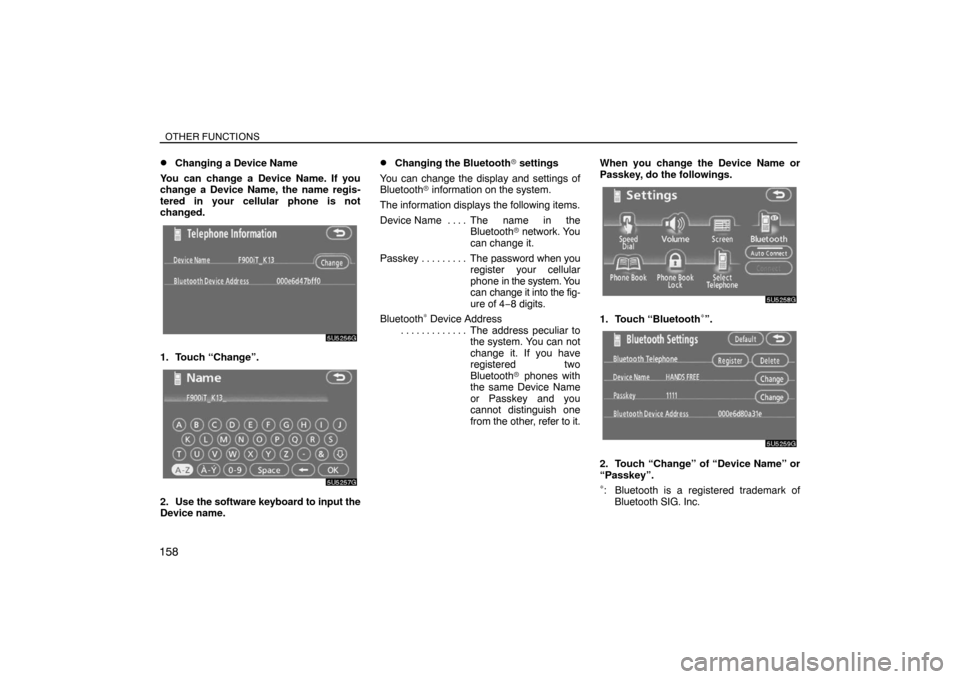
OTHER FUNCTIONS
158�
Changing a Device Name
You can change a Device Name. If you
change a Device Name, the name regis-
tered in your cellular phone is not
changed.
1. Touch “Change”.
2. Use the software keyboard to input the
Device name.
�Changing the Bluetooth� settings
You can change the display and settings of
Bluetooth� information on the system.
The information displays the following items.
Device Name The name in the. . . .
Bluetooth� network. You
can change it.
Passkey The password when you . . . . . . . . .
register your cellular
phone in the system. You
can change it into the fig-
ure of 4−8 digits.
Bluetooth
∗ Device Address
The address peculiar to . . . . . . . . . . . . .
the system. You can not
change it. If you have
registered two
Bluetooth� phones with
the same Device Name
or Passkey and you
cannot distinguish one
from the other, refer to it.When you change the Device Name or
Passkey, do the followings.1. Touch “Bluetooth∗”.
2. Touch “Change” of “Device Name” or
“Passkey”.
∗: Bluetooth is a registered trademark of
Bluetooth SIG. Inc.
Page 149 of 226
OTHER FUNCTIONS
167
(d) Delete personal data
The following personal data can be de-
leted or returned to their default settings:
�Maintenance conditions
�Maintenance information “off” setting
�Memory points
�Areas to avoid
�Previous points
�Route trace
�User selection settings
�Phone book data
�Dialed numbers and received calls
�Speed dial
�Bluetooth� phone data
�Security code
This function is available only when the
vehicle is not moving.
1. Touch “Delete personal data”. The
“Delete personal data” screen appears.2. Touch “Delete”. The “Confirmation to
delete all personal data” screen appears.
3. Touch “Yes”.
Page 165 of 226

Finish
AUDIO/VIDEO SYSTEM
183 �
If the satellite radio tuner malfunctions
When problems occur with the XM� tuner, a message will appear on the display. Referring to the table below to identify the problem, take the
suggested corrective action.
ANTENNA
The XM� antenna is not connected. Check whether the XM� antenna cable is attached securely.
A short circuit occurs in the antenna or the surrounding antenna cable. See a Toyota certified dealer for assistance.
UPDATING
You have not subscribed to the XM� satellite radio. The radio is being updated with the latest encryption code.
Contact the XM� satellite radio for subscription information. When a contract is canceled, you can choose the
“CH000” and all free−to−air channels.
The premium channel you selected is not authorized. Wait for about 2 seconds until the radio returns to the pre-
vious channel or “CH001”. If it does not change automatically, select another channel. If you want to listen to the
premium channel, contact the XM� satellite radio.
NO SIGNALThe XM� signal is too weak at the current location. Wait until your vehicle reaches a location with a stronger signal.
LOADINGThe unit is acquiring audio or program information. Wait until the unit has received the information.
OFF AIRThe channel you selected is not broadcasting any programming. Select another channel.
−−−−−There is no song/program title or artist name/feature associated with the channel at that time. No action needed.
−−−The channel you selected is no longer available. Wait for about 2 seconds until the radio returns to the previous
channel or “CH001”. If it does not change automatically, select another channel.
The XM� Listener Care Center is also available on the phone, please call (800) 967−2346 during the following hours:
Monday — Saturday: 6 a.m. — 2 a.m. Sunday: 8 a.m. — 8 p.m. Eastern Time