Page 115 of 226
OTHER FUNCTIONS
133 �
Sending a tone by the speed tone
You can send a tone by the speed tone.
(For registering the speed tone, see “Reg-
istering the speed tone” on page 136.)
1. Touch “Speed Tone”.
2. Touch the desired switch to send a
tone.
(e) Change the settings of the
Bluetooth� phone
Touch “Settings” to display “Settings”
screen.
You can change the settings of the phone.(i) Registering the speed dial
You can register the desired telephone
number from phone book, dialed numbers
and received calls. Up to 17 speed dial
numbers can be registered.
The 6th entry is the speed dial for redialing.
1. Touch “Speed Dial” to display the
“Speed Dial Settings” screen.
Page 123 of 226
OTHER FUNCTIONS
141 �
The Bluetooth� connection status at
startup
When the engine switch is set at ACC or
ON and the Bluetooth� is automatically
connected, the connection check is dis-
played.
Touch “ON” or “OFF” of “Show Bluetooth∗
connection status at start up”.
∗: Bluetooth is a registered trademark of
Bluetooth SIG. Inc.
�Initializing the settings
You can initialize the settings.
Touch “Default”.
Touch “Yes”.(v) Setting the phone book
You can register phone numbers in the
phone book.
Touch “Phone Book” to display the
“Phone Book Management” screen.
You can do the detail settings of phone
book.
Page 124 of 226
OTHER FUNCTIONS
142�
Transferring a telephone number
You can transfer the telephone numbers in
your Bluetooth� phone to the system. Up
to 1000 person’s data (up to 2 numbers a
person) can be registered in the phone
book.
Transfer it while the engine is running.
1. Touch “Transfer Data” to display “Se-
lect Group” screen.
2. Select the group you want to transfer
to.
3. Touch “Overwrite” or “Add To”.
4. Transfer the phone book data to the
system using the Bluetooth� phone.
This screen appears while transferring. To
cancel it, touch “Cancel”. If the transferring
is interrupted on the way, the phone book data
transferred until then can be memorized in the
system.
5. When this screen is displayed, the
transfer is completed.
Page 138 of 226
OTHER FUNCTIONS
156
(f) Set a Bluetooth� phone
�Selecting a Bluetooth� phone
In case you register more than one
Bluetooth� phone, you need to choose a
favorite one.
1. Touch “Settings” to display “Settings”
screen.
2. Touch “Select Telephone” to display
“Select Telephone” screen. You can se-
lect the Bluetooth� phone from a maxi-
mum of 6 numbers.
“Empty” is displayed when you have not reg-
istered a Bluetooth� phone yet.
Bluetooth� mark is displayed when you
choose the phone.
Although you can register up to 6 Bluetooth�
phones in the system, only one Bluetooth�
phone can function at a time.
3. Touch “OK”.
When the result message is displayed, you
can use the Bluetooth� phone.
Page 139 of 226
OTHER FUNCTIONS
157
When another Bluetooth� phone is trying to
connect, this screen is displayed.
Touch “Yes” or “No”.
�Displaying Bluetooth� information
You can see or set the information of the
Bluetooth� phone on the system.
Device Name The name of Bluetooth� . . . .
phone which is dis-
played on the screen.
You can change it into a
desired name.
Bluetooth
∗ Device Address
The address peculiar to . . . . . . . . . . . . .
the system. You cannot
change it.
1. Select the desired phone and touch
“Information”.
∗: Bluetooth is a registered trademark of
Bluetooth SIG. Inc.
2. Touch “Change”.
3. When you complete the setting, touch
.
Page 140 of 226
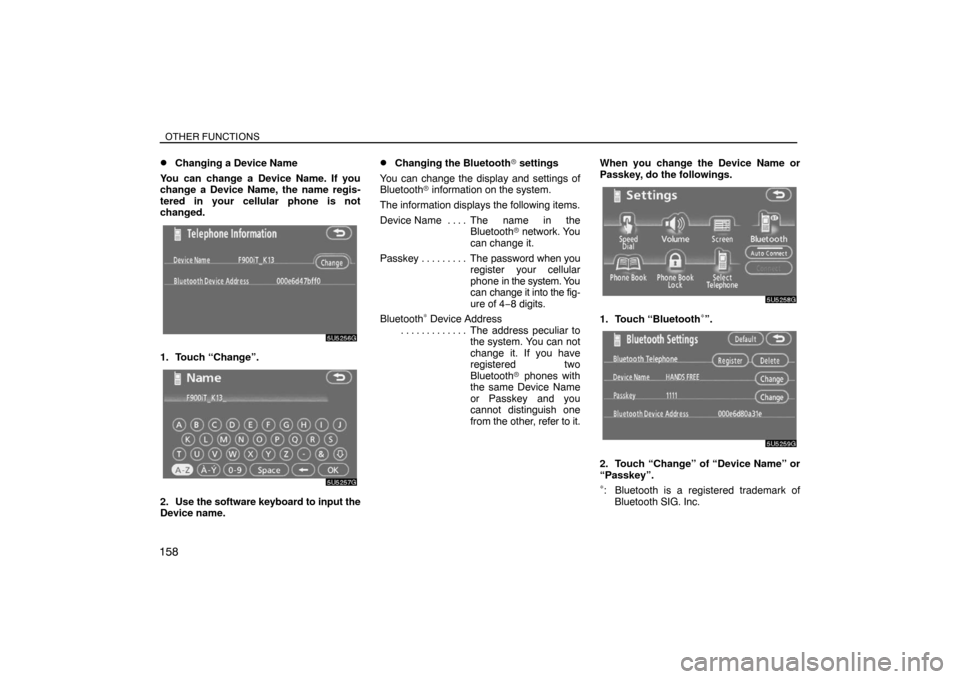
OTHER FUNCTIONS
158�
Changing a Device Name
You can change a Device Name. If you
change a Device Name, the name regis-
tered in your cellular phone is not
changed.
1. Touch “Change”.
2. Use the software keyboard to input the
Device name.
�Changing the Bluetooth� settings
You can change the display and settings of
Bluetooth� information on the system.
The information displays the following items.
Device Name The name in the. . . .
Bluetooth� network. You
can change it.
Passkey The password when you . . . . . . . . .
register your cellular
phone in the system. You
can change it into the fig-
ure of 4−8 digits.
Bluetooth
∗ Device Address
The address peculiar to . . . . . . . . . . . . .
the system. You can not
change it. If you have
registered two
Bluetooth� phones with
the same Device Name
or Passkey and you
cannot distinguish one
from the other, refer to it.When you change the Device Name or
Passkey, do the followings.1. Touch “Bluetooth∗”.
2. Touch “Change” of “Device Name” or
“Passkey”.
∗: Bluetooth is a registered trademark of
Bluetooth SIG. Inc.
Page 141 of 226
OTHER FUNCTIONS
159
3. Use the software keyboard to input the
Device Name.
You can input up to 20 characters.
4. Input a Passkey with 4 � 8 digits.
When you touch �, the inputted number is
deleted.
5. When you complete the setting, touch
.
�Initializing the Bluetooth� settings
You can initialize the settings.
1. Touch “Default”.
2. Touch “Yes”.
Page 142 of 226
OTHER FUNCTIONS
160�
Deleting a Bluetooth� phone
1. Touch “Delete” of “Bluetooth∗ Tele-
phone”.
2. Select the telephone you want to delete
and touch “OK”.
∗: Bluetooth is a registered trademark of
Bluetooth SIG. Inc.
3. Touch “Yes”.
�Displaying the information of the
Bluetooth� phone you delete
You can display the information of the
Bluetooth� phone before you delete it and
you can make sure whether the telephone
you delete is correct or not.
1. Select the telephone you want to dis-
play the information about.