Page 169 of 596
169
2-2. Instrument cluster
2
When driving
Average Speed
Feature customization
The vehicle can be customized while the vehicle is stopped.
Press the SETUP US/M button to select the item you want to
customize unit.
UNITS
KEYLESS ENTRY FEEDBACK
KEYLESS ENTRY RELOCK TIMER
KEYLESS ENTRY ALL DOORS UNLOCK
DOOR AUTO LOCKING
DOOR AUTO UNLOCKING
HEADLAMPS AUTO OFF TIMER
COURTESY LAMPS OFF TIMER
DEFAULT SETTING
Displays the average vehicle speed since the
engine was started or the function was reset.
The function can be reset by pushing the SELECT
RESET button for more than 2 seconds when the
Average Speed is displayed.
Page 170 of 596
170 2-2. Instrument cluster
Press the SELECT RESET button to customize the items.
*: Default setting
ItemsScreen textSelect in this order
To select Unit A or
Unit B
(P. 174)
UNITS
Door lock/unlock
warning functionKEYLESS
ENTRY
FEEDBACK
Time for automatic
door lock functionKEYLESS
ENTRY
RELOCK
TIMER
Double switch opera-
tion to unlock all the
doorsKEYLESS
ENTRY ALL
DOORS
UNLOCK
Automatic door lock-
ing functionDOOR
AUTO
LOCKING
Automatic door
unlocking functionDOOR
AUTO
UNLOCKING
Time period before
lights turn off (if a door
is opened and closed,
and engine switch is
in ACC or LOCK)
HEAD-
LAMPS
AUTO OFF
TIMER
Time period before
lights turn offCOURTESY
LAMPS OFF
TIMER
Reset to default set-
tingDEFAULT
SETTING
Unit B
Unit A
LAMPS + TONE*LAMPS
TONE
OFF
60 SECONDS*120 SECONDS
30 SECONDS OFF
2 PRESSES*1 PRESS
SHIFT OUT
OF PARKABOVE 12 MPH*
(20 km/h)
OFF
SHIFT TO PARK*DRIVER DOOR
OPEN
OFF
30 SECONDS*60 SECONDS
90 SECONDS
0 SECONDS
15 SECONDS*30 SECONDS
8 SECONDS
Page 337 of 596
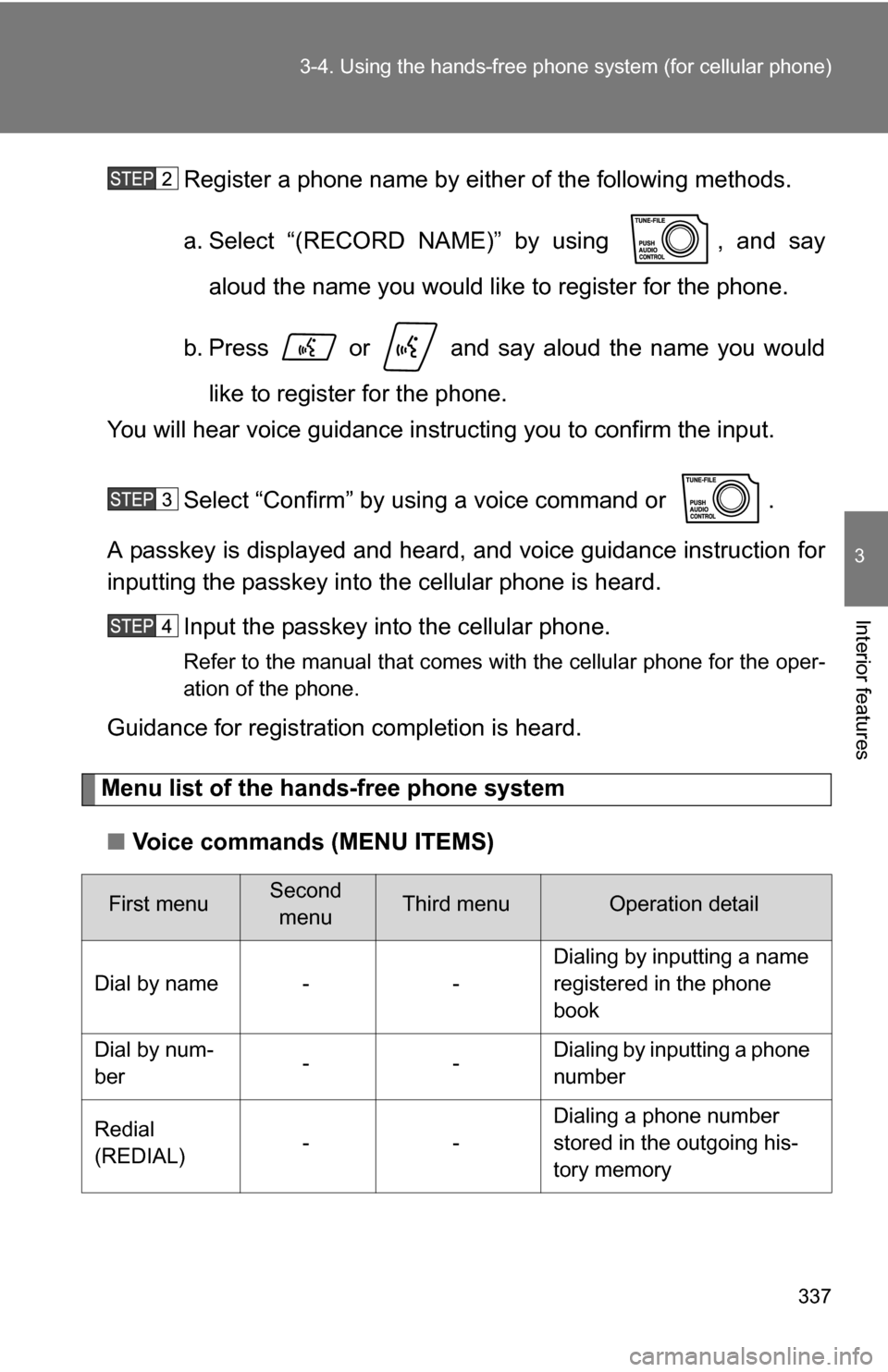
337
3-4. Using the hand
s-free phone system (for cellular phone)
3
Interior features
Register a phone name by either of the following methods.
a. Select “(RECORD NAME)” by using , and say
aloud the name you would like to register for the phone.
b. Press or and say aloud the name you would like to register for the phone.
You will hear voice guidance instru cting you to confirm the input.
Select “Confirm” by using a voice command or .
A passkey is displayed and heard, and voice guidance instruction for
inputting the passkey into the cellular phone is heard.
Input the passkey into the cellular phone.
Refer to the manual that comes with the cellular phone for the oper-
ation of the phone.
Guidance for registration completion is heard.
Menu list of the hands-free phone system
■ Voice commands (MENU ITEMS)
First menuSecond
menuThird menuOperation detail
Dial by name - - Dialing by inputting a name
registered in the phone
book
Dial by num-
ber -- Dialing by inputting a phone
number
Redial
(REDIAL) -- Dialing a phone number
stored in the outgoing his-
tory memory
Page 339 of 596
339
3-4. Using the hand
s-free phone system (for cellular phone)
3
Interior features
Setup
(SETUP)Security
(SECU-
RITY)
Set PIN
(SET PIN)
Setting a PIN
Phone book
lock
(PHBK
LOCK) Locking the phone book
Phone book
unlock
(PHBK
UNLOCK) Unlocking the phone book
Phone
setup
(PHONE
SETUP) Pair phone
(PAIR
PHONE)
Registering a cellular
phone to be used
Select phone
(SELECT
PHONE) Selecting a cellular phone
to be used
Change name
(CHANGE
NAME) Changing a registered
name of a cellular phone
List phones
(LIST
PHONES) Listing the registered cellu-
lar phones
Set passkey
(SET
PASSKEY) Changing the passkey
Delete
(DELETE) Deleting a registered cellu-
lar phone
(SYSTEM
SETUP) (GUIDANCE
VOL)
Setting voice guidance vol-
ume
(INITIALIZE) Initialization
First menuSecond menuThird menuOperation detail
Page 341 of 596
341
3-4. Using the hand
s-free phone system (for cellular phone)
3
Interior features
■Automatic adjustment of volume
When vehicle speed is 50 mph (80 km/h) or more, the volume automatically
increases. The volume returns to the previous volume setting when vehicle
speed drops to 43 mph (70 km/h) or less.
■ When using a voice command
●For numbers, speak a combination of single digits from zero to nine, #
(pound), (star), and + (plus).
● Speak the command correctly and clearly.
■ The system may not recognize your voice in the following situations:
●When driving on a rough road
● When driving at high speeds
● When air is blowing out of the vents onto the microphone
● When the air conditioning fan emits a loud noise
■ The following cannot be performed while driving:
●Operating the system with
● Registering a cellular phone to the system
■ Changing the passkey
P. 350
Page 347 of 596

347
3-4. Using the hands-free phone system (for cellular phone)
3
Interior features
Setting a cellular phone
Registering a cellular phoneSelect “Pair phone” by using a voice command or , and do
the procedure for registering a cellular phone. ( P. 336)
Registering a cellular phone in the hands-free phone system allows
the system to function. The following function can be used for regis-
tered cellular phones:
■ Functions and operation procedures
To enter a menu for each function, follow the steps below by using
voice commands or :
●Registering a cellular phone
1. “Setup” 2. “Phone setup” 3. “Pair phone”
● Selecting a cellular phone to be used
1. “Setup” 2. “Phone setup” 3. “Select phone”
● Changing a registered name
1. “Setup” 2. “Phone setup” 3. “Change name”
● Listing the registered cellular phones
1. “Setup” 2. “Phone setup” 3. “List phones”
● Changing the passkey
1. “Setup” 2. “Phone setup” 3. “Set passkey”
● Deleting a cellular phone
1. “Setup” 2. “Phone setup” 3. “Delete”
Page 350 of 596
350 3-4. Using the hands-free phone system (for cellular phone)
Changing the passkey
Select “Set passkey” by using a voice command or .
Pattern A
Press or , say a four to eight-digit number, and
select “Confirm” by using a voice command or .
Pattern B
Select a four to eight-digit number by using .
The number should be input one digit at a time.
When the entire number to be registered as a passkey has
been input, press once again.
Deleting a cellular phone
Select “Delete” by using a voice command or .
Pattern A Select a cellular phone to be deleted by either of the following
methods and select “Confirm” by using a voice command or
:
a. Press or and say the name of the desired cel- lular phone.
Page 367 of 596
367
3-6. Using the
storage features
3
Interior features
Glove boxes
Upper glove box Push the button.
Lower glove box Unlock with the master key
Lock with the master key
Pull the lever up.
CAUTION
■ Caution while driving
Keep the glove box closed.
Injuries may result in the event of an accident or sudden braking.
Glove boxes