Page 269 of 531
273
3−2. Using the audio system
3
Interior features
Playing back MP3 and WMA discs
Loading and ejecting MP3 and WMA discs
Refer to the section entitled “Using the CD player” for details.
(
P. 265)
Selecting a CD
Refer to the section entitled “Using the CD player” for details.
(
P. 265)
Insert an MP3 or WMA disc or press with a disc inserted.
LOAD
TYPE�DISCSEEK�TRACK
AM�SATFMDISC�AUXTRAF
12 3 4 56
TUNE�FILE
PUSHAUDIO CONTROL
PWR�VOL
TEXTSCAN
RAND RPT
1234 56DISCASLSCAN ADS FLD FILETR TRAFST MSGART
FORDER
PWR�VOLSCANPWR�VOLSCAN
ITY32C005Power Volume
CD eject Search playback
Random playbackRepeat playFolder selection
CD insert
File selection
Display text message
CD selection Playback
Selecting a file,
fast forwarding
or reversingCD slot
Page 272 of 531
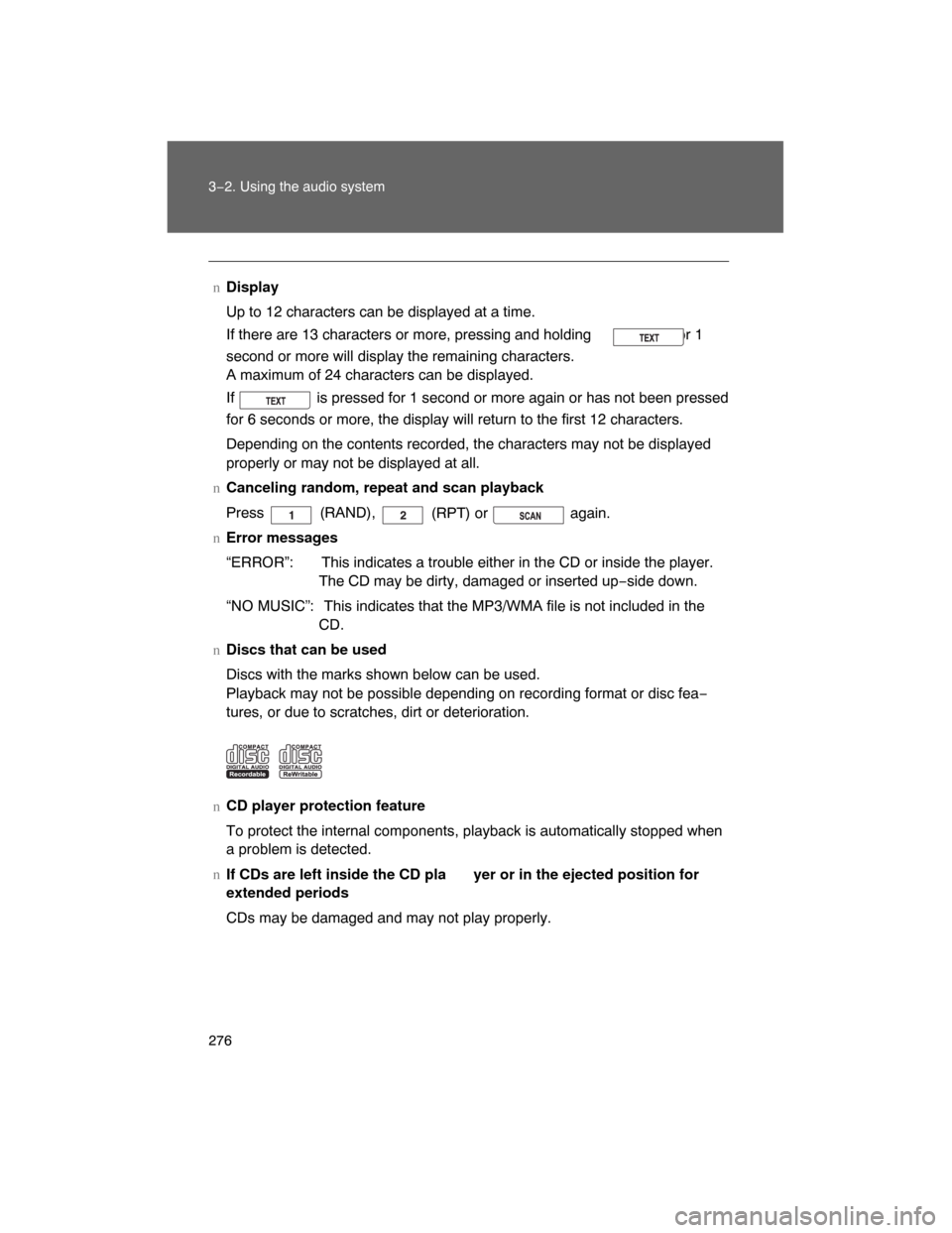
276 3−2. Using the audio system
nDisplay
Up to 12 characters can be displayed at a time.
If there are 13 characters or more, pressing and holding for 1
second or more will display the remaining characters.
A maximum of 24 characters can be displayed.
If is pressed for 1 second or more again or has not been pressed
for 6 seconds or more, the display will return to the first 12 characters.
Depending on the contents recorded, the characters may not be displayed
properly or may not be displayed at all.
nCanceling random, repeat and scan playback
Press
(RAND),
(RPT) or again.
nError messages
“ERROR”: This indicates a trouble either in the CD or inside the player.
The CD may be dirty, damaged or inserted up−side down.
“NO MUSIC”: This indicates that the MP3/WMA file is not included in the
CD.
nDiscs that can be used
Discs with the marks shown below can be used.
Playback may not be possible depending on recording format or disc fea−
tures, or due to scratches, dirt or deterioration.
nCD player protection feature
To protect the internal components, playback is automatically stopped when
a problem is detected.
n
If CDs are left inside the CD pla yer or in the ejected position for
extended periods
CDs may be damaged and may not play properly.
Page 273 of 531
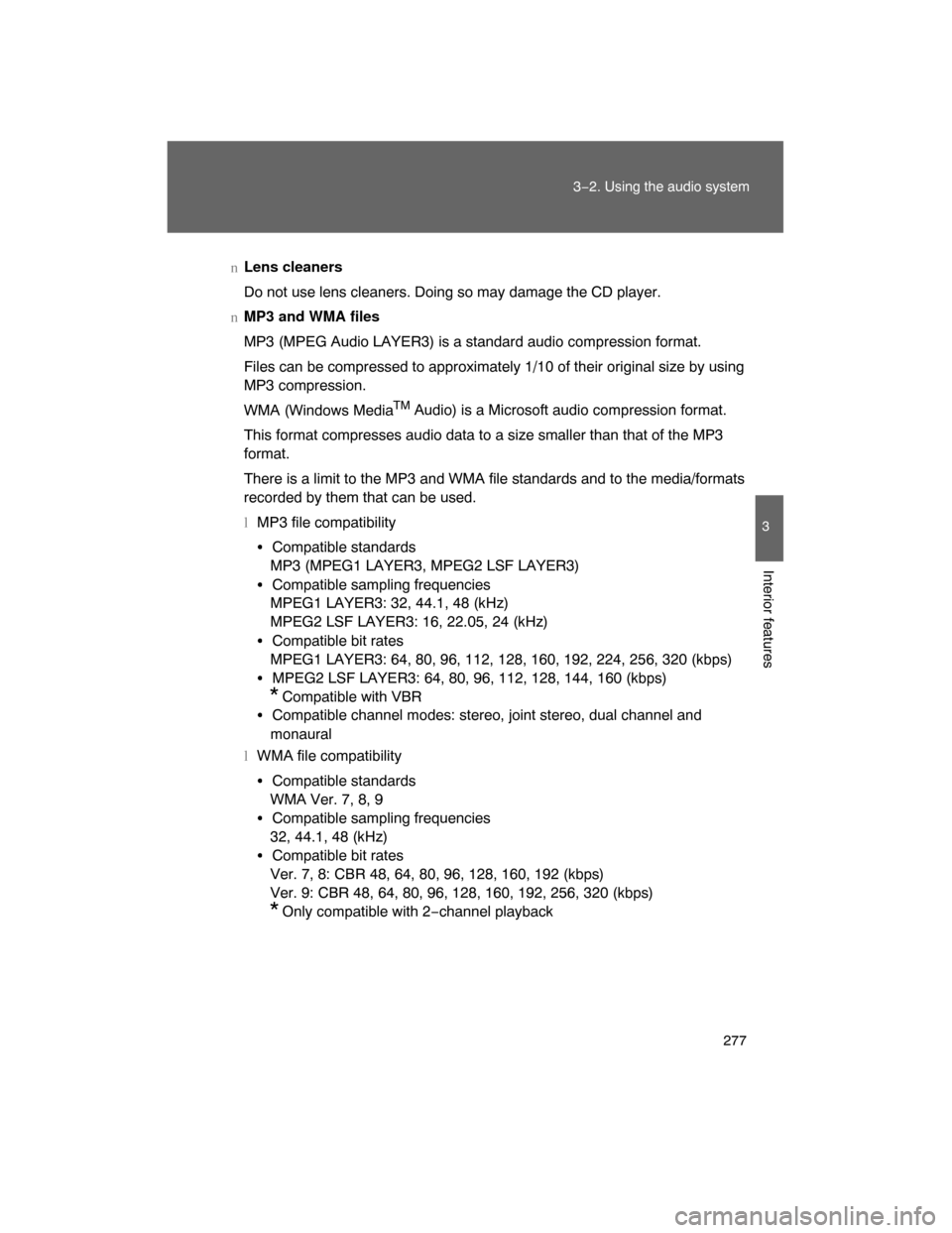
277
3−2. Using the audio system
3
Interior features
nLens cleaners
Do not use lens cleaners. Doing so may damage the CD player.
nMP3 and WMA files
MP3 (MPEG Audio LAYER3) is a standard audio compression format.
Files can be compressed to approximately 1/10 of their original size by using
MP3 compression.
WMA (Windows Media
TM Audio) is a Microsoft audio compression format.
This format compresses audio data to a size smaller than that of the MP3
format.
There is a limit to the MP3 and WMA file standards and to the media/formats
recorded by them that can be used.
lMP3 file compatibility
�Compatible standards
MP3 (MPEG1 LAYER3, MPEG2 LSF LAYER3)
�Compatible sampling frequencies
MPEG1 LAYER3: 32, 44.1, 48 (kHz)
MPEG2 LSF LAYER3: 16, 22.05, 24 (kHz)
�Compatible bit rates
MPEG1 LAYER3: 64, 80, 96, 112, 128, 160, 192, 224, 256, 320 (kbps)
�MPEG2 LSF LAYER3: 64, 80, 96, 112, 128, 144, 160 (kbps)
* Compatible with VBR
�Compatible channel modes: stereo, joint stereo, dual channel and
monaural
lWMA file compatibility
�Compatible standards
WMA Ver. 7, 8, 9
�Compatible sampling frequencies
32, 44.1, 48 (kHz)
�Compatible bit rates
Ver. 7, 8: CBR 48, 64, 80, 96, 128, 160, 192 (kbps)
Ver. 9: CBR 48, 64, 80, 96, 128, 160, 192, 256, 320 (kbps)
* Only compatible with 2−channel playback
Page 275 of 531
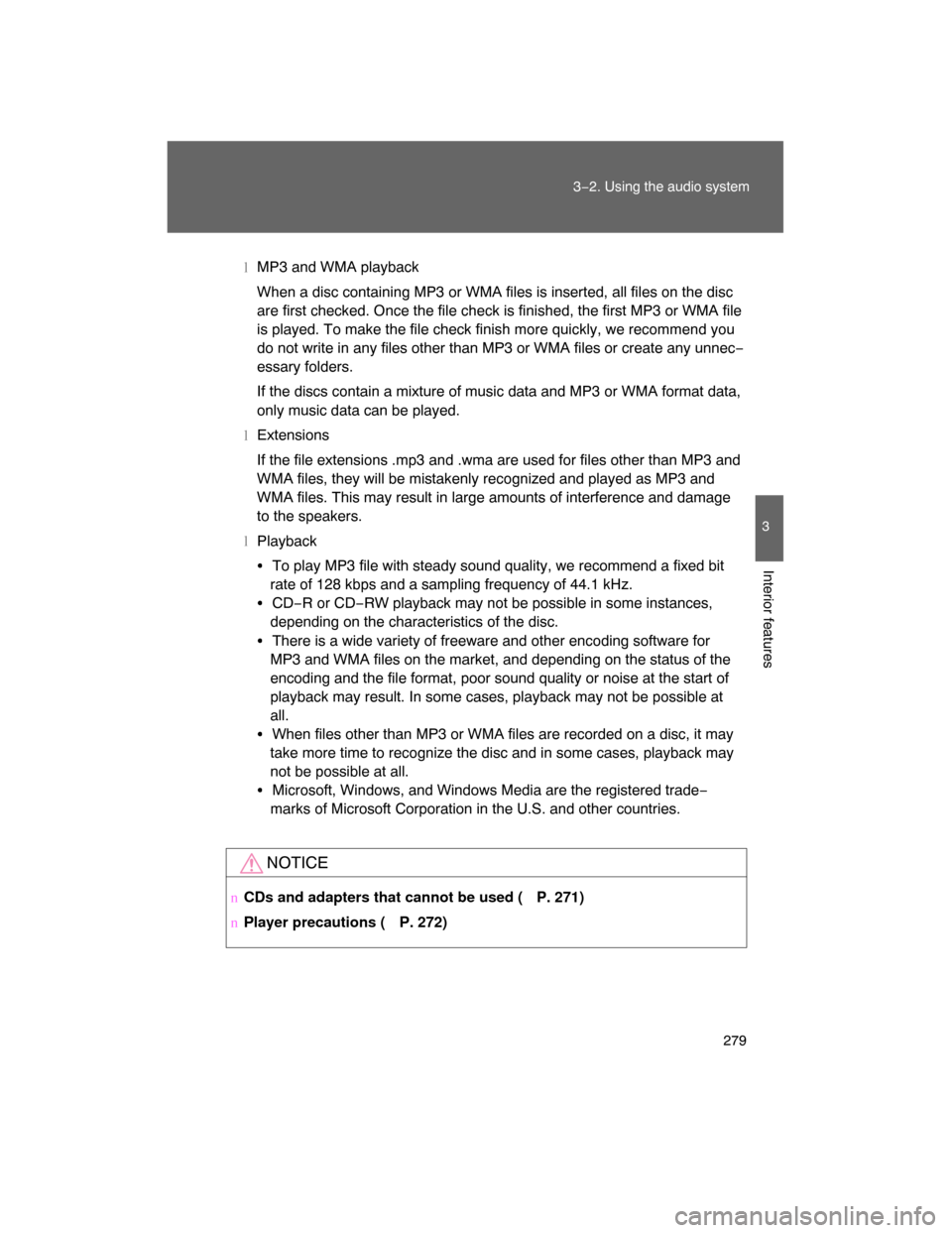
279
3−2. Using the audio system
3
Interior features
lMP3 and WMA playback
When a disc containing MP3 or WMA files is inserted, all files on the disc
are first checked. Once the file check is finished, the first MP3 or WMA file
is played. To make the file check finish more quickly, we recommend you
do not write in any files other than MP3 or WMA files or create any unnec−
essary folders.
If the discs contain a mixture of music data and MP3 or WMA format data,
only music data can be played.
lExtensions
If the file extensions .mp3 and .wma are used for files other than MP3 and
WMA files, they will be mistakenly recognized and played as MP3 and
WMA files. This may result in large amounts of interference and damage
to the speakers.
lPlayback
�To play MP3 file with steady sound quality, we recommend a fixed bit
rate of 128 kbps and a sampling frequency of 44.1 kHz.
�CD−R or CD−RW playback may not be possible in some instances,
depending on the characteristics of the disc.
�There is a wide variety of freeware and other encoding software for
MP3 and WMA files on the market, and depending on the status of the
encoding and the file format, poor sound quality or noise at the start of
playback may result. In some cases, playback may not be possible at
all.
�When files other than MP3 or WMA files are recorded on a disc, it may
take more time to recognize the disc and in some cases, playback may
not be possible at all.
�Microsoft, Windows, and Windows Media are the registered trade−
marks of Microsoft Corporation in the U.S. and other countries.
NOTICE
nCDs and adapters that cannot be used ( P. 271)
nPlayer precautions (
P. 272)
Page 279 of 531
283
3−2. Using the audio system
3
Interior features
Using the steering switches
Turning on the power
Press when the audio system is turned off.
The audio system can be turned off by holding the switch down until you
hear a beep.
Changing the audio source
Press when the audio system is turned on. The audio source
changes as follows each time the button is pressed. If a cassette tape
or CD is not inserted,
that mode will be skipped.
FM (1, 2)
CD player AUX
AM
Some audio features can be contro lled using the switches on the
steering wheel.
Vo l u m e
Radio: Select radio stations
CD: Select tracks, files,
discs and folders
Power on, select audio
source
MODE
ITY32C014
Page 280 of 531
284 3−2. Using the audio system
Adjusting the volume
Press “+” on to increase the volume and “−” to decrease the
volume.
Hold down the button to continue increasing or decreasing the volume.
Selecting a radio station
Press to select the radio mode.
Press “ ” or “ ” on to select a radio station.
To scan for receivable stations, press and hold the switch until you
hear a beep.
To step up or down the frequency, press and hold the switch ever
after you hear a beep.
Selecting a track/file
Press to select the cassette mode, CD or DVD mode.
Press “ ” or “
” on to select the desired track/file.
Selecting a disc in the CD player
Press to select the CD mode.
Press and hold “ ” or “
” on until you hear a beep.
CAUTION
nTo reduce the risk of an accident
Exercise care when operating the audio switches on the steering wheel.
STEP1
STEP 2
STEP 1
STEP 2
STEP 1
STEP 2
Page 287 of 531
291
3−3. Using the rear seat entertainment system
3
Interior features
NOTICE
nCleaning the display
Wipe the display with a dry soft cloth.
If the screen is wiped with a rough cloth, the surface of the screen may be
scratched.
nTo prevent damage to the remote control
lKeep the remote control away from direct sunlight, high temperature and
high humidity.
lDo not drop or knock the remote control against hard objects.
lDo not sit on or place heavy objects on the remote control.
nDVD player
Never try to disassemble or oil any part of the DVD player. Do not insert any−
thing other than a disc into the slot.
nClosing the display
Do not close the display using your hand. Doing so may result in a malfunc−
tion.
Page 305 of 531
309
3−3. Using the rear seat entertainment system
3
Interior features
CodeLanguageCodeLanguageCode Language
2023 Twi 2209Vietnam−
ese2515 Yoruba
2111 Ukrainian 2215 Volapük 2621 Zulu
2118 Urdu 2315 Wolof
2126 Uzbek 2408 Xhosa
nError messages
If “Region Code Error” is displayed, check if the region code printed on the
DVD matches the player ’s region code.
If a different message is displayed:
P. 314