Page 193 of 260

AUDIO/VIDEO SYSTEM
213
Touch the desired file number. The chang-
er will start playing the selected file from
the beginning.
: By touching this touch−screen but-
ton, the list moves up by 6 file groups. If
this touch−screen button is touched when
the top page of the list is displayed, the last
page is displayed.
: By touching this touch−screen but-
ton, the list moves down by 6 file groups.
If this touch−screen button is touched
when the last page of the list is displayed,
the top page is displayed.
“FOLDER”: The folder list is displayed.
“DETAIL”: Details of the file currently
playing is displayed. This function is avail-
able only when the vehicle is not moving.
SEARCHING FOR A DESIRED FILE
Touch “SCAN” on the screen or push
the “SCAN” button briefly while the
disc is playing.
“SCAN” appears on the screen. The
changer will play the next file in the folder
for 10 seconds, then scan again. To select
a file, touch “SCAN” on the screen or push
the “SCAN” button a second time. If the
changer reaches the end of the folder, it
will continue scanning from file 1.
After all the files are scanned in one pass,
normal play resumes.
Page 194 of 260

AUDIO/VIDEO SYSTEM
214
SEARCHING FOR A DESIRED FOLDER
Touch “SCAN” on the screen or push
the “SCAN” button for longer than a
second while the disc is playing.
“FLD.SCAN” appears on the screen. The
program at the beginning of each folder will
be played for 10 seconds. To continue lis-
tening to the program of your choice, touch
“SCAN” on the screen or push the
“SCAN” button a second time.
After all the folders are scanned in one
pass, normal play resumes.OTHER FUNCTIONS
“RPT”: Use it for automatic repeat of the
file or folder you are currently listening to.
Repeating a file —
Touch “RPT” briefly while the file is play-
ing. “RPT” appears on the screen. When
the file is finished, the changer will auto-
matically go back to the beginning of the
file and play the file again. To cancel it,
touch “RPT” once again.
Repeating a folder —
Touch “RPT” for longer than a second
while the folder is playing. “FLD.RPT” ap-
pears on the screen. When the folder is
finished, the changer will automatically go
back to the beginning of the folder and play
the folder again. To cancel it, touch “RPT”
once again.
Page 205 of 260
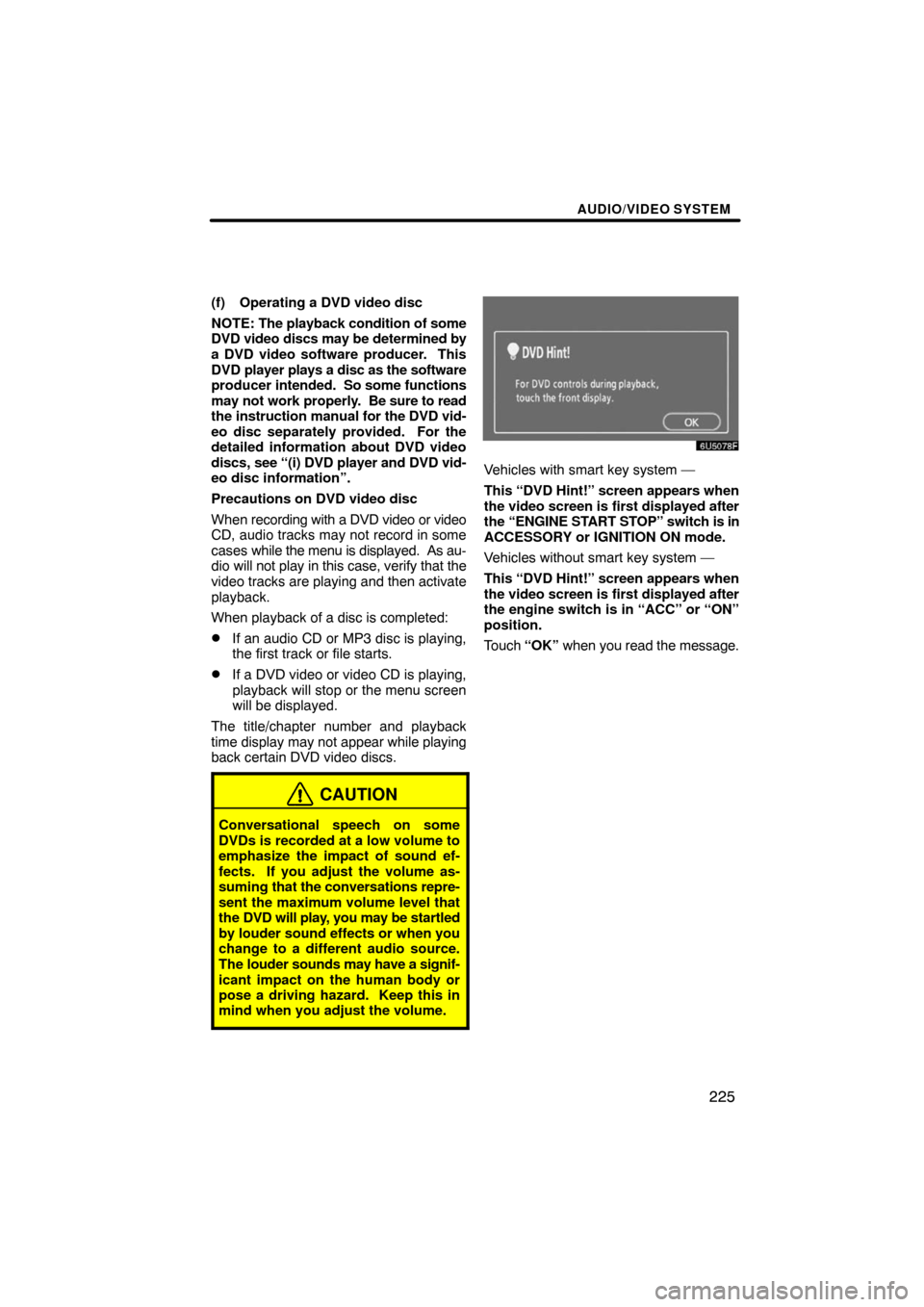
AUDIO/VIDEO SYSTEM
225
(f) Operating a DVD video disc
NOTE: The playback condition of some
DVD video discs may be determined by
a DVD video software producer. This
DVD player plays a disc as the software
producer intended. So some functions
may not work properly. Be sure to read
the instruction manual for the DVD vid-
eo disc separately provided. For the
detailed information about DVD video
discs, see “(i) DVD player and DVD vid-
eo disc information”.
Precautions on DVD video disc
When recording with a DVD video or video
CD, audio tracks may not record in some
cases while the menu is displayed. As au-
dio will not play in this case, verify that the
video tracks are playing and then activate
playback.
When playback of a disc is completed:
�If an audio CD or MP3 disc is playing,
the first track or file starts.
�If a DVD video or video CD is playing,
playback will stop or the menu screen
will be displayed.
The title/chapter number and playback
time display may not appear while playing
back certain DVD video discs.
CAUTION
Conversational speech on some
DVDs is recorded at a low volume to
emphasize the impact of sound ef-
fects. If you adjust the volume as-
suming that the conversations repre-
sent the maximum volume level that
the DVD will play, you may be startled
by louder sound effects or when you
change to a different audio source.
The louder sounds may have a signif-
icant impact on the human body or
pose a driving hazard. Keep this in
mind when you adjust the volume.
Vehicles with smart key system —
This “DVD Hint!” screen appears when
the video screen is first displayed after
the “ENGINE START STOP” switch is in
ACCESSORY or IGNITION ON mode.
Vehicles without smart key system —
This “DVD Hint!” screen appears when
the video screen is first displayed after
the engine switch is in “ACC” or “ON”
position.
Touch “OK” when you read the message.
Page 209 of 260
AUDIO/VIDEO SYSTEM
229
CHANGING THE SUBTITLE LAN-
GUAGE
Each time you touch “Subtitle”, the lan-
guage is selected from the ones stored
in the discs and changed.
When you touch
, the previous
screen returns.
CHANGING THE AUDIO LANGUAGE
Each time you touch “AUDIO”, the lan-
guage is selected from the ones stored
in the discs and changed.
When you touch
, the previous
screen returns.
Page 210 of 260
AUDIO/VIDEO SYSTEM
230
CHANGING THE ANGLE
The angle can be selected for discs that
are multi�angle compatible when the
angle mark appears on the screen.
Each time you touch “Angle”, the angle
changes.
When you touch
, and the previous
screen returns.
SETUP MENU
There are initial setting touch�screen
buttons on the “Setup Menu” screen.
After you change the initial setting, touch
“Enter”. The initial setting screen will be
turned off and return to the picture pre-
viously.
When “Default” is touched, all menus are
initialized.
The initial setting can be changed.
�Audio language
You can change the audio language.
1. Touch “Audio Language”.
2. Touch the language you want to
hear on the “Select Audio Language”
screen.
If you cannot find the language you want to
hear on this screen, touch “Others” and
enter a language code. For the entry of
language code, see the following “ENTER
AUDIO LANGUAGE CODE”.
To return to the “Setup Menu” screen,
touch the
.
Page 211 of 260

AUDIO/VIDEO SYSTEM
231 �
Subtitle language
You can change the subtitle language.
1. Touch “Subtitle Language”.
2. Touch a language you want to read
on the “Select Subtitle Language”
screen.
If you cannot find the language you want to
read on this screen, touch “Others” and
enter a language code. For the entry of
language code, see the following “ENTER
AUDIO LANGUAGE CODE”.
To return to the “Setup Menu” screen,
touch the
.
�DVD language
You can change the language on the
DVD video menu.
1. Touch “DVD Language”.
2. Touch the language you want to
read on the “DVD Language” screen.
If you cannot find the language you want to
read on this screen, touch “Others” and
enter a language code. For the entry of
language code, see the following “ENTER
AUDIO LANGUAGE CODE”.
To return to the “Setup Menu” screen,
touch
.
�Angle mark
The multi�angle mark can be turned on
or off on the screen while the disc
which is multi�angle compatible is be-
ing played.
Each time you touch “Angle Mark”, the
angle mark on the screen turns on or off
alternately.
�Parental lock
The level of viewer restrictions can be
changed.
1. Touch “Parental Lock”.
2. Enter the 4�digit personal code on
the “Enter Personal Code” screen.
If you enter the wrong numbers, touch �
to delete the numbers.
10 touches of � will initialized the personal
code.
To return to the “Setup Menu” screen,
touch
.
3. Touch a parental level (1 — 8) on the
“Select Restriction Level”. Touch the
switch to return to the “Setup
Menu” screen.
Page 221 of 260

AUDIO/VIDEO SYSTEM
241
3“MODE” switch
Each time you push the “MODE” switch,
the system changes the audio mode.
The DVD player will be selectable if a rear
seat entertainment system is installed in
your vehicle.
To turn the audio/video system on, push
the “MODE” switch.
To turn the audio/video system off, push
and hold the “MODE” switch until you hear
a beep.
NOTICE
To ensure correct audio/video sys-
tem operations:
�Be careful not to spill beverages
over the audio/video system.
�Do not put anything other than a
disc into the slot.
�Do not put anything other than an
appropriate disc into the CD
changer or DVD player.
�The use of a cellular phone inside
or near the vehicle may cause a
noise from the speakers of the au-
dio/video system which you are lis-
tening to. However, this does not
indicate a malfunction.
RADIO RECEPTION
Usually, a problem with radio reception
does not mean there is a problem with your
radio — it is just the normal result of condi-
tions outside the vehicle.
For example, nearby buildings and terrain
can interfere with FM reception. Power
lines or telephone wires can interfere with
AM signals. And of course, radio signals
have a limited range. The farther you are
from a station, the weaker its signal will be.
In addition, reception conditions change
constantly as your vehicle moves.
Here are some common reception prob-
lems that probably do not indicate a prob-
lem with your radio:
Audio/video system
operating hints
Page 222 of 260

AUDIO/VIDEO SYSTEM
242
FM
Fading and drifting stations — Generally,
the effective range of FM is about 40 km
(25 miles). Once outside this range, you
may notice fading and drifting, which in-
crease with the distance from the radio
transmitter. They are often accompanied
by distortion.
Multi−path — FM signals are reflective,
making it possible for two signals to reach
your antenna at the same time. If this hap-
pens, the signals will cancel each other
out, causing a momentary flutter or loss of
reception.
Static and fluttering — These occur when
signals are blocked by buildings, trees, or
other large objects. Increasing the bass
level may reduce static and fluttering.
Station swapping — If the FM signal you
are listening to is interrupted or weakened,
and there is another strong station nearby
on the FM band, your radio may tune in the
second station until the original signal can
be picked up again.
AM
Fading — AM broadcasts are reflected by
the upper atmosphere — especially at
night. These reflected signals can inter-
fere with those received directly from the
radio station, causing the radio station to
sound alternately strong and weak.
Station interference — When a reflected
signal and a signal received directly from
a radio station are very nearly the same
frequency, they can interfere with each
other, making it difficult to hear the broad-
cast.
Static — AM is easily affected by external
sources of electrical noise, such as high
tension power lines, lightening, or electri-
cal motors. This results in static.CARING FOR YOUR CD CHANGER,
DVD PLAYER AND DISCS
�Your CD changer is intended for use
with 12 cm (4.7 in.) discs only.
�Extremely high temperatures can keep
your CD changer and DVD player from
working. On hot days, use the air
conditioning to cool the vehicle interior
before you use the changer and player.
�Bumpy roads or other vibrations may
make your CD changer and DVD play-
er skip.
�If moisture gets into your CD changer
and DVD player, you may not play even
though they appear to be working. Re-
move the disc from the changer and
player and wait until it dries.
CAUTION
CD changers and DVD players use an
invisible laser beam which could
cause hazardous radiation exposure
if directed outside the unit. Be sure to
operate the changers and players
correctly.