Page 125 of 580
125
1-7. Theft deterrent system
1
Before driving
■
Setting the alarm system
Vehicles without navigation system
Close the doors and hood,
and lock all doors using the
wireless remote control door
lock function or entry function.
The system will be set auto-
matically after 30 seconds.
The indicator light changes
from being on to flashing when
the system is set.
Vehicles with navigation system
Close the doors and hood,
and lock all doors using the
wireless remote control door
lock function or entry function.
The system will be set auto-
matically after 30 seconds.
The indicator light changes
from being on to flashing when
the system is set.
■Deactivating or stopping the alarm
Unlock the doors using the wireless remote control door lock
function or the entry function.
Page 142 of 580
142
1-8. Safety information
Front passenger occupant classification system
Your vehicle is equipped with a front passenger occupant classifica-
tion system. This system detects the conditions of the front passen-
ger seat and activates or deactivates the devices for front passenger.
Vehicles without navigation system
Vehicles with navigation system
SRS warning light
“AIR BAG OFF” indicator light
“AIR BAG ON” indicator light
Front passenger's seat belt reminder light
Page 187 of 580
187
2-2. Instrument cluster
2
When driving
Center panel (vehicles with navigation system)
■ Indicators
The indicators inform the driver of the operating state of the
vehicle’s various systems.
Turn signal indicator
(P. 182)Headlight indicator
( P. 200)
Headlight high beam
indicator ( P. 202)Tail light indicator
(P. 200)
Slip indicator
(P. 216)
(if equipped)
Front fog light indicator
( P. 204)
Shift position indicators ( P. 180)
SRS airbag on-off indi-
cator (P. 142)
Immobilizer system/theft
deterrent system (if
equipped) indicator
(P. 120 124)
Cruise control indicator
(P. 208)
*4
*5
*1
*1
Page 188 of 580
188 2-2. Instrument cluster
■Warning lights
Warning lights inform the driver of malfunctions in any of the
vehicle’s systems. ( P. 491)
*1: These lights turn on when the “POWER” switch is turned to ON
mode to indicate that a system check is being performed. They will
turn off after the hybrid system is started, or after a few seconds.
There may be a malfunction in a system if a light does not come on,
or if the lights do not turn off. Have the vehicle inspected by your
Toyota dealer for details.
*2: Vehicles without navigation system
*3: Vehicles with navigation system
*4: For vehicles sold in U.S.A.
*5: For vehicles sold in Canada
“READY” indicator
(P. 174)“ECON” indicator
( P. 181)
“EV” indicator ( P. 178)Variable economy zone
indicator ( P. 166)
(red
indicator)
(yellow
indicator)
*1, 5*1, 4*1*1, 5*1, 4*1*1, 5*1, 4
*1*1*2*3
*1
Page 211 of 580
211
2-4. Using other driving systems
2
When driving
Rear view monitor system
Vehicles with navigation system
Refer to the “Navigation System Owner's Manual”.
Vehicles without navigation system
The rear view monitor system assists the driver by displaying an
image of the area behind the vehicle. The image is displayed in
reverse on the screen. This reversed im age is a similar image to the
one on the inside rear view mirror.
The rear view image is dis-
played when the shift lever is
in the R position.
If the shift lever is shifted out of
R, the screen returns to the
previous one.
Page 246 of 580

246
3-1. Using the air conditioning system
and defogger ................ 248
Front manual air conditioning system ....... 248
Front automatic air conditioning system ....... 253
Rear manual air conditioning system ....... 261
Rear automatic air conditioning system ....... 264
Rear window and outside rear view mirror
defoggers ....................... 267
Windshield wiper de-icer ............................ 269
Using the steering wheel climate remote control
switches ......................... 270
3-2. Using the audio system .......................... 271
Audio system (without navigation system) ......... 271
Using the radio ................. 274
Using the CD player ......... 280
Playing back MP3 and WMA discs ..................... 287 Optimal use of the audio
system ........................... 294
Using the AUX adapter .... 297
Using the steering wheel audio switches ............... 299
3-3. Using the rear audio system .......................... 301
Rear seat entertainment system features ............. 301
Using the DVD player (DVD video) ................... 308
Using the DVD player (video CD)...................... 316
Using the DVD player (audio CD/CD text) ........ 318
Using the DVD player (MP3 discs) .................... 319
Using the video mode ...... 321
Changing the initial setting ............................ 323
Page 271 of 580
271
3
Interior features
3-2. Using the audio system
Audio system (without navigation system)
Owners of models equipped with a navigation system should refer to
the “Navigation System Owner's Manual”.
Type A: CD player and AM/FM radio (with CD changer controller)
Type B and C: CD player with changer and AM/FM radio
Ty p e A
Ty p e B
Page 330 of 580
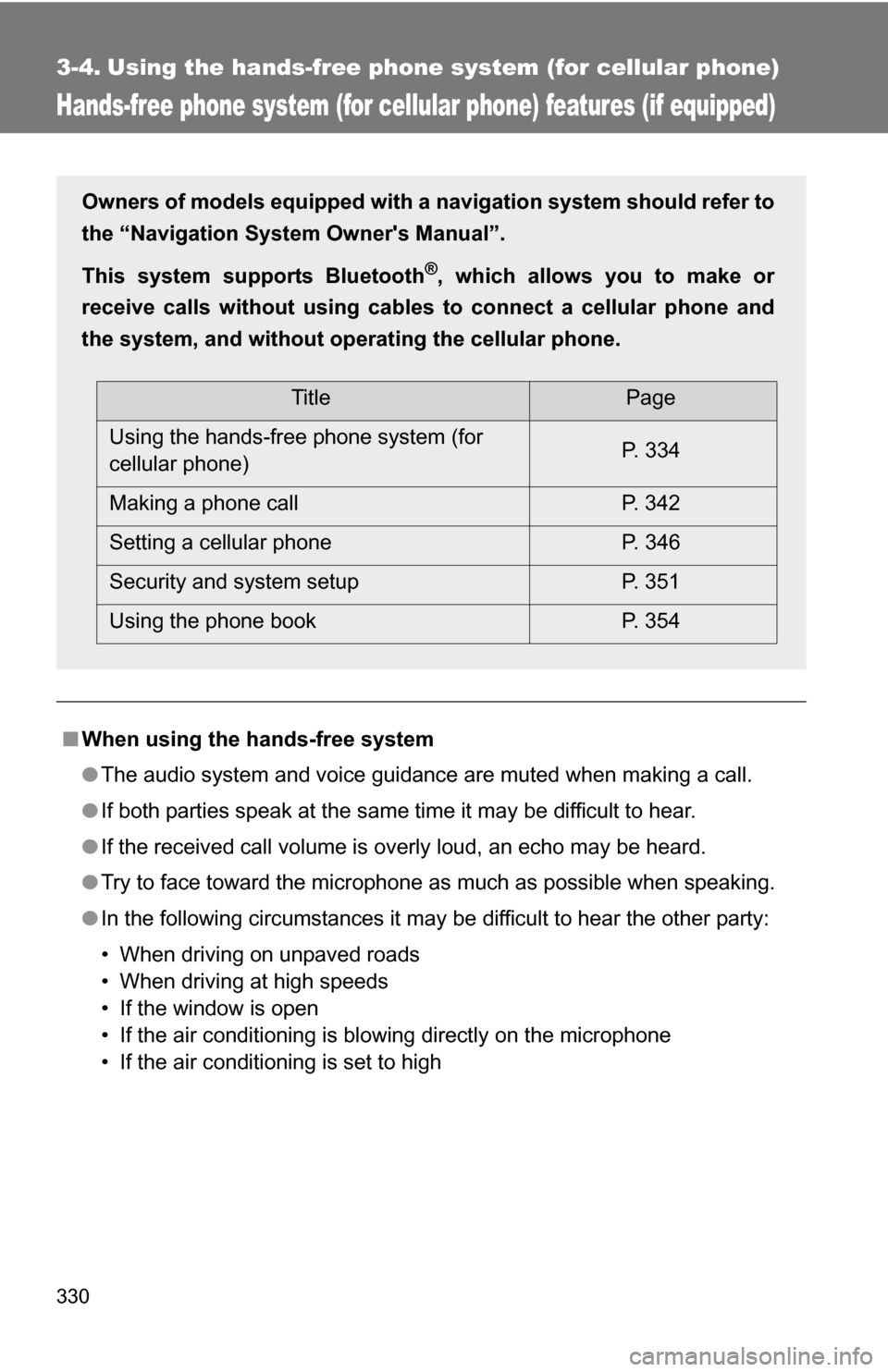
330
3-4. Using the hands-free phone system (for cellular phone)
Hands-free phone system (for cellular phone) features (if equipped)
■When using the hands-free system
●The audio system and voice guidance are muted when making a call.
● If both parties speak at the same time it may be difficult to hear.
● If the received call volume is overly loud, an echo may be heard.
● Try to face toward the microphone as much as possible when speaking.
● In the following circumstances it may be difficult to hear the other party:
• When driving on unpaved roads
• When driving at high speeds
• If the window is open
• If the air conditioning is blowing directly on the microphone
• If the air conditioning is set to high
Owners of models equipped with a navigation system should refer to
the “Navigation System Owner's Manual”.
This system supports Bluetooth
®, which allows you to make or
receive calls without using cables to connect a cellular phone and
the system, and without oper ating the cellular phone.
TitlePage
Using the hands-free phone system (for
cellular phone) P. 334
Making a phone call P. 342
Setting a cellular phone P. 346
Security and system setup P. 351
Using the phone book P. 354