2008 SUZUKI RENO start stop button
[x] Cancel search: start stop buttonPage 57 of 226

2-9FEATURES AND CONTROLS
85Z14-03E
– The security light (A) will flash once
every 0.8 seconds to indicate that the
theft-deterrent system is armed. The
security light is located on the driver’s
door lock.
To avoid activating the alarm by accident,
do the following:
Lock the vehicle with the key or the man-
ual door lock after the doors are closed if
you don’t want to arm the theft-deterrent
system.
Unlock the driver’s or passenger’s front
door with the key or use the remote key-
less entry transmitter. Pressing the
UNLOCK button on the remote keyless
entry transmitter disables the theft-deter-
rent system. Unlocking a door any other
way will activate the alarm when a door
or the trunk is opened.The theft-deterrent system will not arm
when you lock the doors using the key or
the manual door lock. It arms only when
you use the remote keyless entry transmit-
ter.
Disarming the System
To disarm the system, do the following:
Unlock the driver’s or passenger’s front
door using the key, or
Press the Unlock button on the transmit-
ter.
– The LED on the transmitter will flash
once.
– All of the doors will unlock.
– The hazard warning lamps will flash
twice.
– The theft-deterrent mode will deacti-
vate.
How the System Alarm is Activated
If a door or the trunk is opened without the
key or the remote keyless entry transmitter,
the horn will sound and the lamps will flash
for up to 30 seconds.
The theft-deterrent system won’t arm if you
lock the doors with the key or use the man-
ual door lock. It activates only if you use
the remote keyless entry transmitter.
If the door is not opened or if the engine is
not started within 30 seconds after disarm-
ing the system with the transmitter, all of
the doors will automatically lock and the
theft-deterrent mode will reactivate.How to Turn Off the System Alarm
If the system alarm is active, it can be
deactivated using the following methods:
Press the Lock or Unlock button on the
remote keyless entry transmitter.
Unlock the driver’s or passenger’s front
door using the key.
Otherwise, the alarm will automatically
stop after 30 seconds. The system will
then lock the doors and reactivate the
theft-deterrent system.
How to Detect a Tamper Condition
If the hazard lamps flash once when the
Lock or Unlock button on your transmitter
is pressed, that means the theft-security
system alarm was triggered while you
were away.
N4U2012A
A
Theft-Deterrent Systems:
Page 63 of 226

2-15FEATURES AND CONTROLS
85Z14-03E
Press the HOLD button on the shift lever to
turn on the HOLD mode.
While on, the HOLD indicator light on the
instrument panel will light up. See “Hold
Mode Light” in section 3. Press the button
again to turn off the HOLD mode, and
return to normal automatic transmission
operation.
When the hold mode is activated, the
transmission operates as follows:Function Features of HOLD Mode
Winter function
When a vehicle is on a slippery road such
as one that is covered with snow, mud etc.,
the vehicle can be easily overcome the
slippery road conditions by activating the
hold mode with the transmission selector
lever in the D, 3 or 2-position.
To avoid busy shifting
Fuzzy logic is applied to avoid busy shifting
in most hilly driving conditions. Using the
HOLD button & shifting into the 3-position
are other ways to avoid busy shifting in
case fuzzy logic is not sufficient.
Driving like manual transmission
When in the hold mode condition, you can
use the automatic transmission as a 4-
speed manual transmission.
Manual Transmission OperationFive-Speed
This is your shift pattern.
Here’s how to operate your manual trans-
mission:
FIRST (1):
Press the clutch pedal and shift into FIRST
(1). Then, slowly let up on the clutch pedal
as you press the accelerator pedal.
You can shift into FIRST (1) when you’re
going less than 20 mph (32 km/h). If you’ve
come to a complete stop and it’s hard to
shift into FIRST (1), put the shift lever in
NEUTRAL and let up on the clutch. Press
the clutch pedal back down. Then shift into
FIRST (1).
SECOND (2):
Press the clutch pedal as you let up on the
accelerator pedal and shift into SECOND
(2). Then, slowly let up on the clutch pedal
as you press the accelerator pedal.
THIRD (3), FOURTH (4) and FIFTH (5):
Shift into THIRD (3), FOURTH (4) and
FIFTH (5), the same way you do for SEC-
N4U2015A
HOLD
Selector Lever
PositionGear range
D2
nd ↔ 3
rd ↔ 4
th
(mainly 4
th gear)
32
nd ↔ 3
rd
(mainly 3rd gear)
22
nd (fixed)
11st (fixed)
S4U2019A
R1
2435
Starting and Operating Your Vehicle:
Page 64 of 226

2-16
FEATURES AND CONTROLS
85Z14-03E
OND (2). Slowly let up on the clutch pedal
as you press the accelerator pedal.
To stop, let up on the accelerator pedal and
press the brake pedal. Just before the
vehicle stops, press the clutch pedal and
brake pedal, and shift to NEUTRAL.
NEUTRAL:
Use this position when you start or idle
your engine.
REVERSE (R):
To back up, press down the clutch pedal,
lift up the ring on the shift lever and shift
into REVERSE (R). Let up on the clutch
pedal slowly while pressing the accelerator
pedal.
Also, use REVERSE (R), along with the
parking brake, for parking your vehicle.Shift Speed
Parking BrakeThe parking brake lever is located between
the bucket seats.
To set the parking brake, hold the brake
pedal down and pull up on the parking
brake lever. If the ignition is on, the brake
system warning light will come on.
To release the parking brake, hold the
brake pedal down. Pull the parking brakelever up until you can press the release
button. Hold the release button in as you
move the brake lever all the way down.
Winter parking tip
Under cold weather conditions, the parking
brake can freeze in the engaged position.
This is most likely to happen if the brakes
are wet.
If there is a risk that the parking brake may
freeze after driving through water deep
enough to wet brake components or after
having the vehicle washed:
1) Apply the parking brake only tempo-
rarily while you put the gear selector
lever in PARK (P) (for automatic tran-
saxle) or in first or reverse gear (for
manual transaxle).
2) Block the rear wheels with wedge
blocks.
3) Release the parking brake.
CAUTION
Shift into REVERSE (R) only after
your vehicle is stopped. Shifting into
REVERSE (R) while your vehicle is
moving could damage your transmis-
sion. The repairs would not be cov-
ered by your warranty.
WARNING
If you skip a gear when you down-
shift, you could lose control of your
vehicle. You could injure yourself or
others. Don’t shift down more than
one gear at a time when you down-
shift.
N4U2016A
CAUTION
Driving with the parking brake on can
cause your rear brakes to overheat.
You may have to replace them, and
you could also damage other parts of
your vehicle. Verify that the parking
brake is fully released and the brake
warning light is off before driving.
Starting and Operating Your Vehicle:
Page 107 of 226
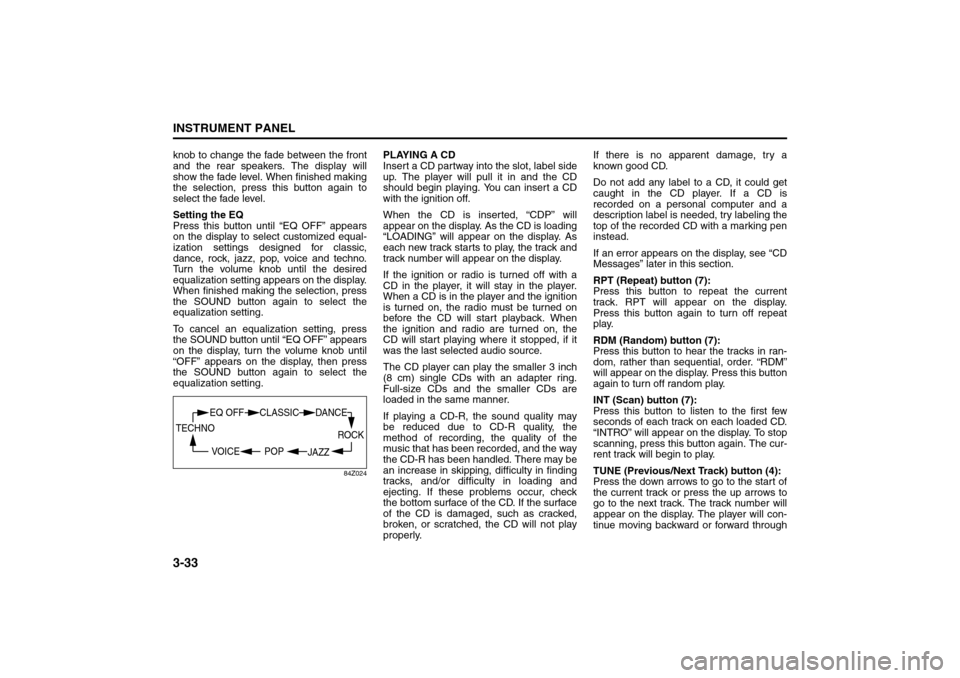
3-33INSTRUMENT PANEL
85Z14-03E
knob to change the fade between the front
and the rear speakers. The display will
show the fade level. When finished making
the selection, press this button again to
select the fade level.
Setting the EQ
Press this button until “EQ OFF” appears
on the display to select customized equal-
ization settings designed for classic,
dance, rock, jazz, pop, voice and techno.
Turn the volume knob until the desired
equalization setting appears on the display.
When finished making the selection, press
the SOUND button again to select the
equalization setting.
To cancel an equalization setting, press
the SOUND button until “EQ OFF” appears
on the display, turn the volume knob until
“OFF” appears on the display, then press
the SOUND button again to select the
equalization setting.
84Z024
PLAYING A CD
Insert a CD partway into the slot, label side
up. The player will pull it in and the CD
should begin playing. You can insert a CD
with the ignition off.
When the CD is inserted, “CDP” will
appear on the display. As the CD is loading
“LOADING” will appear on the display. As
each new track starts to play, the track and
track number will appear on the display.
If the ignition or radio is turned off with a
CD in the player, it will stay in the player.
When a CD is in the player and the ignition
is turned on, the radio must be turned on
before the CD will start playback. When
the ignition and radio are turned on, the
CD will start playing where it stopped, if it
was the last selected audio source.
The CD player can play the smaller 3 inch
(8 cm) single CDs with an adapter ring.
Full-size CDs and the smaller CDs are
loaded in the same manner.
If playing a CD-R, the sound quality may
be reduced due to CD-R quality, the
method of recording, the quality of the
music that has been recorded, and the way
the CD-R has been handled. There may be
an increase in skipping, difficulty in finding
tracks, and/or difficulty in loading and
ejecting. If these problems occur, check
the bottom surface of the CD. If the surface
of the CD is damaged, such as cracked,
broken, or scratched, the CD will not play
properly.If there is no apparent damage, try a
known good CD.
Do not add any label to a CD, it could get
caught in the CD player. If a CD is
recorded on a personal computer and a
description label is needed, try labeling the
top of the recorded CD with a marking pen
instead.
If an error appears on the display, see “CD
Messages” later in this section.
RPT (Repeat) button (7):
Press this button to repeat the current
track. RPT will appear on the display.
Press this button again to turn off repeat
play.
RDM (Random) button (7):
Press this button to hear the tracks in ran-
dom, rather than sequential, order. “RDM”
will appear on the display. Press this button
again to turn off random play.
INT (Scan) button (7):
Press this button to listen to the first few
seconds of each track on each loaded CD.
“INTRO” will appear on the display. To stop
scanning, press this button again. The cur-
rent track will begin to play.
TUNE (Previous/Next Track) button (4):
Press the down arrows to go to the start of
the current track or press the up arrows to
go to the next track. The track number will
appear on the display. The player will con-
tinue moving backward or forward through
ROCK
JAZZ
EQ OFF CLASSIC
POP VOICE TECHNO
DANCE
Audio System:
Page 109 of 226

3-35INSTRUMENT PANEL
85Z14-03E
radio displays the name of the folder the
radio will display “ROOT”.
Order of Play
Tracks will be played in the following order:
Play will begin from the first track under the
root directory. When all tracks from the root
directory have been played, play will con-
tinue from files according to their numerical
listing. After playing the last track from the
last folder, the player will begin playing
again at the first track of the first folder or
root directory.
File System and Naming
The song name in the ID3 tag will be dis-
played. If the song name is not present in
the ID3 tag, then the radio will display the
file name without the extension (such as
MP3/WMA) instead.
Track names longer than 32 characters or
4 pages will be shortened. The display will
not show parts of words on the last page of
text and the extension of the filename will
not be displayed.
Playing an MP3/WMA
With the ignition on, insert a CD partway
into the slot, label side up. The player will
pull it in, then “LOADING”, and then “MP3”
or “WMA” will appear on the display. The
CD should begin playing. You can’t insert a
CD with the acc off. As each new track
starts to play, the track number, and the
song name will appear on the display.If the ignition or radio is turned off with a
CD in the player, it will stay in the player.
When a CD is in the player and the ignition
is turned on, the radio must be turned on
before the CD will start playback. When
the ignition and radio are turned on, the
CD will start playing where it stopped, if it
was the last selected audio source.
The CD player can play the smaller 3 inch
(8 cm) single CDs with an adapter ring.
Full-size CDs and the smaller CDs are
loaded in the same manner.
If playing a CD-R, the sound quality may
be reduced due to CD-R quality, the
method of recording, the quality of the
music that has been recorded, and the way
the CD-R has been handled. There may be
an increase in skipping, difficulty in finding
tracks, and/or difficulty in loading and
ejecting. If these problems occur, check
the bottom surface of the CD. If the surface
of the CD is damaged, such as cracked,
broken, or scratched, the CD will not play
properly.
If there is no apparent damage, try a
known good CD.
Do not add any label to a CD, it could get
caught in the CD player. If a CD is
recorded on a personal computer and a
description label is needed, try labeling the
top of the recorded CD with a marking pen
instead.If an error appears on the display, see “CD
Messages” later in this section.
All of the CD functions work the same
while playing an MP3/WMA, except for
those listed here. See “Playing a CD” ear-
lier for more information.
DIR (Directory) button (11):
Press this button to repeat the tracks in the
current directory. “DIR” will appear on the
display.
Press this button again to repeat the tracks
in all of the directories. “ALL” will appear on
the display.
Press this button again to turn off repeat
play.
SEEK (Previous/Next Folder) button (5)
(in MP3/WMA mode):
Press the up or down arrows to change the
folder. If the CD-R doesn’t have any folder,
“ROOT” will flash on display for a short
time.
TUNE (Previous/Next Folder) button (4):
Press the up or down arrows to go to the
first track in the previous or to go to the
next folder. The player will continue moving
backward or forward through the CD with
each press of the up or down arrows.
INFO/DISP (Information/Display) button
(12):
Press this button to display additional text
information related to the current MP3/
WMA song. A choice of additional informa-
Page 114 of 226

3-40
INSTRUMENT PANEL
85Z14-03E
knob to change the fade between the front
and the rear speakers. The display will
show the fade level. When finished making
the selection, press this button again to
select the fade level.
Setting the EQ
Press this button until “EQ OFF” appears
on the display to select customized equal-
ization settings designed for classic,
dance, rock, jazz, pop, voice and techno.
Turn the volume knob until the desired
equalization setting appears on the display.
When finished making the selection, press
the SOUND button again to select the
equalization setting.
To cancel an equalization setting, press
the SOUND button until “EQ OFF” appears
on the display, turn the volume knob until
“OFF” appears on the display, then press
the SOUND button again to select the
equalization setting.
84Z024
PLAYING A CD
Insert a CD partway into the slot, label side
up. The player will pull it in and the CD
should begin playing. You can insert a CD
with the ignition off.
When the CD is inserted, “CDP” will
appear on the display. As the CD is loading
“LOADING” will appear on the display. As
each new track starts to play, the track and
track number will appear on the display.
If the ignition or radio is turned off with a
CD in the player, it will stay in the player.
When a CD is in the player and the ignition
is turned on, the radio must be turned on
before the CD will start playback. When
the ignition and radio are turned on, the
CD will start playing where it stopped, if it
was the last selected audio source.
The CD player can play the smaller 3 inch
(8 cm) single CDs with an adapter ring.
Full-size CDs and the smaller CDs are
loaded in the same manner.
If playing a CD-R, the sound quality may
be reduced due to CD-R quality, the
method of recording, the quality of the
music that has been recorded, and the way
the CD-R has been handled. There may be
an increase in skipping, difficulty in finding
tracks, and/or difficulty in loading and
ejecting. If these problems occur, check
the bottom surface of the CD. If the surface
of the CD is damaged, such as cracked,
broken, or scratched, the CD will not play
properly.If there is no apparent damage, try a
known good CD.
Do not add any label to a CD, it could get
caught in the CD player. If a CD is
recorded on a personal computer and a
description label is needed, try labeling the
top of the recorded CD with a marking pen
instead.
If an error appears on the display, see “CD
Messages” later in this section.
RPT (Repeat) button (7):
Press this button to repeat the current
track. RPT will appear on the display.
Press this button again to turn off repeat
play.
RDM (Random) button (7):
Press this button to hear the tracks in ran-
dom, rather than sequential, order. “RDM”
will appear on the display. Press this button
again to turn off random play.
INT (Scan) button (7):
Press this button to listen to the first few
seconds of each track on each loaded CD.
“INTRO” will appear on the display. To stop
scanning, press this button again. The cur-
rent track will begin to play.
TUNE (Previous/Next Track) button (4):
Press the down arrows to go to the start of
the current track or press the up arrows to
go to the next track. The track number will
appear on the display. The player will con-
tinue moving backward or forward through
ROCK
JAZZ
EQ OFF CLASSIC
POP VOICE TECHNO
DANCE
Page 116 of 226

3-42
INSTRUMENT PANEL
85Z14-03E
radio displays the name of the folder the
radio will display “ROOT”.
Order of Play
Tracks will be played in the following order:
Play will begin from the first track under the
root directory. When all tracks from the root
directory have been played, play will con-
tinue from files according to their numerical
listing. After playing the last track from the
last folder, the player will begin playing
again at the first track of the first folder or
root directory.
File System and Naming
The song name in the ID3 tag will be dis-
played. If the song name is not present in
the ID3 tag, then the radio will display the
file name without the extension (such as
MP3/WMA) instead.
Track names longer than 32 characters or
4 pages will be shortened. The display will
not show parts of words on the last page of
text and the extension of the filename will
not be displayed.
Playing an MP3/WMA
With the ignition on, insert a CD partway
into the slot, label side up. The player will
pull it in, then “LOADING”, and then “MP3”
or “WMA” will appear on the display. The
CD should begin playing. You can’t insert a
CD with the acc off. As each new track
starts to play, the track number, and the
song name will appear on the display.If the ignition or radio is turned off with a
CD in the player, it will stay in the player.
When a CD is in the player and the ignition
is turned on, the radio must be turned on
before the CD will start playback. When
the ignition and radio are turned on, the
CD will start playing where it stopped, if it
was the last selected audio source.
The CD player can play the smaller 3 inch
(8 cm) single CDs with an adapter ring.
Full-size CDs and the smaller CDs are
loaded in the same manner.
If playing a CD-R, the sound quality may
be reduced due to CD-R quality, the
method of recording, the quality of the
music that has been recorded, and the way
the CD-R has been handled. There may be
an increase in skipping, difficulty in finding
tracks, and/or difficulty in loading and
ejecting. If these problems occur, check
the bottom surface of the CD. If the surface
of the CD is damaged, such as cracked,
broken, or scratched, the CD will not play
properly.
If there is no apparent damage, try a
known good CD.
Do not add any label to a CD, it could get
caught in the CD player. If a CD is
recorded on a personal computer and a
description label is needed, try labeling the
top of the recorded CD with a marking pen
instead.If an error appears on the display, see “CD
Messages” later in this section.
All of the CD functions work the same
while playing an MP3/WMA, except for
those listed here. See “Playing a CD” ear-
lier for more information.
DIR (Directory) button (11):
Press this button to repeat the tracks in the
current directory. “DIR” will appear on the
display.
Press this button again to repeat the tracks
in all of the directories. “ALL” will appear on
the display.
Press this button again to turn off repeat
play.
SEEK (Previous/Next Folder) button (5)
(in MP3/WMA mode):
Press the up or down arrows to change the
folder. If the CD-R doesn’t have any folder,
“ROOT” will flash on display for a short
time.
TUNE (Previous/Next Folder) button (4):
Press the up or down arrows to go to the
first track in the previous or to go to the
next folder. The player will continue moving
backward or forward through the CD with
each press of the up or down arrows.
INFO/DISP (Information/Display) button
(12):
Press this button to display additional text
information related to the current MP3/
WMA song. A choice of additional informa-