Page 12 of 126
11
Starting Up the Navigation System
Carefully read the instructions on the CAUTION screen (cited below),
then select .
The current map screen will appear.
NOTE
• To make a selection, touch the desired key displayed on the screen.
• The CAUTION screen remains on the display unless you select .
• When you use the navigation system for the first time, Greenwich Mean Time will be displayed. Adjust the system’s clock to the right
time using the clock setting screen (“SET CLOCK”) as described on Page 82.
CAUTION
Make selections only when vehicle is stopped.
Watching screen while driving can lead to a serious accident.
Some map data may be incorrect.
Use judgment and obey traffic rules.
See Owner’s Manual for complete operating instructions.
Page 54 of 126
53
Route Options
(destination and waypoint):
This function allows you to modify the destination and waypoints, and prompt the
system to recalculate the route accordingly. (See Page 57.)
(display route):
This function allows you to confirm the entire route and, if necessary, prompt the
system to recalculate the route according to your specification. (See Page 65.)
(route preview):
This function allows you to simulate a drive along the system-calculated route before
departure. (See Page 66.)
(calculate):
Selecting this key prompts the system to recalculate the route.
(cancel guidance):
Selecting this key prompts the system to stop route guidance. Note that this erases
the destination and waypoints. To prompt the system to start guidance again, select
(calculate).
NOTE
A recalculated route will sometimes be the same route as the one displayed before recalculation.
Page 67 of 126
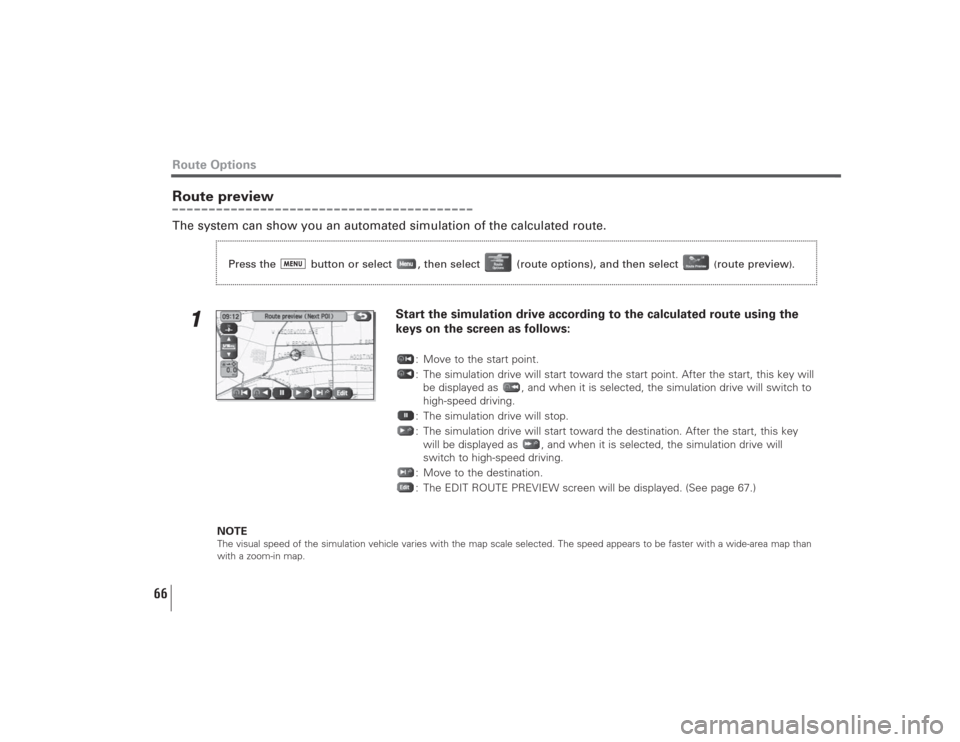
66
Route previewThe system can show you an automated simulation of the calculated route.
1
Start the simulation drive according to the calculated route using the
keys on the screen as follows:
: Move to the start point.
: The simulation drive will start toward the start point. After the start, this key will
be displayed as , and when it is selected, the simulation drive will switch to
high-speed driving.
: The simulation drive will stop.
: The simulation drive will start toward the destination. After the start, this key
will be displayed as , and when it is selected, the simulation drive will
switch to high-speed driving.
: Move to the destination.
: The EDIT ROUTE PREVIEW screen will be displayed. (See page 67.)
NOTE
The visual speed of the simulation vehicle varies with the map scale selected. The speed appears to be faster with a wide-area map than
with a zoom-in map.
Route Options
Press the button or select , then select (route options), and then select
(route preview
).
Page 69 of 126
68
If, for example, the (restaurant) category key is selected and a
simulation drive is started, your simulation vehicle will then stop at a restaurant on
the route.
If you then select (information), the system will display information on the
restaurant.
NOTE
You must finish the simulation drive before you actually start to drive. Although the simulation drive will automatically stop when you
actually start to drive, not finishing it properly can lead to an error in the display of your vehicle’s current position.
Route Options