2008 Seat Leon 5D display
[x] Cancel search: displayPage 14 of 96
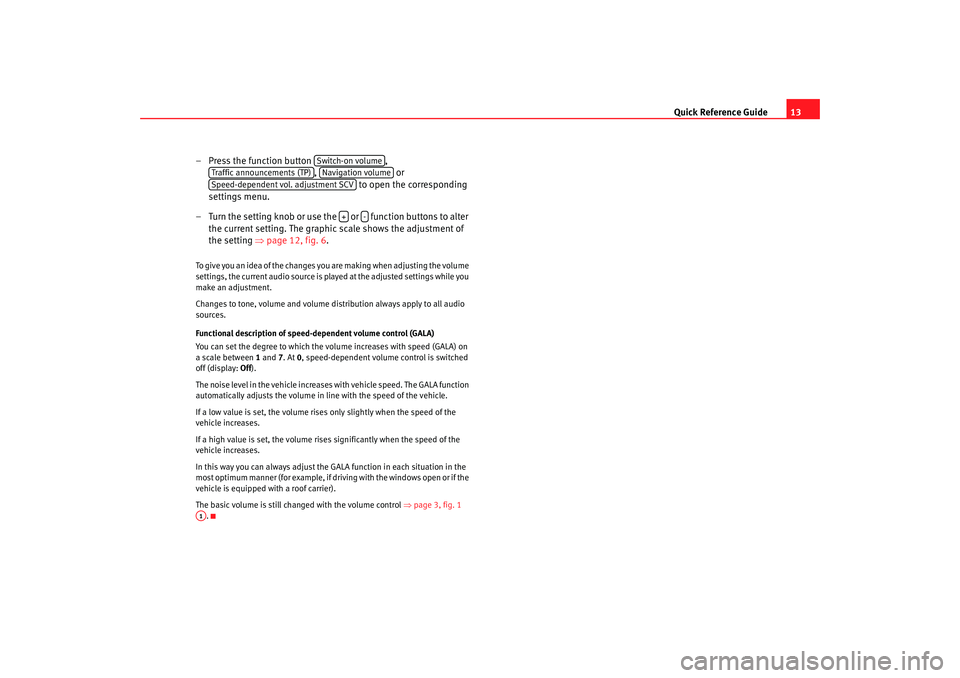
Quick Reference Guide13
– Press the function button ,
, or
to open the corresponding
settings menu.
– Turn the setting knob or use the or function buttons to alter
the current setting. The graphic scale shows the adjustment of
the setting ⇒page 12, fig. 6 .
To give you an idea of the changes you are making when adjusting the volume
settings, the current audio source is played at the adjusted settings while you
make an adjustment.
Changes to tone, volume and volume distribution always apply to all audio
sources.
Functional description of speed- dependent volume control (GALA)
You can set the degree to which the volume increases with speed (GALA) on
a scale between 1 and 7. At 0, speed-dependent volume control is switched
off (display: Off).
The noise level in the vehicle increases with vehicle speed. The GALA function
automatically adjusts the volume in line with the speed of the vehicle.
If a low value is set, the volume rises only slightly when the speed of the
vehicle increases.
If a high value is set, the volume rises significantly when the speed of the
vehicle increases.
In this way you can always adjust the GALA function in each situation in the
most optimum manner (for example, if dr iving with the windows open or if the
vehicle is equipped with a roof carrier).
The basic volume is still changed with the volume control ⇒page 3, fig. 1
.
Switch-on volume
Traffic announcements (TP)
Navigation volume
Speed-dependent vol. adjustment SCV
+
-
A1
media_system_ingles.book Seite 13 Donnerstag, 5. Februar 2009 3:31 15
Page 15 of 96
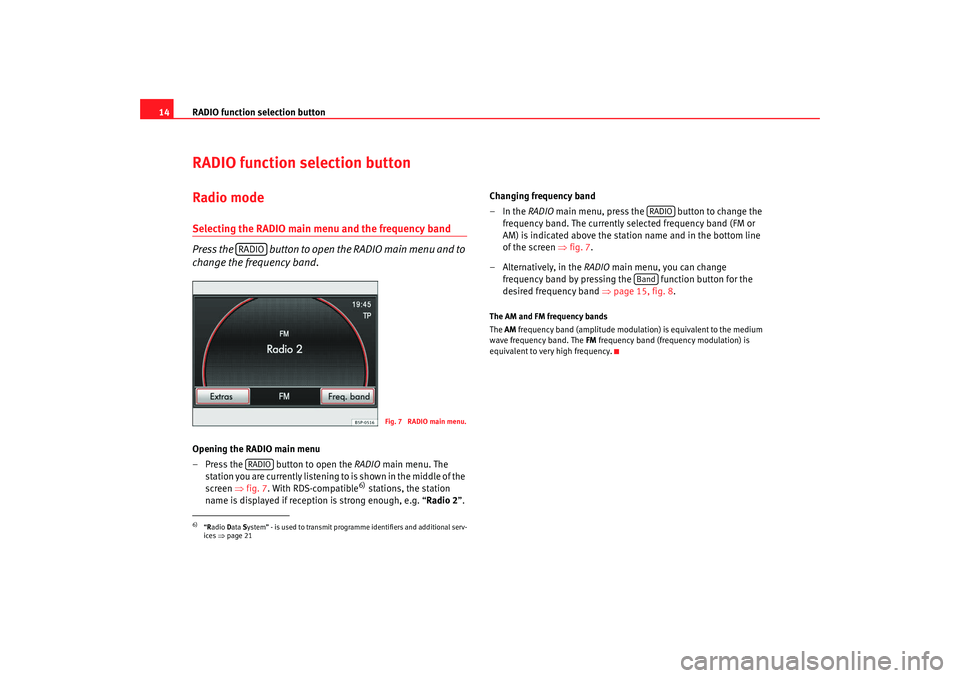
RADIO function selection button
14RADIO function selection buttonRadio modeSelecting the RADIO main menu and the frequency band
Press the button to open the RADIO main menu and to
change the frequency band.Opening the RADIO main menu
– Press the button to open the RADIO main menu. The
station you are currently listening to is shown in the middle of the
screen ⇒ fig. 7. With RDS-compatible
6) stations, the station
name is displayed if reception is strong enough, e.g. “ Radio 2”. Changing frequency band
–In the RADIO
main menu, press the button to change the
frequency band. The currently selected frequency band (FM or
AM) is indicated above the station name and in the bottom line
of the screen ⇒fig. 7.
– Alternatively, in the RADIO main menu, you can change
frequency band by pressing the function button for the
desired frequency band ⇒page 15, fig. 8 .
The AM and FM frequency bands
The AM frequency band (amplitude modula tion) is equivalent to the medium
wave frequency band. The FM frequency band (frequency modulation) is
equivalent to very high frequency.
6)“ R adio Data System” - is used to transmit programme identifiers and additional serv-
ices ⇒page 21
RADIO
Fig. 7 RADIO main menu.
RADIO
RADIO
Band
media_system_ingles.book Seite 14 Donnerstag, 5. Februar 2009 3:31 15
Page 16 of 96
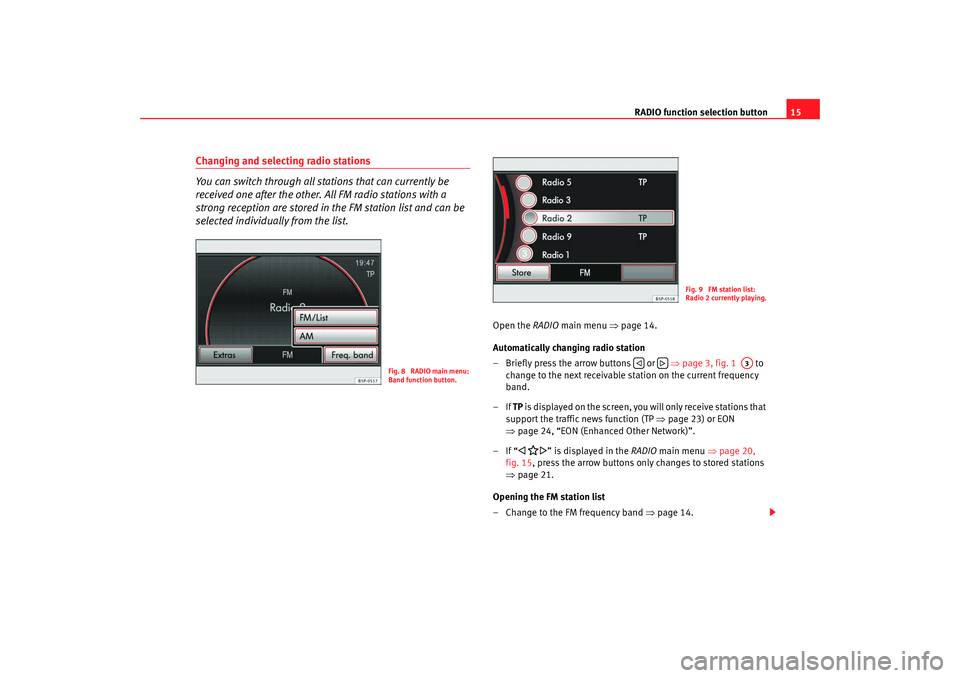
RADIO function selection button15
Changing and selecting radio stations
You can switch through all stations that can currently be
received one after the other. All FM radio stations with a
strong reception are stored in the FM station list and can be
selected individually from the list.
Open the RADIO main menu ⇒ page 14.
Automatically changing radio station
– Briefly press the arrow buttons or ⇒page 3, fig. 1 to
change to the next receivable station on the current frequency
band.
–If TP is displayed on the screen, you will only receive stations that
support the traffic news function (TP ⇒ page 23) or EON
⇒ page 24, “EON (Enhanced Other Network)”.
–If “
” is displayed in the RADIO main menu ⇒page 20,
fig. 15 , press the arrow buttons only changes to stored stations
⇒ page 21.
Opening the FM station list
– Change to the FM frequency band ⇒page 14.
Fig. 8 RADIO main menu:
Band function button.
Fig. 9 FM station list:
Radio 2 currently playing.
A3
media_system_ingles.book Seite 15 Donnerstag, 5. Februar 2009 3:31 15
Page 17 of 96
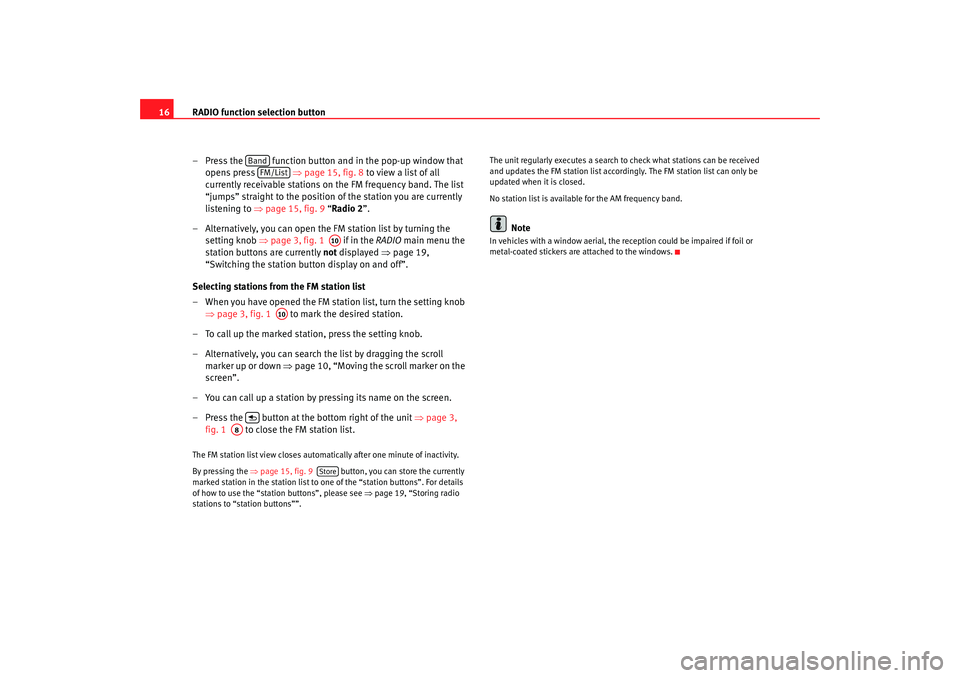
RADIO function selection button
16
– Press the function button and in the pop-up window that opens press ⇒page 15, fig. 8 to view a list of all
currently receivable stations on the FM frequency band. The list
“jumps” straight to the position of the station you are currently
listening to ⇒ page 15, fig. 9 “Radio 2”.
– Alternatively, you can open the FM station list by turning the setting knob ⇒page 3, fig. 1 if in the RADIO main menu the
station buttons are currently not displayed ⇒page 19,
“Switching the station button display on and off”.
Selecting stations from the FM station list
– When you have opened the FM station list, turn the setting knob ⇒page 3, fig. 1 to mark the desired station.
– To call up the marked station, press the setting knob.
– Alternatively, you can search the list by dragging the scroll marker up or down ⇒ page 10, “Moving the scroll marker on the
screen”.
– You can call up a station by pressing its name on the screen.
– Press the button at the bottom right of the unit ⇒page 3,
fig. 1 to close the FM station list.The FM station list view closes automati cally after one minute of inactivity.
By pressing the ⇒page 15, fig. 9 button, you can store the currently
marked station in the station list to one of the “station buttons”. For details
of how to use the “station buttons”, please see ⇒page 19, “Storing radio
stations to “station buttons””. The unit regularly executes a search to check what stations can be received
and updates the FM station list accordingly. The FM station list can only be
updated when it is closed.
No station list is availabl
e for the AM frequency band.
Note
In vehicles with a window aerial, the reception could be impaired if foil or
metal-coated stickers are attached to the windows.
Band
FM/List
A10
A10
A8
Store
media_system_ingles.book Seite 16 Donnerstag, 5. Februar 2009 3:31 15
Page 19 of 96
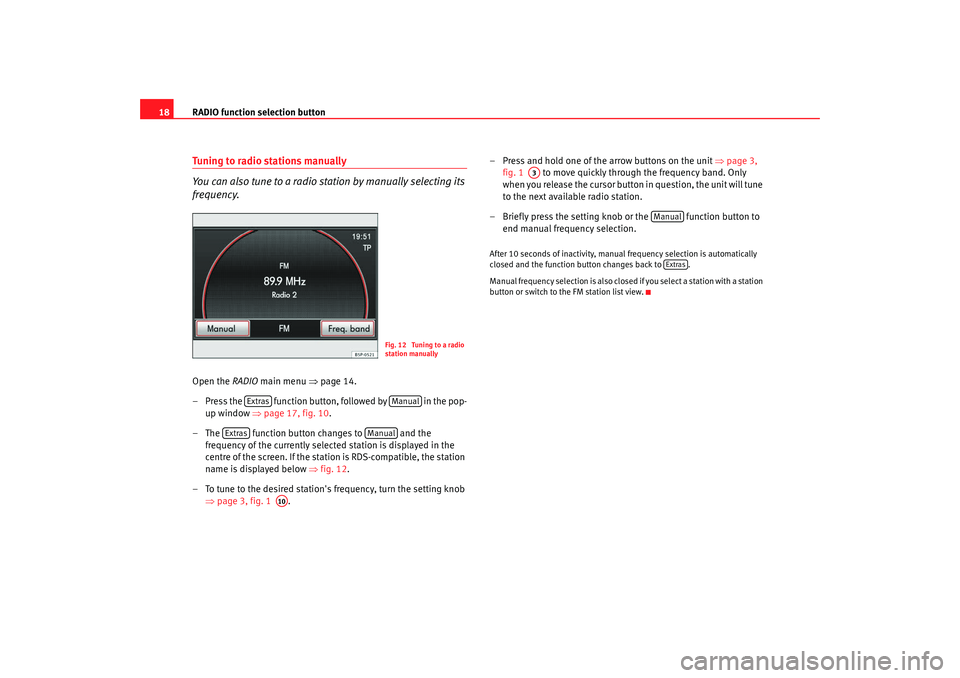
RADIO function selection button
18Tuning to radio stations manually
You can also tune to a radio station by manually selecting its
frequency.Open the RADIO main menu ⇒page 14.
– Press the function button, followed by in the pop- up window ⇒page 17, fig. 10 .
– The function button changes to and the frequency of the currently selected station is displayed in the
centre of the screen. If the stat ion is RDS-compatible, the station
name is displayed below ⇒fig. 12 .
– To tune to the desired station's frequency, turn the setting knob ⇒page 3, fig. 1 . – Press and hold one of the arrow buttons on the unit
⇒page 3,
fig. 1 to move quickly through the frequency band. Only
when you release the cursor button in question, the unit will tune
to the next available radio station.
– Briefly press the setting knob or the function button to end manual frequency selection.
After 10 seconds of inactivity, manual frequency selection is automatically
closed and the function button changes back to .
Manual frequency selection is also closed if you select a station with a station
button or switch to the FM station list view.
Fig. 12 Tuning to a radio
station manually
Extras
Manual
Extras
Manual
A10
A3
Manual
Extras
media_system_ingles.book Seite 18 Donnerstag, 5. Februar 2009 3:31 15
Page 20 of 96
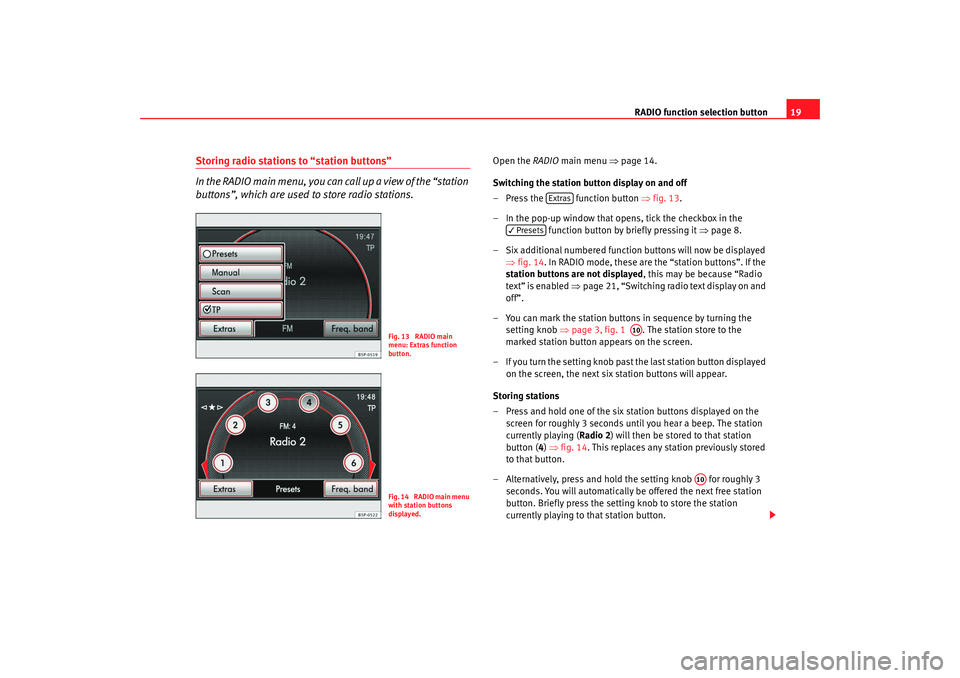
RADIO function selection button19
Storing radio stations to “station buttons”
In the RADIO main menu, you can call up a view of the “station
buttons”, which are used to store radio stations.
Open the RADIO main menu ⇒ page 14.
Switching the station button display on and off
– Press the function button ⇒fig. 13 .
– In the pop-up window that opens, tick the checkbox in the function button by briefly pressing it ⇒page 8.
– Six additional numbered function buttons will now be displayed ⇒fig. 14 . In RADIO mode, these are the “station buttons”. If the
station buttons are not displayed , this may be because “Radio
text” is enabled ⇒page 21, “Switching radio text display on and
off”.
– You can mark the station buttons in sequence by turning the setting knob ⇒page 3, fig. 1 . The station store to the
marked station button appears on the screen.
– If you turn the setting knob past the last station button displayed
on the screen, the next six station buttons will appear.
Storing stations
– Press and hold one of the six st ation buttons displayed on the
screen for roughly 3 seconds until you hear a beep. The station
currently playing ( Radio 2) will then be stored to that station
button ( 4) ⇒ fig. 14 . This replaces any station previously stored
to that button.
– Alternatively, press and hold the setting knob for roughly 3 seconds. You will automatically be offered the next free station
button. Briefly press the setti ng knob to store the station
currently playing to that station button.
Fig. 13 RADIO main
menu: Extras function
button.Fig. 14 RADIO main menu
with station buttons
displayed.
Extras
Presets
A10
A10
media_system_ingles.book Seite 19 Donnerstag, 5. Februar 2009 3:31 15
Page 21 of 96
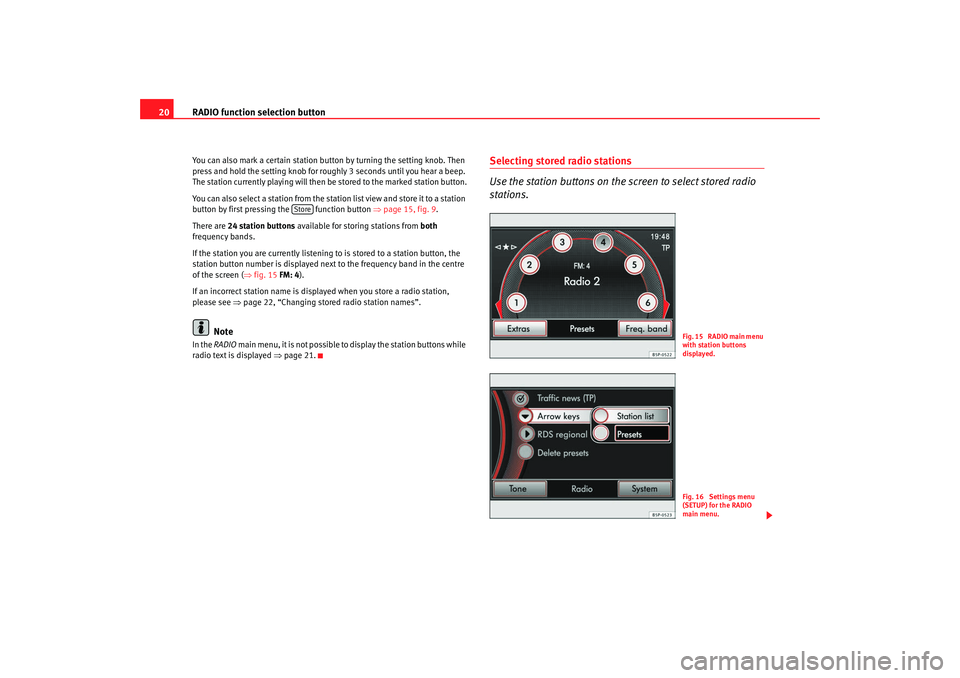
RADIO function selection button
20You can also mark a certain station button by turning the setting knob. Then
press and hold the setting knob for roughly 3 seconds until you hear a beep.
The station currently playing will then be stored to the marked station button.
You can also select a station from the station list view and store it to a station
button by first pressing the function button ⇒page 15, fig. 9 .
There are 24 station buttons available for storing stations from both
frequency bands.
If the station you are currently listening to is stored to a station button, the
station button number is displayed next to the frequency band in the centre
of the screen ( ⇒fig. 15 FM: 4).
If an incorrect station name is displayed when you store a radio station,
please see ⇒page 22, “Changing stored radio station names”.
Note
In the RADIO main menu, it is not possible to display the station buttons while
radio text is displayed ⇒page 21.
Selecting stored radio stations
Use the station buttons on the screen to select stored radio
stations.
Store
F i g . 1 5 R A D I O m a i n m e n u
with station buttons
displayed.Fig. 16 Settings menu
(SETUP) for the RADIO
main menu.
media_system_ingles.book Seite 20 Donnerstag, 5. Februar 2009 3:31 15
Page 22 of 96

RADIO function selection button21
Open the RADIO main menu ⇒ page 14 and disable radio text if
necessary ⇒page 21.
Selecting stations
– Switch on station button display as described ⇒page 19.
– You can mark the station button s in sequence by turning the
setting knob ⇒page 3, fig. 1 . The station store to the
marked station button appears on the screen.
– Briefly press the setting knob to select the station displayed on
the screen.
– You can directly select a station that is stored to a station button by briefly pressing the respective station button.
Selecting stored stations with the arrow buttons (SETUP)
–In the RADIO main menu, press the button to open the
Radio settings menu.
– Then press the function button and select
in the pop-up menu window ⇒page 20, fig. 16 . In
the RADIO main menu, “
” is then displayed at the top left
of the screen ⇒page 20, fig. 15 .
– Pressing the arrow buttons on the unit ⇒page 3, fig. 1 will
now only switch between the stations stored to the station
buttons. This also means that the unit will change to a station on
a different frequency band (FM/AM). Unused memory locations
will be ignored.
– To use the arrow buttons to switch between all receivable
stations again, go to the Radio settings menu and for
select . Deleting stored stations (SETUP)
–In the
RADIO main menu, press the button.
– Then press the function button ⇒page 20,
fig. 16 .
– Press one of the options to select whether to delete individual stations or all stored stations.
– To delete all stations stored to the station button, press .
– If you have selected , turn the setting knob ⇒page 3,
fig. 1 to mark a station button. The station currently stored to
that button will be displayed. Press the setting knob to delete the
station displayed on the screen.
It is only possible to play a stored station if it can be received at your currently
location.RDS (Radio Data System) and radio text
R DS i s u s ed t o t ra n s m i t p ro g ra mme identifiers and additional
service (e.g. radio text) and supports features such as “auto-
matic station tracking”.Open the RADIO main menu ⇒ page 14.
Switching radio text display on and off
– Press the button at the top right of the unit ⇒ page 3, fig. 1
to switch radio text display on or off.
A10
SETUP
arrow buttons
Memory list
A3
arrow buttons
Station list
SETUP
delete presets
All
Individual
A10
A7
media_system_ingles.book Seite 21 Donnerstag, 5. Februar 2009 3:31 15