2008 Seat Exeo instrument panel
[x] Cancel search: instrument panelPage 32 of 47

Mobile phone interface31
Phone book
The phone book entries on your SIM card and your mobile
phone directory are automatically stored in the mobile phone
interface.Loading the phone book entries
Provided your mobile phone supports this function, the phone book entries
will be automatically scanned into the memory of the mobile phone interface
after you have switched on the ignition and inserted the mobile phone in the
adapter. It may take several minutes to load the entries, depending on how
many entries are stored on the mobile phone. The message Please wait... will
appear on the instrument panel display during this process.
The last four phone books loaded into the mobile phone interface remain
stored there. When you link a fifth mobile phone to the mobile phone inter-
face, the phone book from the mobile phone which has not been used for the
longest time is deleted from the mobi le phone interface. Up to 500 phone
book entries per phone book ca n be stored in the memory.
Using the mobile phone again later
If the SIM card is identical, the phone book entries are already stored in the
mobile phone interface. You can use the phone book almost immediately.
The system automatically searches for changes or new entries and stores
them automatically. This process can take several minutes. If your vehicle is
equipped with the speech control system* ⇒ page 31, you cannot record any
spoken names in the phone book for the speech control system while phone
book entries are being loaded from the mobile phone.
Speech control systemIntroduction
You can use speech commands to operate various functions
of the telephone.Functions
When used in combination with the hands-free system, you can make calls
without touching your mobile phone. The speech control system recognises
commands and digits spoken by different people.
The speech control system allows you to do the following:•
Create an acoustic phone book for the speech control system ⇒page 32
•
Enter and dial a telephone number ⇒page 35
Traffic reports are not announced duri ng a running dialogue. The dialogue
will be ended immediately when an incoming phone call is received. To
answer the call, press the left thumbwheel on the multi-function steering
wheel* or the talk button on the mobile phone adapter.
Unclear speech commands
The system acknowledges your commands with an acoustic signal. If the
system does not recognise a speech command, it will answer with Pardon?
and request you to repeat the command. After a third failed attempt the
system will answer with Cancel and the dialogue will be ended.
How to help the system understand you
•
Speak clearly in a normal volume. Speak louder if you are driving fast.
•
Speak in a normal tone without long pauses.
•
Avoid speaking when the system is saying a cue.
•
Close doors, windows and sun roof* to reduce background noise. Make
sure that passengers are not talking when you say a command.
Adagio_EN Seite 31 Dienstag, 7. Oktober 2008 10:55 10
Page 34 of 47

Mobile phone interface33
•
Are the phone book entries being loaded from the mobile phone into the
mobile phone interface ⇒page 31?
Switching the speech control system on and off
The speech control system can be activated via the talk button
on the mobile phone adapter or the button on the multi-func-
tion steering wheel*.
Important: the ignition must be switched on and no phone calls
must be active.
Switching on the speech control system
– Press the talk button on the multi-function steering wheel*
⇒fig. 15 , or
– Press the talk button on the mobile phone adapter ⇒fig. 16 .
A signal tone will indicate that the speech control system is
ready. SPEAK will appear on the instrument panel display.
– Say the desired command ⇒page 34.
Switching off the speech control system
–Say the command CANCEL, or
– Press the talk button ⇒fig. 15 on the multi-function steering
wheel* , or
Fig. 15 Multifunction
steering wheel: talk
button and right thum-
bwheel
Fig. 16 talk button on the
mobile phone adapter
A1A1
Adagio_EN Seite 33 Dienstag, 7. Oktober 2008 10:55 10
Page 37 of 47

Mobile phone interface
36Storing a name tag for a phone book entry
You can store a name tag for a phone book entry shown on the
instrument panel display.
– Use the button on the multi-function steering wheel*
⇒fig. 17 to switch to the telephone function. A phone book
entry will appear on the instrument panel display ⇒fig. 18 .
– Scroll the left thumbwheel ⇒fig. 17 to select a phone book
entry.
– Press the talk button ⇒page 33, fig. 15 on the multi-function
steering wheel*. You will hear a tone.
–Give the command CORRECT.
– When requested by the speech control system, please say the name ("tag") under which you wish to store the phone book
entry.
– Repeat the name when the speech control system gives you the cue. The name tag for the selected phone book entry will be
stored in the phone book for the speech control system.If a name tag has been stored for a phone book entry, that entry will be
marked by a horizontal arrow ⇒fig. 18 on the instrument panel display.
This arrow will help you identify the phone book entries to which a name tag
has been assigned.Storing a name in the phone book for the speech control system
Name tags, consisting of a name and associated telephone
numbers, can be stored in the phone book for the speech
control system.– Switch on the speech control system ⇒ page 33.
Fig. 17 Multifunction
steering wheel: left thum-
bwheel and MODE buttonFig. 18 Instrument panel
display: phone book entry
with assigned name tag
MODE
A2
A1
A1A3
Adagio_EN Seite 36 Dienstag, 7. Oktober 2008 10:55 10
Page 39 of 47

Mobile phone interface
38Playing the phone book
You can have the entries in the phone book for the speech
control system read out.– Switch on the speech control system ⇒ page 33.
– Say the command PLAY PHONE BOOK. The system will read out a
list of all recorded names included in the phone book for the
speech control system.
– To dial a telephone number, press the talk button ⇒page 33,
fig. 15 on the multi-function steering wheel* or the talk button on
the mobile phone adapter ⇒page 33, fig. 16 while the entry is
being read.Deleting the phone book
You can delete the entire phone book or just single recorded
entries (name tag).Deleting the entire phone book for the speech control system
– Switch on the speech control system ⇒ page 33.
–Say the command DELETE PHONE BOOK.
–Say YES, when the speech control system gives you the cue.
– When the speech control system gives you the cue, say YES again
to delete the entire phone book for the speech control system. Deleting a single entry from the phone book for the speech control
system
– Switch on the speech control system ⇒
page 33.
– Say the command DELETE PHONE BOOK.
–Say NO, when the speech control system gives you the cue. The
system will read out the entries included in the phone book for
the speech control system.
– Press the talk button while the recorded name which you wish to delete is being read out.
–Say YES, when the speech control system gives you the cue. The
recorded name which was read out will be deleted.
You can continue to delete names from the phone book by pressing the talk
button as long as the entries are being read out.Speech recognition for some markets Storing name tags in the phone book*
If your vehicle is equipped accordingly, you can assign name
tags to the entries from the SIM card or the mobile phone
directory.– Use the button on the multi-function steering wheel ⇒page 36, fig. 17 to switch to the telephone function. A phone
book entry will appear on the instrument panel display.
A1
MODE
A2
Adagio_EN Seite 38 Dienstag, 7. Oktober 2008 10:55 10
Page 40 of 47

Mobile phone interface39
– Scroll the left thumbwheel ⇒page 36, fig. 17 to select a
phone book entry.
– Press the talk button ⇒page 33, fig. 15 on the multi-function
steering wheel. You will then hear a beep.
– Say the name ("tag") you wish to save for this phone book entry. You will then hear two beeps.
– Repeat the name. The system will repeat the recorded name and an ascending sequence of tones will confirm that the entry has
been accepted.
If the entry was not accepted the system will emit a descending sequence of
tones to request that you enter the name again.
If a recorded name has been stored fo r a phone book entry in the on-board
phone memory, this entry will be marked by an arrow ⇒ page 36, fig. 18
on the instrument panel display. This arrow will help you identify the phone
book entries to which a tag has been assigned.
A running dialogue can be cancelled at any time by pressing and holding the
talk button ⇒page 33, fig. 15 on the multi-function steering wheel.
Note
If two or more names sound alike, it is better to save the names including the
first name or some ot her distinguishing entry.
Selecting a name from the phone book*
Stored name tags can be selected.– Press the talk button ⇒page 33, fig. 15 on the multi-function
steering wheel. You will then hear a beep.
– Search for and select the recorded name to be modified ⇒page 38. You will then hear two beeps.You will hear an ascending sequence of tones to confirm that the system has
recognised the name. The number for the person you wish to call will then be
dialled.
If the system failed to recognise the name, you will hear a descending
sequence of tones. Please say the recorded name again.
A running dialogue can be cancelled at any time by pressing and holding the
talk button ⇒ page 33, fig. 15 on the multi-function steering wheel.Deleting a name from the phone book*
Stored name tags can be deleted as desired.– Use the button ⇒page 36, fig. 17 to switch to the
telephone function. A phone book entry will appear on the instru-
ment panel display.
– Use the left thumbwheel ⇒page 36, fig. 17 to scroll through
the phone book and select an entry marked with a horizontal
arrow.
– Press the talk button ⇒page 33, fig. 15 on the multi-function
steering wheel. The name tag is deleted.
A1
A1
A3
A1
A1
A1MODE
A2A1
A1
Adagio_EN Seite 39 Dienstag, 7. Oktober 2008 10:55 10
Page 41 of 47
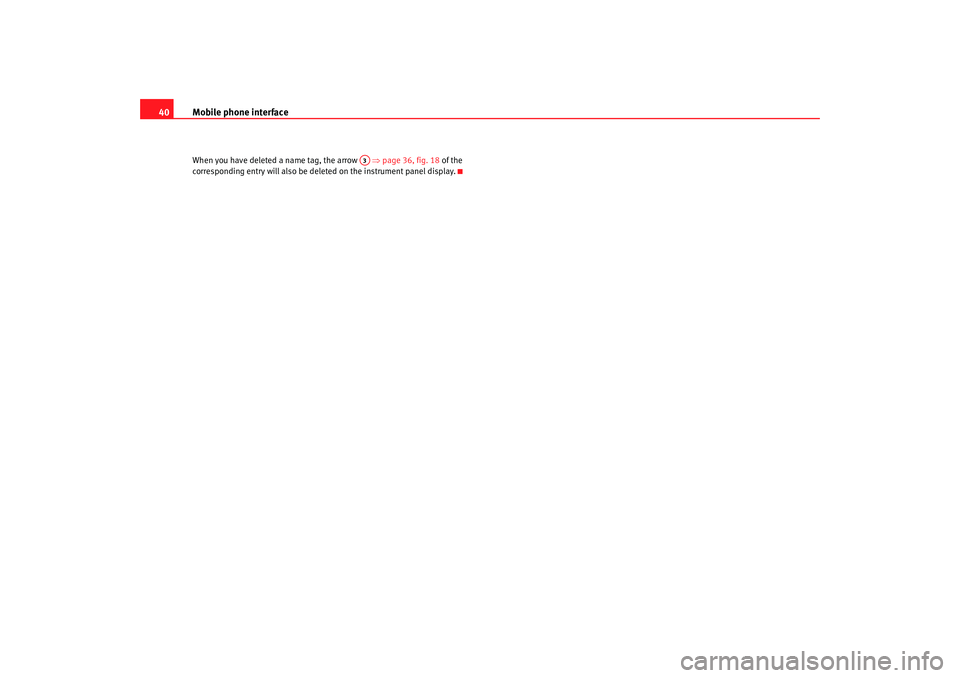
Mobile phone interface
40When you have deleted a name tag, the arrow ⇒page 36, fig. 18 of the
corresponding entry will also be deleted on the instrument panel display.
A3
Adagio_EN Seite 40 Dienstag, 7. Oktober 2008 10:55 10
Page 42 of 47

The multi-function steering wheel41
The multi-function steering wheelIntroductionYou can use the multi-function steering wheel for the simple
and efficient operation of selected functions of the radio, CD
and telephone*.
The functions are operated by pressing and scrolling the controls to on
the multi-function steering wheel ⇒fig. 19:•
Press the button to switch the display between the different
modes and the phone book* ⇒ fig. 20.
•
Scroll and press the left thumbwheel to select a function from one of
the menus.
•
The speech control system* for the mobile phone interface is enabled by
pressing the talk button . Press the talk button again to disable the speech
control system*.
•
Scroll the right thumbwheel up/down to raise/lower the volume as
desired.
Fig. 19 Controls on the
multi-function steering
wheel
Fig. 20 Display on the
instrument panel
AA
AD
MODE
AB
AA
AC
AD
Adagio_EN Seite 41 Dienstag, 7. Oktober 2008 10:55 10
Page 43 of 47

The multi-function steering wheel
42Radio modeSelecting the radio
– Press the button ⇒page 41, fig. 19 until a
station/station name appears on the instrument panel display.
Changing station
– Use the left thumbwheel ⇒page 41, fig. 19 to scroll
up/down.
Tun i ng
– Press the left thumbwheel once to start the station search.
– Press the left thumbwheel again to stop the station search.If you hear only a hissing noise when you change stations, the current station
number has not been assigned or the selec ted station is currently not within
the reception range.CD modeSelecting a CD
– Press the button ⇒page 41, fig. 19 until a CD track
appears on the instrument panel display.
Next/previous track
– Use the left thumbwheel ⇒page 41, fig. 19 to scroll
up/down. Fast forward
– Press and hold the left thumbwheel to start the fast forward.
– Release the left thumbwheel again to continue listening to the
CD.
Scroll the left thumbwheel up or down several click stops to skip up or down
through the tracks.Te l e p h o n e m o d eSelecting a phone number
– Press the button ⇒page 41, fig. 19 until a phone number
appears on the instrument panel display.
Making a telephone call
– Use the left thumbwheel ⇒page 41, fig. 19 to scroll up and
down through the phone book.
– Press the left thumbwheel . The number is dialled and the audio system is muted automatically.
Answering or ending calls
–Press the left thumbwheel .
Rejecting a call
– Keep the left thumbwheel held down.
MODE
AAAAAA
MODE
AA
AA
MODE
AAAAAAAA
Adagio_EN Seite 42 Dienstag, 7. Oktober 2008 10:55 10