2008 SATURN VUE set clock
[x] Cancel search: set clockPage 182 of 412
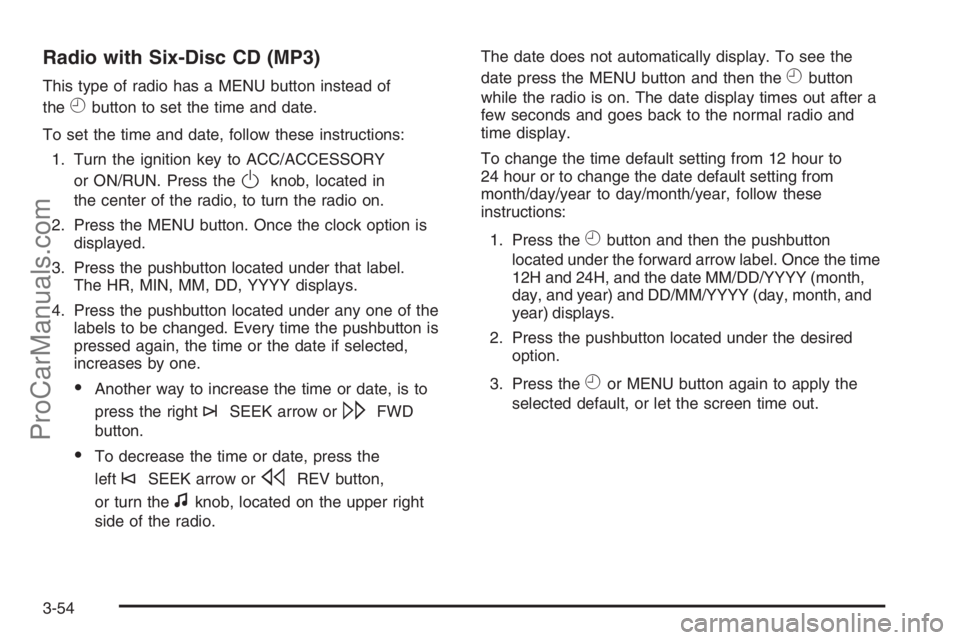
Radio with Six-Disc CD (MP3)
This type of radio has a MENU button instead of
the
Hbutton to set the time and date.
To set the time and date, follow these instructions:
1. Turn the ignition key to ACC/ACCESSORY
or ON/RUN. Press the
Oknob, located in
the center of the radio, to turn the radio on.
2. Press the MENU button. Once the clock option is
displayed.
3. Press the pushbutton located under that label.
The HR, MIN, MM, DD, YYYY displays.
4. Press the pushbutton located under any one of the
labels to be changed. Every time the pushbutton is
pressed again, the time or the date if selected,
increases by one.
Another way to increase the time or date, is to
press the right
¨SEEK arrow or\FWD
button.
To decrease the time or date, press the
left
©SEEK arrow orsREV button,
or turn the
fknob, located on the upper right
side of the radio.The date does not automatically display. To see the
date press the MENU button and then the
Hbutton
while the radio is on. The date display times out after a
few seconds and goes back to the normal radio and
time display.
To change the time default setting from 12 hour to
24 hour or to change the date default setting from
month/day/year to day/month/year, follow these
instructions:
1. Press the
Hbutton and then the pushbutton
located under the forward arrow label. Once the time
12H and 24H, and the date MM/DD/YYYY (month,
day, and year) and DD/MM/YYYY (day, month, and
year) displays.
2. Press the pushbutton located under the desired
option.
3. Press the
Hor MENU button again to apply the
selected default, or let the screen time out.
3-54
ProCarManuals.com
Page 185 of 412

The number of favorites pages can be setup using the
MENU button. To setup the number of favorites
pages, perform the following steps:
1. Press the MENU button to display the radio
setup menu.
2. Press the pushbutton located below the FAV 1-6
label.
3. Select the desired number of favorites pages
by pressing the pushbutton located below the
displayed page numbers.
4. Press the FAV button, or let the menu time out, to
return to the original main radio screen showing the
radio station frequency labels and to begin the
process of programming your favorites for the
chosen amount of numbered pages.
Setting the Tone
(Bass/Midrange/Treble)
BASS/MID/TREB (Bass, Midrange, or Treble):To
adjust bass, midrange, or treble, press the
fknob until
the tone control labels display. Continue pressing to
highlight the desired label, or press the pushbuttonpositioned under the desired label. Turn the
fknob
clockwise or counterclockwise to adjust the highlighted
setting. You can also adjust the highlighted setting
by pressing either SEEK arrow,
\FWD (forward),
or
sREV (reverse) button until the desired levels are
obtained. If a station’s frequency is weak, or has static,
decrease the treble.
To quickly adjust bass, midrange, or treble to the middle
position, press the pushbutton positioned under the
BASS, MID, or TREB label for more than two seconds.
A beep sounds and the level adjusts to the middle
position.
To quickly adjust all tone and speaker controls to
the middle position, press the
fknob for more than
two seconds until a beep sounds.
EQ (Equalization):Press to select preset equalization
settings.
To return to the manual mode, press the EQ button until
Manual displays or manually adjust the bass, midrange,
or treble by pressing the
fknob.
3-57
ProCarManuals.com
Page 186 of 412

Adjusting the Speakers (Balance/Fade)
BAL/FADE (Balance/Fade):To adjust balance or
fade, press the tune knob until the speaker control labels
display. Continue pressing to highlight the desired label,
or press the pushbutton positioned under the desired
label. Turn the
fknob clockwise or counterclockwise
to adjust the highlighted setting. The highlighted setting
can also be adjusted by pressing either SEEK arrow,
\FWD, orsREV button until the desired levels
are obtained.
To quickly adjust balance or fade to the middle position,
press the pushbutton positioned under the BAL or FADE
label for more than two seconds. A beep sounds and the
level adjusts to the middle position.
To quickly adjust all speaker and tone controls to the
middle position, press the
fknob for more than
two seconds until a beep sounds.
Finding a Category (CAT) Station
CAT (Category):The CAT button is used to �nd XM™
stations when the radio is in the XM™ mode. To �nd
XM™ channels within a desired category, perform
the following:
1. Press the BAND button until the XM™ frequency
displays. Press the CAT button to display the
category labels on the radio display. Continue
pressing the CAT button until the desired category
name displays.
2. Press either of the two buttons below the desired
category label to immediately tune to the �rst
XM™ station associated with that category.
3. Turn the
fknob, press the buttons below the right
or left arrows displayed, or press either SEEK arrow
to go to the previous or to the next XM™ station
within the selected category.
4. To exit the category search mode, press the
FAV button or BAND button to display your
favorites again.
3-58
ProCarManuals.com
Page 191 of 412

Playing an MP3 CD-R or CD-RW Disc
Your vehicle’s radio system may have the MP3 feature.
If it has this feature, it is capable of playing an MP3
CD-R or CD-RW disc. For more information on how
to play an MP3 CD-R or CD-RW disc, seeUsing
an MP3 on page 3-64later in this section.
CD Messages
CHECK DISC:If this message displays and/or the CD
comes out, it could be:
It is very hot. When the temperature returns to
normal, the CD should play.
You are driving on a very rough road. When the
road becomes smoother, the CD should play.
The CD is dirty, scratched, wet, or upside down.
The air is very humid. If so, wait about an hour and
try again.
There could have been a problem while burning
the CD.
The label could be caught in the CD player.
If the CD is not playing correctly, for any other reason,
try a known good CD.
If any error occurs repeatedly or if an error cannot be
corrected, contact your dealer/retailer. If the radio
displays an error message, write it down and provide
it to your dealer/retailer when reporting the problem.
Using the Auxiliary Input Jack
Your radio system has an auxiliary input jack located on
the lower right side of the faceplate. This is not an
audio output; do not plug the headphone set into the
front auxiliary input jack. An external audio device such
as an iPod, laptop computer, MP3 player, CD changer,
etc. can be connected to the auxiliary input jack for
use as another audio source.
Drivers are encouraged to set up any auxiliary device
while the vehicle is in PARK (P). SeeDefensive Driving
on page 4-3for more information on driver distraction.
To use a portable audio player, connect a 3.5 mm
(1/8 inch) cable to the radio’s front auxiliary input jack.
When a device is connected, press the radio CD/AUX
button to begin playing audio from the device over
the vehicle speakers.
O(Power/Volume):Turn clockwise or
counterclockwise to increase or decrease the volume
of the portable player. Additional volume adjustments
might have to be made from the portable device if the
volume is not loud or soft enough.
BAND:Press to listen to the radio when a portable
audio device is playing. The portable audio device
continues playing, so you might want to stop it or
power it off.
3-63
ProCarManuals.com
Page 399 of 412

A
About Driving Your Vehicle................................... iii
Accessories and Modi�cations............................ 5-3
Adding Equipment to Your Airbag-Equipped
Vehicle.......................................................1-70
Additives, Fuel................................................. 5-7
Add-On Electrical Equipment............................5-96
Air Cleaner/Filter, Engine.................................5-20
Air Conditioning......................................3-19, 3-23
Airbag
Passenger Status Indicator...........................3-34
Readiness Light..........................................3-33
Airbag System................................................1-55
What Will You See After an Airbag In�ates?....1-64
When Should an Airbag In�ate?....................1-61
Where Are the Airbags?...............................1-58
Airbag Systems
Adding Equipment to Your Airbag-Equipped
Vehicle...................................................1-70
How Does an Airbag Restrain?......................1-63
Passenger Sensing System...........................1-65
Servicing Your Airbag-Equipped Vehicle..........1-70
What Makes an Airbag In�ate?......................1-63
All-Wheel Drive...............................................5-41
All-Wheel Drive Disabled Light..........................3-46
All-Wheel-Drive (AWD) System.........................4-10
Antenna, Fixed Mast.......................................3-71
Antenna, XM™ Satellite Radio Antenna System . . . 3-71
Antilock Brake System (ABS)............................. 4-6Anti-lock Brake, System Warning Light...............3-37
Appearance Care
Aluminum Wheels........................................5-92
Care of Safety Belts....................................5-89
Chemical Paint Spotting...............................5-93
Cleaning Exterior Lamps/Lenses....................5-90
Fabric/Carpet..............................................5-88
Finish Care.................................................5-90
Finish Damage............................................5-93
Instrument Panel, Vinyl, and Other Plastic
Surfaces.................................................5-89
Interior Cleaning..........................................5-87
Sheet Metal Damage...................................5-93
Tires..........................................................5-92
Underbody Maintenance...............................5-93
Vehicle Care/Appearance Materials................5-94
Washing Your Vehicle...................................5-90
Weatherstrips..............................................5-89
Windshield and Wiper Blades........................5-91
Appointments, Scheduling Service....................... 7-9
Audio System.................................................3-52
Audio Steering Wheel Controls......................3-70
Fixed Mast Antenna.....................................3-71
Navigation/Radio System, see Navigation
Manual...................................................3-69
Radio Reception..........................................3-70
Setting the Clock.........................................3-53
XM™ Satellite Radio Antenna System............3-71
Audio System(s).............................................3-55
Automatic Climate Control System.....................3-23
1
ProCarManuals.com
Page 401 of 412

Child Restraints (cont.)
Securing a Child Restraint in the Right Front
Seat Position...........................................1-51
Where to Put the Restraint...........................1-41
Cleaning
Aluminum Wheels........................................5-92
Exterior Lamps/Lenses.................................5-90
Fabric/Carpet..............................................5-88
Finish Care.................................................5-90
Instrument Panel, Vinyl, and Other Plastic
Surfaces.................................................5-89
Interior.......................................................5-87
Tires..........................................................5-92
Underbody Maintenance...............................5-93
Washing Your Vehicle...................................5-90
Weatherstrips..............................................5-89
Windshield and Wiper Blades........................5-91
Climate Control System...................................3-19
Air Filter, Passenger Compartment.................3-28
Automatic...................................................3-23
Outlet Adjustment........................................3-28
Clock, Setting.................................................3-53
Collision Damage Repair..................................7-11
Compact Spare Tire........................................5-86
Compass.......................................................3-50Content Theft-Deterrent....................................2-14
Control of a Vehicle.......................................... 4-4
Convenience Net............................................2-47
Coolant
Engine Temperature Warning Light.................3-40
Heater, Engine............................................2-21
Surge Tank Pressure Cap.............................5-25
Cooling System..............................................5-27
Cruise Control................................................3-11
Cruise Control Light........................................3-45
Cupholders....................................................2-44
Customer Assistance Information
Courtesy Transportation.................................. 7-9
Customer Assistance for Text Telephone (TTY)
Users....................................................... 7-5
Customer Assistance Offices........................... 7-6
Customer Satisfaction Procedure..................... 7-2
GM Mobility Reimbursement Program............... 7-6
Reporting Safety Defects to Saturn................7-14
Reporting Safety Defects to the
Canadian Government..............................7-14
Reporting Safety Defects to the
United States Government.........................7-14
Roadside Assistance Program......................... 7-7
Service Publications Ordering Information........7-15
3
ProCarManuals.com
Page 408 of 412

R
Radio Frequency Identi�cation (RFID), Privacy....7-17
Radio(s)........................................................3-55
Radios
Navigation/Radio System, see Navigation
Manual...................................................3-69
Reception...................................................3-70
Setting the Clock.........................................3-53
Rainsense™ II Wipers....................................... 3-9
Reading Lamps..............................................3-17
Rear Door Security Locks................................2-10
Rear Seat Armrest..........................................2-47
Rear Windshield Washer/Wiper.........................3-11
Rearview Mirror, Automatic Dimming..................2-33
Reclining Seatbacks.......................................... 1-7
Recommended Fluids and Lubricants.................6-13
Recreational Vehicle Towing.............................4-41
Reduced Engine Power Light............................3-45
Remote Keyless Entry (RKE) System.................. 2-4
Remote Keyless Entry (RKE) System, Operation . . . 2-5Remote Vehicle Start........................................ 2-7
Removing the Flat Tire and Installing the
Spare Tire..................................................5-79
Removing the Spare Tire and Tools...................5-77
Replacement Bulbs.........................................5-49
Replacement Parts, Maintenance......................6-15
Reporting Safety Defects
Canadian Government..................................7-14
Saturn.......................................................7-14
United States Government............................7-14
Restraint System Check
Checking the Restraint Systems....................1-72
Replacing Restraint System Parts
After a Crash..........................................1-73
Retained Accessory Power (RAP)......................2-19
Roadside
Assistance Program....................................... 7-7
Rocking Your Vehicle to Get it Out....................4-35
Routing, Engine Drive Belt...............................6-16
Running Out of Fuel........................................2-32
10
ProCarManuals.com
Page 409 of 412

S
Safety Belt
Reminder Light............................................3-32
Safety Belts
Care of ......................................................5-89
How to Wear Safety Belts Properly................1-19
Lap-Shoulder Belt........................................1-27
Safety Belt Extender....................................1-32
Safety Belt Use During Pregnancy.................1-32
Safety Belts Are for Everyone.......................1-14
Safety Warnings and Symbols.............................. iii
Scheduled Maintenance..................................... 6-3
Seatback, Folding Passenger............................1-10
Seats
Driver Seat Height Adjuster............................. 1-5
Heated Seats............................................... 1-6
Manual Lumbar............................................. 1-6
Passenger Folding Seatback.........................1-10
Power Seat.................................................. 1-5
Reclining Seatbacks...................................... 1-7
Split Folding Rear Seat................................1-12
Securing a Child Restraint
Rear Seat Position......................................1-49
Right Front Seat Position..............................1-51
Security Light.................................................3-44
Service........................................................... 5-3
Accessories and Modi�cations......................... 5-3
Adding Equipment to the Outside of
Your Vehicle.............................................. 5-5Service (cont.)
California Perchlorate Materials Requirements.... 5-4
California Proposition 65 Warning.................... 5-4
Doing Your Own Work................................... 5-4
Engine Soon Light.......................................3-41
Publications Ordering Information...................7-15
Vehicle Soon Light.......................................3-47
Service, Scheduling Appointments....................... 7-9
Servicing Your Airbag-Equipped Vehicle..............1-70
Setting the Clock............................................3-53
Sheet Metal Damage.......................................5-93
Shifting Into Park (P).......................................2-29
Shifting Out of Park (P)...................................2-31
Signals, Turn and Lane-Change.......................... 3-7
Spare Tire
Compact....................................................5-86
Installing....................................................5-79
Removing...................................................5-77
Storing.......................................................5-85
Speci�cations, Capacities...............................5-104
Speed Sensitive Power Steering (SSPS)
Warning Light.............................................3-38
Speedometer..................................................3-32
Split Folding Rear Seat....................................1-12
Stabilitrak Program Indicator Light, Electronic......3-39
Start Vehicle, Remote....................................... 2-7
Starting the Engine.........................................2-20
Steering........................................................4-10
Steering Wheel Controls, Audio.........................3-70
Steering Wheel, Tilt Wheel................................. 3-6
11
ProCarManuals.com