Page 196 of 270
Black plate (200,1)
Model "NISSAN_NAVI" EDITED: 2007/ 2/ 26
This screen allows you to set or view various
information that is helpful for using the vehicle
safely and comfortably, such as maintenance
information, current location information, GPS
information and map DVD version.
BASIC OPERATION
1. Push.
2. Highlight the preferred item and push
.
NAV3097
Available items
.Maintenance:
Refer to the Owner’s Manual of your vehicle.
.Where am I?:
“VIEWING INFORMATION ABOUT
CURRENT VEHICLE LOCATION”
(page 7-3)
.GPS Satellite Info:
“VIEWING GPS CURRENT LOCA-
TION INFORMATION” (page 7-4).Navigation Version:
“VIEWING NAVIGATION SYSTEM
VERSION INFORMATION”
(page 7-5)
INFORMATION SCREEN (350Z)
7-2Viewing technical information
Page 197 of 270
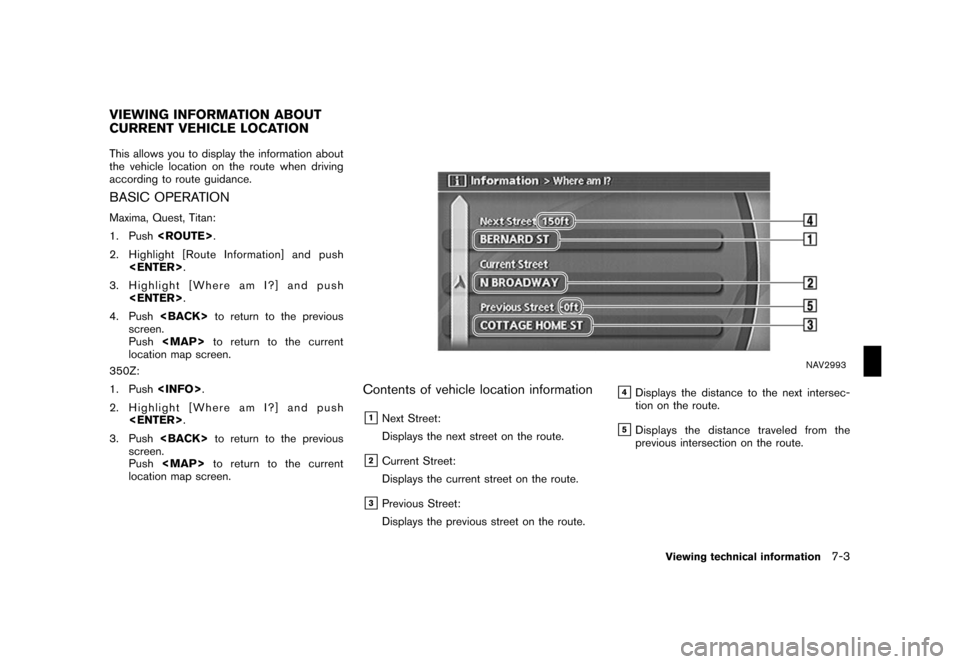
Black plate (201,1)
Model "NISSAN_NAVI" EDITED: 2007/ 2/ 26
This allows you to display the information about
the vehicle location on the route when driving
according to route guidance.
BASIC OPERATION
Maxima, Quest, Titan:
1. Push.
2. Highlight [Route Information] and push
.
3. Highlight [Where am I?] and push
.
4. Pushto return to the previous
screen.
Push
Page 198 of 270
Black plate (202,1)
Model "NISSAN_NAVI" EDITED: 2007/ 2/ 26
This allows you to display GPS information, such
as the positioning status, latitude/longitude,
altitude and satellite locations.
BASIC OPERATION
Maxima, Quest, Titan:
1. Push.
2. Highlight [Navigation] and push.
3. Highlight [GPS Satellite Info] and push
.
4. Pushto return to the previous
screen.
Pushto return to the current
location map screen.
350Z:
1. Push.
2. Highlight [GPS Satellite Info] and push
.
3. Pushto return to the previous
screen.
Pushto return to the current
location map screen.
NAV2994
Contents of GPS information
&1Calculation:
Displays the GPS positioning method.
3-dimension
Calculating the latitude, longitude
and altitude by four or more satellites.
2-dimension
Calculating the latitude, longitude
and altitude by three or more satel-
lites.
Out of range Cannot calculate because no GPS
satellites can be located.
VIEWING GPS CURRENT LOCATION
INFORMATION
7-4Viewing technical information
Page 199 of 270
Black plate (203,1)
Model "NISSAN_NAVI" EDITED: 2007/ 2/ 26
&2Latitude/Longitude:
Displays the latitude/longitude.
&3Approx Altitude:
Displays the approximate altitude.
&4Positioning status:
It indicates that satellites are available.
It indicates that satellites are being
searched for.
NAV3201
This allows you to display the map DVD-ROM
version information.
BASIC OPERATION
Maxima, Quest, Titan:
1. Push.
2. Highlight [Navigation] and push.
3. Highlight [Navigation Version] and push
.
4. Pushto return to the previous
screen.
Pushto return to the current
location map screen.
350Z:
1. Push.
2. Highlight [Navigation Version] and push
.
3. Pushto return to the previous
screen.
Pushto return to the current
location map screen.
VIEWING NAVIGATION SYSTEM
VERSION INFORMATION
Viewing technical information7-5
Page 202 of 270
Black plate (206,1)
Model "NISSAN_NAVI" EDITED: 2007/ 2/ 26
The navigation system can be customized to
make it easier for you to use.
BASIC OPERATION
1. Push.
2. Highlight the preferred setting item and
push.
NAV3056
Available setting items
.Display:“DISPLAY SETTINGS” (page 8-3)
.Vehicle Electronic Systems:
Refer to the Owner’s Manual of your vehicle.
.System Settings:
Allows you to adjust the time setting,
language/measurement unit setting and
ON/OFF setting of beeps used in the
system..Navigation:
Allows you to adjust various settings of the
navigation system. Refer to the instructions
in the relevant sections.
.Guidance Voice:
Select to toggle the voice guidance function
between on and off. The indicator light
illuminates when the voice guidance func-
tion is set to on.
SETTINGS SCREEN (Maxima, Quest,
Titan)
8-2Other settings
Page 203 of 270
Black plate (207,1)
Model "NISSAN_NAVI" EDITED: 2007/ 2/ 26
.Guidance Volume:
Adjust the volume level of voice guidance by
tilting the joystick in the direction of [+] or
[−].
DISPLAY SETTINGS
This menu allows you to turn on and off the
display and adjust the image quality.
Basic operation
1. Highlight [Display] and push.
2. Highlight the preferred adjustment item and
push.
3. Use the joystick to adjust to the preferred
setting.
4. After setting, pushor
to apply the setting.
5. Pushto return to the previous
screen. Pushto return to the
current location map screen.
NAV3099
Available setting items
.Brightness/Contrast:
Allows you to adjust the screen brightness
and contrast.
.Display off:
Allows you to turn on/off the screen.
“Display off” (page 8-4)
.Lower Display Setting:
Refer to the Owner’s Manual of your vehicle.
Other settings8-3
Page 205 of 270
Black plate (209,1)
Model "NISSAN_NAVI" EDITED: 2007/ 2/ 26
NAV3103
Contrast
Adjust the display contrast by tilting the joystick
in the direction of [+] or [−].
INFO:
The preview of the map screen is displayed on
the upper portion of the screen, if the previous
screen showed a map.
NAI0480
Map Background
Push<>(Day/Night) to choose the back-
ground color. Adjust the background color
brightness by tilting the joystick in the direction
of [+] or [−].
INFO:
When you turn the headlight switch on, the
background color changes.
NAV3003Bright background color
NAV3004Dark background color
Other settings8-5
Page 206 of 270
Black plate (210,1)
Model "NISSAN_NAVI" EDITED: 2007/ 2/ 26
SYSTEM SETTINGS SCREEN
Allows you to set system settings such as
language/measurement unit setting.
Basic operation
1. Push.
2. Highlight [System Settings] and push
.
3. Highlight the preferred adjustment item and
push.
4. Pushto return to the previous
screen. Pushto return to the
current location map screen.
NAV3030
Available setting items
.Language/Unit:“LANGUAGE AND UNIT SETTINGS”
(page 8-7)
.Clock:
“CLOCK SETTINGS” (page 8-10).Beep Setting:
Select to toggle the beep function between
on and off. The indicator light illuminates
when the beep function is set to on.
The beep that sounds when pushing and
holding a button or when a prohibited
operation is performed cannot be set to off.
8-6Other settings