Page 148 of 270
Black plate (150,1)
Model "NISSAN_NAVI" EDITED: 2007/ 2/ 26
Changing route calculation conditions
Each section of the route between waypoints
can have different route calculation conditions.
After setting these conditions, you can recalcu-
late the entire route.
NAV2905
1. Highlight the preferred section of the route
to the destination or waypoint and push
.
NAV2906
2. Highlight the preferred condition and push
.
Available conditions:
: Fastest Route
: Minimize Freeway
: Shortest Route
5-24Route guidance
Page 150 of 270
Black plate (152,1)
Model "NISSAN_NAVI" EDITED: 2007/ 2/ 26
When the suggested route is displayed after
calculation, you can confirm the route informa-
tion or simulate the suggested route.
BASIC OPERATION
1. Push.
2. Highlight [Route Information] and push
.
3. Highlight the preferred item and push
.
NAV2909
Available items
.Turn list:
Displays the details of the suggested route.
“USING TURN LIST” (page 5-27)
.Where am I? (Maxima, Quest, Titan):
Allows you to display the information about
the vehicle location on the route when
driving according to route guidance.
“VIEWING INFORMATION ABOUT
CURRENT VEHICLE LOCATION”
(page 7-3).Preview:
Allows you to confirm the suggested route
by scrolling the map.
“USING ROUTE PREVIEW”
(page 5-27)
.Simulation:
Allows you to simulate the suggested route.
This function provides a detailed image of
the route with voice guidance.
“CONFIRMING BY SIMULATION”
(page 5-28)
CONFIRMING A ROUTE
5-26Route guidance
Page 151 of 270
Black plate (153,1)
Model "NISSAN_NAVI" EDITED: 2007/ 2/ 26
NAV2910
USING TURN LIST
1. You can confirm the information (e.g., inter-
sections) on the route to the destination by
scrolling the screen using the joystick.
2. Push
Page 152 of 270
Black plate (154,1)
Model "NISSAN_NAVI" EDITED: 2007/ 2/ 26
NAV2912
CONFIRMING BY SIMULATION
1. Highlight the preferred key and push
.
: Pauses the simulation.
: Resumes the simulation.
: Ends the simulation.2. Pushto cancel the simulation and
return to the current location map screen.
INFO:
During simulation, you can change the map
scale by pushing(
)or
().
5-28Route guidance
Page 153 of 270
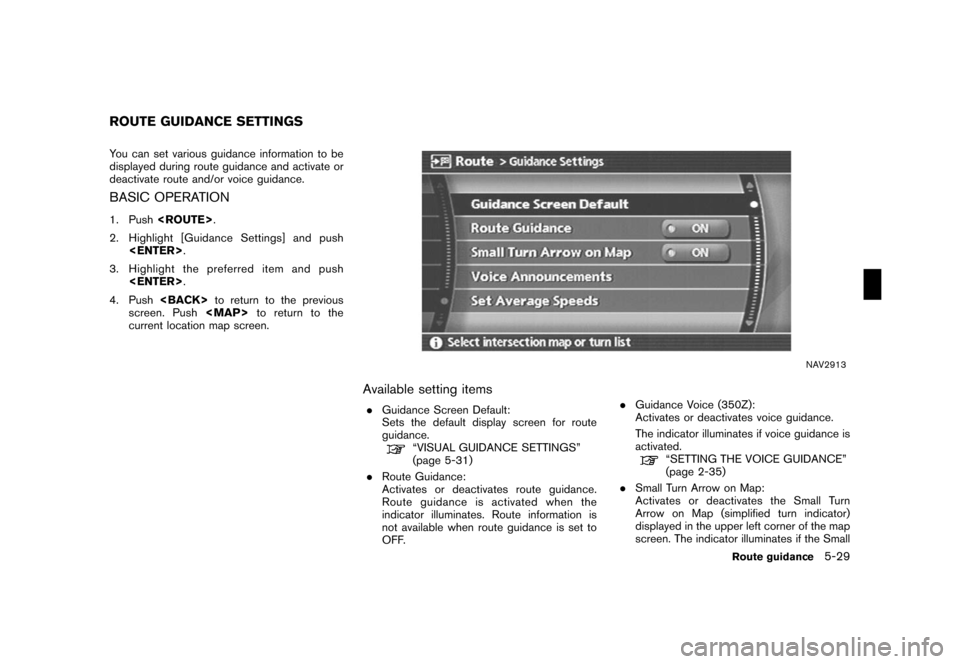
Black plate (155,1)
Model "NISSAN_NAVI" EDITED: 2007/ 2/ 26
You can set various guidance information to be
displayed during route guidance and activate or
deactivate route and/or voice guidance.
BASIC OPERATION
1. Push.
2. Highlight [Guidance Settings] and push
.
3. Highlight the preferred item and push
.
4. Pushto return to the previous
screen. Push
Page 155 of 270
Black plate (157,1)
Model "NISSAN_NAVI" EDITED: 2007/ 2/ 26
NAV2914
VISUAL GUIDANCE SETTINGS
1. Highlight [Guidance Screen Default] and
push.
2. The indicator of the selected type of
guidance illuminates.
NAV2915
Intersection Map: Enlarged intersection view
INFO:
Push
Page 156 of 270
Black plate (158,1)
Model "NISSAN_NAVI" EDITED: 2007/ 2/ 26
VOICE GUIDANCE SETTINGS
You can set how many times voice guidance is
repeated.
NAV2917
1. Highlight [Voice Announcements] and push
.
NAV2918
2. Highlight [Twice] or [Three Times] and push
.
The indicator for the selected number of
repetitions illuminates.
3. Pushto return to the current
location map screen.
5-32Route guidance
Page 157 of 270
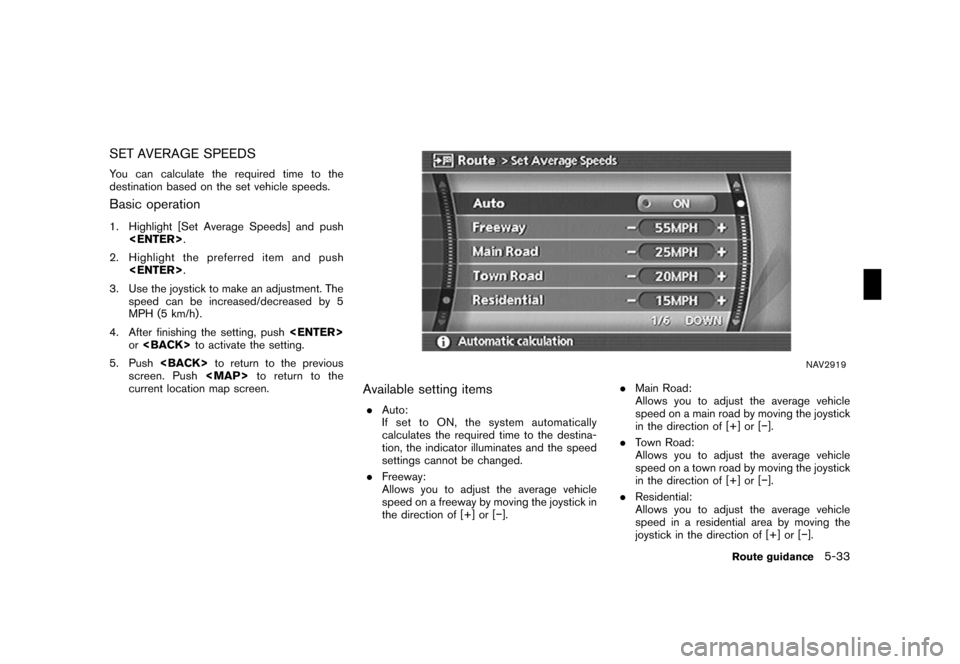
Black plate (159,1)
Model "NISSAN_NAVI" EDITED: 2007/ 2/ 26
SET AVERAGE SPEEDS
You can calculate the required time to the
destination based on the set vehicle speeds.
Basic operation
1. Highlight [Set Average Speeds] and push
.
2. Highlight the preferred item and push
.
3. Use the joystick to make an adjustment. The
speed can be increased/decreased by 5
MPH (5 km/h) .
4. After finishing the setting, push
orto activate the setting.
5. Pushto return to the previous
screen. Pushto return to the
current location map screen.
NAV2919
Available setting items
.Auto:
If set to ON, the system automatically
calculates the required time to the destina-
tion, the indicator illuminates and the speed
settings cannot be changed.
.Freeway:
Allows you to adjust the average vehicle
speed on a freeway by moving the joystick in
the direction of [+] or [−]..Main Road:
Allows you to adjust the average vehicle
speed on a main road by moving the joystick
in the direction of [+] or [−].
.Town Road:
Allows you to adjust the average vehicle
speed on a town road by moving the joystick
in the direction of [+] or [−].
.Residential:
Allows you to adjust the average vehicle
speed in a residential area by moving the
joystick in the direction of [+] or [−].
Route guidance5-33