Page 193 of 217
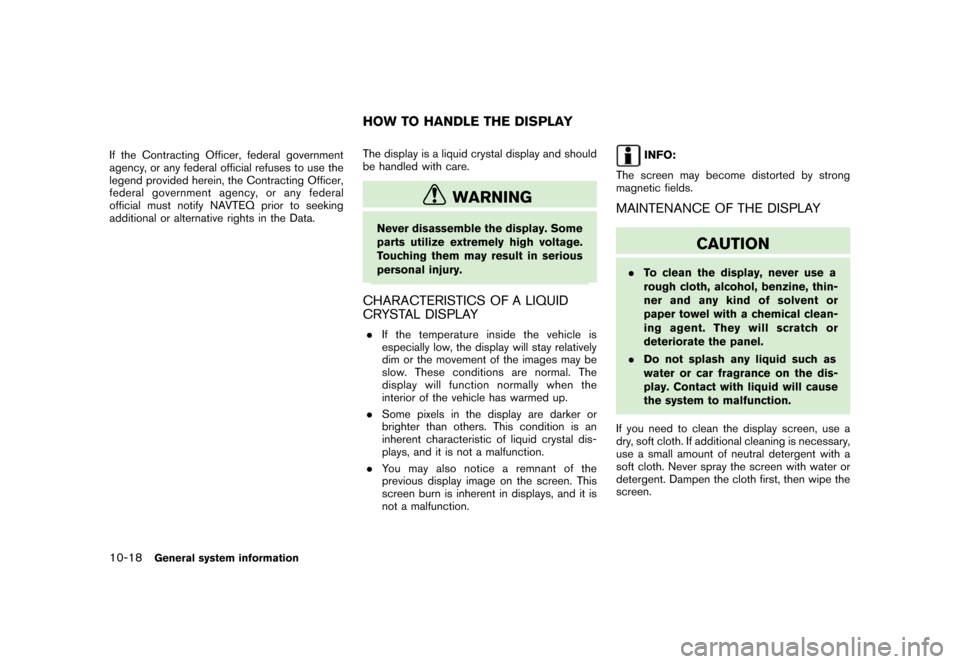
Black plate (200,1)
Model "NAV2-N" EDITED: 2007/ 3/ 9
If the Contracting Officer, federal government
agency, or any federal official refuses to use the
legend provided herein, the Contracting Officer,
federal government agency, or any federal
official must notify NAVTEQ prior to seeking
additional or alternative rights in the Data.The display is a liquid crystal display and should
be handled with care.
WARNING
Never disassemble the display. Some
parts utilize extremely high voltage.
Touching them may result in serious
personal injury.
CHARACTERISTICS OF A LIQUID
CRYSTAL DISPLAY
.If the temperature inside the vehicle is
especially low, the display will stay relatively
dim or the movement of the images may be
slow. These conditions are normal. The
display will function normally when the
interior of the vehicle has warmed up.
.Some pixels in the display are darker or
brighter than others. This condition is an
inherent characteristic of liquid crystal dis-
plays, and it is not a malfunction.
.You may also notice a remnant of the
previous display image on the screen. This
screen burn is inherent in displays, and it is
not a malfunction.
INFO:
The screen may become distorted by strong
magnetic fields.
MAINTENANCE OF THE DISPLAY
CAUTION
.To clean the display, never use a
rough cloth, alcohol, benzine, thin-
ner and any kind of solvent or
paper towel with a chemical clean-
ing agent. They will scratch or
deteriorate the panel.
.Do not splash any liquid such as
water or car fragrance on the dis-
play. Contact with liquid will cause
the system to malfunction.
If you need to clean the display screen, use a
dry, soft cloth. If additional cleaning is necessary,
use a small amount of neutral detergent with a
soft cloth. Never spray the screen with water or
detergent. Dampen the cloth first, then wipe the
screen.
HOW TO HANDLE THE DISPLAY
10-18General system information
Page 194 of 217
Black plate (31,1)
Model "NAV2-N" EDITED: 2007/ 3/ 8
11 Troubleshooting guide
Customer assistance......................................... 11-2
Basic operations.............................................. 11-3
Vehicle icon.................................................... 11-4
Route calculation and visual guidance................... 11-6Voice guidance................................................ 11-8
Voice recognition............................................. 11-9
Traffic information........................................... 11-10
Page 196 of 217
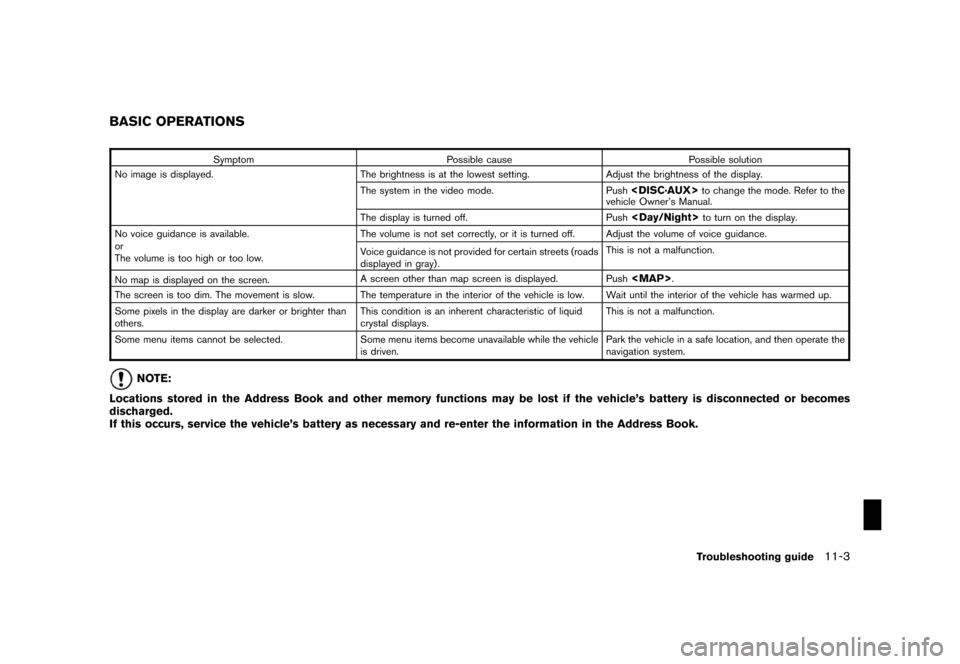
Black plate (205,1)
Model "NAV2-N" EDITED: 2007/ 3/ 9
Symptom Possible cause Possible solution
No image is displayed. The brightness is at the lowest setting. Adjust the brightness of the display.
The system in the video mode. Push
to change the mode. Refer to the
vehicle Owner’s Manual.
The display is turned off. Push
to turn on the display.
No voice guidance is available.
or
The volume is too high or too low.The volume is not set correctly, or it is turned off. Adjust the volume of voice guidance.
Voice guidance is not provided for certain streets (roads
displayed in gray) .This is not a malfunction.
No map is displayed on the screen.A screen other than map screen is displayed. Push
Page 197 of 217
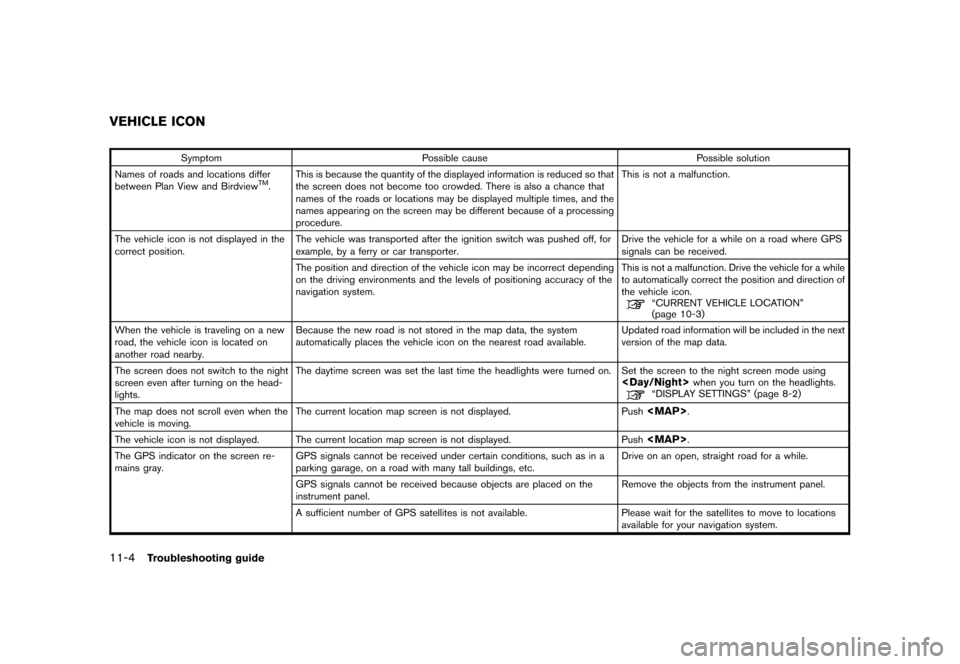
Black plate (206,1)
Model "NAV2-N" EDITED: 2007/ 3/ 9
Symptom Possible cause Possible solution
Names of roads and locations differ
between Plan View and Birdview
TM.This is because the quantity of the displayed information is reduced so that
the screen does not become too crowded. There is also a chance that
names of the roads or locations may be displayed multiple times, and the
names appearing on the screen may be different because of a processing
procedure.This is not a malfunction.
The vehicle icon is not displayed in the
correct position.The vehicle was transported after the ignition switch was pushed off, for
example, by a ferry or car transporter.Drive the vehicle for a while on a road where GPS
signals can be received.
The position and direction of the vehicle icon may be incorrect depending
on the driving environments and the levels of positioning accuracy of the
navigation system.This is not a malfunction. Drive the vehicle for a while
to automatically correct the position and direction of
the vehicle icon.
“CURRENT VEHICLE LOCATION”
(page 10-3)
When the vehicle is traveling on a new
road, the vehicle icon is located on
another road nearby.Because the new road is not stored in the map data, the system
automatically places the vehicle icon on the nearest road available.Updated road information will be included in the next
version of the map data.
The screen does not switch to the night
screen even after turning on the head-
lights.The daytime screen was set the last time the headlights were turned on. Set the screen to the night screen mode using
when you turn on the headlights.“DISPLAY SETTINGS” (page 8-2)
The map does not scroll even when the
vehicle is moving.The current location map screen is not displayed. Push
Page 202 of 217
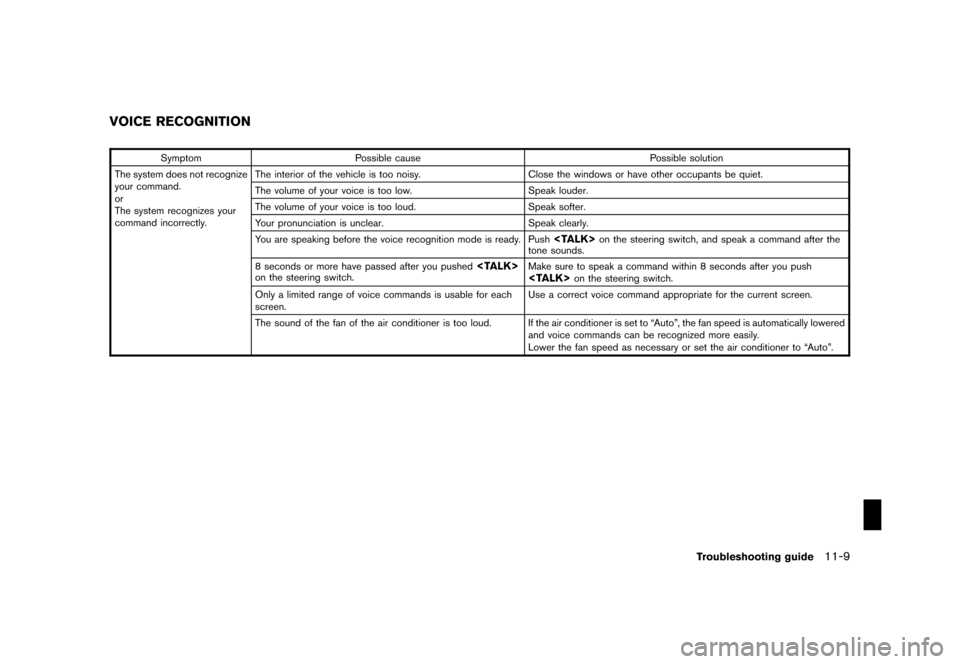
Black plate (211,1)
Model "NAV2-N" EDITED: 2007/ 3/ 9
Symptom Possible cause Possible solution
The system does not recognize
your command.
or
The system recognizes your
command incorrectly.The interior of the vehicle is too noisy. Close the windows or have other occupants be quiet.
The volume of your voice is too low. Speak louder.
The volume of your voice is too loud. Speak softer.
Your pronunciation is unclear. Speak clearly.
You are speaking before the voice recognition mode is ready. Push
on the steering switch, and speak a command after the
tone sounds.
8 seconds or more have passed after you pushed
on the steering switch.Make sure to speak a command within 8 seconds after you pushon the steering switch.
Only a limited range of voice commands is usable for each
screen.Use a correct voice command appropriate for the current screen.
The sound of the fan of the air conditioner is too loud. If the air conditioner is set to “Auto”, the fan speed is automatically lowered
and voice commands can be recognized more easily.
Lower the fan speed as necessary or set the air conditioner to “Auto”.
VOICE RECOGNITION
Troubleshooting guide11-9
Page 211 of 217
Black plate (8,1)
Model "NAV2-N" EDITED: 2007/ 3/ 8
Audio Display on Map
page 8-6
Keyboard Input
page 8-7
Small Step Zoom by Dial
page 8-4
Auto North Up Zoom
page 8-4
Adjust Current Location
page 8-7
Reset ALL Navigation Settings to Default
page 8-8
Volume and Beeps
page 8-9
Clock
page 8-10
Others Voice Recognition Command List
page 9-2
Minimize Voice Feedback
page 9-11
Voice Command Learning
page 9-11
User Guide
page 9-7
Language / Units Select Language
page 8-11
Select Units
page 8-12
Page 212 of 217
Black plate (9,1)
Model "NAV2-N" EDITED: 2007/ 3/ 8
INFORMATION SCREEN
Traffic Info. Info on Route
page 7-4
Nearby Traffic info.
page 7-4
User locations
page 7-5
Traffic Info. Settings
page 5-15
Where am I?
page 7-9
GPS Satellite Info.
page 7-9
Voice Recognition Command List
page 9-2
User Guide Getting Started
page 9-7
Using the Address Book
page 9-8
Finding a Street Address
page 9-8
Placing Calls
page 9-8
Help on Speaking
page 9-8
Page 213 of 217
Black plate (10,1)
Model "NAV2-N" EDITED: 2007/ 3/ 8
Voice Recognition Settings
page 9-8
Adapting the System to Your Voice
page 9-9
Navigation Version
page 7-10