2008 NISSAN ROGUE navigation system
[x] Cancel search: navigation systemPage 136 of 217
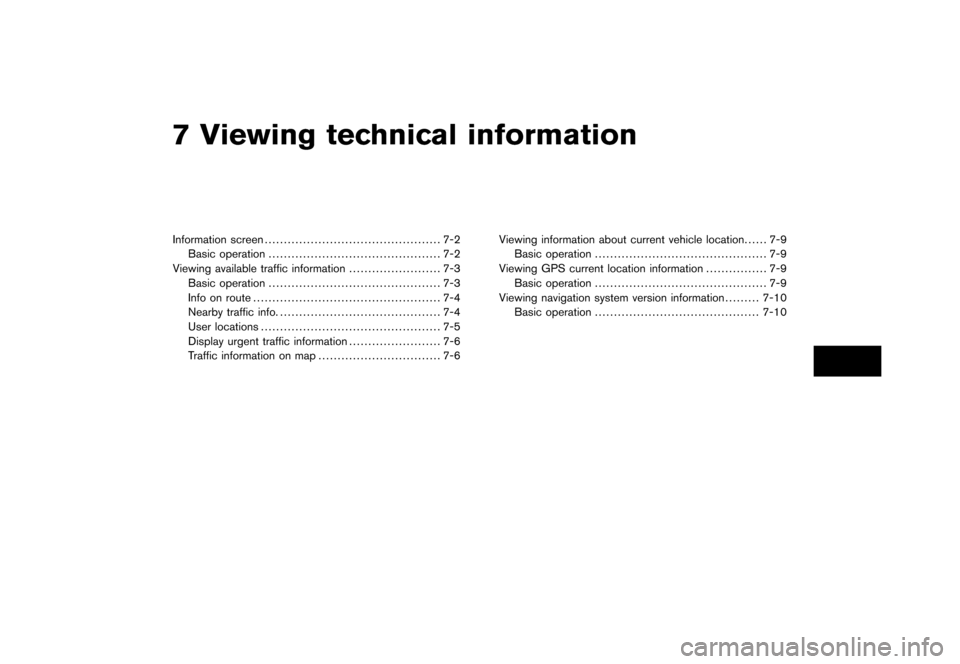
Black plate (19,1)
7 Viewing technical information
Model "NAV2-N" EDITED: 2007/ 3/ 8
Information screen.............................................. 7-2
Basic operation............................................. 7-2
Viewing available traffic information........................ 7-3
Basic operation............................................. 7-3
Info on route................................................. 7-4
Nearby traffic info........................................... 7-4
User locations............................................... 7-5
Display urgent traffic information........................ 7-6
Traffic information on map................................ 7-6Viewing information about current vehicle location...... 7-9
Basic operation............................................. 7-9
Viewing GPS current location information................ 7-9
Basic operation............................................. 7-9
Viewing navigation system version information.........7-10
Basic operation...........................................7-10
Page 137 of 217
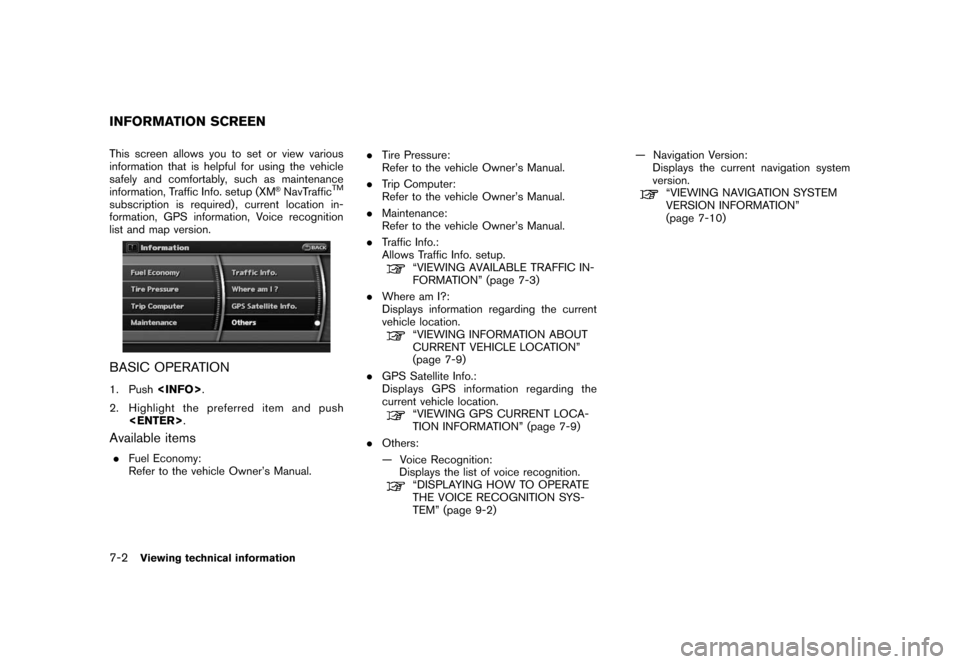
Black plate (140,1)
Model "NAV2-N" EDITED: 2007/ 3/ 9
This screen allows you to set or view various
information that is helpful for using the vehicle
safely and comfortably, such as maintenance
information, Traffic Info. setup (XM
®NavTrafficTM
subscription is required) , current location in-
formation, GPS information, Voice recognition
list and map version.
BASIC OPERATION
1. Push
2. Highlight the preferred item and push
Available items
.Fuel Economy:
Refer to the vehicle Owner’s Manual..Tire Pressure:
Refer to the vehicle Owner’s Manual.
.Trip Computer:
Refer to the vehicle Owner’s Manual.
.Maintenance:
Refer to the vehicle Owner’s Manual.
.Traffic Info.:
Allows Traffic Info. setup.
“VIEWING AVAILABLE TRAFFIC IN-
FORMATION” (page 7-3)
.Where am I?:
Displays information regarding the current
vehicle location.
“VIEWING INFORMATION ABOUT
CURRENT VEHICLE LOCATION”
(page 7-9)
.GPS Satellite Info.:
Displays GPS information regarding the
current vehicle location.
“VIEWING GPS CURRENT LOCA-
TION INFORMATION” (page 7-9)
.Others:
— Voice Recognition:
Displays the list of voice recognition.
“DISPLAYING HOW TO OPERATE
THE VOICE RECOGNITION SYS-
TEM” (page 9-2)— Navigation Version:
Displays the current navigation system
version.
“VIEWING NAVIGATION SYSTEM
VERSION INFORMATION”
(page 7-10)
INFORMATION SCREEN
7-2Viewing technical information
Page 138 of 217
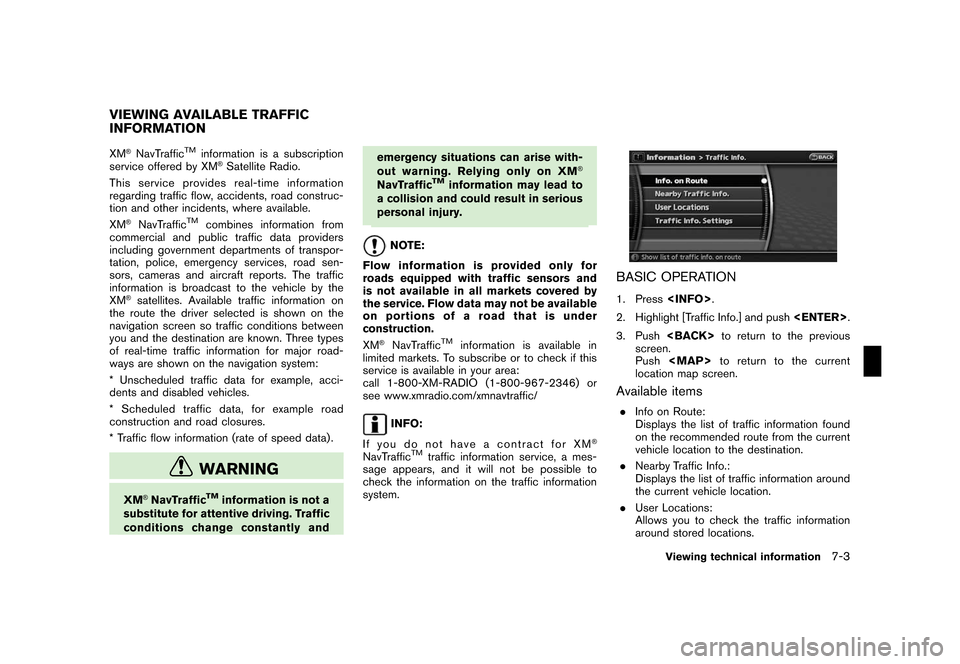
Black plate (141,1)
Model "NAV2-N" EDITED: 2007/ 3/ 9
XM®NavTrafficTMinformation is a subscription
service offered by XM®Satellite Radio.
This service providesreal-time information
regarding traffic flow, accidents, road construc-
tion and other incidents, where available.
XM
®NavTrafficTMcombines information from
commercial and public traffic data providers
including government departments of transpor-
tation, police, emergency services, road sen-
sors, cameras and aircraft reports. The traffic
information is broadcast to the vehicle by the
XM
®satellites. Available traffic information on
the route the driver selected is shown on the
navigation screen so traffic conditions between
you and the destination are known. Three types
of real-time traffic information for major road-
ways are shown on the navigation system:
* Unscheduled traffic data for example, acci-
dents and disabled vehicles.
* Scheduled traffic data, for example road
construction and road closures.
* Traffic flow information (rate of speed data) .
WARNING
XM®NavTrafficTMinformation is not a
substitute for attentive driving. Traffic
conditions change constantly andemergency situations can arise with-
out warning. Relying only on XM
®
NavTrafficTMinformation may lead to
a collision and could result in serious
personal injury.
NOTE:
Flow information is provided only for
roads equipped with traffic sensors and
is not available in all markets covered by
the service. Flow data may not be available
on portions of a road that is under
construction.
XM
®NavTrafficTMinformation is available in
limited markets. To subscribe or to check if this
service is available in your area:
call 1-800-XM-RADIO (1-800-967-2346) or
see www.xmradio.com/xmnavtraffic/
INFO:
If you do not have a contract for XM
®
NavTrafficTMtraffic information service, a mes-
sage appears, and it will not be possible to
check the information on the traffic information
system.
BASIC OPERATION
1. Press
2. Highlight [Traffic Info.] and push
3. Push
screen.
Push
Page 145 of 217
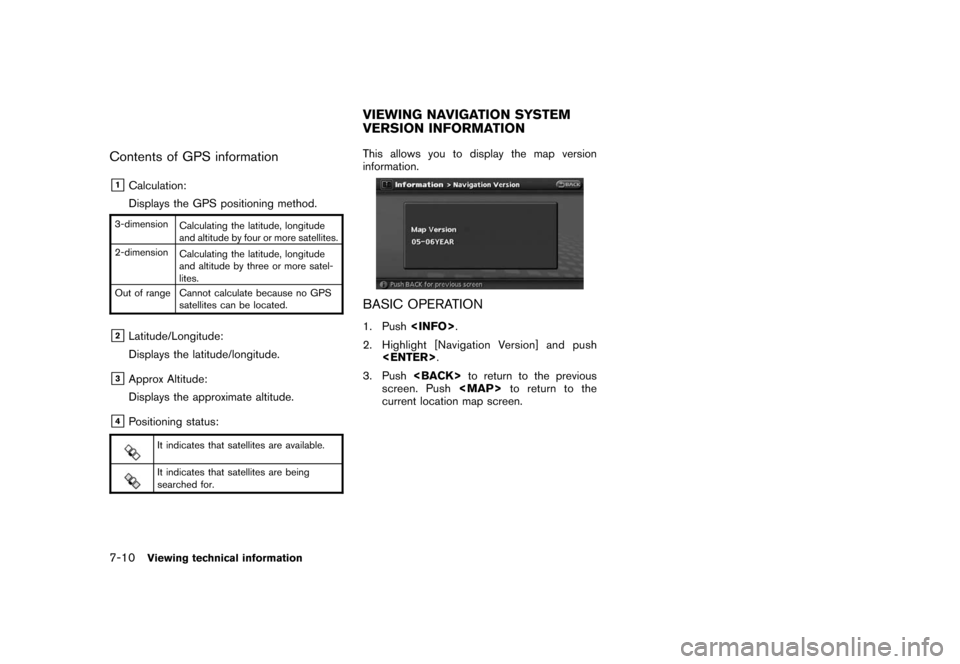
Black plate (148,1)
Model "NAV2-N" EDITED: 2007/ 3/ 9
Contents of GPS information
&1Calculation:
Displays the GPS positioning method.
3-dimension
Calculating the latitude, longitude
and altitude by four or more satellites.
2-dimension
Calculating the latitude, longitude
and altitude by three or more satel-
lites.
Out of range Cannot calculate because no GPS
satellites can be located.
&2Latitude/Longitude:
Displays the latitude/longitude.
&3Approx Altitude:
Displays the approximate altitude.
&4Positioning status:
It indicates that satellites are available.
It indicates that satellites are being
searched for.
This allows you to display the map version
information.
BASIC OPERATION
1. Push
2. Highlight [Navigation Version] and push
3. Push
screen. Push
Page 147 of 217
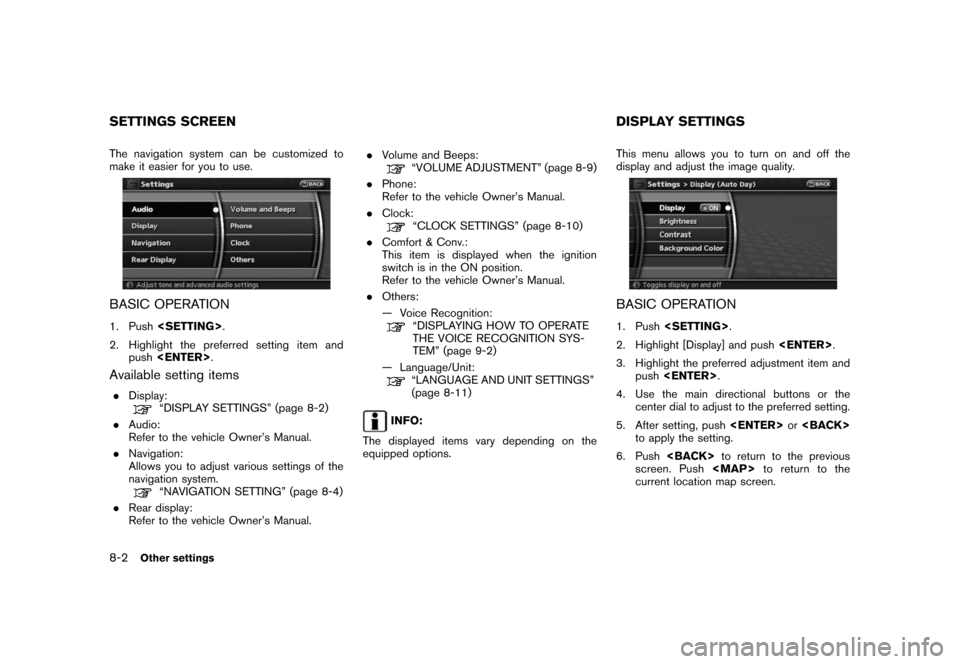
Black plate (152,1)
Model "NAV2-N" EDITED: 2007/ 3/ 9
The navigation system can be customized to
make it easier for you to use.
BASIC OPERATION
1. Push
2. Highlight the preferred setting item and
push
Available setting items
.Display:“DISPLAY SETTINGS” (page 8-2)
.Audio:
Refer to the vehicle Owner’s Manual.
.Navigation:
Allows you to adjust various settings of the
navigation system.
“NAVIGATION SETTING” (page 8-4)
.Rear display:
Refer to the vehicle Owner’s Manual..Volume and Beeps:
“VOLUME ADJUSTMENT” (page 8-9)
.Phone:
Refer to the vehicle Owner’s Manual.
.Clock:
“CLOCK SETTINGS” (page 8-10)
.Comfort & Conv.:
This item is displayed when the ignition
switch is in the ON position.
Refer to the vehicle Owner’s Manual.
.Others:
— Voice Recognition:
“DISPLAYING HOW TO OPERATE
THE VOICE RECOGNITION SYS-
TEM” (page 9-2)
— Language/Unit:
“LANGUAGE AND UNIT SETTINGS”
(page 8-11)
INFO:
The displayed items vary depending on the
equipped options.This menu allows you to turn on and off the
display and adjust the image quality.
BASIC OPERATION
1. Push
2. Highlight [Display] and push
3. Highlight the preferred adjustment item and
push
4. Use the main directional buttons or the
center dial to adjust to the preferred setting.
5. After setting, push
to apply the setting.
6. Push
screen. Push
Page 149 of 217
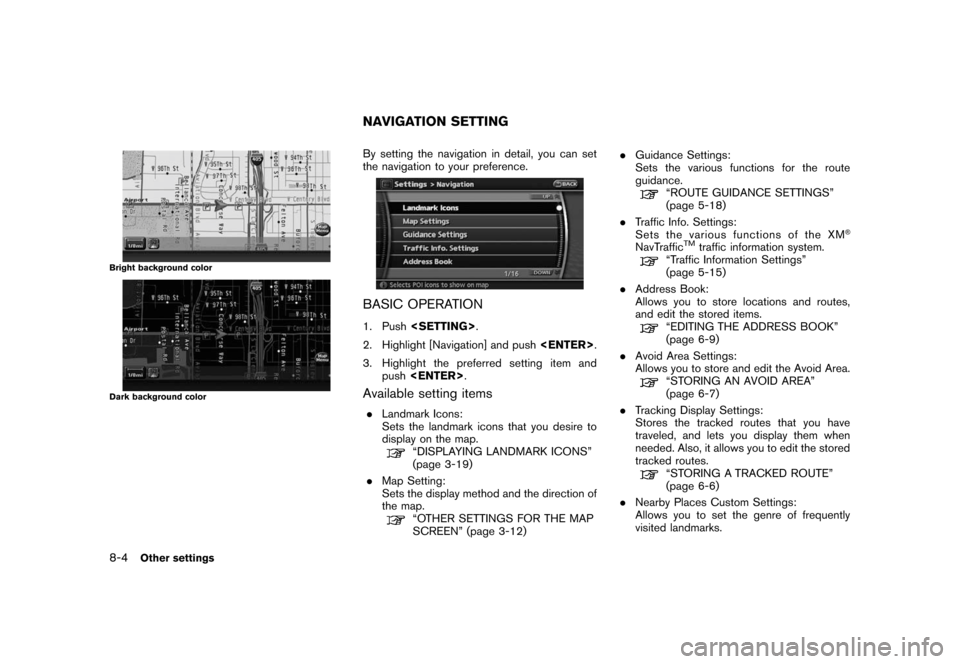
Black plate (154,1)
Model "NAV2-N" EDITED: 2007/ 3/ 9
Bright background color
Dark background color
By setting the navigation in detail, you can set
the navigation to your preference.
BASIC OPERATION
1. Push
2. Highlight [Navigation] and push
3. Highlight the preferred setting item and
push
Available setting items
.Landmark Icons:
Sets the landmark icons that you desire to
display on the map.
“DISPLAYING LANDMARK ICONS”
(page 3-19)
.Map Setting:
Sets the display method and the direction of
the map.
“OTHER SETTINGS FOR THE MAP
SCREEN” (page 3-12).Guidance Settings:
Sets the various functions for the route
guidance.
“ROUTE GUIDANCE SETTINGS”
(page 5-18)
.Traffic Info. Settings:
Sets the various functions of the XM
®
NavTrafficTMtraffic information system.“Traffic Information Settings”
(page 5-15)
.Address Book:
Allows you to store locations and routes,
and edit the stored items.
“EDITING THE ADDRESS BOOK”
(page 6-9)
.Avoid Area Settings:
Allows you to store and edit the Avoid Area.
“STORING AN AVOID AREA”
(page 6-7)
.Tracking Display Settings:
Stores the tracked routes that you have
traveled, and lets you display them when
needed. Also, it allows you to edit the stored
tracked routes.
“STORING A TRACKED ROUTE”
(page 6-6)
.Nearby Places Custom Settings:
Allows you to set the genre of frequently
visited landmarks.
NAVIGATION SETTING
8-4Other settings
Page 159 of 217
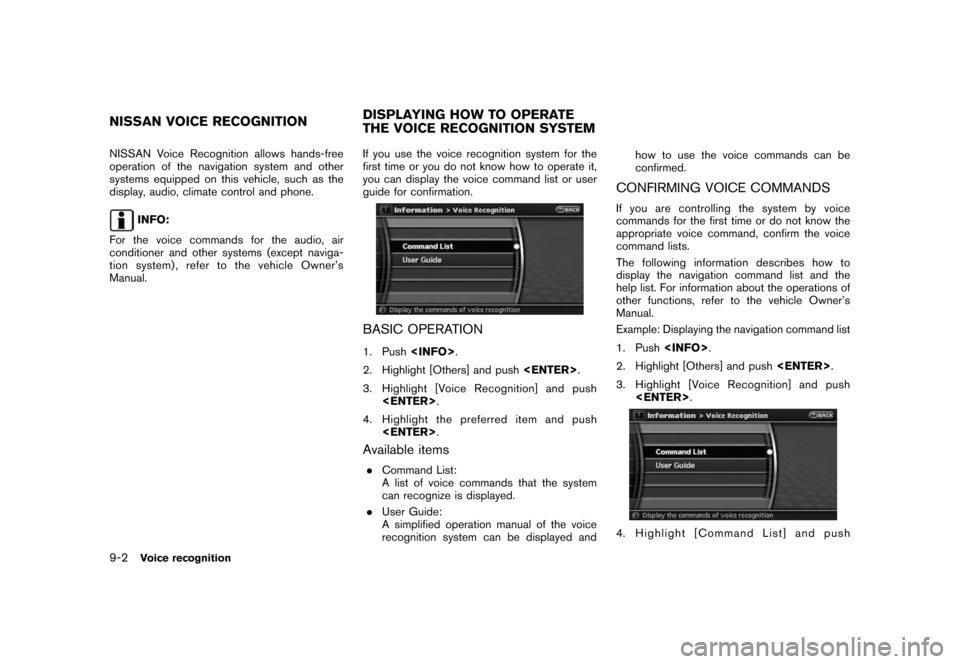
Black plate (166,1)
Model "NAV2-N" EDITED: 2007/ 3/ 9
NISSAN Voice Recognition allows hands-free
operation of the navigation system and other
systems equipped on this vehicle, such as the
display, audio, climate control and phone.
INFO:
For the voice commands for the audio, air
conditioner and other systems (except naviga-
tion system) , refer to the vehicle Owner’s
Manual.If you use the voice recognition system for the
first time or you do not know how to operate it,
you can display the voice command list or user
guide for confirmation.
BASIC OPERATION
1. Push
2. Highlight [Others] and push
3. Highlight [Voice Recognition] and push
4. Highlight the preferred item and push
Available items
.Command List:
A list of voice commands that the system
can recognize is displayed.
.User Guide:
A simplified operation manual of the voice
recognition system can be displayed andhow to use the voice commands can be
confirmed.
CONFIRMING VOICE COMMANDS
If you are controlling the system by voice
commands for the first time or do not know the
appropriate voice command, confirm the voice
command lists.
The following information describes how to
display the navigation command list and the
help list. For information about the operations of
other functions, refer to the vehicle Owner’s
Manual.
Example: Displaying the navigation command list
1. Push
2. Highlight [Others] and push
3. Highlight [Voice Recognition] and push
4. Highlight [Command List] and push
NISSAN VOICE RECOGNITIONDISPLAYING HOW TO OPERATE
THE VOICE RECOGNITION SYSTEM
9-2Voice recognition
Page 167 of 217
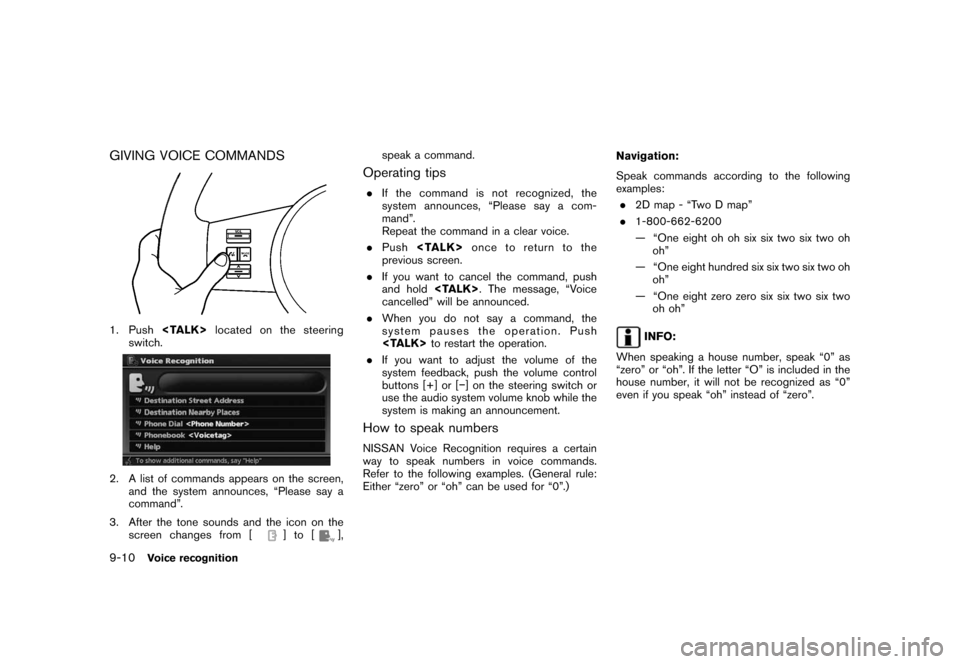
Black plate (174,1)
Model "NAV2-N" EDITED: 2007/ 3/ 9
GIVING VOICE COMMANDS
1. Push
switch.
2. A list of commands appears on the screen,
and the system announces, “Please say a
command”.
3. After the tone sounds and the icon on the
screen changes from [
]to[],speak a command.
Operating tips
.If the command is not recognized, the
system announces, “Please say a com-
mand”.
Repeat the command in a clear voice.
.Push
previous screen.
.If you want to cancel the command, push
and hold
cancelled” will be announced.
.When you do not say a command, the
system pauses the operation. Push
.If you want to adjust the volume of the
system feedback, push the volume control
buttons [+] or [−] on the steering switch or
use the audio system volume knob while the
system is making an announcement.
How to speak numbers
NISSAN Voice Recognition requires a certain
way to speak numbers in voice commands.
Refer to the following examples. (General rule:
Either “zero” or “oh” can be used for “0”.)Navigation:
Speak commands according to the following
examples:
.2D map - “Two D map”
.1-800-662-6200
— “One eight oh oh six six two six two oh
oh”
— “One eight hundred six six two six two oh
oh”
— “One eight zero zero six six two six two
oh oh”
INFO:
When speaking a house number, speak “0” as
“zero” or “oh”. If the letter “O” is included in the
house number, it will not be recognized as “0”
even if you speak “oh” instead of “zero”.
9-10Voice recognition