Page 13 of 270
Black plate (13,1)
Model "NISSAN_NAVI" EDITED: 2007/ 2/ 26
NAI0406
MENU SCREENS AND THEIR PUR-
POSES
Push,,,
orto display the corresponding
menu screen.
How to select a menu item
Example:screen
1. Tilt the joystick up and down. An item is
highlighted accordingly.
2. To select the preferred menu item, highlight
the item and push.
INFO:
Some items in the menu contain further
details, which are displayed on the right side
of the screen when the menu item is
highlighted. This allows you to preview
details of the item. These details appear
only on the menu screen displayed by
pushing.
MENU SCREEN TYPES AND HOW
TO OPERATE
Getting started2-7
Page 16 of 270
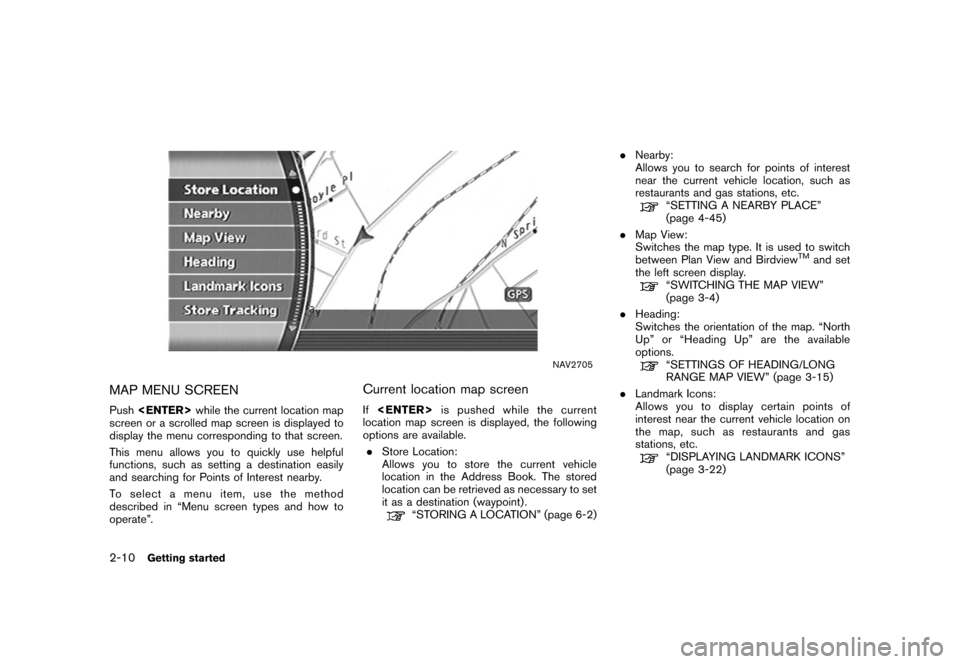
Black plate (16,1)
Model "NISSAN_NAVI" EDITED: 2007/ 2/ 26
NAV2705
MAP MENU SCREEN
Pushwhile the current location map
screen or a scrolled map screen is displayed to
display the menu corresponding to that screen.
This menu allows you to quickly use helpful
functions, such as setting a destination easily
and searching for Points of Interest nearby.
To select a menu item, use the method
described in “Menu screen types and how to
operate”.
Current location map screen
Ifis pushed while the current
location map screen is displayed, the following
options are available.
.Store Location:
Allows you to store the current vehicle
location in the Address Book. The stored
location can be retrieved as necessary to set
it as a destination (waypoint) .
“STORING A LOCATION” (page 6-2).Nearby:
Allows you to search for points of interest
near the current vehicle location, such as
restaurants and gas stations, etc.
“SETTING A NEARBY PLACE”
(page 4-45)
.Map View:
Switches the map type. It is used to switch
between Plan View and Birdview
TMand set
the left screen display.
“SWITCHING THE MAP VIEW”
(page 3-4)
.Heading:
Switches the orientation of the map. “North
Up” or “Heading Up” are the available
options.
“SETTINGS OF HEADING/LONG
RANGE MAP VIEW” (page 3-15)
.Landmark Icons:
Allows you to display certain points of
interest near the current vehicle location on
the map, such as restaurants and gas
stations, etc.
“DISPLAYING LANDMARK ICONS”
(page 3-22)
2-10Getting started
Page 18 of 270
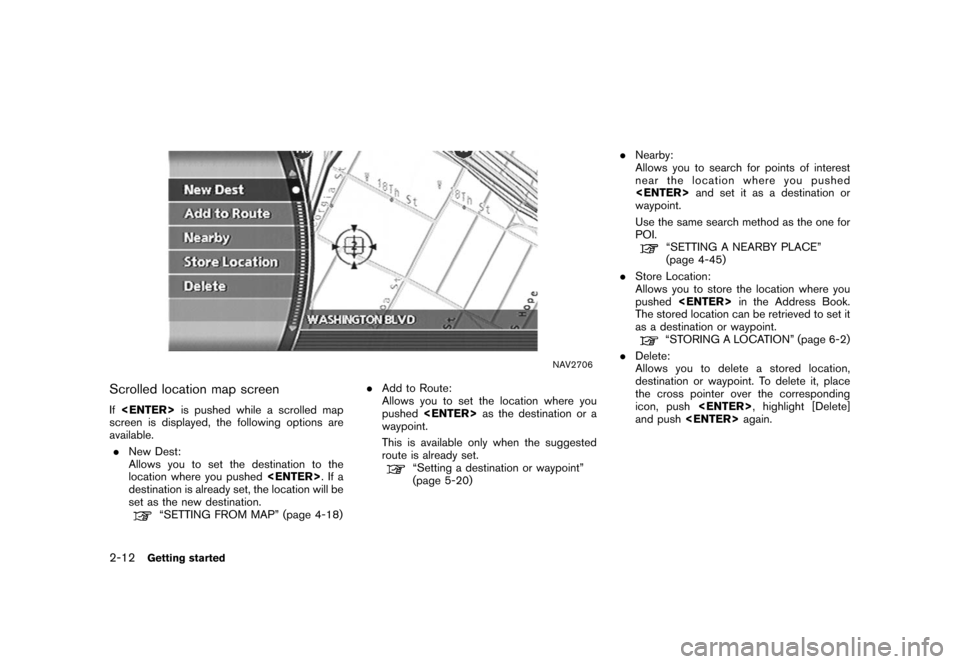
Black plate (18,1)
Model "NISSAN_NAVI" EDITED: 2007/ 2/ 26
NAV2706
Scrolled location map screen
Ifis pushed while a scrolled map
screen is displayed, the following options are
available.
.New Dest:
Allows you to set the destination to the
location where you pushed.Ifa
destination is already set, the location will be
set as the new destination.
“SETTING FROM MAP” (page 4-18).Add to Route:
Allows you to set the location where you
pushedas the destination or a
waypoint.
This is available only when the suggested
route is already set.
“Setting a destination or waypoint”
(page 5-20).Nearby:
Allows you to search for points of interest
near the location where you pushed
and set it as a destination or
waypoint.
Use the same search method as the one for
POI.
“SETTING A NEARBY PLACE”
(page 4-45)
.Store Location:
Allows you to store the location where you
pushedin the Address Book.
The stored location can be retrieved to set it
as a destination or waypoint.
“STORING A LOCATION” (page 6-2)
.Delete:
Allows you to delete a stored location,
destination or waypoint. To delete it, place
the cross pointer over the corresponding
icon, push, highlight [Delete]
and pushagain.
2-12Getting started
Page 24 of 270
Black plate (24,1)
Model "NISSAN_NAVI" EDITED: 2007/ 2/ 26
NAI0408
MOVING AROUND WITHIN A MAP
You can manually move across the map to view
the surrounding areas or a preferred location.
1. Tilt the joystick corresponding to the direc-
tion that you want to move across the map.
Keep tilting the joystick to continuously
move across the map in that direction. Once
you start moving on the map, the cross
pointer appears.
2. Returning to the current location map screen
Push
Page 53 of 270
Black plate (53,1)
Model "NISSAN_NAVI" EDITED: 2007/ 2/ 26
NAI0408
The operations for moving across the map are
different between Plan View and BirdviewTM.
PLAN VIEW
Tilt the joystick corresponding to the direction
that you want to move across the map. Keep
tilting the joystick to continuously move across
the map in that direction.
Once you start moving across the map, the
cross pointer appears.
MOVING A MAP
Map settings3-7
Page 92 of 270
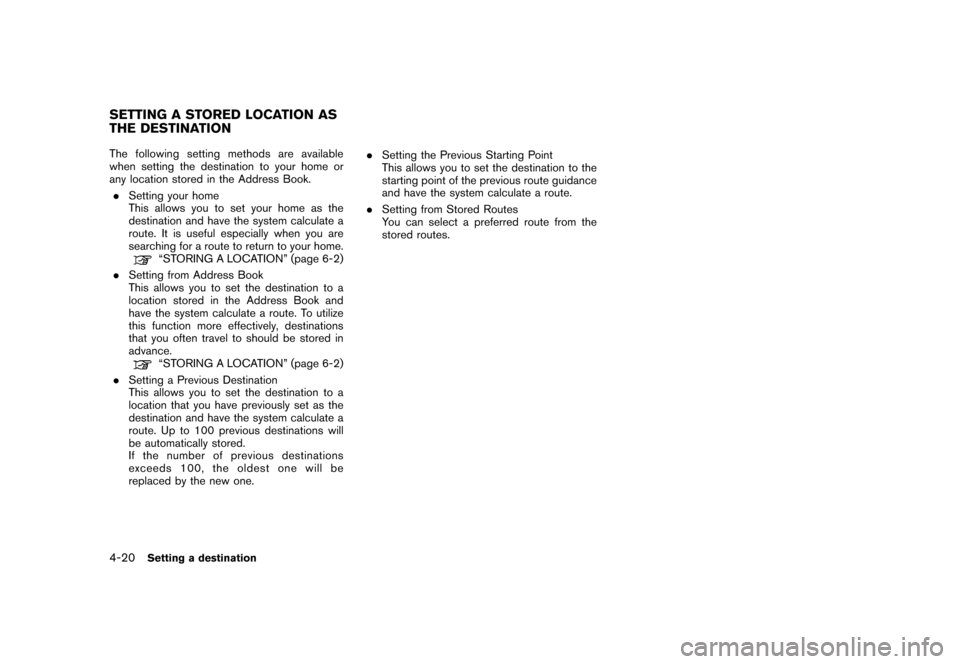
Black plate (92,1)
Model "NISSAN_NAVI" EDITED: 2007/ 2/ 26
The following setting methods are available
when setting the destination to your home or
any location stored in the Address Book.
.Setting your home
This allows you to set your home as the
destination and have the system calculate a
route. It is useful especially when you are
searching for a route to return to your home.
“STORING A LOCATION” (page 6-2)
.Setting from Address Book
This allows you to set the destination to a
location stored in the Address Book and
have the system calculate a route. To utilize
this function more effectively, destinations
that you often travel to should be stored in
advance.
“STORING A LOCATION” (page 6-2)
.Setting a Previous Destination
This allows you to set the destination to a
location that you have previously set as the
destination and have the system calculate a
route. Up to 100 previous destinations will
be automatically stored.
If the number of previous destinations
exceeds 100, the oldest one will be
replaced by the new one..Setting the Previous Starting Point
This allows you to set the destination to the
starting point of the previous route guidance
and have the system calculate a route.
.Setting from Stored Routes
You can select a preferred route from the
stored routes.
SETTING A STORED LOCATION AS
THE DESTINATION
4-20Setting a destination
Page 124 of 270
Black plate (124,1)
Model "NISSAN_NAVI" EDITED: 2007/ 2/ 26
STORING A LOCATION
A searched location can be stored in the
Address Book. Then it can be easily retrieved
and set as a destination (or waypoint) .
NAV2870
1. Set the destination using an appropriate
method.
2. Highlight [Store Location] and push
.
NAV2871
3. The location is stored in the Address Book.
The corresponding icon is displayed at the
set location on the map.
4-52Setting a destination
Page 149 of 270
Black plate (151,1)
Model "NISSAN_NAVI" EDITED: 2007/ 2/ 26
NAV2907
3. The system automatically recalculates a
route according to the conditions set.
The screen will automatically return to the
[Edit Route] screen after route calculation.
NAV2908
4. The icon corresponding to the set route
condition is displayed. Push