Page 217 of 270
![NISSAN ROGUE 2008 1.G 04IT Navigation Manual Black plate (221,1)
Model "NISSAN_NAVI" EDITED: 2007/ 2/ 26
CLOCK SETTINGS
This allows you to change the clock settings.
Basic operation
1. Highlight [Clock] and push<ENTER>.
2. Highlight the preferre NISSAN ROGUE 2008 1.G 04IT Navigation Manual Black plate (221,1)
Model "NISSAN_NAVI" EDITED: 2007/ 2/ 26
CLOCK SETTINGS
This allows you to change the clock settings.
Basic operation
1. Highlight [Clock] and push<ENTER>.
2. Highlight the preferre](/manual-img/5/794/w960_794-216.png)
Black plate (221,1)
Model "NISSAN_NAVI" EDITED: 2007/ 2/ 26
CLOCK SETTINGS
This allows you to change the clock settings.
Basic operation
1. Highlight [Clock] and push.
2. Highlight the preferred adjustment item and
push.
3. Use the joystick to adjust to the preferred
setting.
Pushto set ON/OFF.
4. After setting, pushor
to apply the setting.
5. Pushto return to the previous
screen. Push
Page 219 of 270
Black plate (223,1)
Model "NISSAN_NAVI" EDITED: 2007/ 2/ 26
LANGUAGE AND UNIT SETTINGS
This allows you to change the language and
measurement unit used in the system.
NAV3009
Language settings
1. Highlight [Language/Units] and push
.
NAV3010
2. Highlight [Select Language] and push
.
Other settings8-19
Page 220 of 270
Black plate (224,1)
Model "NISSAN_NAVI" EDITED: 2007/ 2/ 26
NAV3011
3. Highlight the preferred setting item and
push. The indicator light of the
selected item illuminates.
Available languages
— English
— Franc¸ ais
NAV3012
4. A message is displayed. Confirm the con-
tents of the message.
After confirming the message, highlight [Yes]
and push.
NAV3013
5. The program loading screen is displayed,
and the system initiates language setting.
Upon completion, the start-up screen is
automatically displayed.
CAUTION
Do not change the ignition switch posi-
tion while changing the language. Doing
so may cause a system malfunction.
8-20Other settings
Page 221 of 270
Black plate (225,1)
Model "NISSAN_NAVI" EDITED: 2007/ 2/ 26
NAV3009
Unit settings
1. Highlight [Language/Units] and push
.
NAV3014
2. Highlight [Select Units] and push
.
NAV3015
3. Highlight the preferred unit and push
.
The indicator of the selected unit illuminates.
Available units
— US:
mile, MPH,8F, MPG
— Metric:
km, km/h,8C, L/100 km
4. Pushto return to the previous
screen.
Push
Page 222 of 270
Black plate (226,1)
Model "NISSAN_NAVI" EDITED: 2007/ 2/ 26
This allows you to change the map color.
1. Push.
NAV3005
2. Highlight [Navigation] and push.
3. Highlight [Map Color Settings] and push
.
NAV3006
4. Highlight the preferred map color and push
. The indicator light of the se-
lected color illuminates.
Available map colors
Warm: Sets warm colors for the map
coloring.
Cool: Sets cool colors for the map color-
ing.
INFO:
You can confirm the effect of your setting on the
preview displayed on the right side of the
screen.
MAP COLOR SETTINGS
8-22Other settings
Page 223 of 270
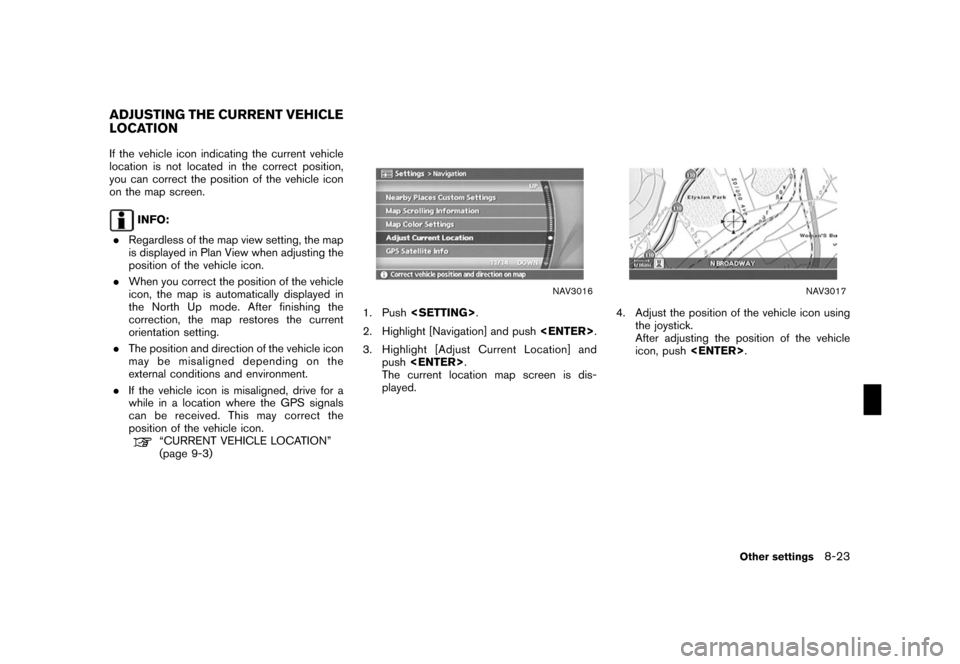
Black plate (227,1)
Model "NISSAN_NAVI" EDITED: 2007/ 2/ 26
If the vehicle icon indicating the current vehicle
location is not located in the correct position,
you can correct the position of the vehicle icon
on the map screen.
INFO:
.Regardless of the map view setting, the map
is displayed in Plan View when adjusting the
position of the vehicle icon.
.When you correct the position of the vehicle
icon, the map is automatically displayed in
the North Up mode. After finishing the
correction, the map restores the current
orientation setting.
.The position and direction of the vehicle icon
may be misaligned depending on the
external conditions and environment.
.If the vehicle icon is misaligned, drive for a
while in a location where the GPS signals
can be received. This may correct the
position of the vehicle icon.
“CURRENT VEHICLE LOCATION”
(page 9-3)
NAV3016
1. Push.
2. Highlight [Navigation] and push.
3. Highlight [Adjust Current Location] and
push.
The current location map screen is dis-
played.
NAV3017
4. Adjust the position of the vehicle icon using
the joystick.
After adjusting the position of the vehicle
icon, push.
ADJUSTING THE CURRENT VEHICLE
LOCATION
Other settings8-23
Page 225 of 270
Black plate (229,1)
Model "NISSAN_NAVI" EDITED: 2007/ 2/ 26
This allows you to restore various settings
(display, volume level, etc.) to the default
settings.
INFO:
The memory contents, such as the stored
locations, will not be deleted.
NAV3020
1. Push.
2. Highlight [Navigation] and push.
3. Highlight [Reset ALL navigation settings to
default] and push.
NAV3021
4. A confirmation message is displayed. Con-
firm the contents of the message, highlight
[Yes] and push.
RESET ALL NAVIGATION SETTINGS
TO DEFAULT
Other settings8-25
Page 240 of 270
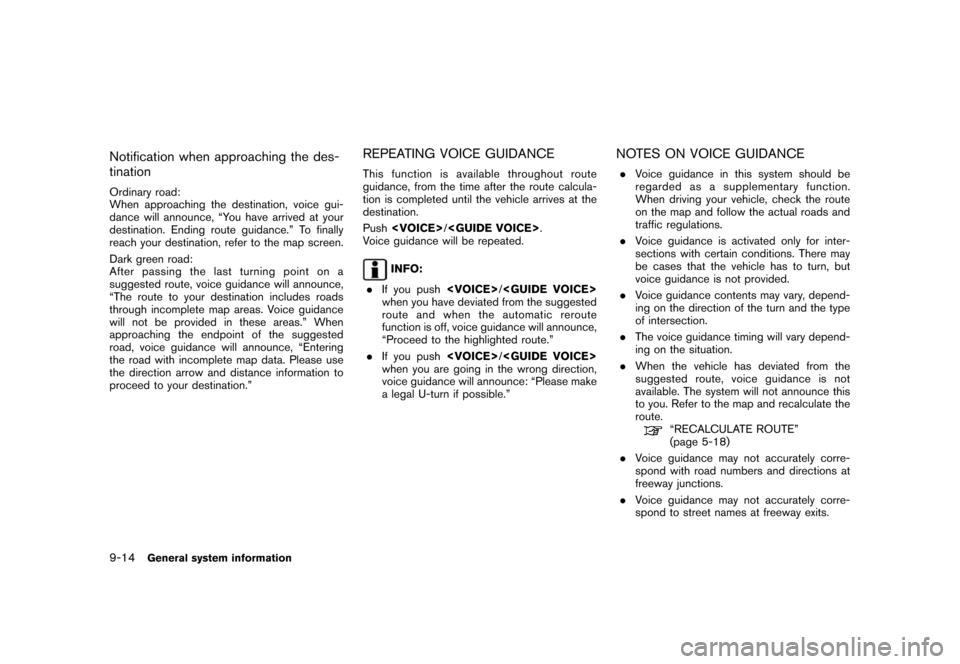
Black plate (244,1)
Model "NISSAN_NAVI" EDITED: 2007/ 2/ 26
Notification when approaching the des-
tination
Ordinary road:
When approaching the destination, voice gui-
dance will announce, “You have arrived at your
destination. Ending route guidance.” To finally
reach your destination, refer to the map screen.
Dark green road:
After passing the last turning point on a
suggested route, voice guidance will announce,
“The route to your destination includes roads
through incomplete map areas. Voice guidance
will not be provided in these areas.” When
approaching the endpoint of the suggested
road, voice guidance will announce, “Entering
the road with incomplete map data. Please use
the direction arrow and distance information to
proceed to your destination.”
REPEATING VOICE GUIDANCE
This function is available throughout route
guidance, from the time after the route calcula-
tion is completed until the vehicle arrives at the
destination.
Push/.
Voice guidance will be repeated.
INFO:
.If you push/
when you have deviated from the suggested
route and when the automatic reroute
function is off, voice guidance will announce,
“Proceed to the highlighted route.”
.If you push/
when you are going in the wrong direction,
voice guidance will announce: “Please make
a legal U-turn if possible.”
NOTES ON VOICE GUIDANCE
.Voice guidance in this system should be
regarded as a supplementary function.
When driving your vehicle, check the route
on the map and follow the actual roads and
traffic regulations.
.Voice guidance is activated only for inter-
sections with certain conditions. There may
be cases that the vehicle has to turn, but
voice guidance is not provided.
.Voice guidance contents may vary, depend-
ing on the direction of the turn and the type
of intersection.
.The voice guidance timing will vary depend-
ing on the situation.
.When the vehicle has deviated from the
suggested route, voice guidance is not
available. The system will not announce this
to you. Refer to the map and recalculate the
route.
“RECALCULATE ROUTE”
(page 5-18)
.Voice guidance may not accurately corre-
spond with road numbers and directions at
freeway junctions.
.Voice guidance may not accurately corre-
spond to street names at freeway exits.
9-14General system information