Page 131 of 270
![NISSAN ROGUE 2008 1.G 04IT Navigation Manual Black plate (133,1)
Model "NISSAN_NAVI" EDITED: 2007/ 2/ 26
After setting the route, select [Start] to begin
route guidance.
Throughout route guidance, the system navi-
gates you through the guide poi NISSAN ROGUE 2008 1.G 04IT Navigation Manual Black plate (133,1)
Model "NISSAN_NAVI" EDITED: 2007/ 2/ 26
After setting the route, select [Start] to begin
route guidance.
Throughout route guidance, the system navi-
gates you through the guide poi](/manual-img/5/794/w960_794-130.png)
Black plate (133,1)
Model "NISSAN_NAVI" EDITED: 2007/ 2/ 26
After setting the route, select [Start] to begin
route guidance.
Throughout route guidance, the system navi-
gates you through the guide points using visual
and voice guidance.
CAUTION
The navigation system’s visual and voice
guidance is for reference purposes only.
The contents of the guidance may be
inappropriate depending on the situa-
tion.
When driving along the suggested route,
follow all traffic regulations (e.g., one-
way traffic) .
“ROUTE GUIDANCE” (page 9-11)
VOICE GUIDANCE DURING ROUTE
GUIDANCE
When approaching a guide point (intersection or
corner) , destination, etc. during route guidance,
voice guidance announces the remaining dis-
tance and/or turning direction.
Push/to repeat
voice guidance.
NAI0418
Example of voice guidance
&1“In about one quarter mile (400 meters) ,
right (left) turn.”
“Right (left) turn ahead.”
&2“In about one quarter mile (400 meters)
freeway entrance on your right onto (road
number and direction) .”
“Freeway entrance on your right onto (road
number and direction) .”
&3“In about one mile (1.6 kilometers) , exit on
your right.”
“Take the second exit on your right.”
&4“You have arrived at your destination. Ending
route guidance.”
ABOUT ROUTE GUIDANCE
Route guidance5-7
Page 167 of 270
Black plate (169,1)
Model "NISSAN_NAVI" EDITED: 2007/ 2/ 26
AVOID AREA SETTINGS
An Avoid Area can be stored.
The Avoid Area is an area that you want to
exclude from a route, such as a road that is
always congested.
Once you store Avoid Areas, the system avoids
those areas when calculating a route.
Up to 10 Avoid Areas can be stored.
1. Push.
NAV3055Maxima, Quest, Titan
NAV3029350Z
2. Highlight [Navigation] and push.
NAV2936
3. Highlight [Avoid Area Settings] and push
.
INFO:
You can also access and store an Avoid
Area from the Address Book.
Storing a location/route6-7
Page 175 of 270
Black plate (177,1)
Model "NISSAN_NAVI" EDITED: 2007/ 2/ 26
Items stored in the Address Book can be
modified. You can edit these settings to make
the navigation system more useful.
BASIC OPERATION
1. Push.
2. Highlight [Navigation] and push.
3. Highlight [Address Book] and push
.
4. Highlight the preferred item and push
.
5. Pushto return to the previous
screen. Push
Page 195 of 270
Black plate (19,1)
7 Viewing technical information
Model "NISSAN_NAVI" EDITED: 2007/ 2/
Information screen (350Z).................................... 7-2
Basic operation............................................. 7-2
Viewing information about current vehicle location...... 7-3
Basic operation............................................. 7-3Viewing GPS current location information................ 7-4
Basic operation............................................. 7-4
Viewing navigation system version information........... 7-5
Basic operation............................................. 7-5
Page 196 of 270
Black plate (200,1)
Model "NISSAN_NAVI" EDITED: 2007/ 2/ 26
This screen allows you to set or view various
information that is helpful for using the vehicle
safely and comfortably, such as maintenance
information, current location information, GPS
information and map DVD version.
BASIC OPERATION
1. Push.
2. Highlight the preferred item and push
.
NAV3097
Available items
.Maintenance:
Refer to the Owner’s Manual of your vehicle.
.Where am I?:
“VIEWING INFORMATION ABOUT
CURRENT VEHICLE LOCATION”
(page 7-3)
.GPS Satellite Info:
“VIEWING GPS CURRENT LOCA-
TION INFORMATION” (page 7-4).Navigation Version:
“VIEWING NAVIGATION SYSTEM
VERSION INFORMATION”
(page 7-5)
INFORMATION SCREEN (350Z)
7-2Viewing technical information
Page 199 of 270
Black plate (203,1)
Model "NISSAN_NAVI" EDITED: 2007/ 2/ 26
&2Latitude/Longitude:
Displays the latitude/longitude.
&3Approx Altitude:
Displays the approximate altitude.
&4Positioning status:
It indicates that satellites are available.
It indicates that satellites are being
searched for.
NAV3201
This allows you to display the map DVD-ROM
version information.
BASIC OPERATION
Maxima, Quest, Titan:
1. Push.
2. Highlight [Navigation] and push.
3. Highlight [Navigation Version] and push
.
4. Pushto return to the previous
screen.
Push
Page 201 of 270
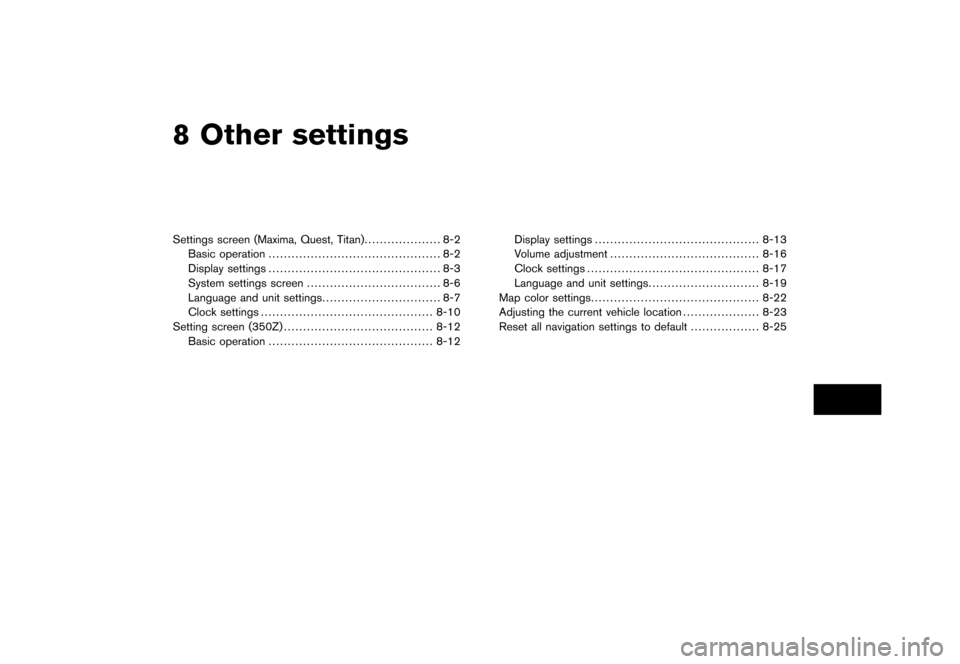
Black plate (22,1)
8 Other settings
Model "NISSAN_NAVI" EDITED: 2007/ 2/
Settings screen (Maxima, Quest, Titan).................... 8-2
Basic operation............................................. 8-2
Display settings............................................. 8-3
System settings screen................................... 8-6
Language and unit settings............................... 8-7
Clock settings............................................. 8-10
Setting screen (350Z)....................................... 8-12
Basic operation........................................... 8-12Display settings........................................... 8-13
Volume adjustment....................................... 8-16
Clock settings............................................. 8-17
Language and unit settings............................. 8-19
Map color settings............................................ 8-22
Adjusting the current vehicle location.................... 8-23
Reset all navigation settings to default.................. 8-25
Page 202 of 270
Black plate (206,1)
Model "NISSAN_NAVI" EDITED: 2007/ 2/ 26
The navigation system can be customized to
make it easier for you to use.
BASIC OPERATION
1. Push.
2. Highlight the preferred setting item and
push.
NAV3056
Available setting items
.Display:“DISPLAY SETTINGS” (page 8-3)
.Vehicle Electronic Systems:
Refer to the Owner’s Manual of your vehicle.
.System Settings:
Allows you to adjust the time setting,
language/measurement unit setting and
ON/OFF setting of beeps used in the
system..Navigation:
Allows you to adjust various settings of the
navigation system. Refer to the instructions
in the relevant sections.
.Guidance Voice:
Select to toggle the voice guidance function
between on and off. The indicator light
illuminates when the voice guidance func-
tion is set to on.
SETTINGS SCREEN (Maxima, Quest,
Titan)
8-2Other settings