Page 214 of 270
Black plate (218,1)
Model "NISSAN_NAVI" EDITED: 2007/ 2/ 26
NAV3105
Display
To turn off the display, push.
The display can also be turned off by pushing
and holding<
>(Day/Night) for more than 2
seconds.
NAV3040
When any button is pushed with the display off,
the display turns on. The display will automati-
cally turn off 3 seconds after the operation is
finished.
To turn on the display, push<
>(Day/Night)
for more than 2 seconds.
NAV3106
Brightness
Adjust the display brightness by tilting the
joystick in the direction of [+] or [−].
INFO:
The preview of the map screen is displayed on
the right side of the screen.
8-14Other settings
Page 215 of 270
Black plate (219,1)
Model "NISSAN_NAVI" EDITED: 2007/ 2/ 26
NAV3107
Contrast
Adjust the display contrast by tilting the joystick
in the direction of [+] or [−].
INFO:
The preview of the map screen is displayed on
the right side of the screen.
NAI0480
Background Color
Push<>(Day/Night) to choose the back-
ground color. Adjust the background color
brightness by tilting the joystick in the direction
of [+] or [−].
INFO:
When you turn the headlight switch on, the
background color changes.
NAV3044Bright background color
NAV3045Dark background color
Other settings8-15
Page 217 of 270
![NISSAN ROGUE 2008 1.G 04IT Navigation Manual Black plate (221,1)
Model "NISSAN_NAVI" EDITED: 2007/ 2/ 26
CLOCK SETTINGS
This allows you to change the clock settings.
Basic operation
1. Highlight [Clock] and push<ENTER>.
2. Highlight the preferre NISSAN ROGUE 2008 1.G 04IT Navigation Manual Black plate (221,1)
Model "NISSAN_NAVI" EDITED: 2007/ 2/ 26
CLOCK SETTINGS
This allows you to change the clock settings.
Basic operation
1. Highlight [Clock] and push<ENTER>.
2. Highlight the preferre](/manual-img/5/794/w960_794-216.png)
Black plate (221,1)
Model "NISSAN_NAVI" EDITED: 2007/ 2/ 26
CLOCK SETTINGS
This allows you to change the clock settings.
Basic operation
1. Highlight [Clock] and push.
2. Highlight the preferred adjustment item and
push.
3. Use the joystick to adjust to the preferred
setting.
Pushto set ON/OFF.
4. After setting, pushor
to apply the setting.
5. Pushto return to the previous
screen. Push
Page 220 of 270
Black plate (224,1)
Model "NISSAN_NAVI" EDITED: 2007/ 2/ 26
NAV3011
3. Highlight the preferred setting item and
push. The indicator light of the
selected item illuminates.
Available languages
— English
— Franc¸ ais
NAV3012
4. A message is displayed. Confirm the con-
tents of the message.
After confirming the message, highlight [Yes]
and push.
NAV3013
5. The program loading screen is displayed,
and the system initiates language setting.
Upon completion, the start-up screen is
automatically displayed.
CAUTION
Do not change the ignition switch posi-
tion while changing the language. Doing
so may cause a system malfunction.
8-20Other settings
Page 222 of 270
Black plate (226,1)
Model "NISSAN_NAVI" EDITED: 2007/ 2/ 26
This allows you to change the map color.
1. Push.
NAV3005
2. Highlight [Navigation] and push.
3. Highlight [Map Color Settings] and push
.
NAV3006
4. Highlight the preferred map color and push
. The indicator light of the se-
lected color illuminates.
Available map colors
Warm: Sets warm colors for the map
coloring.
Cool: Sets cool colors for the map color-
ing.
INFO:
You can confirm the effect of your setting on the
preview displayed on the right side of the
screen.
MAP COLOR SETTINGS
8-22Other settings
Page 223 of 270
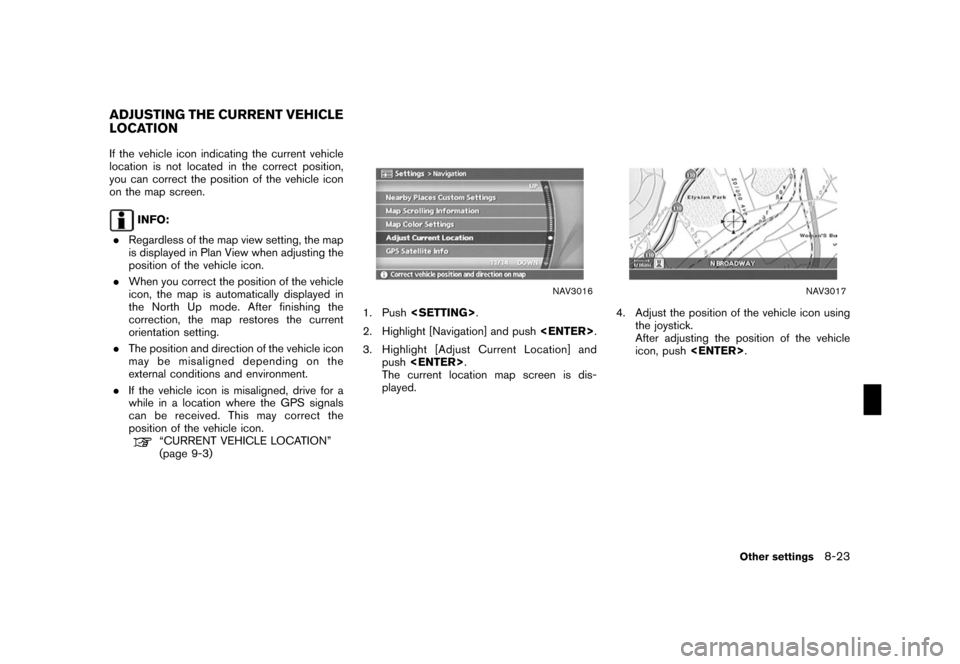
Black plate (227,1)
Model "NISSAN_NAVI" EDITED: 2007/ 2/ 26
If the vehicle icon indicating the current vehicle
location is not located in the correct position,
you can correct the position of the vehicle icon
on the map screen.
INFO:
.Regardless of the map view setting, the map
is displayed in Plan View when adjusting the
position of the vehicle icon.
.When you correct the position of the vehicle
icon, the map is automatically displayed in
the North Up mode. After finishing the
correction, the map restores the current
orientation setting.
.The position and direction of the vehicle icon
may be misaligned depending on the
external conditions and environment.
.If the vehicle icon is misaligned, drive for a
while in a location where the GPS signals
can be received. This may correct the
position of the vehicle icon.
“CURRENT VEHICLE LOCATION”
(page 9-3)
NAV3016
1. Push.
2. Highlight [Navigation] and push.
3. Highlight [Adjust Current Location] and
push.
The current location map screen is dis-
played.
NAV3017
4. Adjust the position of the vehicle icon using
the joystick.
After adjusting the position of the vehicle
icon, push.
ADJUSTING THE CURRENT VEHICLE
LOCATION
Other settings8-23
Page 224 of 270
Black plate (228,1)
Model "NISSAN_NAVI" EDITED: 2007/ 2/ 26
NAV3018
5. Adjust the direction of the vehicle icon using
the joystick.
After adjusting the direction of the vehicle
icon, push.
NAV3019
6. A message is displayed, and the adjusted
vehicle location is stored.
8-24Other settings
Page 225 of 270
Black plate (229,1)
Model "NISSAN_NAVI" EDITED: 2007/ 2/ 26
This allows you to restore various settings
(display, volume level, etc.) to the default
settings.
INFO:
The memory contents, such as the stored
locations, will not be deleted.
NAV3020
1. Push.
2. Highlight [Navigation] and push.
3. Highlight [Reset ALL navigation settings to
default] and push.
NAV3021
4. A confirmation message is displayed. Con-
firm the contents of the message, highlight
[Yes] and push.
RESET ALL NAVIGATION SETTINGS
TO DEFAULT
Other settings8-25