Page 291 of 448
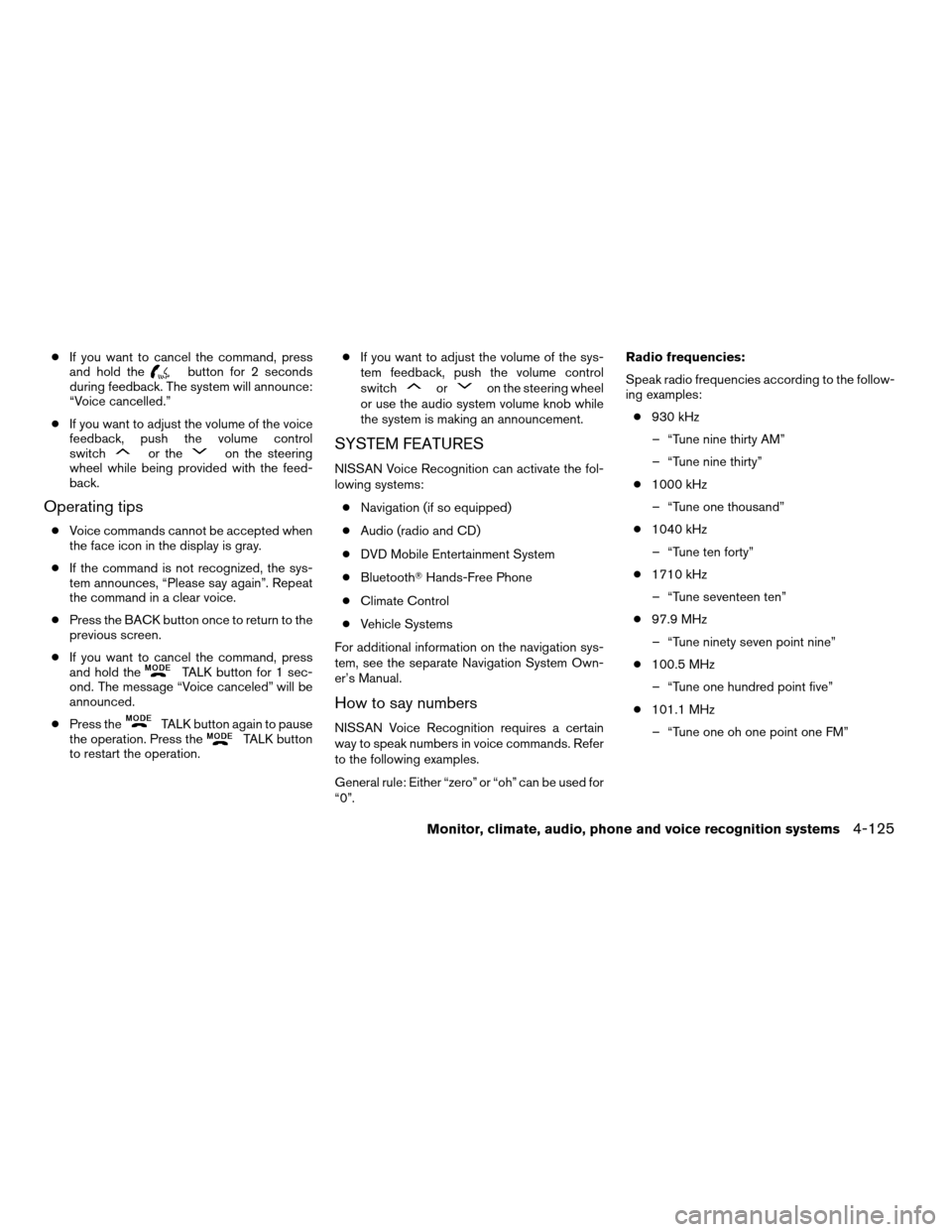
cIf you want to cancel the command, press
and hold thebutton for 2 seconds
during feedback. The system will announce:
“Voice cancelled.”
cIf you want to adjust the volume of the voice
feedback, push the volume control
switch
or theon the steering
wheel while being provided with the feed-
back.
Operating tips
cVoice commands cannot be accepted when
the face icon in the display is gray.
cIf the command is not recognized, the sys-
tem announces, “Please say again”. Repeat
the command in a clear voice.
cPress the BACK button once to return to the
previous screen.
cIf you want to cancel the command, press
and hold the
TALK button for 1 sec-
ond. The message “Voice canceled” will be
announced.
cPress the
TALK button again to pause
the operation. Press theTALK button
to restart the operation.cIf you want to adjust the volume of the sys-
tem feedback, push the volume control
switch
oron the steering wheel
or use the audio system volume knob while
the system is making an announcement.
SYSTEM FEATURES
NISSAN Voice Recognition can activate the fol-
lowing systems:
cNavigation (if so equipped)
cAudio (radio and CD)
cDVD Mobile Entertainment System
cBluetoothTHands-Free Phone
cClimate Control
cVehicle Systems
For additional information on the navigation sys-
tem, see the separate Navigation System Own-
er’s Manual.
How to say numbers
NISSAN Voice Recognition requires a certain
way to speak numbers in voice commands. Refer
to the following examples.
General rule: Either “zero” or “oh” can be used for
“0”.Radio frequencies:
Speak radio frequencies according to the follow-
ing examples:
c930 kHz
– “Tune nine thirty AM”
– “Tune nine thirty”
c1000 kHz
– “Tune one thousand”
c1040 kHz
– “Tune ten forty”
c1710 kHz
– “Tune seventeen ten”
c97.9 MHz
– “Tune ninety seven point nine”
c100.5 MHz
– “Tune one hundred point five”
c101.1 MHz
– “Tune one oh one point one FM”
Monitor, climate, audio, phone and voice recognition systems4-125
ZREVIEW COPYÐ2008 Pathfinder(pat)
Owners ManualÐUSA_English(nna)
03/23/07Ðdebbie
X
Page 292 of 448
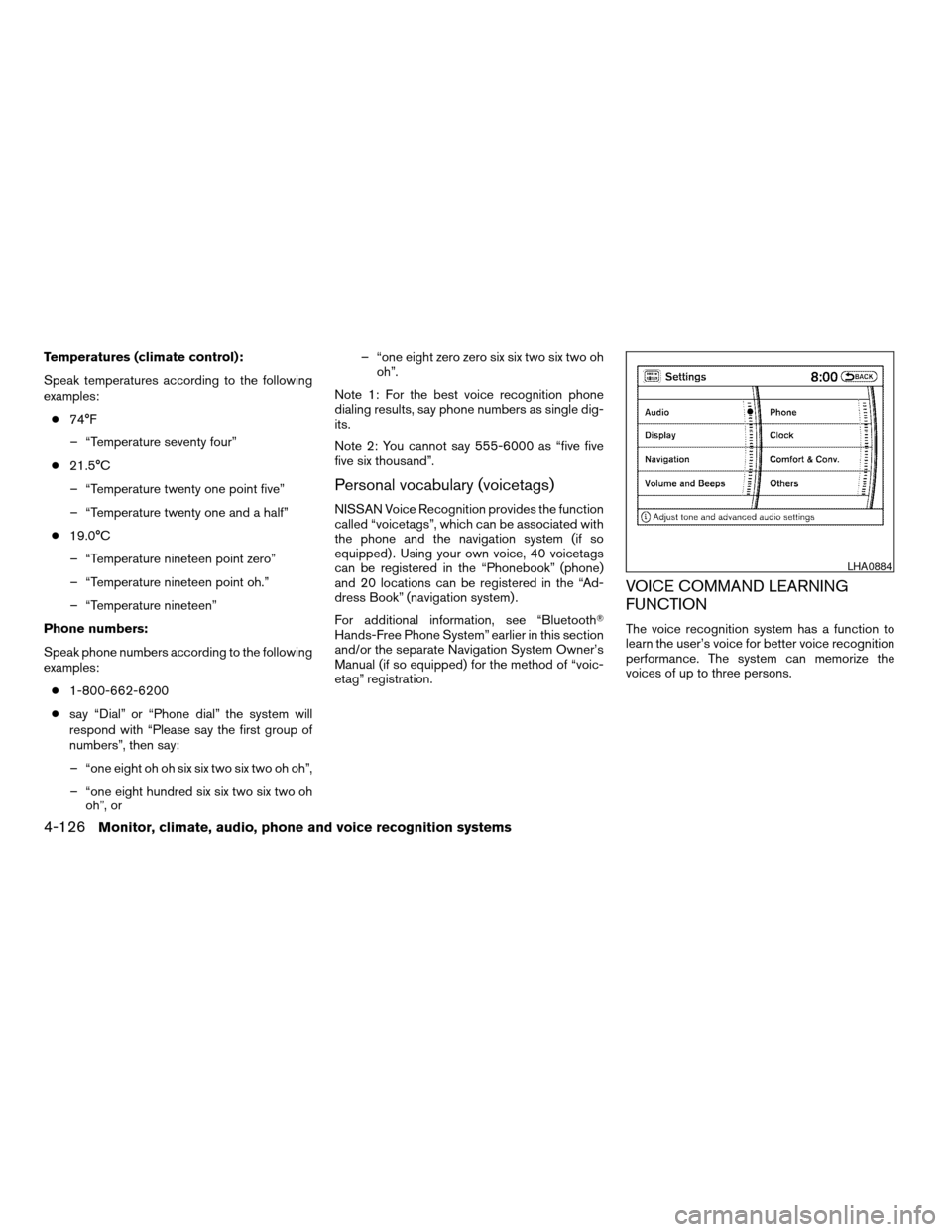
Temperatures (climate control):
Speak temperatures according to the following
examples:
c74°F
– “Temperature seventy four”
c21.5°C
– “Temperature twenty one point five”
– “Temperature twenty one and a half”
c19.0°C
– “Temperature nineteen point zero”
– “Temperature nineteen point oh.”
– “Temperature nineteen”
Phone numbers:
Speak phone numbers according to the following
examples:
c1-800-662-6200
csay “Dial” or “Phone dial” the system will
respond with “Please say the first group of
numbers”, then say:
– “one eight oh oh six six two six two oh oh”,
– “one eight hundred six six two six two oh
oh”, or– “one eight zero zero six six two six two oh
oh”.
Note 1: For the best voice recognition phone
dialing results, say phone numbers as single dig-
its.
Note 2: You cannot say 555-6000 as “five five
five six thousand”.
Personal vocabulary (voicetags)
NISSAN Voice Recognition provides the function
called “voicetags”, which can be associated with
the phone and the navigation system (if so
equipped) . Using your own voice, 40 voicetags
can be registered in the “Phonebook” (phone)
and 20 locations can be registered in the “Ad-
dress Book” (navigation system) .
For additional information, see “BluetoothT
Hands-Free Phone System” earlier in this section
and/or the separate Navigation System Owner’s
Manual (if so equipped) for the method of “voic-
etag” registration.
VOICE COMMAND LEARNING
FUNCTION
The voice recognition system has a function to
learn the user’s voice for better voice recognition
performance. The system can memorize the
voices of up to three persons.
LHA0884
4-126Monitor, climate, audio, phone and voice recognition systems
ZREVIEW COPYÐ2008 Pathfinder(pat)
Owners ManualÐUSA_English(nna)
03/23/07Ðdebbie
X
Page 293 of 448
Having the system learn the user’s
voice
1. Press the SETTING button on the instru-
ment panel, touch the “Others” key on the
display.
2. Touch the “Voice Recognition” key.
3. Touch the “Voice Command Learning” key.4. Touch one of the User number keys to have
your voice memorized by the system as that
user.
5. Touch a category to be learned by the sys-
tem from the following list:
cAudio
cPhone
cVehicle Info.
cOthers
The voice commands in the category are dis-
played.
LHA0909LHA0910LHA0997
Monitor, climate, audio, phone and voice recognition systems4-127
ZREVIEW COPYÐ2008 Pathfinder(pat)
Owners ManualÐUSA_English(nna)
03/23/07Ðdebbie
X
Page 294 of 448
6. Touch a voice command. The voice recogni-
tion system starts.7. The system requests that you repeat a com-
mand after a tone.
8. After the tone sounds and the face icon on
the screen changes from to gray to orange,
speak the command that the system re-
quested.
9. When the system has recognized the voice
command, the voice of the user is learned.
Press the BACK button to return to the previous
screen. If the system has learned the command
correctly, the voice command indicator on the
screen turns on.
LHA0998LHA1000LHA0999
4-128Monitor, climate, audio, phone and voice recognition systems
ZREVIEW COPYÐ2008 Pathfinder(pat)
Owners ManualÐUSA_English(nna)
03/23/07Ðdebbie
X
Page 295 of 448
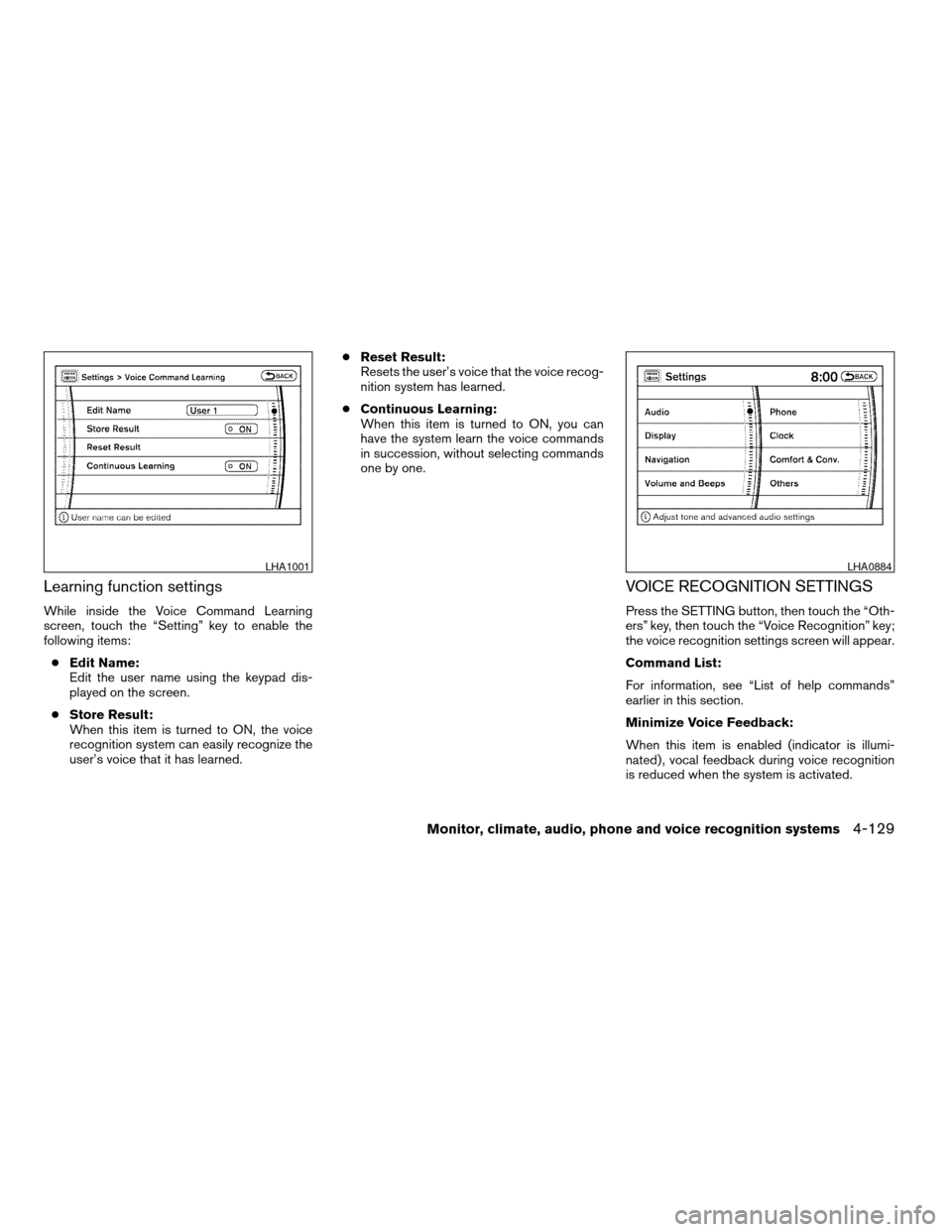
Learning function settings
While inside the Voice Command Learning
screen, touch the “Setting” key to enable the
following items:
cEdit Name:
Edit the user name using the keypad dis-
played on the screen.
cStore Result:
When this item is turned to ON, the voice
recognition system can easily recognize the
user’s voice that it has learned.cReset Result:
Resets the user’s voice that the voice recog-
nition system has learned.
cContinuous Learning:
When this item is turned to ON, you can
have the system learn the voice commands
in succession, without selecting commands
one by one.
VOICE RECOGNITION SETTINGS
Press the SETTING button, then touch the “Oth-
ers” key, then touch the “Voice Recognition” key;
the voice recognition settings screen will appear.
Command List:
For information, see “List of help commands”
earlier in this section.
Minimize Voice Feedback:
When this item is enabled (indicator is illumi-
nated) , vocal feedback during voice recognition
is reduced when the system is activated.
LHA1001LHA0884
Monitor, climate, audio, phone and voice recognition systems4-129
ZREVIEW COPYÐ2008 Pathfinder(pat)
Owners ManualÐUSA_English(nna)
03/23/07Ðdebbie
X
Page 296 of 448
Voice Command Learning:
For information, see “Voice command learning
function” earlier in this section.
User Guide:
For information, see “Displaying the user guide”
earlier in this section.
LHA0909LHA0910
4-130Monitor, climate, audio, phone and voice recognition systems
ZREVIEW COPYÐ2008 Pathfinder(pat)
Owners ManualÐUSA_English(nna)
03/23/07Ðdebbie
X
Page 297 of 448
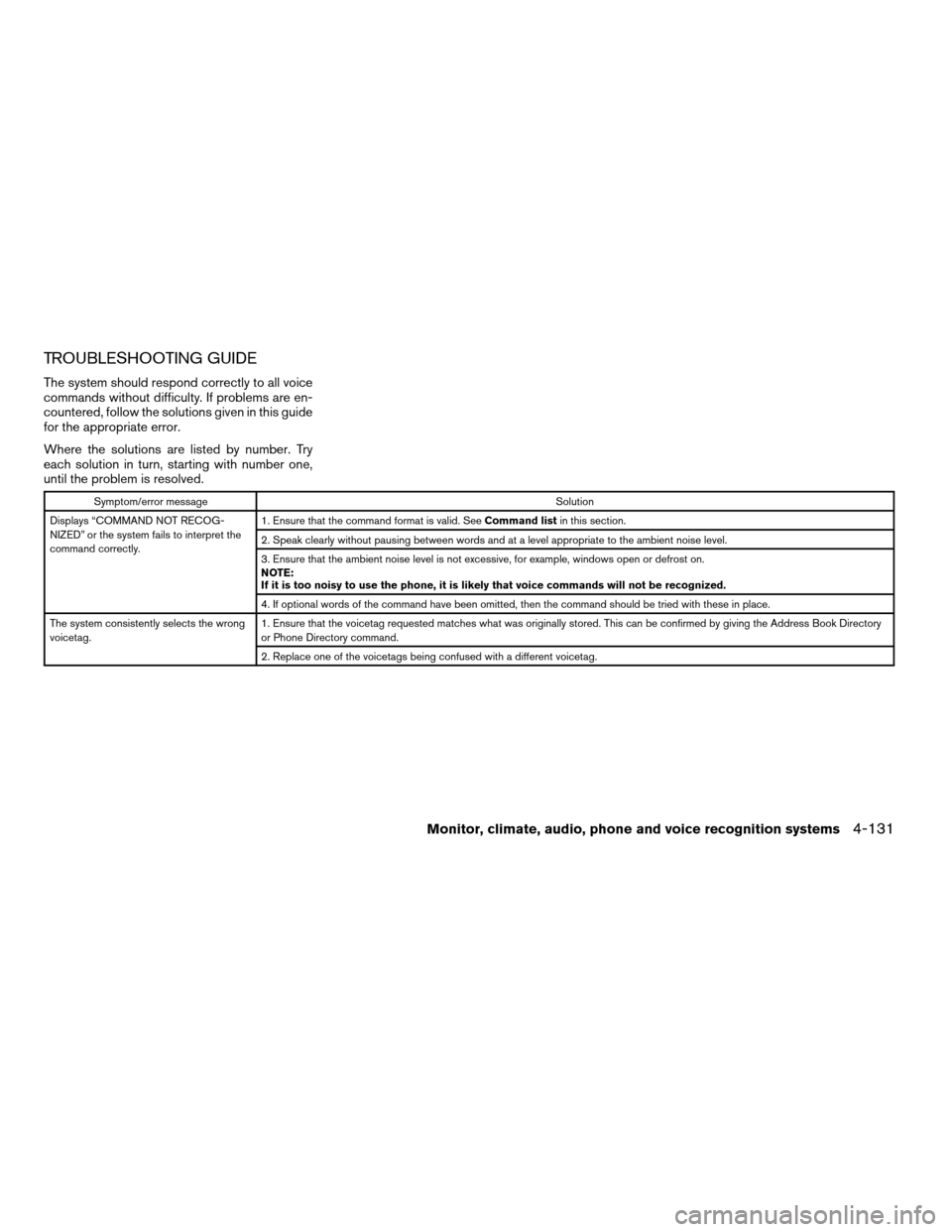
TROUBLESHOOTING GUIDE
The system should respond correctly to all voice
commands without difficulty. If problems are en-
countered, follow the solutions given in this guide
for the appropriate error.
Where the solutions are listed by number. Try
each solution in turn, starting with number one,
until the problem is resolved.
Symptom/error messageSolution
Displays “COMMAND NOT RECOG-
NIZED” or the system fails to interpret the
command correctly.1. Ensure that the command format is valid. SeeCommand listin this section.
2. Speak clearly without pausing between words and at a level appropriate to the ambient noise level.
3. Ensure that the ambient noise level is not excessive, for example, windows open or defrost on.
NOTE:
If it is too noisy to use the phone, it is likely that voice commands will not be recognized.
4. If optional words of the command have been omitted, then the command should be tried with these in place.
The system consistently selects the wrong
voicetag.1. Ensure that the voicetag requested matches what was originally stored. This can be confirmed by giving the Address Book Directory
or Phone Directory command.
2. Replace one of the voicetags being confused with a different voicetag.
Monitor, climate, audio, phone and voice recognition systems4-131
ZREVIEW COPYÐ2008 Pathfinder(pat)
Owners ManualÐUSA_English(nna)
03/23/07Ðdebbie
X
Page 298 of 448
4-132Monitor, climate, audio, phone and voice recognition systems
MEMO