Page 284 of 448
Page 286 of 448
cCD
COMMANDACTION
CD Play Starts to play a CD.
Track <1 - 512> Switches to the specified track.
Folder <1 - 255> Selects the specified MP3 folder and plays the first file.
Folder <1 - 255> Track <1 - 512> Switches to the specified track on the specified MP3 folder.
CD OFF Stops the CD playback.
CD Text Displays the information about the track currently being played.
CD Menu Displays the CD menu.
cOthers
– Audio
COMMANDACTION
Audio Play Turns the audio system on.
Audio OFF Turns the audio system off.
4-120Monitor, climate, audio, phone and voice recognition systems
ZREVIEW COPYÐ2008 Pathfinder(pat)
Owners ManualÐUSA_English(nna)
03/23/07Ðdebbie
X
Page 287 of 448
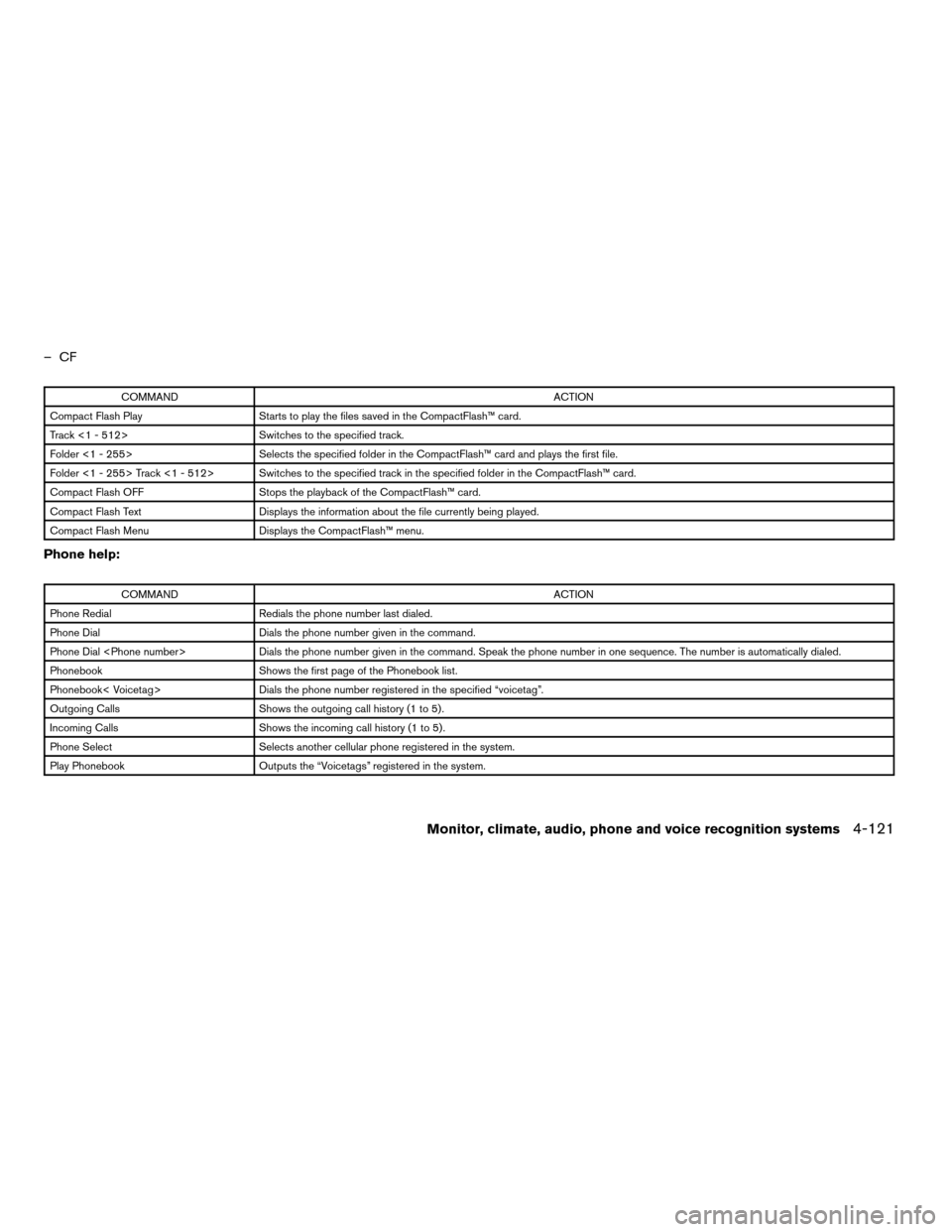
–CF
COMMANDACTION
Compact Flash Play Starts to play the files saved in the CompactFlash™ card.
Track <1 - 512> Switches to the specified track.
Folder <1 - 255> Selects the specified folder in the CompactFlash™ card and plays the first file.
Folder <1 - 255> Track <1 - 512> Switches to the specified track in the specified folder in the CompactFlash™ card.
Compact Flash OFF Stops the playback of the CompactFlash™ card.
Compact Flash Text Displays the information about the file currently being played.
Compact Flash Menu Displays the CompactFlash™ menu.
Phone help:
COMMANDACTION
Phone Redial Redials the phone number last dialed.
Phone Dial Dials the phone number given in the command.
Phone Dial Dials the phone number given in the command. Speak the phone number in one sequence. The number is automatically dialed.
Phonebook Shows the first page of the Phonebook list.
Phonebook< Voicetag> Dials the phone number registered in the specified “voicetag”.
Outgoing Calls Shows the outgoing call history (1 to 5) .
Incoming Calls Shows the incoming call history (1 to 5) .
Phone Select Selects another cellular phone registered in the system.
Play Phonebook Outputs the “Voicetags” registered in the system.
Monitor, climate, audio, phone and voice recognition systems4-121
ZREVIEW COPYÐ2008 Pathfinder(pat)
Owners ManualÐUSA_English(nna)
03/23/07Ðdebbie
X
Page 288 of 448
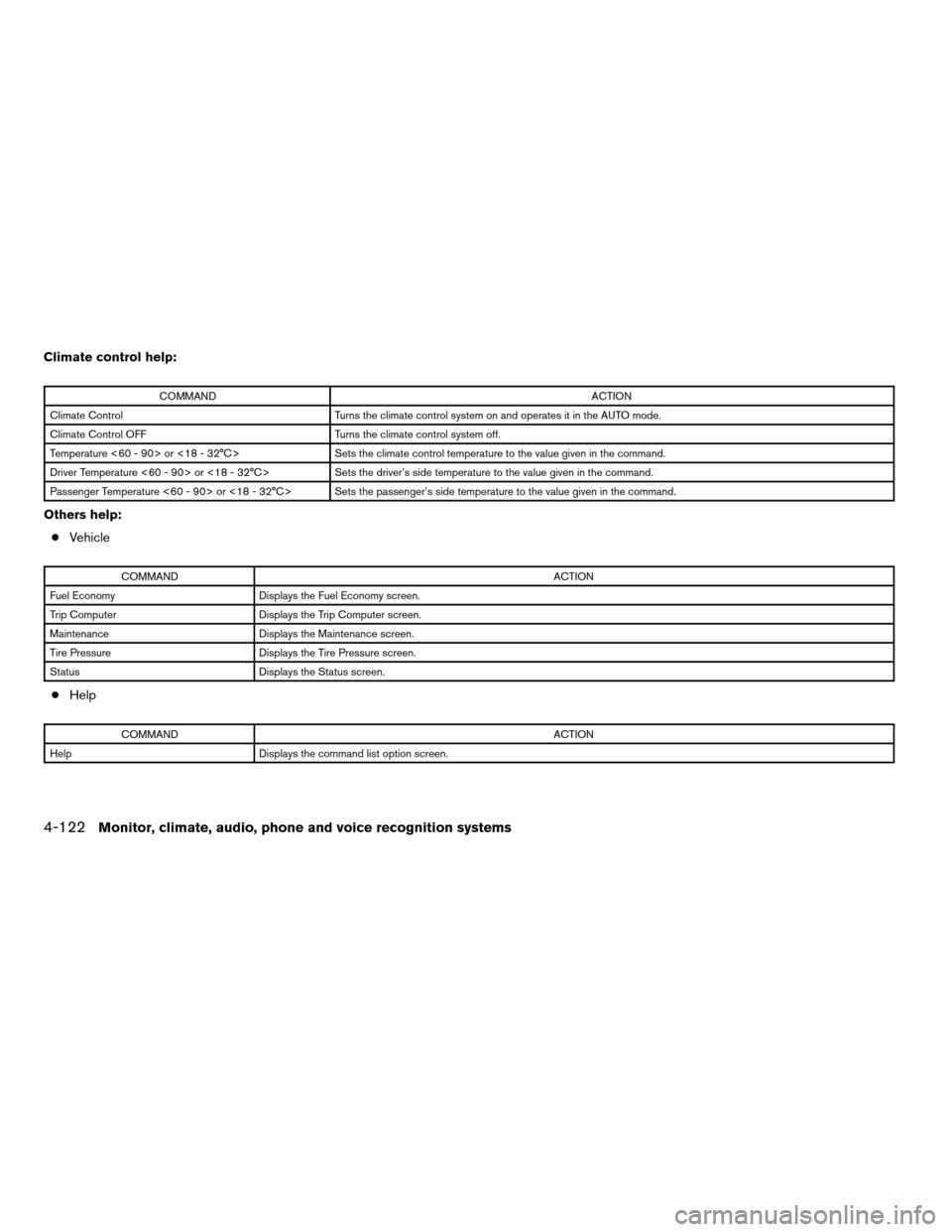
Climate control help:
COMMANDACTION
Climate Control Turns the climate control system on and operates it in the AUTO mode.
Climate Control OFF Turns the climate control system off.
Temperature <60 - 90> or <18 - 32°C> Sets the climate control temperature to the value given in the command.
Driver Temperature <60 - 90> or <18 - 32°C> Sets the driver’s side temperature to the value given in the command.
Passenger Temperature <60 - 90> or <18 - 32°C> Sets the passenger’s side temperature to the value given in the command.
Others help:
cVehicle
COMMANDACTION
Fuel Economy Displays the Fuel Economy screen.
Trip Computer Displays the Trip Computer screen.
Maintenance Displays the Maintenance screen.
Tire Pressure Displays the Tire Pressure screen.
Status Displays the Status screen.
cHelp
COMMANDACTION
Help Displays the command list option screen.
4-122Monitor, climate, audio, phone and voice recognition systems
ZREVIEW COPYÐ2008 Pathfinder(pat)
Owners ManualÐUSA_English(nna)
03/23/07Ðdebbie
X
Page 289 of 448
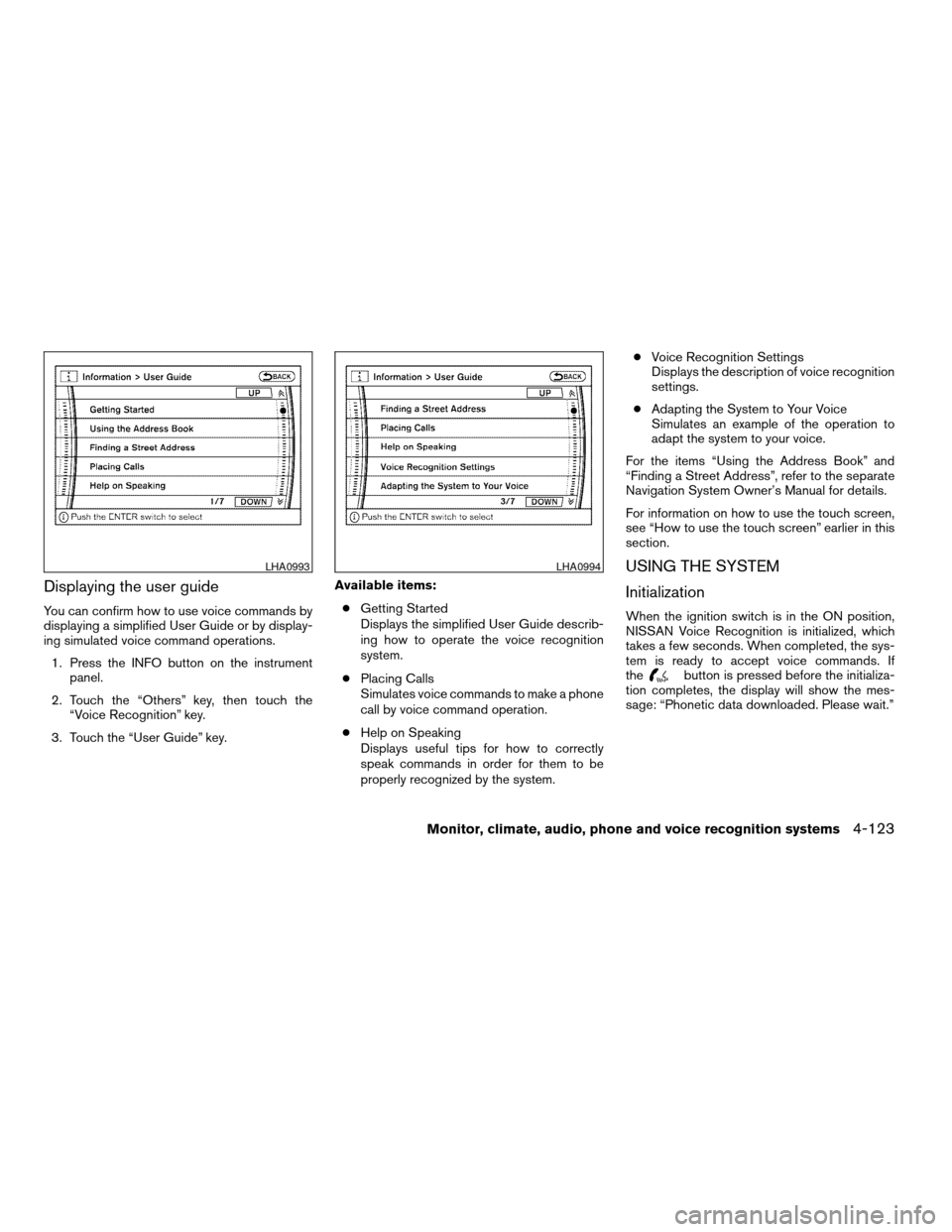
Displaying the user guide
You can confirm how to use voice commands by
displaying a simplified User Guide or by display-
ing simulated voice command operations.
1. Press the INFO button on the instrument
panel.
2. Touch the “Others” key, then touch the
“Voice Recognition” key.
3. Touch the “User Guide” key.Available items:
cGetting Started
Displays the simplified User Guide describ-
ing how to operate the voice recognition
system.
cPlacing Calls
Simulates voice commands to make a phone
call by voice command operation.
cHelp on Speaking
Displays useful tips for how to correctly
speak commands in order for them to be
properly recognized by the system.cVoice Recognition Settings
Displays the description of voice recognition
settings.
cAdapting the System to Your Voice
Simulates an example of the operation to
adapt the system to your voice.
For the items “Using the Address Book” and
“Finding a Street Address”, refer to the separate
Navigation System Owner’s Manual for details.
For information on how to use the touch screen,
see “How to use the touch screen” earlier in this
section.
USING THE SYSTEM
Initialization
When the ignition switch is in the ON position,
NISSAN Voice Recognition is initialized, which
takes a few seconds. When completed, the sys-
tem is ready to accept voice commands. If
the
button is pressed before the initializa-
tion completes, the display will show the mes-
sage: “Phonetic data downloaded. Please wait.”
LHA0993LHA0994
Monitor, climate, audio, phone and voice recognition systems4-123
ZREVIEW COPYÐ2008 Pathfinder(pat)
Owners ManualÐUSA_English(nna)
03/23/07Ðdebbie
X
Page 290 of 448
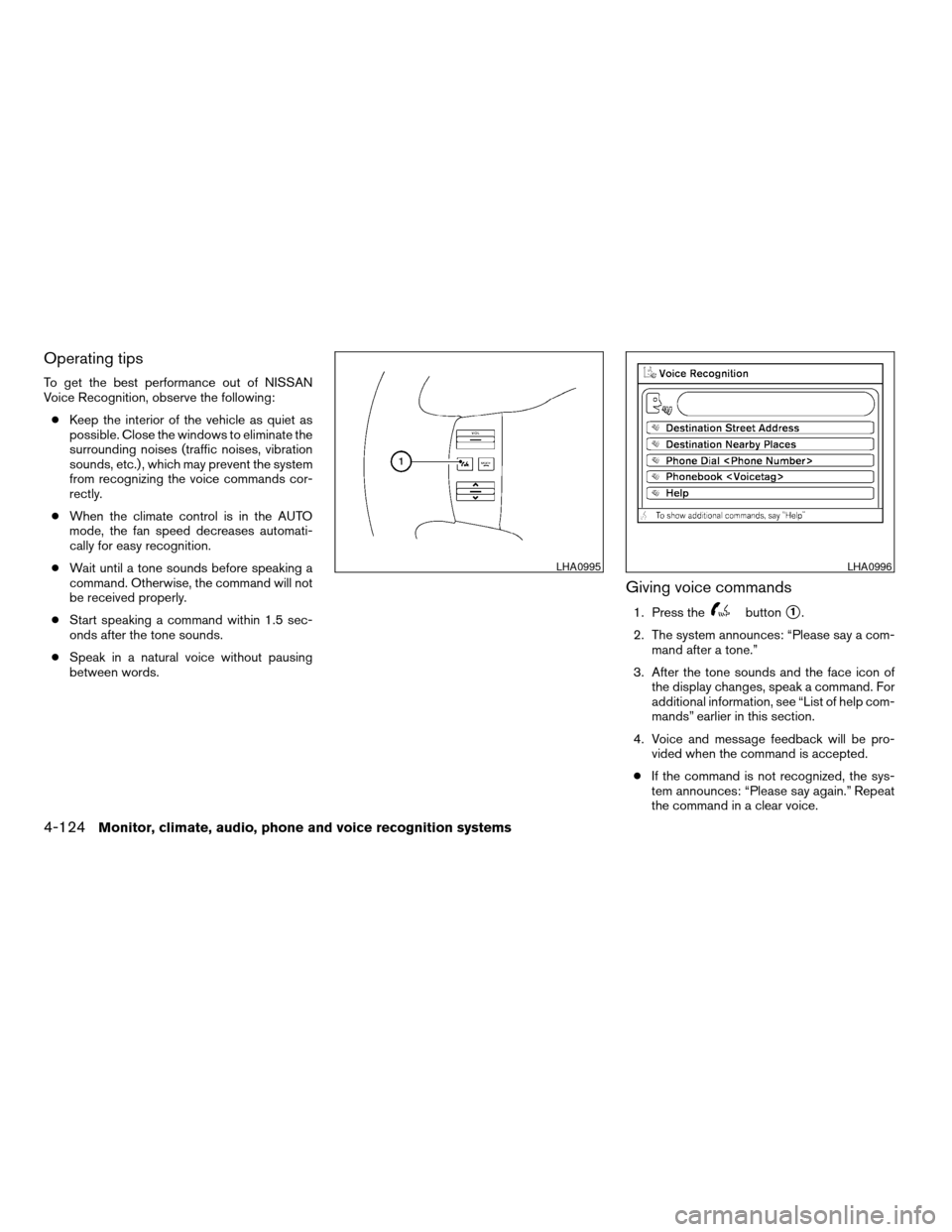
Operating tips
To get the best performance out of NISSAN
Voice Recognition, observe the following:
cKeep the interior of the vehicle as quiet as
possible. Close the windows to eliminate the
surrounding noises (traffic noises, vibration
sounds, etc.) , which may prevent the system
from recognizing the voice commands cor-
rectly.
cWhen the climate control is in the AUTO
mode, the fan speed decreases automati-
cally for easy recognition.
cWait until a tone sounds before speaking a
command. Otherwise, the command will not
be received properly.
cStart speaking a command within 1.5 sec-
onds after the tone sounds.
cSpeak in a natural voice without pausing
between words.
Giving voice commands
1. Press thebuttons1.
2. The system announces: “Please say a com-
mand after a tone.”
3. After the tone sounds and the face icon of
the display changes, speak a command. For
additional information, see “List of help com-
mands” earlier in this section.
4. Voice and message feedback will be pro-
vided when the command is accepted.
cIf the command is not recognized, the sys-
tem announces: “Please say again.” Repeat
the command in a clear voice.
LHA0995LHA0996
4-124Monitor, climate, audio, phone and voice recognition systems
ZREVIEW COPYÐ2008 Pathfinder(pat)
Owners ManualÐUSA_English(nna)
03/23/07Ðdebbie
X
Page 291 of 448
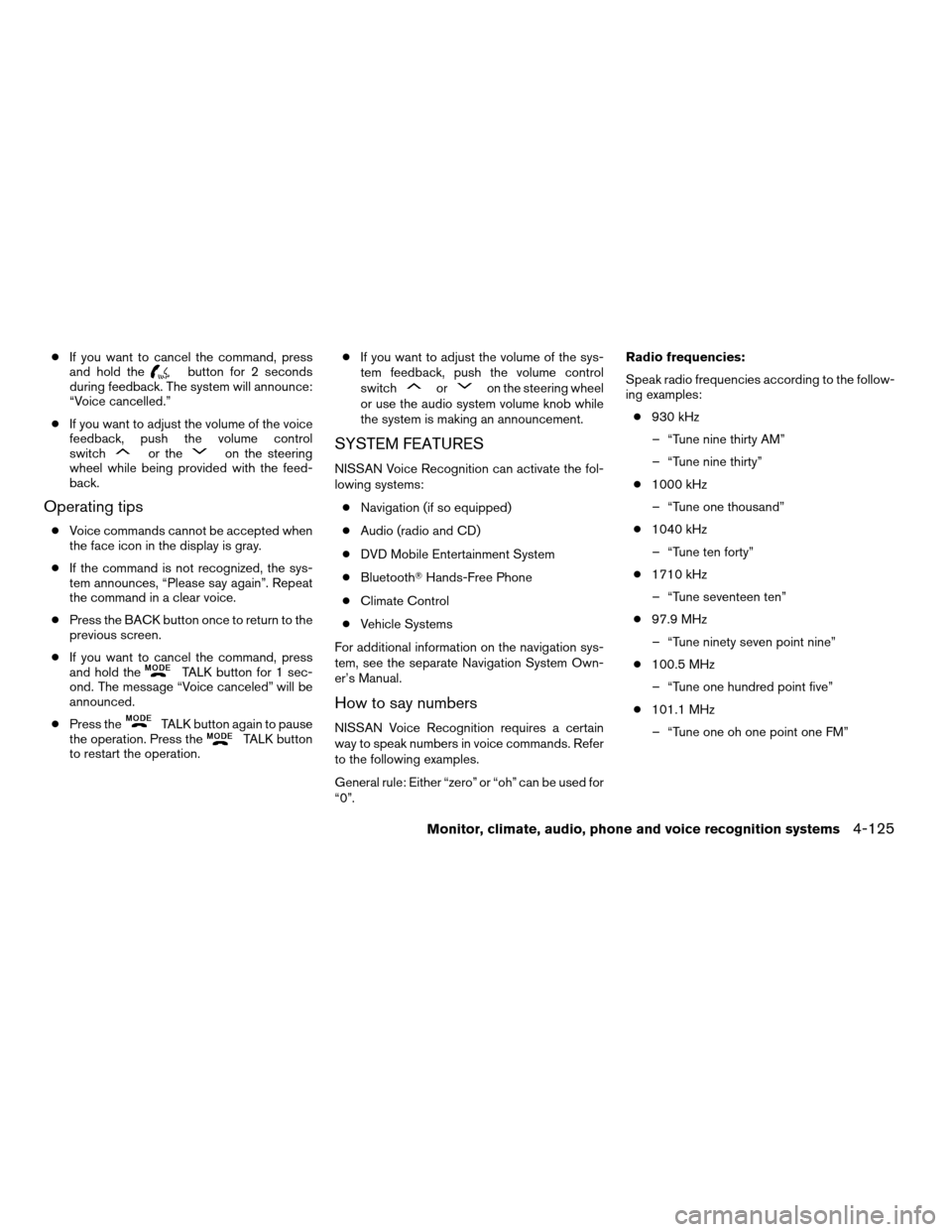
cIf you want to cancel the command, press
and hold thebutton for 2 seconds
during feedback. The system will announce:
“Voice cancelled.”
cIf you want to adjust the volume of the voice
feedback, push the volume control
switch
or theon the steering
wheel while being provided with the feed-
back.
Operating tips
cVoice commands cannot be accepted when
the face icon in the display is gray.
cIf the command is not recognized, the sys-
tem announces, “Please say again”. Repeat
the command in a clear voice.
cPress the BACK button once to return to the
previous screen.
cIf you want to cancel the command, press
and hold the
TALK button for 1 sec-
ond. The message “Voice canceled” will be
announced.
cPress the
TALK button again to pause
the operation. Press theTALK button
to restart the operation.cIf you want to adjust the volume of the sys-
tem feedback, push the volume control
switch
oron the steering wheel
or use the audio system volume knob while
the system is making an announcement.
SYSTEM FEATURES
NISSAN Voice Recognition can activate the fol-
lowing systems:
cNavigation (if so equipped)
cAudio (radio and CD)
cDVD Mobile Entertainment System
cBluetoothTHands-Free Phone
cClimate Control
cVehicle Systems
For additional information on the navigation sys-
tem, see the separate Navigation System Own-
er’s Manual.
How to say numbers
NISSAN Voice Recognition requires a certain
way to speak numbers in voice commands. Refer
to the following examples.
General rule: Either “zero” or “oh” can be used for
“0”.Radio frequencies:
Speak radio frequencies according to the follow-
ing examples:
c930 kHz
– “Tune nine thirty AM”
– “Tune nine thirty”
c1000 kHz
– “Tune one thousand”
c1040 kHz
– “Tune ten forty”
c1710 kHz
– “Tune seventeen ten”
c97.9 MHz
– “Tune ninety seven point nine”
c100.5 MHz
– “Tune one hundred point five”
c101.1 MHz
– “Tune one oh one point one FM”
Monitor, climate, audio, phone and voice recognition systems4-125
ZREVIEW COPYÐ2008 Pathfinder(pat)
Owners ManualÐUSA_English(nna)
03/23/07Ðdebbie
X
Page 293 of 448
Having the system learn the user’s
voice
1. Press the SETTING button on the instru-
ment panel, touch the “Others” key on the
display.
2. Touch the “Voice Recognition” key.
3. Touch the “Voice Command Learning” key.4. Touch one of the User number keys to have
your voice memorized by the system as that
user.
5. Touch a category to be learned by the sys-
tem from the following list:
cAudio
cPhone
cVehicle Info.
cOthers
The voice commands in the category are dis-
played.
LHA0909LHA0910LHA0997
Monitor, climate, audio, phone and voice recognition systems4-127
ZREVIEW COPYÐ2008 Pathfinder(pat)
Owners ManualÐUSA_English(nna)
03/23/07Ðdebbie
X