Page 12 of 217
Black plate (15,1)
Model "NAV2-N" EDITED: 2007/ 3/ 9
MENU SCREENS AND THEIR PUR-
POSES
Push,,,
orto display the corre-
sponding menu screen.
How to select a menu item
Example:screen
1. Turn the center dial clockwise or counter-
clockwise or push the up or down button of
the main directional buttons. An item is
highlighted accordingly.2. To select the preferred menu item, highlight
the item and push. The next
screen is displayed.
3. Pushto return to the previous
screen without applying any changes.
Push
Page 40 of 217
Black plate (43,1)
Model "NAV2-N" EDITED: 2007/ 3/ 9
BirdviewTM
Operating with the multi-function con-
troller
The main directional buttons and additional
directional buttons allow movement in the
following ways.
Hold down one of the main directional buttons
or additional directional buttons to continue to
rotate or move across the map in that direction.
Rotates the map clockwise.
Rotates the map counterclockwise.
The cross pointer moves in the direc-
tion of the arrow.
Once you start moving on the map, the cross
pointer appears.Screen information:
&1Cross pointer
&2Distance from the vehicle position to the
cross pointer
&3Street name
Operating with the touch operation
1. Touch the screen.
Displays the cross pointer and 8-directional
key.
Map settings3-7
Page 41 of 217
Black plate (44,1)
Model "NAV2-N" EDITED: 2007/ 3/ 9
2. Touch the direction you desire to scroll to.
The map continues to scroll while the screen
is touched.
3. Touch []or[] to change the
direction of the map.
: Rotates the map clockwise.
: Rotates the map counterclockwise.
INFO:
When the operation is performed during driving,
the scrolling is stopped after the screen scrolls
to the touched direction for a specified amount.
If the map scale is set to 180 ft (60 m) or less,
the map cannot be scrolled while driving.
3-8Map settings
Page 43 of 217
Black plate (46,1)
Model "NAV2-N" EDITED: 2007/ 3/ 9
OPERATING WITH THE CENTER DIAL
1. Turn the center dial on the map screen. The
map scale is displayed.
2. Use the center dial to adjust the map scale.
&1Clockwise: Zoom in
&2Counterclockwise: Zoom out
INFO:
Free zoom:
Depending on the setting, using the center dial
to change the map scale may adjust the scale
normally, or it may engage the free zoom (finer
scale adjustment in smaller steps) .
“NAVIGATION SETTING” (page 8-4)
OPERATING WITH THE TOUCH OP-
ERATION
1. Touch.
Displays the scale.
2. Touch [ZOOM IN] or [ZOOM OUT] to
change the scale.
3-10Map settings
Page 146 of 217
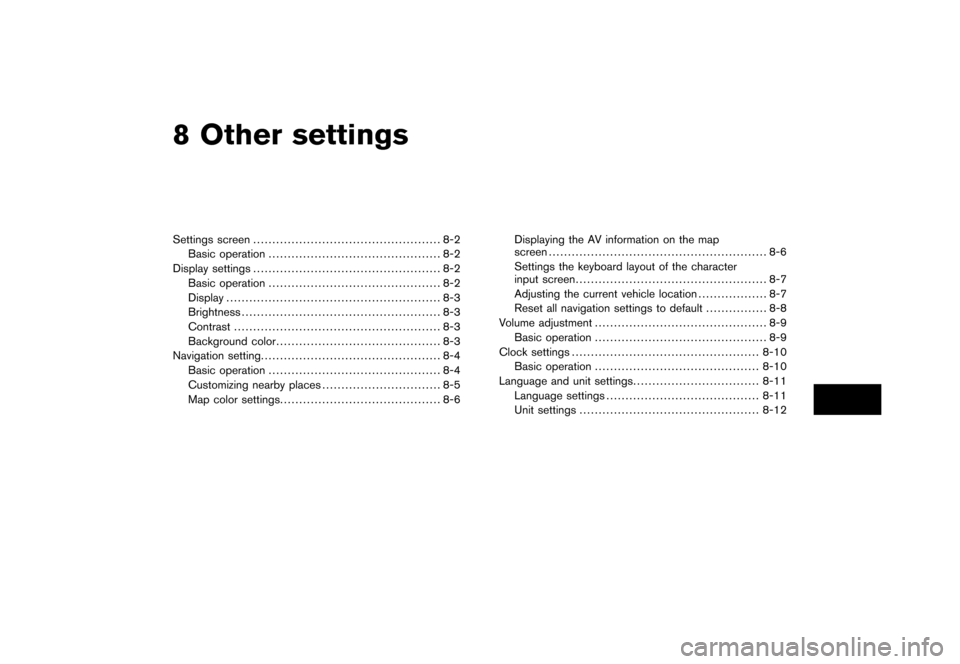
Black plate (22,1)
8 Other settings
Model "NAV2-N" EDITED: 2007/ 3/ 8
Settings screen................................................. 8-2
Basic operation............................................. 8-2
Display settings................................................. 8-2
Basic operation............................................. 8-2
Display........................................................ 8-3
Brightness.................................................... 8-3
Contrast...................................................... 8-3
Background color........................................... 8-3
Navigation setting............................................... 8-4
Basic operation............................................. 8-4
Customizing nearby places............................... 8-5
Map color settings.......................................... 8-6Displaying the AV information on the map
screen......................................................... 8-6
Settings the keyboard layout of the character
input screen.................................................. 8-7
Adjusting the current vehicle location.................. 8-7
Reset all navigation settings to default................ 8-8
Volume adjustment............................................. 8-9
Basic operation............................................. 8-9
Clock settings.................................................8-10
Basic operation...........................................8-10
Language and unit settings.................................8-11
Language settings........................................8-11
Unit settings...............................................8-12
Page 147 of 217
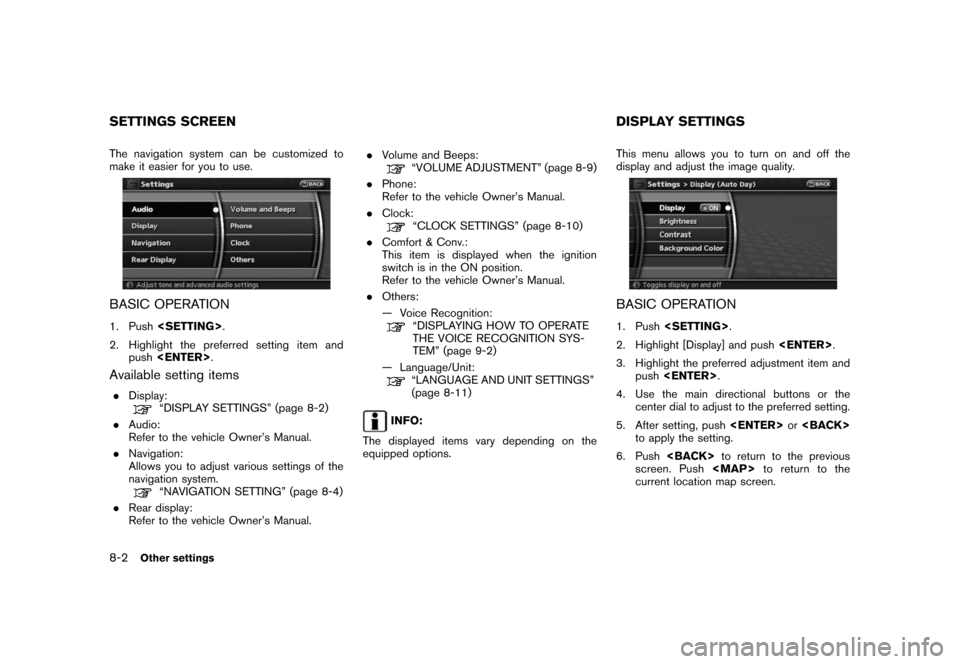
Black plate (152,1)
Model "NAV2-N" EDITED: 2007/ 3/ 9
The navigation system can be customized to
make it easier for you to use.
BASIC OPERATION
1. Push.
2. Highlight the preferred setting item and
push.
Available setting items
.Display:“DISPLAY SETTINGS” (page 8-2)
.Audio:
Refer to the vehicle Owner’s Manual.
.Navigation:
Allows you to adjust various settings of the
navigation system.
“NAVIGATION SETTING” (page 8-4)
.Rear display:
Refer to the vehicle Owner’s Manual..Volume and Beeps:
“VOLUME ADJUSTMENT” (page 8-9)
.Phone:
Refer to the vehicle Owner’s Manual.
.Clock:
“CLOCK SETTINGS” (page 8-10)
.Comfort & Conv.:
This item is displayed when the ignition
switch is in the ON position.
Refer to the vehicle Owner’s Manual.
.Others:
— Voice Recognition:
“DISPLAYING HOW TO OPERATE
THE VOICE RECOGNITION SYS-
TEM” (page 9-2)
— Language/Unit:
“LANGUAGE AND UNIT SETTINGS”
(page 8-11)
INFO:
The displayed items vary depending on the
equipped options.This menu allows you to turn on and off the
display and adjust the image quality.
BASIC OPERATION
1. Push.
2. Highlight [Display] and push.
3. Highlight the preferred adjustment item and
push.
4. Use the main directional buttons or the
center dial to adjust to the preferred setting.
5. After setting, pushor
to apply the setting.
6. Pushto return to the previous
screen. Pushto return to the
current location map screen.
SETTINGS SCREEN DISPLAY SETTINGS
8-2Other settings
Page 155 of 217
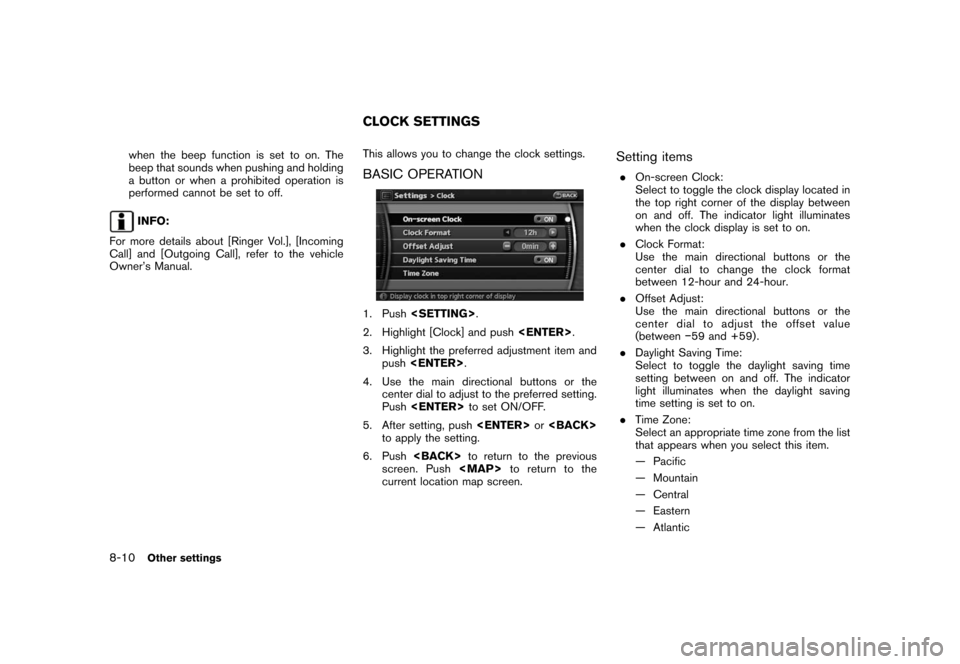
Black plate (160,1)
Model "NAV2-N" EDITED: 2007/ 3/ 9
when the beep function is set to on. The
beep that sounds when pushing and holding
a button or when a prohibited operation is
performed cannot be set to off.
INFO:
For more details about [Ringer Vol.], [Incoming
Call] and [Outgoing Call], refer to the vehicle
Owner’s Manual.This allows you to change the clock settings.
BASIC OPERATION
1. Push.
2. Highlight [Clock] and push.
3. Highlight the preferred adjustment item and
push.
4. Use the main directional buttons or the
center dial to adjust to the preferred setting.
Pushto set ON/OFF.
5. After setting, pushor
to apply the setting.
6. Pushto return to the previous
screen. Pushto return to the
current location map screen.
Setting items
.On-screen Clock:
Select to toggle the clock display located in
the top right corner of the display between
on and off. The indicator light illuminates
when the clock display is set to on.
.Clock Format:
Use the main directional buttons or the
center dial to change the clock format
between 12-hour and 24-hour.
.Offset Adjust:
Use the main directional buttons or the
center dial to adjust the offset value
(between−59 and +59) .
.Daylight Saving Time:
Select to toggle the daylight saving time
setting between on and off. The indicator
light illuminates when the daylight saving
time setting is set to on.
.Time Zone:
Select an appropriate time zone from the list
that appears when you select this item.
— Pacific
— Mountain
— Central
— Eastern
— Atlantic
CLOCK SETTINGS
8-10Other settings
Page 211 of 217
Black plate (8,1)
Model "NAV2-N" EDITED: 2007/ 3/ 8
Audio Display on Map
page 8-6
Keyboard Input
page 8-7
Small Step Zoom by Dial
page 8-4
Auto North Up Zoom
page 8-4
Adjust Current Location
page 8-7
Reset ALL Navigation Settings to Default
page 8-8
Volume and Beeps
page 8-9
Clock
page 8-10
Others Voice Recognition Command List
page 9-2
Minimize Voice Feedback
page 9-11
Voice Command Learning
page 9-11
User Guide
page 9-7
Language / Units Select Language
page 8-11
Select Units
page 8-12