Page 147 of 217
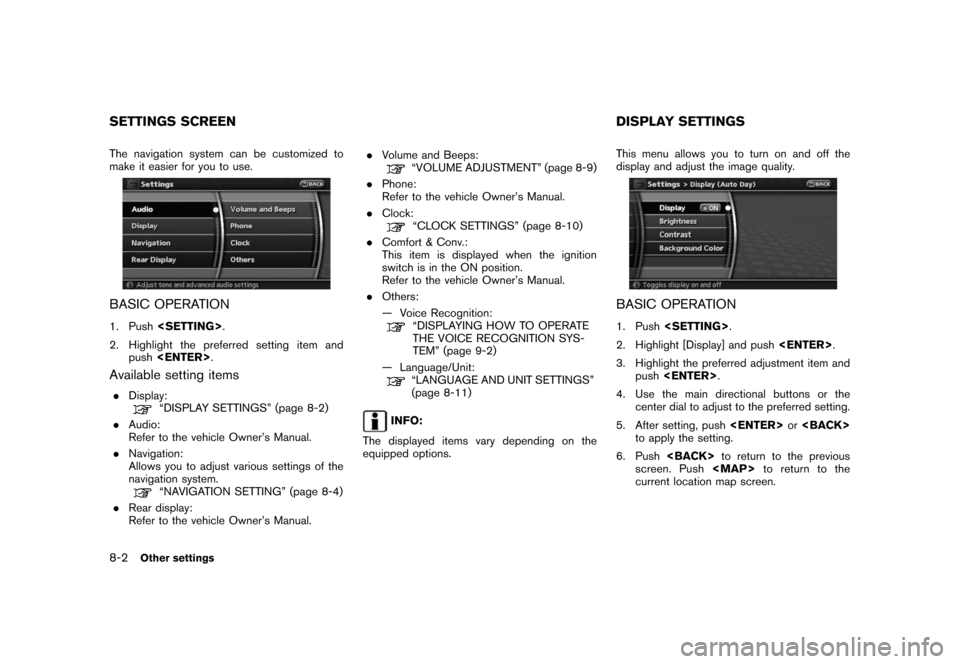
Black plate (152,1)
Model "NAV2-N" EDITED: 2007/ 3/ 9
The navigation system can be customized to
make it easier for you to use.
BASIC OPERATION
1. Push.
2. Highlight the preferred setting item and
push.
Available setting items
.Display:“DISPLAY SETTINGS” (page 8-2)
.Audio:
Refer to the vehicle Owner’s Manual.
.Navigation:
Allows you to adjust various settings of the
navigation system.
“NAVIGATION SETTING” (page 8-4)
.Rear display:
Refer to the vehicle Owner’s Manual..Volume and Beeps:
“VOLUME ADJUSTMENT” (page 8-9)
.Phone:
Refer to the vehicle Owner’s Manual.
.Clock:
“CLOCK SETTINGS” (page 8-10)
.Comfort & Conv.:
This item is displayed when the ignition
switch is in the ON position.
Refer to the vehicle Owner’s Manual.
.Others:
— Voice Recognition:
“DISPLAYING HOW TO OPERATE
THE VOICE RECOGNITION SYS-
TEM” (page 9-2)
— Language/Unit:
“LANGUAGE AND UNIT SETTINGS”
(page 8-11)
INFO:
The displayed items vary depending on the
equipped options.This menu allows you to turn on and off the
display and adjust the image quality.
BASIC OPERATION
1. Push.
2. Highlight [Display] and push.
3. Highlight the preferred adjustment item and
push.
4. Use the main directional buttons or the
center dial to adjust to the preferred setting.
5. After setting, pushor
to apply the setting.
6. Pushto return to the previous
screen. Push
Page 148 of 217
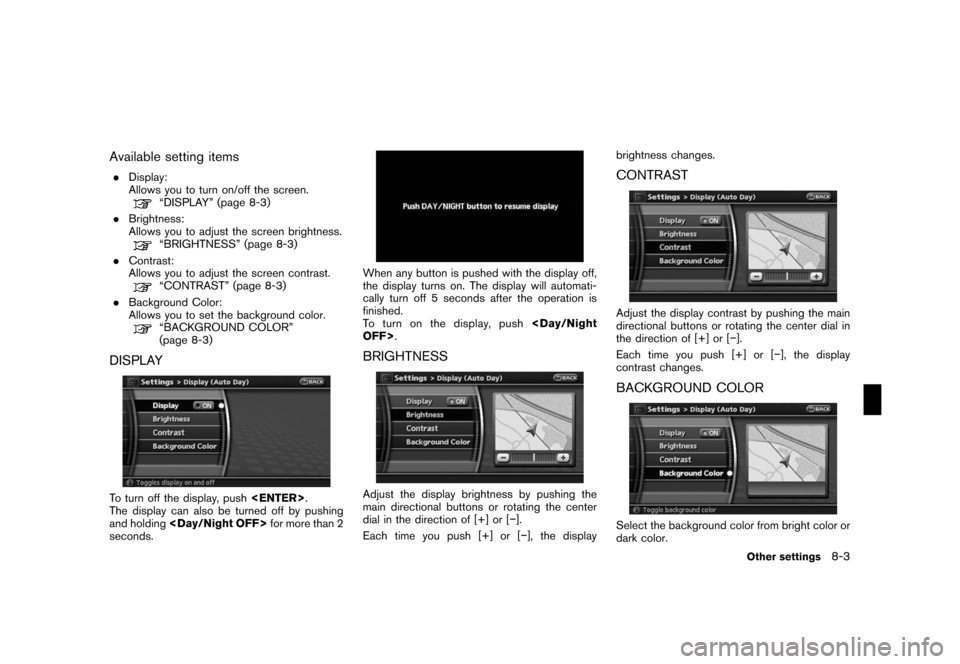
Black plate (153,1)
Model "NAV2-N" EDITED: 2007/ 3/ 9
Available setting items
.Display:
Allows you to turn on/off the screen.
“DISPLAY” (page 8-3)
.Brightness:
Allows you to adjust the screen brightness.
“BRIGHTNESS” (page 8-3)
.Contrast:
Allows you to adjust the screen contrast.
“CONTRAST” (page 8-3)
.Background Color:
Allows you to set the background color.
“BACKGROUND COLOR”
(page 8-3)
DISPLAY
To turn off the display, push.
The display can also be turned off by pushing
and holdingfor more than 2
seconds.
When any button is pushed with the display off,
the display turns on. The display will automati-
cally turn off 5 seconds after the operation is
finished.
To t u r n o n t h e d i s p l a y, p u s h
OFF>.
BRIGHTNESS
Adjust the display brightness by pushing the
main directional buttons or rotating the center
dial in the direction of [+] or [−].
Each time you push [+] or [−], the displaybrightness changes.
CONTRAST
Adjust the display contrast by pushing the main
directional buttons or rotating the center dial in
the direction of [+] or [−].
Each time you push [+] or [−], the display
contrast changes.
BACKGROUND COLOR
Select the background color from bright color or
dark color.
Other settings8-3
Page 158 of 217
Black plate (25,1)
9 Voice recognition
Model "NAV2-N" EDITED: 2007/ 3/ 8
NISSAN voice recognition.................................... 9-2
Displaying how to operate the voice recognition
system............................................................. 9-2
Basic operation............................................. 9-2
Confirming voice commands............................. 9-2
Confirming how to use voice commands.............. 9-7
Using the system........................................... 9-9Before starting............................................... 9-9
Giving voice commands.................................9-10
Personal vocabulary (voicetags).......................9-11
System feedback announcement modes............9-11
Voice command learning function.....................9-11
Voice command examples..............................9-14
Page 159 of 217
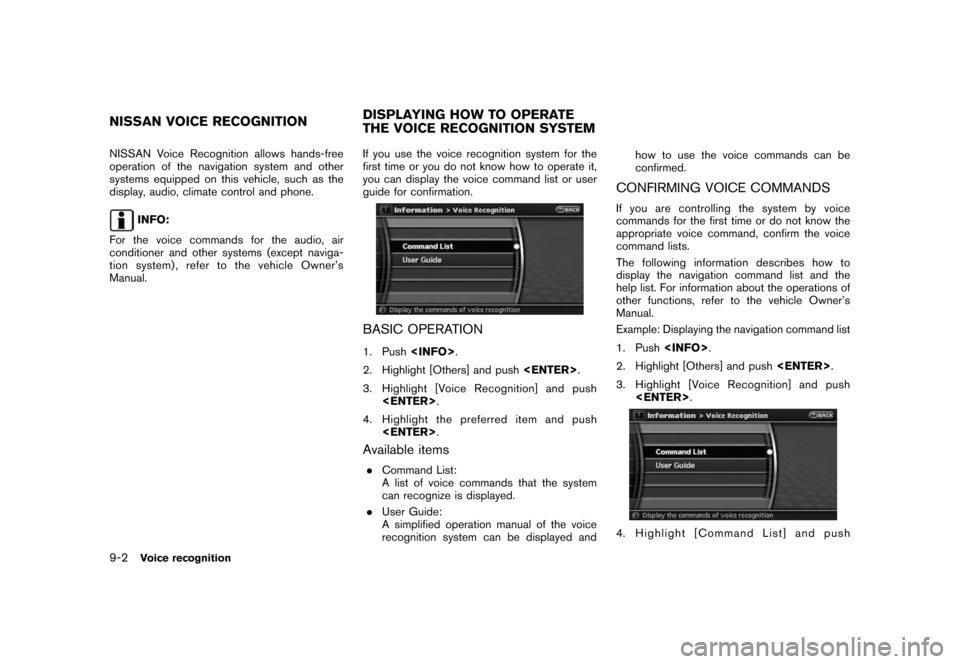
Black plate (166,1)
Model "NAV2-N" EDITED: 2007/ 3/ 9
NISSAN Voice Recognition allows hands-free
operation of the navigation system and other
systems equipped on this vehicle, such as the
display, audio, climate control and phone.
INFO:
For the voice commands for the audio, air
conditioner and other systems (except naviga-
tion system) , refer to the vehicle Owner’s
Manual.If you use the voice recognition system for the
first time or you do not know how to operate it,
you can display the voice command list or user
guide for confirmation.
BASIC OPERATION
1. Push.
2. Highlight [Others] and push.
3. Highlight [Voice Recognition] and push
.
4. Highlight the preferred item and push
.
Available items
.Command List:
A list of voice commands that the system
can recognize is displayed.
.User Guide:
A simplified operation manual of the voice
recognition system can be displayed andhow to use the voice commands can be
confirmed.
CONFIRMING VOICE COMMANDS
If you are controlling the system by voice
commands for the first time or do not know the
appropriate voice command, confirm the voice
command lists.
The following information describes how to
display the navigation command list and the
help list. For information about the operations of
other functions, refer to the vehicle Owner’s
Manual.
Example: Displaying the navigation command list
1. Push.
2. Highlight [Others] and push.
3. Highlight [Voice Recognition] and push
.
4. Highlight [Command List] and push
NISSAN VOICE RECOGNITIONDISPLAYING HOW TO OPERATE
THE VOICE RECOGNITION SYSTEM
9-2Voice recognition
Page 160 of 217
![NISSAN PATHFINDER 2008 R51 / 3.G 06IT Navigation Manual Black plate (167,1)
Model "NAV2-N" EDITED: 2007/ 3/ 9
<ENTER>.
5. Highlight [Navigation] and push<ENTER>.
6. Highlight the preferred item and push
<ENTER>.
Available items:
.Destination:
Allows you to NISSAN PATHFINDER 2008 R51 / 3.G 06IT Navigation Manual Black plate (167,1)
Model "NAV2-N" EDITED: 2007/ 3/ 9
<ENTER>.
5. Highlight [Navigation] and push<ENTER>.
6. Highlight the preferred item and push
<ENTER>.
Available items:
.Destination:
Allows you to](/manual-img/5/795/w960_795-159.png)
Black plate (167,1)
Model "NAV2-N" EDITED: 2007/ 3/ 9
.
5. Highlight [Navigation] and push.
6. Highlight the preferred item and push
.
Available items:
.Destination:
Allows you to set a destination.
.Search:
Allows you to search for a location.
.Map:
Allows you to operate on the map.
.Route:
Allows you to set a route in detail.
.Others:
Allows you to store locations or set the
route guidance.
7. You can confirm the list by scrolling the
screen using the up and down switches of
the main directional buttons or the center
dial.
8. Pressto return to the previous
screen.
Command List
INFO:
The voice command description in this manual
can be expressed in various ways. Different
phrases are available depending on the condi-
tions of each command.
Words that are not in brackets or parenthesis
must be spoken. Words identified by a slash
inside parenthesis ( / ) indicate alternatives, one
of which must be spoken.
Variable items, such as phone numbers, are
indicated in
italicswith < >.
Voice recognition9-3
Page 161 of 217
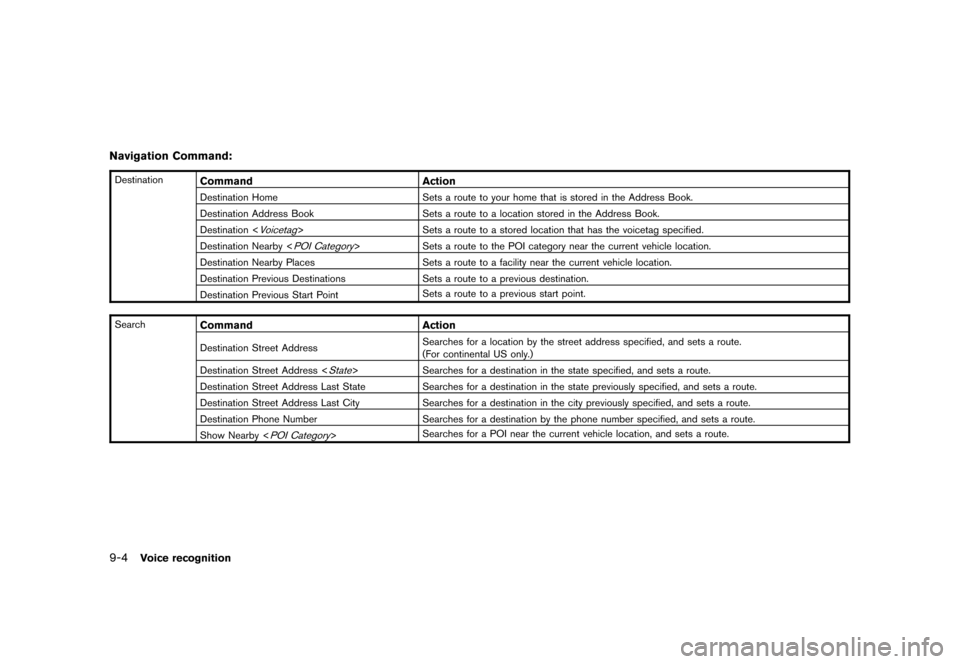
Black plate (168,1)
Model "NAV2-N" EDITED: 2007/ 3/ 9
Navigation Command:
DestinationCommand Action
Destination Home Sets a route to your home that is stored in the Address Book.
Destination Address Book Sets a route to a location stored in the Address Book.
Destination <
Voicetag> Sets a route to a stored location that has the voicetag specified.
Destination Nearby <
POI Category> Sets a route to the POI category near the current vehicle location.
Destination Nearby Places Sets a route to a facility near the current vehicle location.
Destination Previous Destinations Sets a route to a previous destination.
Destination Previous Start PointSets a route to a previous start point.
Search
Command Action
Destination Street AddressSearches for a location by the street address specified, and sets a route.
(For continental US only.)
Destination Street Address <
State> Searches for a destination in the state specified, and sets a route.
Destination Street Address Last State Searches for a destination in the state previously specified, and sets a route.
Destination Street Address Last City Searches for a destination in the city previously specified, and sets a route.
Destination Phone Number Searches for a destination by the phone number specified, and sets a route.
Show Nearby <
POI Category>Searches for a POI near the current vehicle location, and sets a route.
9-4Voice recognition
Page 162 of 217
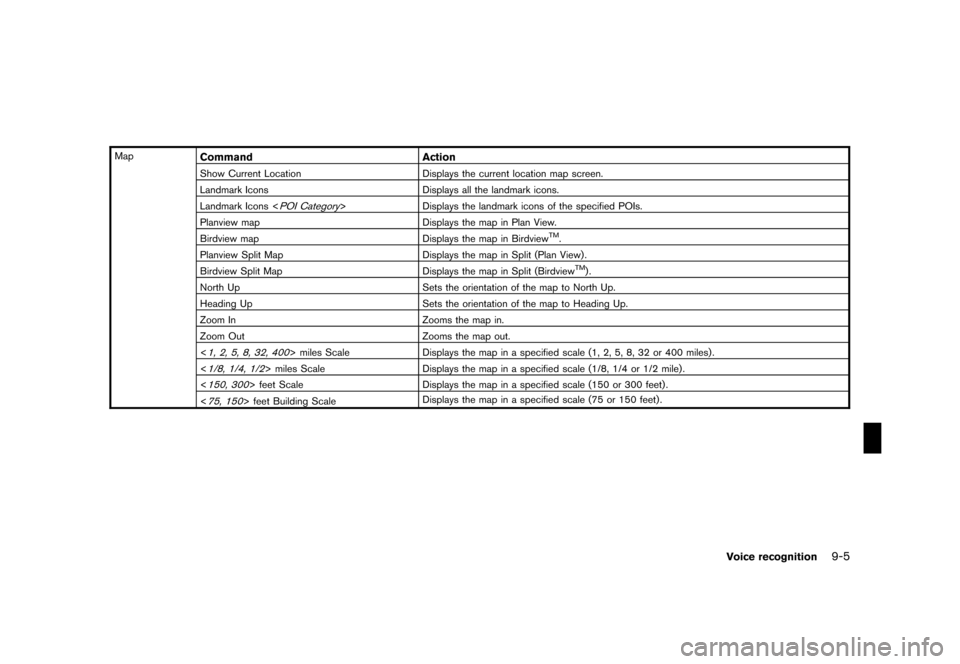
Black plate (169,1)
Model "NAV2-N" EDITED: 2007/ 3/ 9
MapCommand Action
Show Current Location Displays the current location map screen.
Landmark Icons Displays all the landmark icons.
Landmark Icons <
POI Category> Displays the landmark icons of the specified POIs.
Planview map Displays the map in Plan View.
Birdview map Displays the map in Birdview
TM.
Planview Split Map Displays the map in Split (Plan View) .
Birdview Split Map Displays the map in Split (Birdview
TM).
North Up Sets the orientation of the map to North Up.
Heading Up Sets the orientation of the map to Heading Up.
Zoom In Zooms the map in.
Zoom Out Zooms the map out.
<
1, 2, 5, 8, 32, 400> miles Scale Displays the map in a specified scale (1, 2, 5, 8, 32 or 400 miles) .
<
1/8, 1/4, 1/2> miles Scale Displays the map in a specified scale (1/8, 1/4 or 1/2 mile) .
<
150, 300> feet Scale Displays the map in a specified scale (150 or 300 feet) .
<
75, 150> feet Building ScaleDisplays the map in a specified scale (75 or 150 feet) .
Voice recognition9-5
Page 163 of 217
Black plate (170,1)
Model "NAV2-N" EDITED: 2007/ 3/ 9
RouteCommand Action
Fastest Route Sets the route search condition to Fastest Route.
Minimize Freeway Sets the route search condition to Minimize Freeway.
Shortest Route Sets the route search condition to Shortest Route.
Cancel Route Cancels the route setting.
Detour Calculates a detour.
Route Information Displays the route information.
RecalculateRecalculates a route.
Others
Command Action
Traffic Info. Turn on/off the traffic information system.
Guidance Voice Turns on voice guidance.
Store Location Stores a current location.
Guidance Voice Repeat Repeats voice guidance once.
Play Address BookSpeaks voicetags stored in the Address Book.
Help command:
OthersCommand Action
HelpDisplays the command list.
9-6Voice recognition