Page 152 of 217
![NISSAN PATHFINDER 2008 R51 / 3.G 06IT Navigation Manual Black plate (157,1)
Model "NAV2-N" EDITED: 2007/ 3/ 9
2. Highlight [Audio Display on Map] and push
<ENTER>. The indicator illuminates when
the item is set.
3. Push<MAP>to return to the current
locatio NISSAN PATHFINDER 2008 R51 / 3.G 06IT Navigation Manual Black plate (157,1)
Model "NAV2-N" EDITED: 2007/ 3/ 9
2. Highlight [Audio Display on Map] and push
<ENTER>. The indicator illuminates when
the item is set.
3. Push<MAP>to return to the current
locatio](/manual-img/5/795/w960_795-151.png)
Black plate (157,1)
Model "NAV2-N" EDITED: 2007/ 3/ 9
2. Highlight [Audio Display on Map] and push
. The indicator illuminates when
the item is set.
3. Push
Page 211 of 217
Black plate (8,1)
Model "NAV2-N" EDITED: 2007/ 3/ 8
Audio Display on Map
page 8-6
Keyboard Input
page 8-7
Small Step Zoom by Dial
page 8-4
Auto North Up Zoom
page 8-4
Adjust Current Location
page 8-7
Reset ALL Navigation Settings to Default
page 8-8
Volume and Beeps
page 8-9
Clock
page 8-10
Others Voice Recognition Command List
page 9-2
Minimize Voice Feedback
page 9-11
Voice Command Learning
page 9-11
User Guide
page 9-7
Language / Units Select Language
page 8-11
Select Units
page 8-12
Page 215 of 217
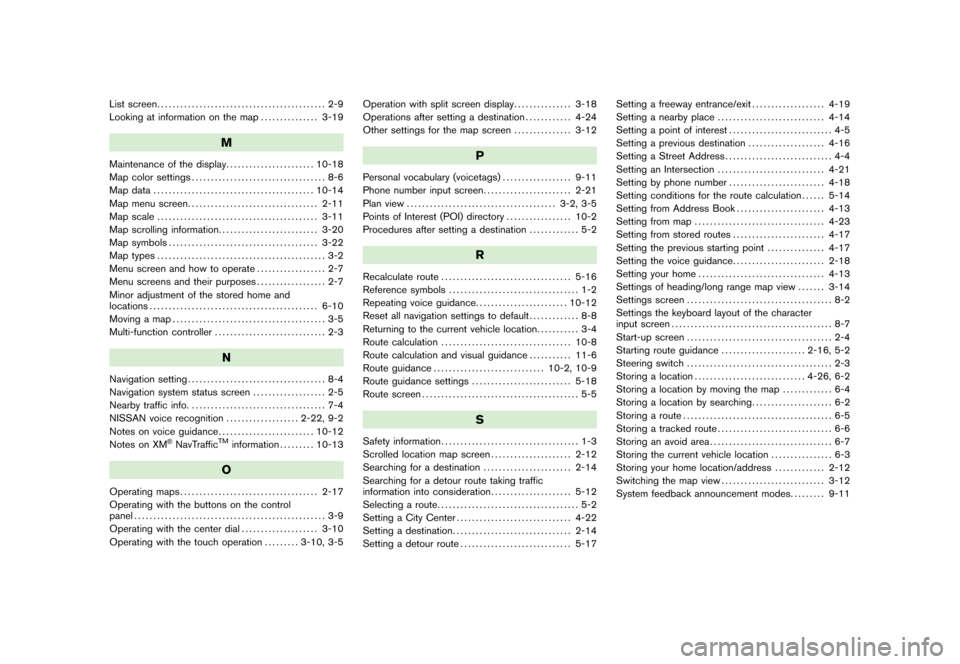
Black plate (2,1)
List screen............................................ 2-9
Looking at information on the map............... 3-19
M
Maintenance of the display....................... 10-18
Map color settings................................... 8-6
Map data.......................................... 10-14
Map menu screen.................................. 2-11
Map scale.......................................... 3-11
Map scrolling information.......................... 3-20
Map symbols....................................... 3-22
Map types............................................ 3-2
Menu screen and how to operate.................. 2-7
Menu screens and their purposes.................. 2-7
Minor adjustment of the stored home and
locations............................................ 6-10
Moving a map........................................ 3-5
Multi-function controller............................. 2-3
N
Navigation setting.................................... 8-4
Navigation system status screen................... 2-5
Nearby traffic info.................................... 7-4
NISSAN voice recognition................... 2-22, 9-2
Notes on voice guidance......................... 10-12
Notes on XM
®NavTrafficTMinformation......... 10-13
O
Operating maps.................................... 2-17
Operating with the buttons on the control
panel.................................................. 3-9
Operating with the center dial.................... 3-10
Operating with the touch operation......... 3-10, 3-5Operation with split screen display............... 3-18
Operations after setting a destination............ 4-24
Other settings for the map screen............... 3-12
P
Personal vocabulary (voicetags).................. 9-11
Phone number input screen....................... 2-21
Plan view....................................... 3-2, 3-5
Points of Interest (POI) directory................. 10-2
Procedures after setting a destination............. 5-2
R
Recalculate route.................................. 5-16
Reference symbols.................................. 1-2
Repeating voice guidance........................ 10-12
Reset all navigation settings to default............. 8-8
Returning to the current vehicle location........... 3-4
Route calculation.................................. 10-8
Route calculation and visual guidance........... 11-6
Route guidance............................. 10-2, 10-9
Route guidance settings.......................... 5-18
Route screen......................................... 5-5
S
Safety information.................................... 1-3
Scrolled location map screen..................... 2-12
Searching for a destination....................... 2-14
Searching for a detour route taking traffic
information into consideration..................... 5-12
Selecting a route..................................... 5-2
Setting a City Center.............................. 4-22
Setting a destination............................... 2-14
Setting a detour route............................. 5-17Setting a freeway entrance/exit................... 4-19
Setting a nearby place............................ 4-14
Setting a point of interest........................... 4-5
Setting a previous destination.................... 4-16
Setting a Street Address............................ 4-4
Setting an Intersection............................ 4-21
Setting by phone number......................... 4-18
Setting conditions for the route calculation...... 5-14
Setting from Address Book....................... 4-13
Setting from map.................................. 4-23
Setting from stored routes........................ 4-17
Setting the previous starting point............... 4-17
Setting the voice guidance........................ 2-18
Setting your home................................. 4-13
Settings of heading/long range map view....... 3-14
Settings screen...................................... 8-2
Settings the keyboard layout of the character
input screen.......................................... 8-7
Start-up screen...................................... 2-4
Starting route guidance...................... 2-16, 5-2
Steering switch...................................... 2-3
Storing a location............................. 4-26, 6-2
Storing a location by moving the map............. 6-4
Storing a location by searching..................... 6-2
Storing a route....................................... 6-5
Storing a tracked route.............................. 6-6
Storing an avoid area................................ 6-7
Storing the current vehicle location................ 6-3
Storing your home location/address............. 2-12
Switching the map view........................... 3-12
System feedback announcement modes......... 9-11
Model "NAV2-N" EDITED: 2007/ 3/ 8