Page 14 of 217
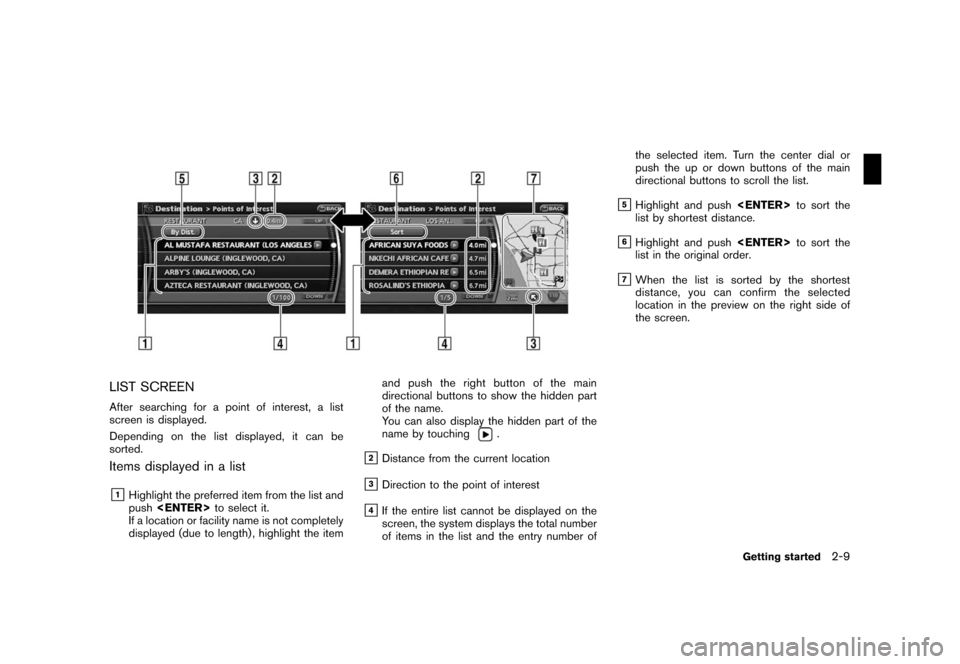
Black plate (17,1)
Model "NAV2-N" EDITED: 2007/ 3/ 9
LIST SCREEN
After searching for a point of interest, a list
screen is displayed.
Depending on the list displayed, it can be
sorted.
Items displayed in a list
&1Highlight the preferred item from the list and
pushto select it.
If a location or facility name is not completely
displayed (due to length) , highlight the itemand push the right button of the main
directional buttons to show the hidden part
of the name.
You can also display the hidden part of the
name by touching
.
&2Distance from the current location
&3Direction to the point of interest
&4If the entire list cannot be displayed on the
screen, the system displays the total number
of items in the list and the entry number ofthe selected item. Turn the center dial or
push the up or down buttons of the main
directional buttons to scroll the list.
&5Highlight and pushto sort the
list by shortest distance.
&6Highlight and pushto sort the
list in the original order.
&7When the list is sorted by the shortest
distance, you can confirm the selected
location in the preview on the right side of
the screen.
Getting started2-9
Page 15 of 217
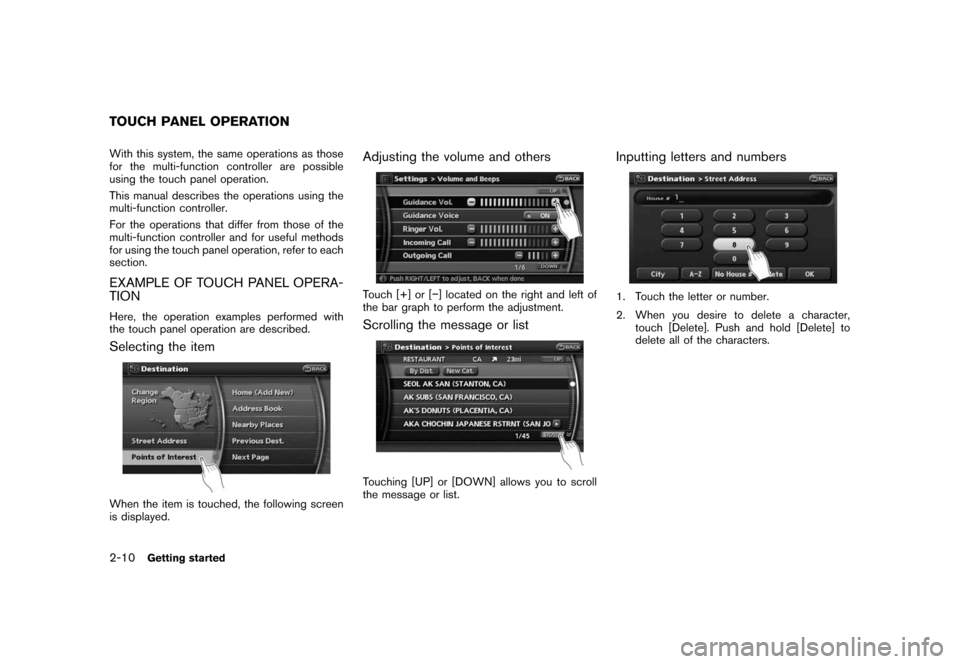
Black plate (18,1)
Model "NAV2-N" EDITED: 2007/ 3/ 9
With this system, the same operations as those
for the multi-function controller are possible
using the touch panel operation.
This manual describes the operations using the
multi-function controller.
For the operations that differ from those of the
multi-function controller and for useful methods
for using the touch panel operation, refer to each
section.
EXAMPLE OF TOUCH PANEL OPERA-
TION
Here, the operation examples performed with
the touch panel operation are described.
Selecting the item
When the item is touched, the following screen
is displayed.
Adjusting the volume and others
Touch [+] or [−] located on the right and left of
the bar graph to perform the adjustment.
Scrolling the message or list
Touching [UP] or [DOWN] allows you to scroll
the message or list.
Inputting letters and numbers
1. Touch the letter or number.
2. When you desire to delete a character,
touch [Delete]. Push and hold [Delete] to
delete all of the characters.
TOUCH PANEL OPERATION
2-10Getting started
Page 16 of 217

Black plate (19,1)
Model "NAV2-N" EDITED: 2007/ 3/ 9
Pushwhile the current location map
screen or a scrolled map screen is displayed to
display the menu corresponding to that screen.
This menu allows you to quickly use helpful
functions, such as setting a destination easily
and searching for Points of Interest nearby.
To select a menu item, use the method
described in “Menu screen types and how to
operate”.
INFO:
With the touch operation, the same screen can
be displayed by touching [Map Menu] located
on the map screen.
CURRENT LOCATION MAP SCREEN
Ifis pushed while the current
location map screen is displayed, the following
options are available.
.Store Location:
Allows you to store the current vehicle
location in the Address Book. The stored
location can be retrieved as necessary to set
it as a destination (waypoint) .
“STORING A LOCATION” (page 6-2)
.Nearby:
Allows you to search for points of interest
near the current vehicle location, such as
restaurants and gas stations, etc.
“SETTING A NEARBY PLACE”
(page 4-14).Map Settings:
Performs the map operations such as the
switching of map type and the setting of
map orientation and scale.
“OTHER SETTINGS FOR THE MAP
SCREEN” (page 3-12)
.Landmark Icons:
Allows you to display certain points of
interest near the current vehicle location on
the map, such as restaurants and gas
stations, etc.
“DISPLAYING LANDMARK ICONS”
(page 3-19)
.Store Tracking:
Allows you to store in the Address Book the
route that you have travelled from the
starting point to the current location.
“STORING A TRACKED ROUTE”
(page 6-6)
.Guide Screen:
Set the default display screen for route
guidance.
“Visual guidance settings”
(page 5-19)
MAP MENU SCREEN
Getting started2-11
Page 17 of 217
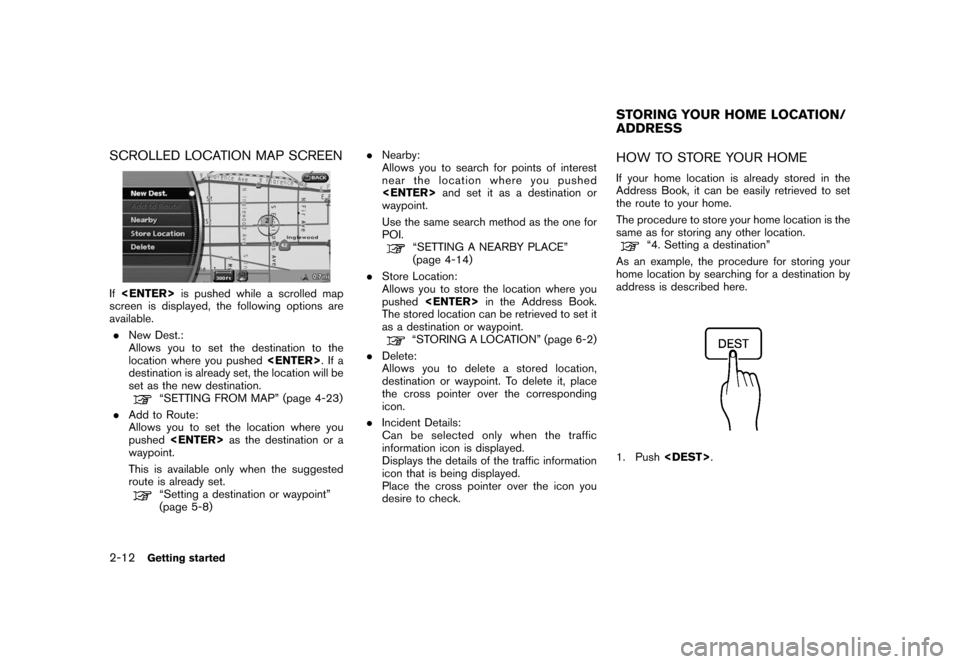
Black plate (20,1)
Model "NAV2-N" EDITED: 2007/ 3/ 9
SCROLLED LOCATION MAP SCREEN
Ifis pushed while a scrolled map
screen is displayed, the following options are
available.
.New Dest.:
Allows you to set the destination to the
location where you pushed.Ifa
destination is already set, the location will be
set as the new destination.
“SETTING FROM MAP” (page 4-23)
.Add to Route:
Allows you to set the location where you
pushedas the destination or a
waypoint.
This is available only when the suggested
route is already set.
“Setting a destination or waypoint”
(page 5-8).Nearby:
Allows you to search for points of interest
near the location where you pushed
and set it as a destination or
waypoint.
Use the same search method as the one for
POI.
“SETTING A NEARBY PLACE”
(page 4-14)
.Store Location:
Allows you to store the location where you
pushedin the Address Book.
The stored location can be retrieved to set it
as a destination or waypoint.
“STORING A LOCATION” (page 6-2)
.Delete:
Allows you to delete a stored location,
destination or waypoint. To delete it, place
the cross pointer over the corresponding
icon.
.Incident Details:
Can be selected only when the traffic
information icon is displayed.
Displays the details of the traffic information
icon that is being displayed.
Place the cross pointer over the icon you
desire to check.
HOW TO STORE YOUR HOME
If your home location is already stored in the
Address Book, it can be easily retrieved to set
the route to your home.
The procedure to store your home location is the
same as for storing any other location.
“4. Setting a destination”
As an example, the procedure for storing your
home location by searching for a destination by
address is described here.
1. Push.
STORING YOUR HOME LOCATION/
ADDRESS
2-12Getting started
Page 18 of 217
Black plate (21,1)
Model "NAV2-N" EDITED: 2007/ 3/ 9
2. Highlight [Home Location (Add New)] and
push.
3. A confirmation message is displayed. Con-
firm the contents of the message, highlight
[Yes] and push.
4. Highlight [Street Address] and push
. A character input screen is
displayed.
5. Enter the address of your home, highlight
[OK] and push.
The map screen is displayed.
“SETTING A STREET ADDRESS”
(page 4-4)
6. Pushing the directional buttons, adjust your
home location if necessary.
7. After adjusting the location, push
.
8. A message is displayed and your home
location is stored.
9. Push
Page 20 of 217
![NISSAN PATHFINDER 2008 R51 / 3.G 06IT Navigation Manual Black plate (23,1)
Model "NAV2-N" EDITED: 2007/ 3/ 9
5. Highlight [By Name] and push<ENTER>.
A character input screen is displayed.
6. Highlight [List] and push<ENTER>.
A list screen is displayed.
INF NISSAN PATHFINDER 2008 R51 / 3.G 06IT Navigation Manual Black plate (23,1)
Model "NAV2-N" EDITED: 2007/ 3/ 9
5. Highlight [By Name] and push<ENTER>.
A character input screen is displayed.
6. Highlight [List] and push<ENTER>.
A list screen is displayed.
INF](/manual-img/5/795/w960_795-19.png)
Black plate (23,1)
Model "NAV2-N" EDITED: 2007/ 3/ 9
5. Highlight [By Name] and push.
A character input screen is displayed.
6. Highlight [List] and push.
A list screen is displayed.
INFO:
You can enter the city name and facility
name to narrow down your search.
The number of narrowed down points are
displayed in the “Matches” column.
7. Highlight the preferred airport from the list
and push.
INFO:
.By selecting [By Dist.], you can sort the
list by the shortest distance.
.The position of the selected location is
displayed in the preview on the right
side of the screen.
8. The selected destination is displayed at the
center of the map. Highlight [Start] after
confirming the location of the displayed
destination, and push.
INFO:
.The system sets the destination to the
selected location and starts calculating
a route.
.Even after setting a destination, you can
adjust the location of the destination,
store the route, etc. if necessary.
“OPERATIONS AFTER SETTING
A DESTINATION” (page 4-24)
Getting started2-15
Page 22 of 217
Black plate (25,1)
Model "NAV2-N" EDITED: 2007/ 3/ 9
3. A confirmation message is displayed. High-
light [Yes] and push.
INFO:
If a route is cancelled, [Cancel Route] changes
to [Resume Route].
Highlight [Resume Route] and push
to reactivate the cancelled route.
This is available only until a new route is set.
HOW TO VIEW MAP SCREEN
The navigation system displays various informa-
tion on the map screen.
Screen information
&1Vehicle icon:
Indicates the current vehicle location and
the direction that you are traveling.
&2Starting point:
Displays the vehicle location, with which the
route is set, as the starting point.
&3Guide point:
Indicates a guide point on the route.
OPERATING MAPS
Getting started2-17
Page 23 of 217
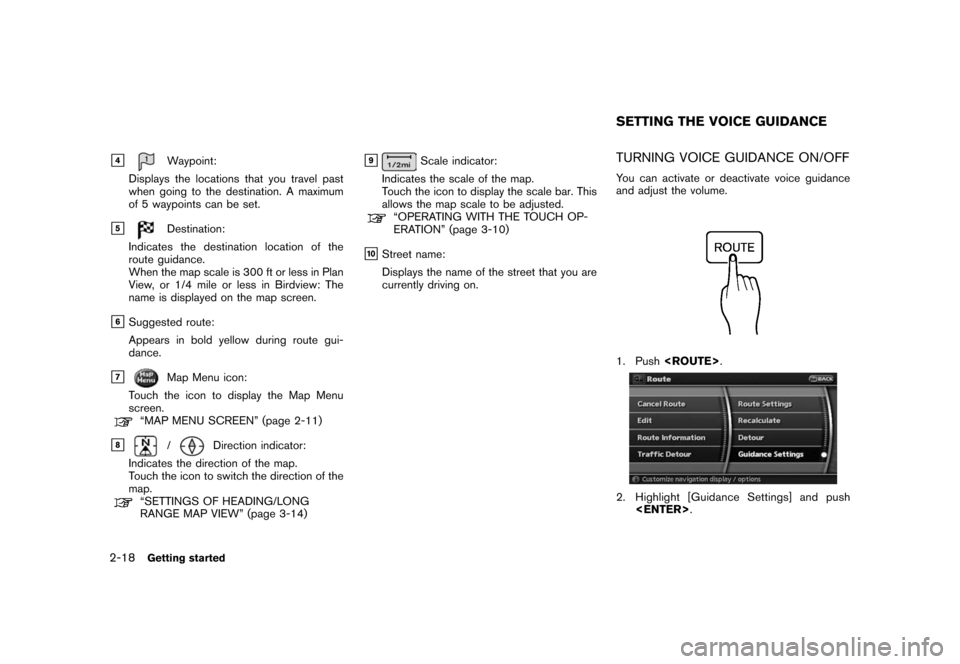
Black plate (26,1)
Model "NAV2-N" EDITED: 2007/ 3/ 9
&4Waypoint:
Displays the locations that you travel past
when going to the destination. A maximum
of 5 waypoints can be set.
&5Destination:
Indicates the destination location of the
route guidance.
When the map scale is 300 ft or less in Plan
View, or 1/4 mile or less in Birdview: The
name is displayed on the map screen.
&6Suggested route:
Appears in bold yellow during route gui-
dance.
&7Map Menu icon:
Touch the icon to display the Map Menu
screen.
“MAP MENU SCREEN” (page 2-11)
&8/Direction indicator:
Indicates the direction of the map.
Touch the icon to switch the direction of the
map.
“SETTINGS OF HEADING/LONG
RANGE MAP VIEW” (page 3-14)
&9Scale indicator:
Indicates the scale of the map.
Touch the icon to display the scale bar. This
allows the map scale to be adjusted.
“OPERATING WITH THE TOUCH OP-
ERATION” (page 3-10)
&10Street name:
Displays the name of the street that you are
currently driving on.
TURNING VOICE GUIDANCE ON/OFF
You can activate or deactivate voice guidance
and adjust the volume.
1. Push.
2. Highlight [Guidance Settings] and push
.
SETTING THE VOICE GUIDANCE
2-18Getting started