Page 129 of 217
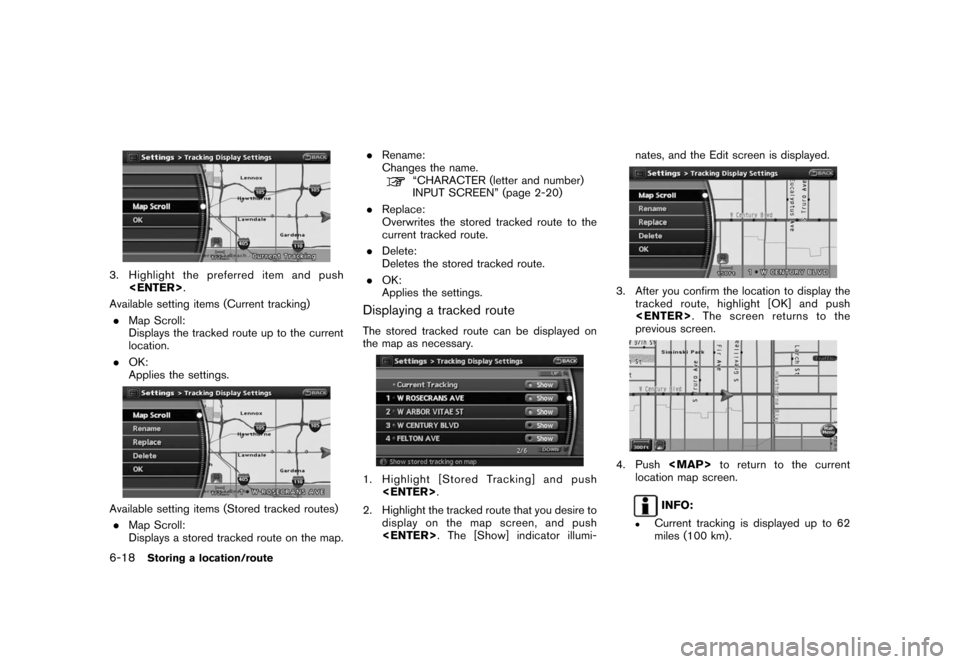
Black plate (132,1)
Model "NAV2-N" EDITED: 2007/ 3/ 9
3. Highlight the preferred item and push
.
Available setting items (Current tracking)
.Map Scroll:
Displays the tracked route up to the current
location.
.OK:
Applies the settings.
Available setting items (Stored tracked routes)
.Map Scroll:
Displays a stored tracked route on the map..Rename:
Changes the name.
“CHARACTER (letter and number)
INPUT SCREEN” (page 2-20)
.Replace:
Overwrites the stored tracked route to the
current tracked route.
.Delete:
Deletes the stored tracked route.
.OK:
Applies the settings.
Displaying a tracked route
The stored tracked route can be displayed on
the map as necessary.
1. Highlight [Stored Tracking] and push
.
2. Highlight the tracked route that you desire to
display on the map screen, and push
. The [Show] indicator illumi-nates, and the Edit screen is displayed.
3. After you confirm the location to display the
tracked route, highlight [OK] and push
. The screen returns to the
previous screen.
4. Push
Page 130 of 217
![NISSAN PATHFINDER 2008 R51 / 3.G 06IT Navigation Manual Black plate (133,1)
Model "NAV2-N" EDITED: 2007/ 3/ 9
.Stored tracking is displayed up to 12
miles (20 km) .
EDITING THE AVOID AREA
1. Highlight [Avoid Area] and push<ENTER>.
2. Highlight the preferre NISSAN PATHFINDER 2008 R51 / 3.G 06IT Navigation Manual Black plate (133,1)
Model "NAV2-N" EDITED: 2007/ 3/ 9
.Stored tracking is displayed up to 12
miles (20 km) .
EDITING THE AVOID AREA
1. Highlight [Avoid Area] and push<ENTER>.
2. Highlight the preferre](/manual-img/5/795/w960_795-129.png)
Black plate (133,1)
Model "NAV2-N" EDITED: 2007/ 3/ 9
.Stored tracking is displayed up to 12
miles (20 km) .
EDITING THE AVOID AREA
1. Highlight [Avoid Area] and push.
2. Highlight the preferred Avoid Area and push
.
3. Highlight the preferred items and push
.Available setting items
.Rename:
Changes the name.
.Move Location:
Adjusts the location of the Avoid Area.
.Resize Area:
Adjusts the range of the Avoid Area.
.FWY:
Avoids freeways.
.Delete:
Deletes the Avoid Area.
.OK:
Applies the setting.
4. After finishing the setting, highlight [OK] and
push.
INFO:
If you select [None (Add New)], you can add an
Avoid Area.
“STORING AN AVOID AREA” (page 6-7)
Rename
Changes the name of the an Avoid Area.
1. Headlight [Rename] and push.A
character input screen is displayed.
2. Enter the preferred name for the avoid area.
3. Highlight [OK] and push. The
name is stored.
Move Location
Adjusts the location of the Avoid Area.
1. Highlight [Move Location] and push
.
Storing a location/route6-19
Page 131 of 217
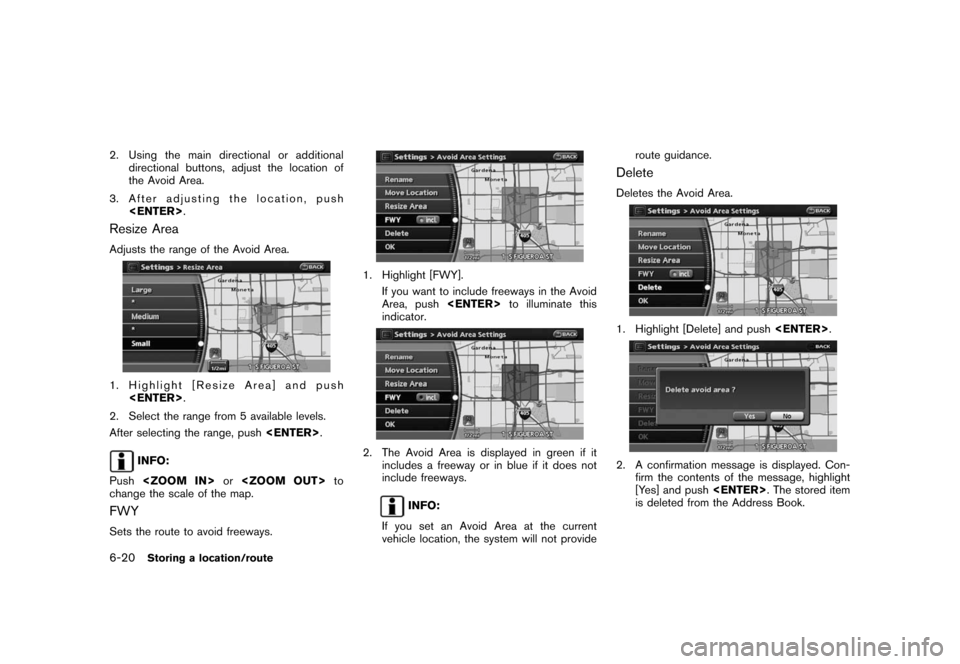
Black plate (134,1)
Model "NAV2-N" EDITED: 2007/ 3/ 9
2. Using the main directional or additional
directional buttons, adjust the location of
the Avoid Area.
3. After adjusting the location, push
.
Resize Area
Adjusts the range of the Avoid Area.
1. Highlight [Resize Area] and push
.
2. Select the range from 5 available levels.
After selecting the range, push.
INFO:
Pushorto
change the scale of the map.
FWY
Sets the route to avoid freeways.
1. Highlight [FWY].
If you want to include freeways in the Avoid
Area, pushto illuminate this
indicator.
2. The Avoid Area is displayed in green if it
includes a freeway or in blue if it does not
include freeways.
INFO:
If you set an Avoid Area at the current
vehicle location, the system will not provideroute guidance.
Delete
Deletes the Avoid Area.
1. Highlight [Delete] and push.
2. A confirmation message is displayed. Con-
firm the contents of the message, highlight
[Yes] and push. The stored item
is deleted from the Address Book.
6-20Storing a location/route
Page 133 of 217
Black plate (136,1)
Model "NAV2-N" EDITED: 2007/ 3/ 9
7. A confirmation message is displayed. Con-
firm the contents of the message, highlight
[Yes] and push. The stored item
is deleted from the Address Book.
DELETING AN INDIVIDUAL ITEM ON
THE MAP
1. Align the cross pointer over the preferred
stored location for deletion by moving on the
map. Then push.
2. Highlight [Delete] and push.
3. A confirmation message is displayed. Con-
firm the contents of the message, highlight
[Yes] and push.
The stored item is deleted from the Address
Book.
DELETING ALL STORED ITEMS
1. Push.
2. Highlight [Navigation] and push.
3. Highlight [Address Book] and push
.
4. Highlight [Delete Stored Items] and push
.
6-22Storing a location/route
Page 134 of 217
Black plate (137,1)
Model "NAV2-N" EDITED: 2007/ 3/ 9
5. Highlight the preferred item for deletion and
push.
Items that can be deleted
.Delete Home Location:
Deletes the home location.
.Delete Stored Locations:
Deletes all stored locations.
.Delete Stored Routes:
Deletes all stored routes.
.Delete Current Tracking:
Deletes the current tracked route.
.Delete Stored Tracking:
Deletes all stored tracked routes.
.Delete Avoid Areas:
Deletes all stored Avoid Areas.
.Delete Stored Voicetags:
Deletes all stored voicetags.
.Delete Previous Destinations:
Deletes all or one of the previous
destinations.
.Delete Previous Starting Point:
Deletes all previous starting points.
.Delete System Learned Route:
Deletes all system learned routes.
6. A confirmation message is displayed. Con-
firm the contents of the message, highlight
[Yes] and push. The stored items
are deleted from the Address Book.
Storing a location/route6-23
Page 136 of 217
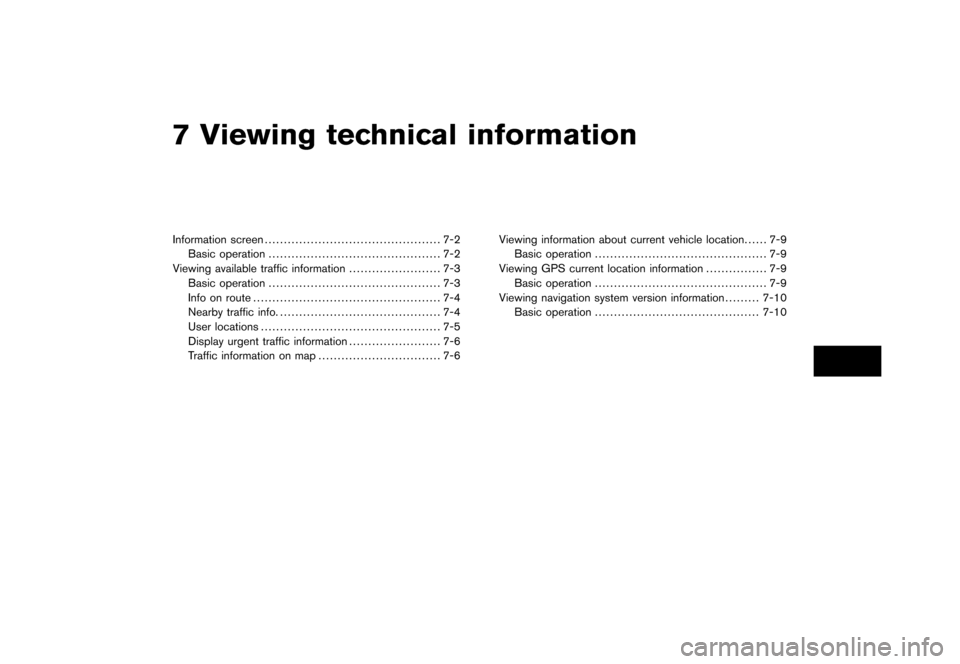
Black plate (19,1)
7 Viewing technical information
Model "NAV2-N" EDITED: 2007/ 3/ 8
Information screen.............................................. 7-2
Basic operation............................................. 7-2
Viewing available traffic information........................ 7-3
Basic operation............................................. 7-3
Info on route................................................. 7-4
Nearby traffic info........................................... 7-4
User locations............................................... 7-5
Display urgent traffic information........................ 7-6
Traffic information on map................................ 7-6Viewing information about current vehicle location...... 7-9
Basic operation............................................. 7-9
Viewing GPS current location information................ 7-9
Basic operation............................................. 7-9
Viewing navigation system version information.........7-10
Basic operation...........................................7-10
Page 137 of 217
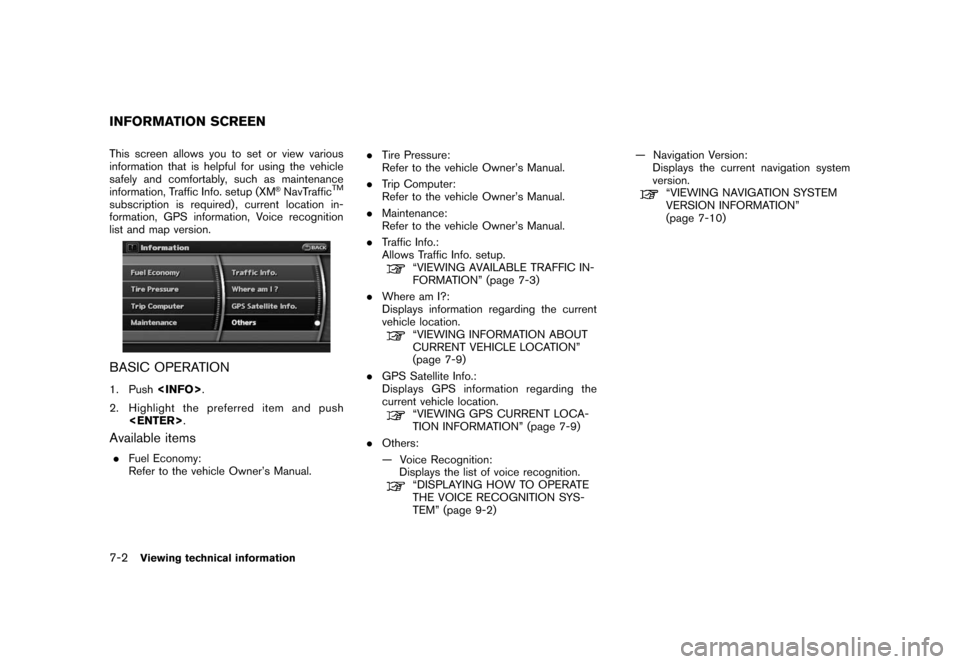
Black plate (140,1)
Model "NAV2-N" EDITED: 2007/ 3/ 9
This screen allows you to set or view various
information that is helpful for using the vehicle
safely and comfortably, such as maintenance
information, Traffic Info. setup (XM
®NavTrafficTM
subscription is required) , current location in-
formation, GPS information, Voice recognition
list and map version.
BASIC OPERATION
1. Push.
2. Highlight the preferred item and push
.
Available items
.Fuel Economy:
Refer to the vehicle Owner’s Manual..Tire Pressure:
Refer to the vehicle Owner’s Manual.
.Trip Computer:
Refer to the vehicle Owner’s Manual.
.Maintenance:
Refer to the vehicle Owner’s Manual.
.Traffic Info.:
Allows Traffic Info. setup.
“VIEWING AVAILABLE TRAFFIC IN-
FORMATION” (page 7-3)
.Where am I?:
Displays information regarding the current
vehicle location.
“VIEWING INFORMATION ABOUT
CURRENT VEHICLE LOCATION”
(page 7-9)
.GPS Satellite Info.:
Displays GPS information regarding the
current vehicle location.
“VIEWING GPS CURRENT LOCA-
TION INFORMATION” (page 7-9)
.Others:
— Voice Recognition:
Displays the list of voice recognition.
“DISPLAYING HOW TO OPERATE
THE VOICE RECOGNITION SYS-
TEM” (page 9-2)— Navigation Version:
Displays the current navigation system
version.
“VIEWING NAVIGATION SYSTEM
VERSION INFORMATION”
(page 7-10)
INFORMATION SCREEN
7-2Viewing technical information
Page 138 of 217
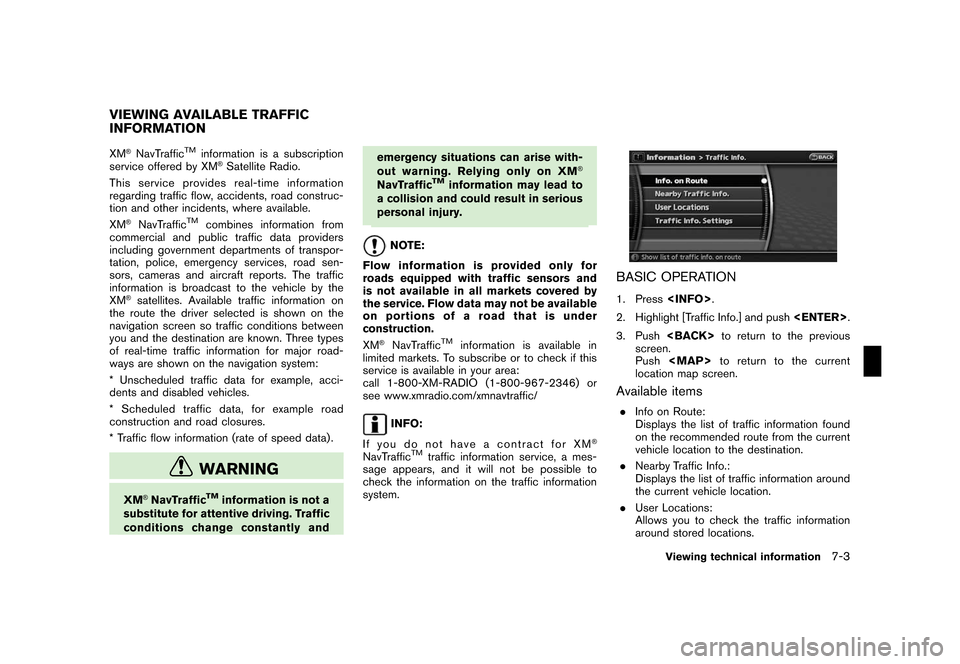
Black plate (141,1)
Model "NAV2-N" EDITED: 2007/ 3/ 9
XM®NavTrafficTMinformation is a subscription
service offered by XM®Satellite Radio.
This service providesreal-time information
regarding traffic flow, accidents, road construc-
tion and other incidents, where available.
XM
®NavTrafficTMcombines information from
commercial and public traffic data providers
including government departments of transpor-
tation, police, emergency services, road sen-
sors, cameras and aircraft reports. The traffic
information is broadcast to the vehicle by the
XM
®satellites. Available traffic information on
the route the driver selected is shown on the
navigation screen so traffic conditions between
you and the destination are known. Three types
of real-time traffic information for major road-
ways are shown on the navigation system:
* Unscheduled traffic data for example, acci-
dents and disabled vehicles.
* Scheduled traffic data, for example road
construction and road closures.
* Traffic flow information (rate of speed data) .
WARNING
XM®NavTrafficTMinformation is not a
substitute for attentive driving. Traffic
conditions change constantly andemergency situations can arise with-
out warning. Relying only on XM
®
NavTrafficTMinformation may lead to
a collision and could result in serious
personal injury.
NOTE:
Flow information is provided only for
roads equipped with traffic sensors and
is not available in all markets covered by
the service. Flow data may not be available
on portions of a road that is under
construction.
XM
®NavTrafficTMinformation is available in
limited markets. To subscribe or to check if this
service is available in your area:
call 1-800-XM-RADIO (1-800-967-2346) or
see www.xmradio.com/xmnavtraffic/
INFO:
If you do not have a contract for XM
®
NavTrafficTMtraffic information service, a mes-
sage appears, and it will not be possible to
check the information on the traffic information
system.
BASIC OPERATION
1. Press.
2. Highlight [Traffic Info.] and push.
3. Pushto return to the previous
screen.
Push