Page 7 of 217
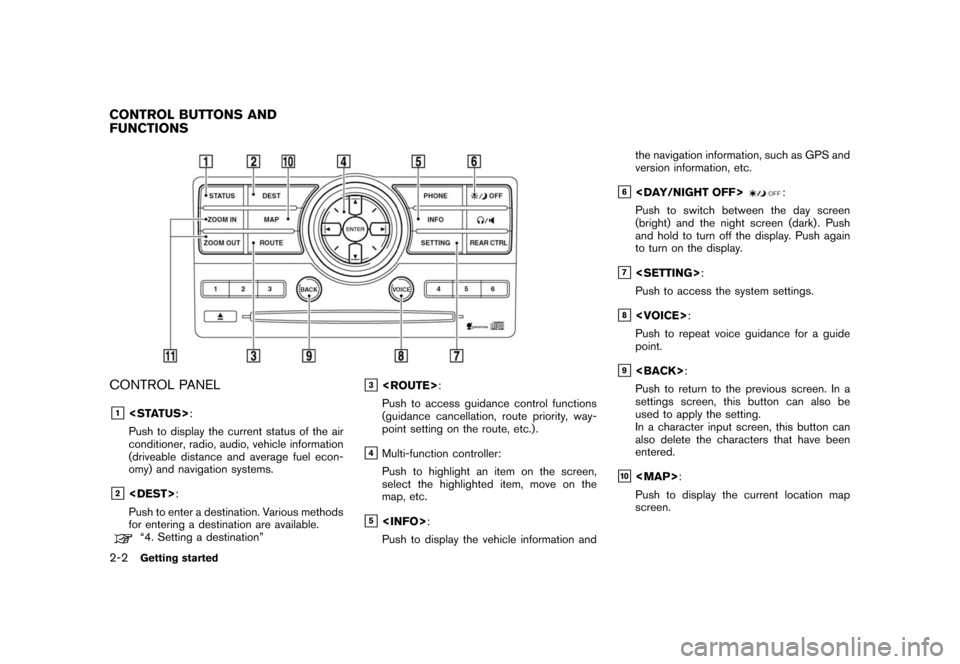
Black plate (10,1)
Model "NAV2-N" EDITED: 2007/ 3/ 9
CONTROL PANEL
&1:
Push to display the current status of the air
conditioner, radio, audio, vehicle information
(driveable distance and average fuel econ-
omy) and navigation systems.
&2:
Push to enter a destination. Various methods
for entering a destination are available.
“4. Setting a destination”
&3:
Push to access guidance control functions
(guidance cancellation, route priority, way-
point setting on the route, etc.) .
&4Multi-function controller:
Push to highlight an item on the screen,
select the highlighted item, move on the
map, etc.
&5:
Push to display the vehicle information andthe navigation information, such as GPS and
version information, etc.
&6:
Push to switch between the day screen
(bright) and the night screen (dark) . Push
and hold to turn off the display. Push again
to turn on the display.
&7:
Push to access the system settings.
&8:
Push to repeat voice guidance for a guide
point.
&9:
Push to return to the previous screen. In a
settings screen, this button can also be
used to apply the setting.
In a character input screen, this button can
also delete the characters that have been
entered.
&10
Page 9 of 217
Black plate (12,1)
Model "NAV2-N" EDITED: 2007/ 3/ 9
&3Tuning switch:
Use to operate the audio system. Refer to
the vehicle Owner’s Manual.
&4:
Push to end a call when in the phone mode.
Use to switch the audio mode (source) .
Refer to the vehicle Owner’s Manual.
1. The navigation system starts when the
ignition switch is turned to the ACC or ON
position.
2. As the start-up screen is displayed, read the
precautions carefully, highlight [OK] and
pushor touch [OK].
INFO:
If you do not pushfor more than 30
seconds, the status screen will be displayed.
Push,
Page 10 of 217
Black plate (13,1)
Model "NAV2-N" EDITED: 2007/ 3/ 9
By pushingwhile the current
location map screen is displayed, you can
display the current status of the navigation
system.
Each timeis pushed, displayed
information is switched in the order of audio, air
conditioner, vehicle information and navigation
route information.
INFO:
There are different status screens displayed
depending on various factors, such as the
currently active mode, whether a destination
has been set or not, etc.
When a route to the destination is set and the
audio system is on, a screen similar to the one
above appears.
&1Turning direction at the next intersection
&2Distance to the next intersection
&3Remaining time to the destination
&4Name of the next street
When a route to the destination is not set and
the audio system is off, a screen similar to the
one above appears.
NAVIGATION SYSTEM STATUS
SCREEN
Getting started2-5
Page 25 of 217
Black plate (28,1)
Model "NAV2-N" EDITED: 2007/ 3/ 9
INFO:
You can also adjust the volume by turning the
audio system volume knob or tiltingon
the steering switch while voice guidance is
being announced.
CHARACTER (letter and number) INPUT
SCREEN
You will have to enter alphanumeric characters
when setting a destination, searching for a
facility or editing the stored locations, etc.
1. Use the touch panel, center dial, main
directional buttons or additional directional
buttons to highlight a character on the
displayed keyboard.
2. Push. The highlighted character
is entered.
3. Push, or highlight [Delete] and
pushto delete the last character
entered.
Push and holdto delete all the
characters entered.
Highlight [Space] and pushto
enter a space.
4. After finishing the entry, highlight [List] and
push.
HOW TO INPUT LETTERS AND
NUMBERS
2-20Getting started
Page 27 of 217
![NISSAN PATHFINDER 2008 R51 / 3.G 06IT Navigation Manual Black plate (30,1)
Model "NAV2-N" EDITED: 2007/ 3/ 9
3. Push<BACK>, or highlight [Delete] and
push<ENTER>to delete the last number
entered.
Push and hold<BACK>to delete all the
numbers entered.
4. Aft NISSAN PATHFINDER 2008 R51 / 3.G 06IT Navigation Manual Black plate (30,1)
Model "NAV2-N" EDITED: 2007/ 3/ 9
3. Push<BACK>, or highlight [Delete] and
push<ENTER>to delete the last number
entered.
Push and hold<BACK>to delete all the
numbers entered.
4. Aft](/manual-img/5/795/w960_795-26.png)
Black plate (30,1)
Model "NAV2-N" EDITED: 2007/ 3/ 9
3. Push, or highlight [Delete] and
pushto delete the last number
entered.
Push and holdto delete all the
numbers entered.
4. After finishing the entry, highlight [Map] and
push.
INFO:
.You can pushon the control
panel to return to the previous screen, but
only after deleting all the numbers entered.
.When you touch [BACK] on the screen, the
screen returns to the previous screen even
when numbers have been entered.NISSAN Voice Recognition allows hands-free
operation of the navigation system and other
systems equipped on this vehicle, such as the
display, audio, climate control and phone.
INFO:
For the voice commands for the audio, air
conditioner and other systems (except naviga-
tion system) , refer to the vehicle Owner’s
Manual.
CONFIRMING VOICE COMMANDS
If you are controlling the system by voice
commands for the first time or do not know the
appropriate voice command, confirm the voice
command lists.
The following information describes how to
display the navigation command list and the
help list. For information about the operations of
other functions, refer to the vehicle Owner’s
Manual.
NISSAN VOICE RECOGNITION
2-22Getting started
Page 147 of 217
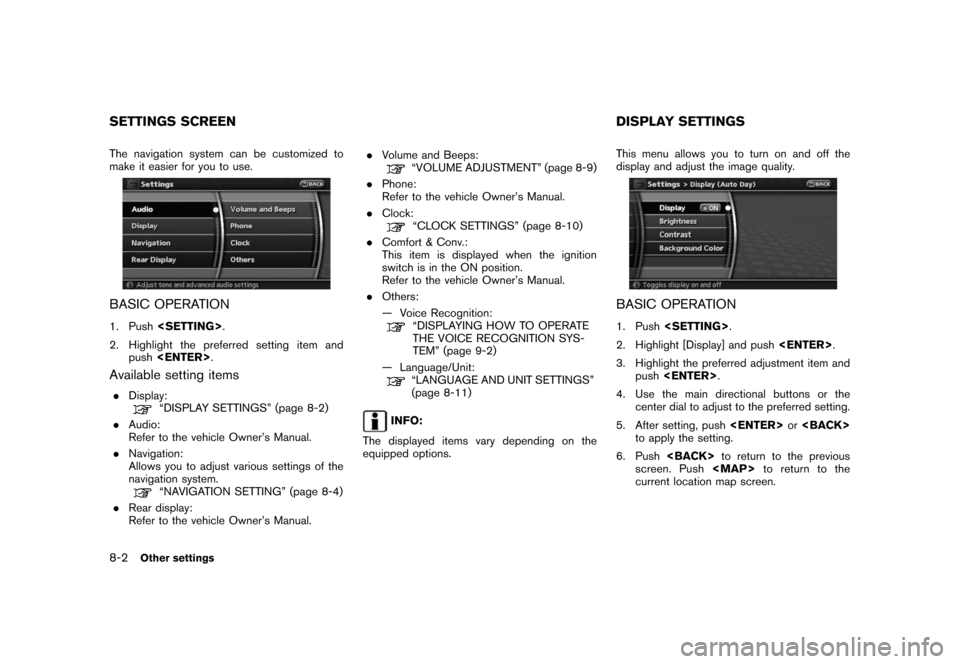
Black plate (152,1)
Model "NAV2-N" EDITED: 2007/ 3/ 9
The navigation system can be customized to
make it easier for you to use.
BASIC OPERATION
1. Push.
2. Highlight the preferred setting item and
push.
Available setting items
.Display:“DISPLAY SETTINGS” (page 8-2)
.Audio:
Refer to the vehicle Owner’s Manual.
.Navigation:
Allows you to adjust various settings of the
navigation system.
“NAVIGATION SETTING” (page 8-4)
.Rear display:
Refer to the vehicle Owner’s Manual..Volume and Beeps:
“VOLUME ADJUSTMENT” (page 8-9)
.Phone:
Refer to the vehicle Owner’s Manual.
.Clock:
“CLOCK SETTINGS” (page 8-10)
.Comfort & Conv.:
This item is displayed when the ignition
switch is in the ON position.
Refer to the vehicle Owner’s Manual.
.Others:
— Voice Recognition:
“DISPLAYING HOW TO OPERATE
THE VOICE RECOGNITION SYS-
TEM” (page 9-2)
— Language/Unit:
“LANGUAGE AND UNIT SETTINGS”
(page 8-11)
INFO:
The displayed items vary depending on the
equipped options.This menu allows you to turn on and off the
display and adjust the image quality.
BASIC OPERATION
1. Push.
2. Highlight [Display] and push.
3. Highlight the preferred adjustment item and
push.
4. Use the main directional buttons or the
center dial to adjust to the preferred setting.
5. After setting, pushor
to apply the setting.
6. Pushto return to the previous
screen. Push
Page 150 of 217
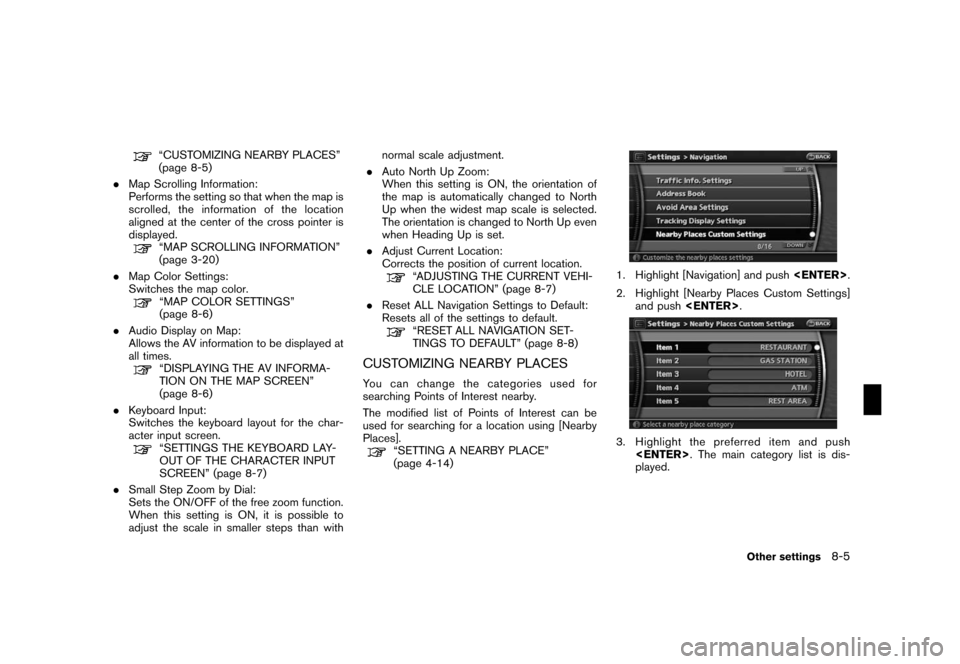
Black plate (155,1)
Model "NAV2-N" EDITED: 2007/ 3/ 9
“CUSTOMIZING NEARBY PLACES”
(page 8-5)
.Map Scrolling Information:
Performs the setting so that when the map is
scrolled, the information of the location
aligned at the center of the cross pointer is
displayed.
“MAP SCROLLING INFORMATION”
(page 3-20)
.Map Color Settings:
Switches the map color.
“MAP COLOR SETTINGS”
(page 8-6)
.Audio Display on Map:
Allows the AV information to be displayed at
all times.
“DISPLAYING THE AV INFORMA-
TION ON THE MAP SCREEN”
(page 8-6)
.Keyboard Input:
Switches the keyboard layout for the char-
acter input screen.
“SETTINGS THE KEYBOARD LAY-
OUT OF THE CHARACTER INPUT
SCREEN” (page 8-7)
.Small Step Zoom by Dial:
Sets the ON/OFF of the free zoom function.
When this setting is ON, it is possible to
adjust the scale in smaller steps than withnormal scale adjustment.
.Auto North Up Zoom:
When this setting is ON, the orientation of
the map is automatically changed to North
Up when the widest map scale is selected.
The orientation is changed to North Up even
when Heading Up is set.
.Adjust Current Location:
Corrects the position of current location.
“ADJUSTING THE CURRENT VEHI-
CLE LOCATION” (page 8-7)
.Reset ALL Navigation Settings to Default:
Resets all of the settings to default.
“RESET ALL NAVIGATION SET-
TINGS TO DEFAULT” (page 8-8)
CUSTOMIZING NEARBY PLACES
You can change the categories used for
searching Points of Interest nearby.
The modified list of Points of Interest can be
used for searching for a location using [Nearby
Places].
“SETTING A NEARBY PLACE”
(page 4-14)
1. Highlight [Navigation] and push.
2. Highlight [Nearby Places Custom Settings]
and push.
3. Highlight the preferred item and push
. The main category list is dis-
played.
Other settings8-5
Page 152 of 217
![NISSAN PATHFINDER 2008 R51 / 3.G 06IT Navigation Manual Black plate (157,1)
Model "NAV2-N" EDITED: 2007/ 3/ 9
2. Highlight [Audio Display on Map] and push
<ENTER>. The indicator illuminates when
the item is set.
3. Push<MAP>to return to the current
locatio NISSAN PATHFINDER 2008 R51 / 3.G 06IT Navigation Manual Black plate (157,1)
Model "NAV2-N" EDITED: 2007/ 3/ 9
2. Highlight [Audio Display on Map] and push
<ENTER>. The indicator illuminates when
the item is set.
3. Push<MAP>to return to the current
locatio](/manual-img/5/795/w960_795-151.png)
Black plate (157,1)
Model "NAV2-N" EDITED: 2007/ 3/ 9
2. Highlight [Audio Display on Map] and push
. The indicator illuminates when
the item is set.
3. Push