2008 NISSAN ALTIMA bluetooth
[x] Cancel search: bluetoothPage 2 of 36

VEHICLE INFORMATION
DISPLAY
04
HEADLIGHT AND TURN SIGNAL CONTROL
07
01
STEERING WHEEL SWITCHES FOR
AUDIO CONTROL/bLUETOOTH
®
03
09
06
*See your Owner’s Manual for more information.
TWIN TRIP ODOMETER
CRUISE CONTROL
INSTRUMENT
bRIGHTNESS CONTROL
02
08
05
CLIMATE CONTROLS
L OW TIRE PRESSURE
W ARNING LIGHT VEHICLE D
YNAMIC CONTROL
(VDC) SYSTEM OFF SWITCH
WINDSHIELD WIPER/WASHER SWITCH
AUDIO AND NAVIGATION SYSTEM
(if so equipped)*
15
AUXILIARY AUDIO INPUT JACK*
161714
FRONT-PASSENGER
AIR bAG STATUS LIGHTHOOD RELEASE*
05
08
0307
14
02
15
04
06
13
16
12
09
01
17
10
11
131012
TRUNK LID OPENER*
11
STEERING WHEEL TILT AND TELESCOPIC
ADJUSTMENT*INTELLIGENT KEY PORT
Page 3 of 36
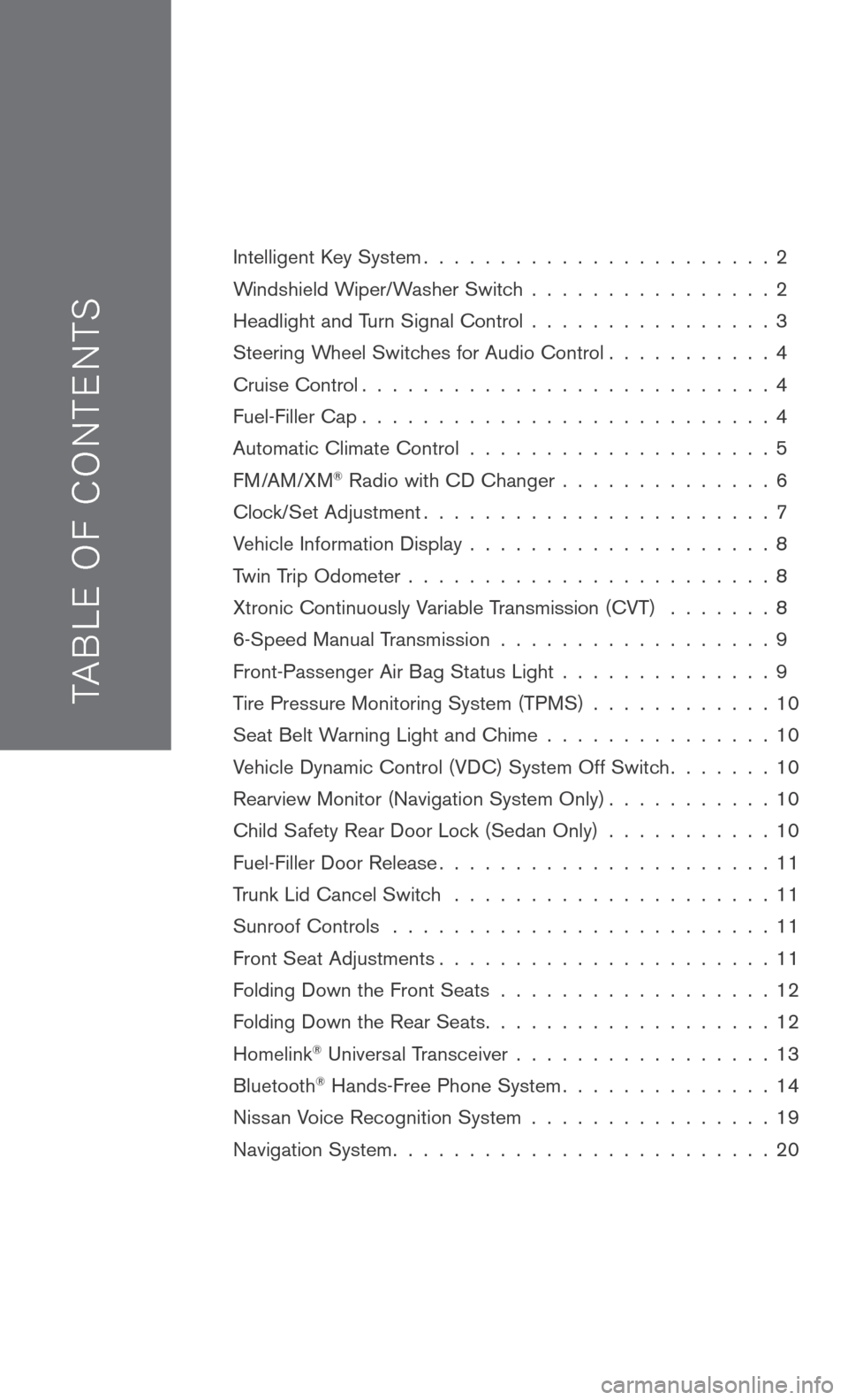
TAB LE O F C O NTE NTS
Intelligent Key System. . . . . . . . . . . . . . . . . . . . . . . 2
Windshield Wiper/Washer Switch . . . . . . . . . . . . . . . . 2
Headlight and Turn Signal Control . . . . . . . . . . . . . . . . 3
Steering Wheel Switches for Audio Control . . . . . . . . . . . 4
Cruise Control . . . . . . . . . . . . . . . . . . . . . . . . . . . 4
Fuel-Filler Cap . . . . . . . . . . . . . . . . . . . . . . . . . . . 4
Automatic Climate Control . . . . . . . . . . . . . . . . . . . . 5
FM/AM/XM® Radio with CD Changer . . . . . . . . . . . . . . 6
Clock/Set Adjustment . . . . . . . . . . . . . . . . . . . . . . . 7
Vehicle Information Display . . . . . . . . . . . . . . . . . . . . 8
Twin Trip Odometer . . . . . . . . . . . . . . . . . . . . . . . . 8
Xtronic Continuously Variable Transmission (CVT) . . . . . . . 8
6-Speed Manual Transmission . . . . . . . . . . . . . . . . . . 9
Front-Passenger Air Bag Status Light . . . . . . . . . . . . . . 9
Tire Pressure Monitoring System (TPMS) . . . . . . . . . . . . 10
Seat Belt Warning Light and Chime . . . . . . . . . . . . . . . 10
Vehicle Dynamic Control (VDC) System Off Switch . . . . . . . 10
Rearview Monitor (Navigation System Only) . . . . . . . . . . . 10
Child Safety Rear Door Lock (Sedan Only) . . . . . . . . . . . 10
Fuel-Filler Door Release . . . . . . . . . . . . . . . . . . . . . . 11
Trunk Lid Cancel Switch . . . . . . . . . . . . . . . . . . . . . 11
Sunroof Controls . . . . . . . . . . . . . . . . . . . . . . . . . 11
Front Seat Adjustments . . . . . . . . . . . . . . . . . . . . . . 11
Folding Down the Front Seats . . . . . . . . . . . . . . . . . . 12
Folding Down the Rear Seats . . . . . . . . . . . . . . . . . . . 12
Homelink® Universal Transceiver . . . . . . . . . . . . . . . . . 13
Bluetooth® Hands-Free Phone System . . . . . . . . . . . . . . 14
Nissan Voice Recognition System . . . . . . . . . . . . . . . . 19
Navigation System . . . . . . . . . . . . . . . . . . . . . . . . . 20
Page 16 of 36
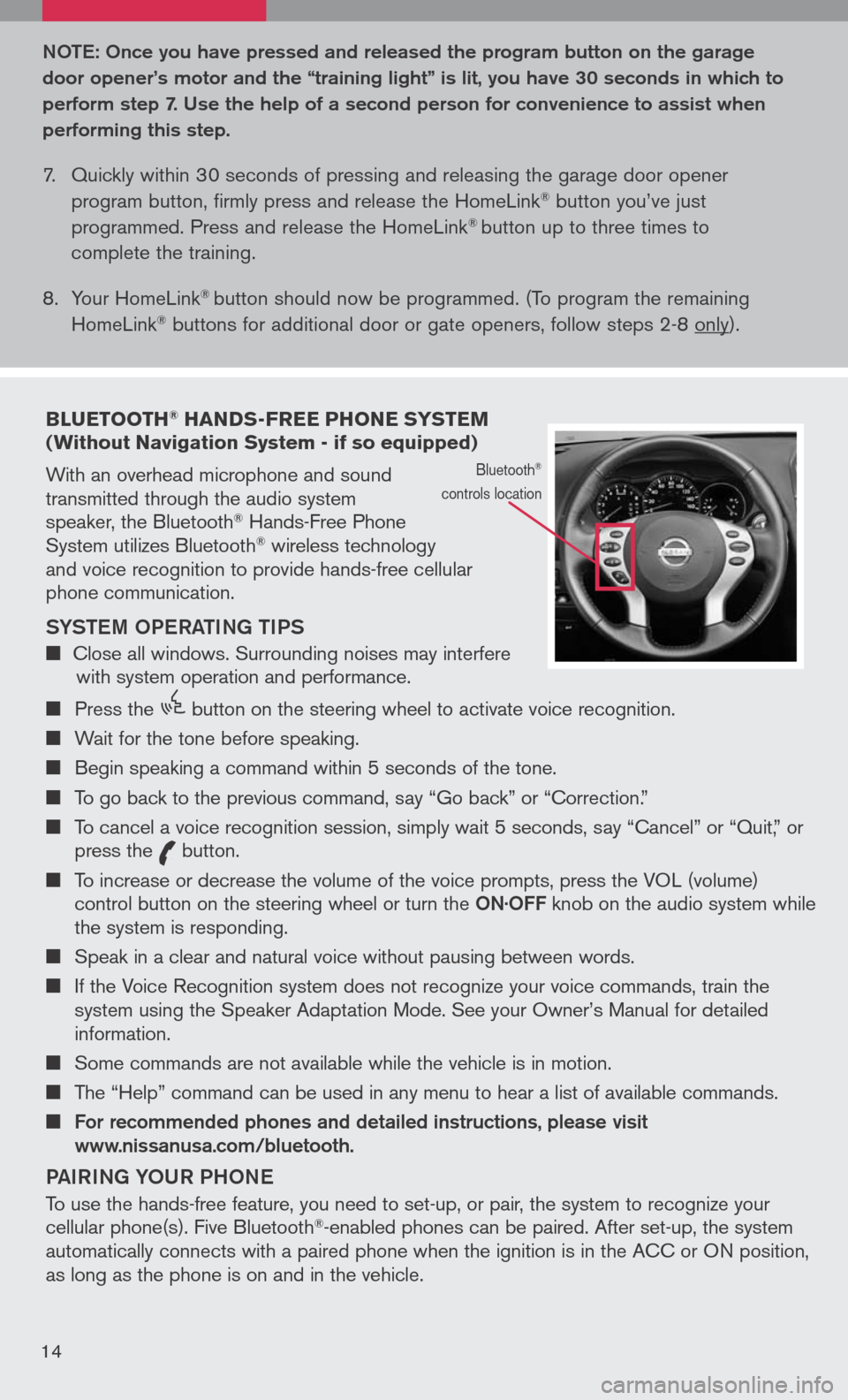
bLUETOOTH® HANDS-FREE PHONE SYSTEM (Without Navigation System - if so equipped)
With an overhead microphone and sound transmitted through the audio system speaker, the Bluetooth® Hands-Free Phone System utilizes Bluetooth® wireless technology and voice recognition to provide hands-free cellular phone communication.
SYS teM oPe RA tING tIPS
Close all windows. Surrounding noises may interfere with system operation and performance.
Press the
icon C
button on the steering wheel to activate voice recognition.
Wait for the tone before speaking.
Begin speaking a command within 5 seconds of the tone.
To go back to the previous command, say “Go back” or “Correction.”
To cancel a voice recognition session, simply wait 5 seconds, say “Cancel” or “Quit,” or press the
icon C
button.
To increase or decrease the volume of the voice prompts, press the VOL (volume) control button on the steering wheel or turn the oN· oFF knob on the audio system while the system is responding.
Speak in a clear and natural voice without pausing between words.
If the Voice Recognition system does not recognize your voice commands, train the system using the Speaker Adaptation Mode. See your Owner’s Manual for detailed information.
Some commands are not available while the vehicle is in motion.
The “Help” command can be used in any menu to hear a list of available commands.
For recommended phones and detailed instructions, please visit www.nissanusa.com/bluetooth.
PAIRING Y oUR PH oNe
To use the hands-free feature, you need to set-up, or pair, the system to recognize your cellular phone(s). Five Bluetooth®-enabled phones can be paired. After set-up, the system automatically connects with a paired phone when the ignition is in the ACC or ON position, as long as the phone is on and in the vehicle.
Bluetooth®
controls location
Note : o nce you have pressed and released the program button on the garage
door opener’s motor and the “training light” is lit, you have 30 seconds in which to
perform step 7. Use the help of a second person for convenience to assist when
performing this step.
7. Quickly within 30 seconds of pressing and releasing the garage door opener
program button, firmly press and release the HomeLink® button you’ve just
programmed. Press and release the HomeLink® button up to three times to
complete the training.
8. Your HomeLink
® button should now be programmed. (To program the remaining
HomeLink® buttons for additional door or gate openers, follow steps 2-8 only).
14
Page 17 of 36
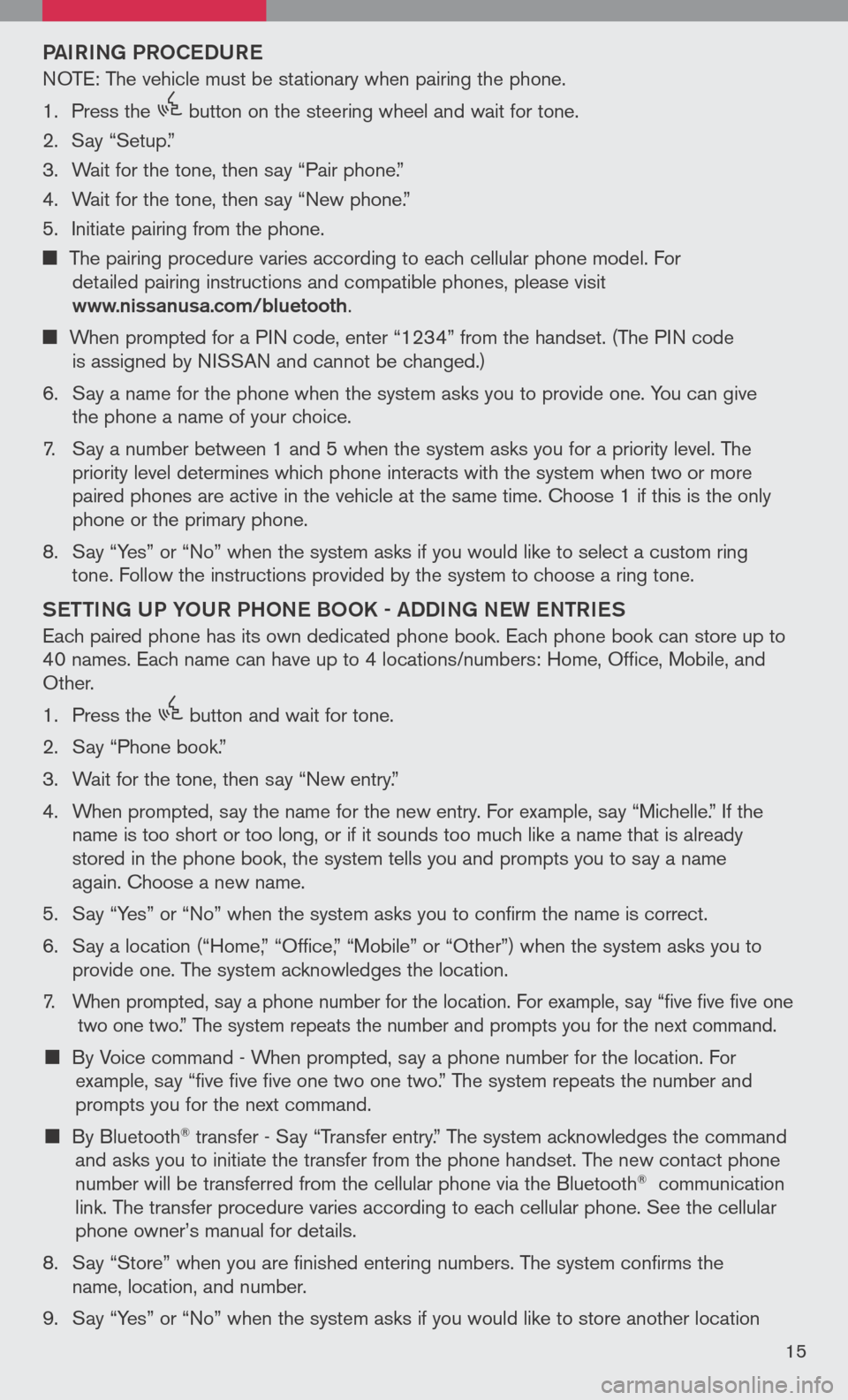
PAIRING PRoCeDUR e
NOTE: The vehicle must be stationary when pairing the phone.
1. Press the
icon C
button on the steering wheel and wait for tone.
2. Say “Setup.”
3. Wait for the tone, then say “Pair phone.”
4. Wait for the tone, then say “New phone.”
5. Initiate pairing from the phone.
The pairing procedure varies according to each cellular phone model. For
detailed pairing instructions and compatible phones, please visit www.nissanusa.com/bluetooth.
When prompted for a PIN code, enter “1234” from the handset. (The PIN code
is assigned by NISSAN and cannot be changed.)
6. Say a name for the phone when the system asks you to provide one. You can give
the phone a name of your choice.
7. Say a number between 1 and 5 when the system asks you for a priority level. The
priority level determines which phone interacts with the system when two or more
paired phones are active in the vehicle at the same time. Choose 1 if this is the only
phone or the primary phone.
8. Say “Yes” or “No” when the system asks if you would like to select a custom ring
tone. Follow the instructions provided by the system to choose a ring tone.
Sett ING UP Y oUR PH oNe B oo K - ADDING N eW eN tRI eS
Each paired phone has its own dedicated phone book. Each phone book can store up to 40 names. Each name can have up to 4 locations/numbers: Home, Office, Mobile, and Other.
1. Press the
icon C
button and wait for tone.
2. Say “Phone book.”
3. Wait for the tone, then say “New entry.”
4. When prompted, say the name for the new entry. For example, say “Michelle.” If the
name is too short or too long, or if it sounds too much like a name that is already
stored in the phone book, the system tells you and prompts you to say a name
again. Choose a new name.
5. Say “Yes” or “No” when the system asks you to confirm the name is correct.
6. Say a location (“Home,” “Office,” “Mobile” or “Other”) when the system asks you to
provide one. The system acknowledges the location.
7. When prompted, say a phone number for the location. For example, say “five five five one two one two.” The system repeats the number and prompts you for the next command.
By Voice command - When prompted, say a phone number for the location. For example, say “five five five one two one two.” The system repeats the number and
prompts you for the next command.
By Bluetooth® transfer - Say “Transfer entry.” The system acknowledges the command and asks you to initiate the transfer from the phone handset. The new contact phone number will be transferred from the cellular phone via the Bluetooth® communication link. The transfer procedure varies according to each cellular phone. See the cellular phone owner’s manual for details.
8. Say “Store” when you are finished entering numbers. The system confirms the
name, location, and number.
9. Say “Yes” or “No” when the system asks if you would like to store another location
15
Page 18 of 36
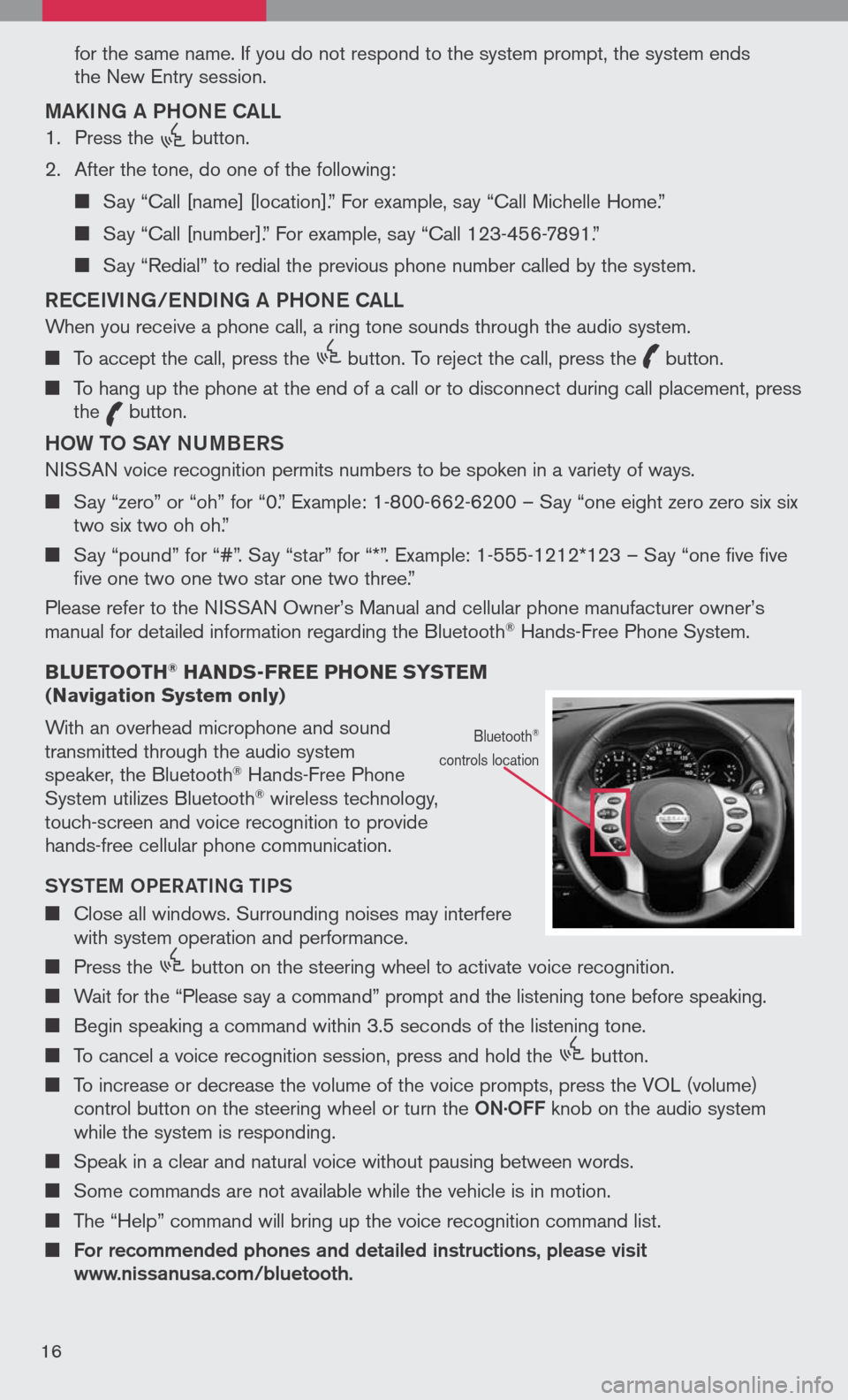
for the same name. If you do not respond to the system prompt, the system ends
the New Entry session.
MAKING A PH oNe CALL
1. Press the
icon C
button.
2. After the tone, do one of the following:
Say “Call [name] [location].” For example, say “Call Michelle Home.”
Say “Call [number].” For example, say “Call 123-456-7891.”
Say “Redial” to redial the previous phone number called by the system.
ReC eIVING/ eNDING A PH oNe CALL
When you receive a phone call, a ring tone sounds through the audio system.
To accept the call, press the
icon C
button. To reject the call, press the
icon C
button.
To hang up the phone at the end of a call or to disconnect during call placement, press the
icon C
button.
H o W to SAY NUMB eRS
NISSAN voice recognition permits numbers to be spoken in a variety of ways.
Say “zero” or “oh” for “0.” Example: 1-800-662-6200 – Say “one eight zero zero six six two six two oh oh.”
Say “pound” for “#”. Say “star” for “*”. Example: 1-555-1212*123 – Say “one five five five one two one two star one two three.”
Please refer to the NISSAN Owner’s Manual and cellular phone manufacturer owner’s manual for detailed information regarding the Bluetooth® Hands-Free Phone System.
b LUETOOTH
® HANDS-FREE PHONE SYSTEM (Navigation System only)
With an overhead microphone and sound transmitted through the audio system speaker, the Bluetooth® Hands-Free Phone System utilizes Bluetooth® wireless technology, touch-screen and voice recognition to provide hands-free cellular phone communication.
SYS teM oPe RA tING tIPS
Close all windows. Surrounding noises may interfere with system operation and performance.
Press the
icon C
button on the steering wheel to activate voice recognition.
Wait for the “Please say a command” prompt and the listening tone before speaking.
Begin speaking a command within 3.5 seconds of the listening tone.
To cancel a voice recognition session, press and hold the
icon C
button.
To increase or decrease the volume of the voice prompts, press the VOL (volume)
control button on the steering wheel or turn the oN.
o FF knob on the audio system while the system is responding.
Speak in a clear and natural voice without pausing between words.
Some commands are not available while the vehicle is in motion.
The “Help” command will bring up the voice recognition command list.
For recommended phones and detailed instructions, please visit www.nissanusa.com/bluetooth.
Bluetooth®
controls location
16
Page 19 of 36
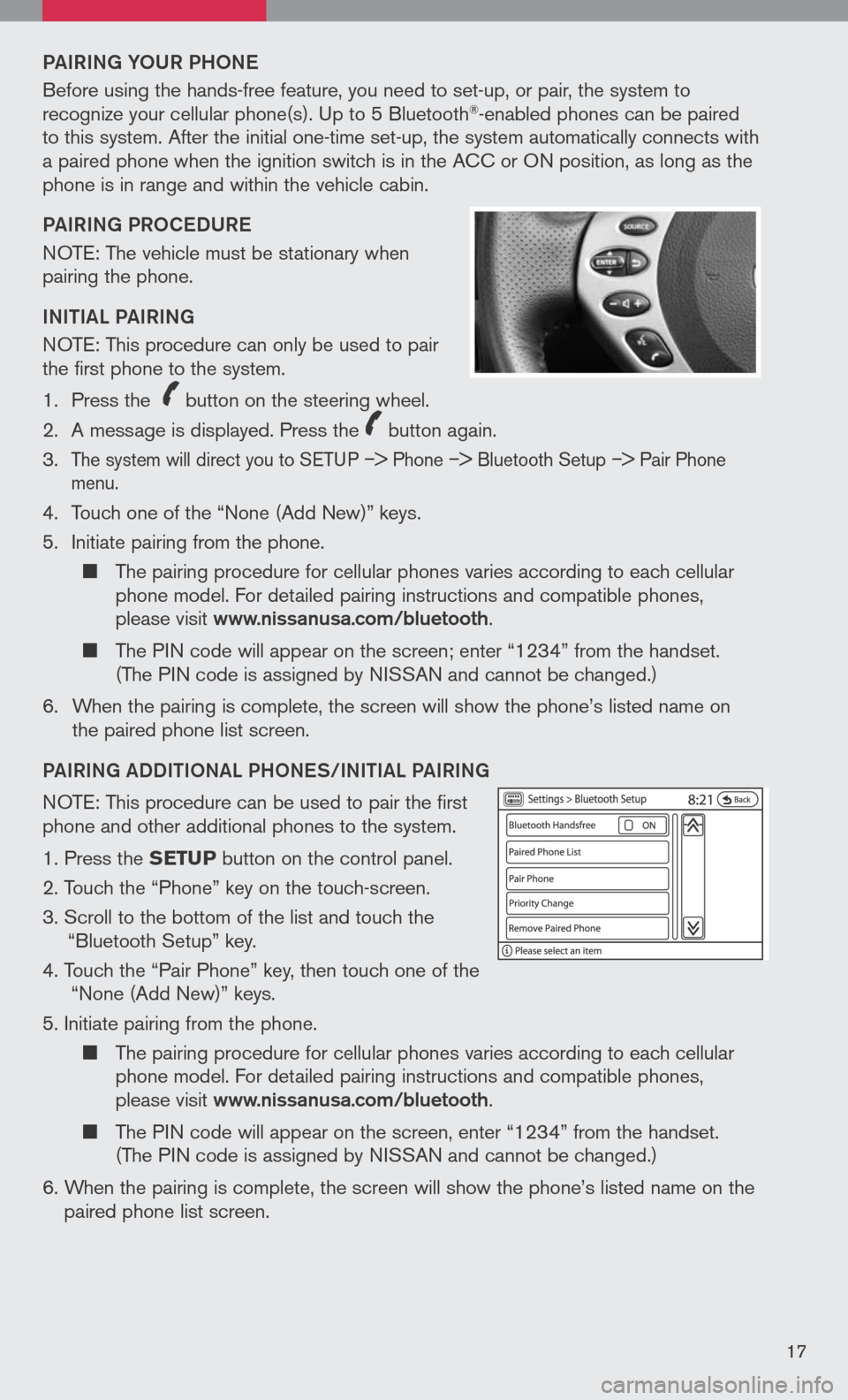
PAIRING YoUR PH oNe
Before using the hands-free feature, you need to set-up, or pair, the system to recognize your cellular phone(s). Up to 5 Bluetooth®-enabled phones can be paired to this system. After the initial one-time set-up, the system automatically connects with a paired phone when the ignition switch is in the ACC or ON position, as long as the phone is in range and within the vehicle cabin.
PAIRING PR oCeDUR e
NOTE: The vehicle must be stationary when pairing the phone.
INItIAL PAIRING
NOTE: This procedure can only be used to pair the first phone to the system.
1. Press the
icon C
button on the steering wheel.
2. A message is displayed. Press the
icon C
button again.
3.
The system will direct you to SETUP –> Phone –> Bluetooth Setup –> Pair Phone menu.
4. Touch one of the “None (Add New)” keys.
5. Initiate pairing from the phone.
The pairing procedure for cellular phones varies according to each cellular phone model. For detailed pairing instructions and compatible phones, please visit www.nissanusa.com/bluetooth.
The PIN code will appear on the screen; enter “1234” from the handset. (The PIN code is assigned by NISSAN and cannot be changed.)
6. When the pairing is complete, the screen will show the phone’s listed name on
the paired phone list screen.
PAIRING ADDIt Io NAL PH oNeS/INIt IAL PAIRING
NOTE: This procedure can be used to pair the first phone and other additional phones to the system.
1. Press the SETUP button on the control panel.
2. Touch the “Phone” key on the touch-screen.
3. Scroll to the bottom of the list and touch the
“Bluetooth Setup” key.
4. Touch the “Pair Phone” key, then touch one of the “None (Add New)” keys.
5. Initiate pairing from the phone.
The pairing procedure for cellular phones varies according to each cellular phone model. For detailed pairing instructions and compatible phones, please visit www.nissanusa.com/bluetooth.
The PIN code will appear on the screen, enter “1234” from the handset. (The PIN code is assigned by NISSAN and cannot be changed.)
6. When the pairing is complete, the screen will show the phone’s listed name on the
paired phone list screen.
17
Page 20 of 36
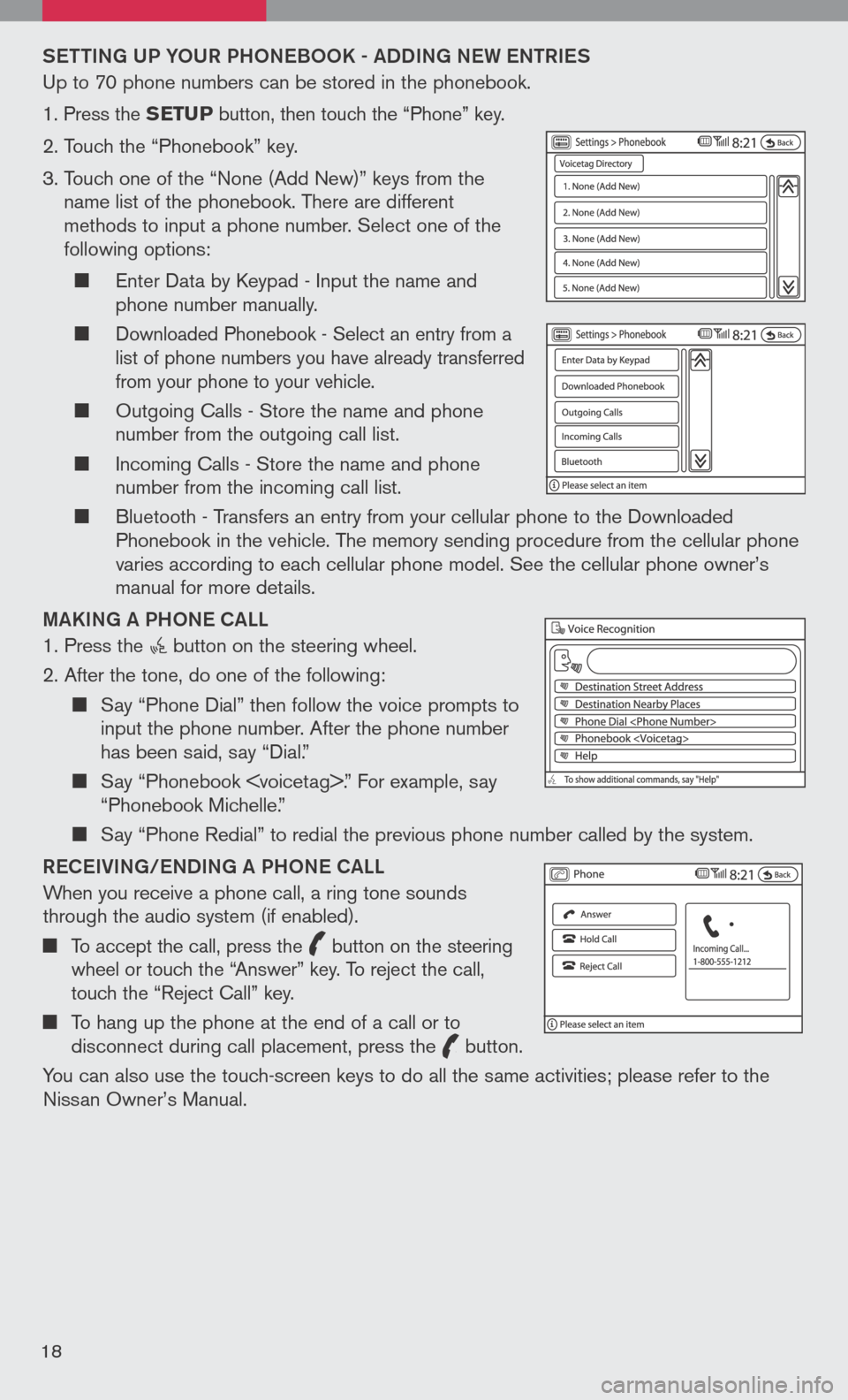
Sett ING UP Y oUR PH oNeB oo K - ADDING N eW eN tRI eS
Up to 70 phone numbers can be stored in the phonebook.
1. Press the SETUP button, then touch the “Phone” key.
2. Touch the “Phonebook” key.
3. Touch one of the “None (Add New)” keys from the
name list of the phonebook. There are different methods to input a phone number. Select one of the following options:
Enter Data by Keypad - Input the name and phone number manually.
Downloaded Phonebook - Select an entry from a list of phone numbers you have already transferred from your phone to your vehicle.
Outgoing Calls - Store the name and phone number from the outgoing call list.
Incoming Calls - Store the name and phone number from the incoming call list.
Bluetooth - Transfers an entry from your cellular phone to the Downloaded Phonebook in the vehicle. The memory sending procedure from the cellular phone varies according to each cellular phone model. See the cellular phone owner’s manual for more details.
MAKING A PH oNe CALL
1. Press the button on the steering wheel.
2. After the tone, do one of the following:
Say “Phone Dial” then follow the voice prompts to input the phone number. After the phone number has been said, say “Dial.”
Say “Phonebook
Say “Phone Redial” to redial the previous phone number called by the system.
R eC eIVING/ eNDING A PH oNe CALL
When you receive a phone call, a ring tone sounds through the audio system (if enabled).
To accept the call, press the
icon C
button on the steering wheel or touch the “Answer” key. To reject the call, touch the “Reject Call” key.
To hang up the phone at the end of a call or to disconnect during call placement, press the
icon C
button.
You can also use the touch-screen keys to do all the same activities; please refer to the Nissan Owner’s Manual.
18
Page 21 of 36
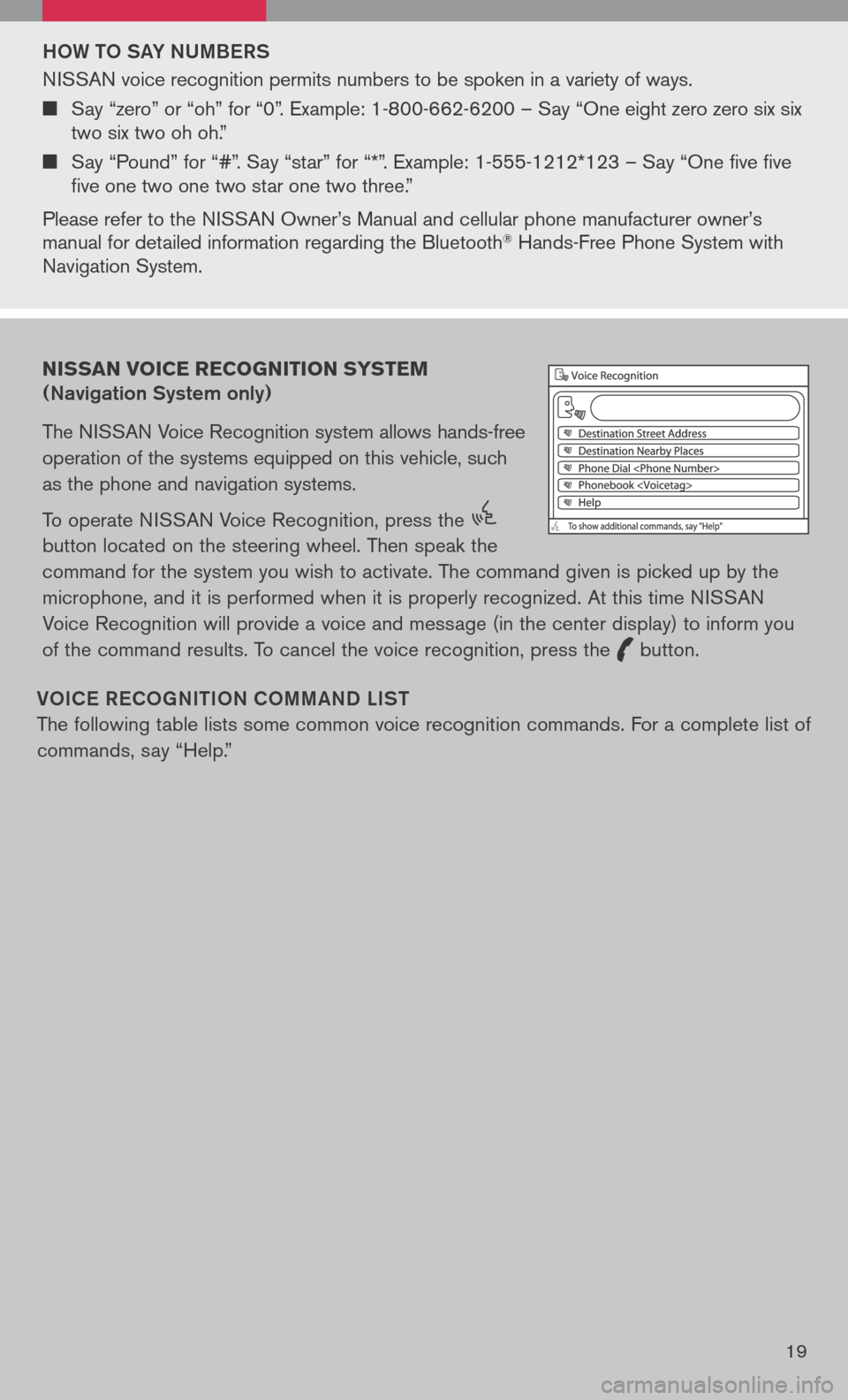
Ho W to SAY NUMB eRS
NISSAN voice recognition permits numbers to be spoken in a variety of ways.
Say “zero” or “oh” for “0”. Example: 1-800-662-6200 – Say “One eight zero zero six six two six two oh oh.”
Say “Pound” for “#”. Say “star” for “*”. Example: 1-555-1212*123 – Say “One five five five one two one two star one two three.”
Please refer to the NISSAN Owner’s Manual and cellular phone manufacturer owner’s manual for detailed information regarding the Bluetooth® Hands-Free Phone System with Navigation System.
Vo IC e Re Co GNI tIo N Co MMAND LIS t
The following table lists some common voice recognition commands. For a complete list of
commands, say “Help.”
NISSAN VOICE RECOGNITION SYSTEM
(Navigation System only)
The NISSAN Voice Recognition system allows hands-free
operation of the systems equipped on this vehicle, such
as the phone and navigation systems.
To operate NISSAN Voice Recognition, press the
icon C
button located on the steering wheel. Then speak the
command for the system you wish to activate. The command given is picked up by the
microphone, and it is performed when it is properly recognized. At this time NISSAN
Voice Recognition will provide a voice and message (in the center display) to inform you
of the command results. To cancel the voice recognition, press the
icon C
button.
19