Page 21 of 36
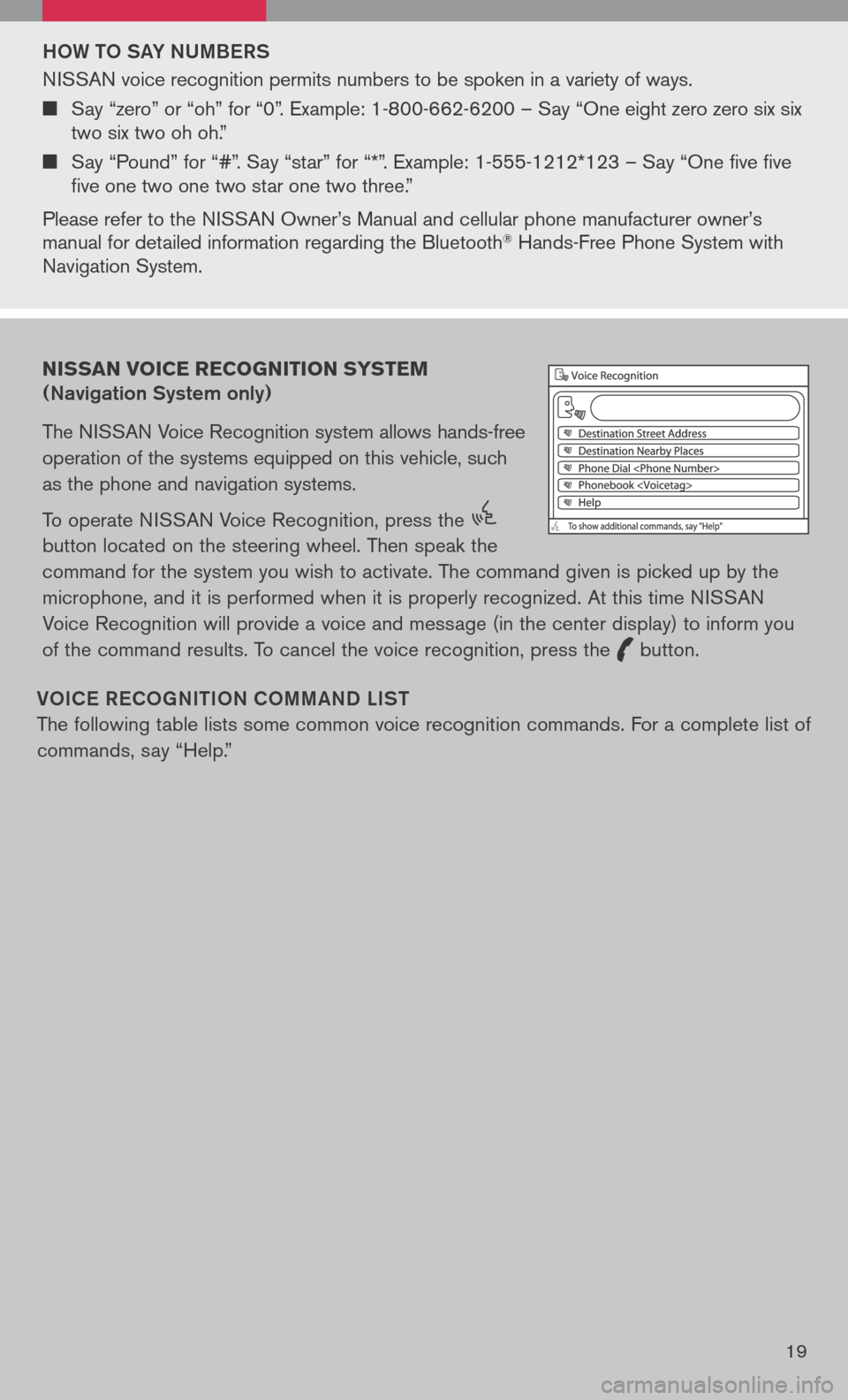
Ho W to SAY NUMB eRS
NISSAN voice recognition permits numbers to be spoken in a variety of ways.
Say “zero” or “oh” for “0”. Example: 1-800-662-6200 – Say “One eight zero zero six six two six two oh oh.”
Say “Pound” for “#”. Say “star” for “*”. Example: 1-555-1212*123 – Say “One five five five one two one two star one two three.”
Please refer to the NISSAN Owner’s Manual and cellular phone manufacturer owner’s manual for detailed information regarding the Bluetooth® Hands-Free Phone System with Navigation System.
Vo IC e Re Co GNI tIo N Co MMAND LIS t
The following table lists some common voice recognition commands. For a complete list of
commands, say “Help.”
NISSAN VOICE RECOGNITION SYSTEM
(Navigation System only)
The NISSAN Voice Recognition system allows hands-free
operation of the systems equipped on this vehicle, such
as the phone and navigation systems.
To operate NISSAN Voice Recognition, press the
icon C
button located on the steering wheel. Then speak the
command for the system you wish to activate. The command given is picked up by the
microphone, and it is performed when it is properly recognized. At this time NISSAN
Voice Recognition will provide a voice and message (in the center display) to inform you
of the command results. To cancel the voice recognition, press the
icon C
button.
19
Page 23 of 36
NAVIGAtIo N DISPL AY SCR eeN
n Displays navigation features and map.
DISABL eD WHIL e DRIVING
n Not all features can be manually operated while the vehicle is in motion. The text for these restricted features turns from white to gray and cannot be selected. Alternatively, the voice recognition system may have a related command that can be used at any time.
b ASIC FUNCTIONS
S tAR t-UP SCR eeN
n Read the precautions carefully, and touch the “I agree” key to accept.
DAY/NIGH t BU tto N
n Press the button 01 to switch between
the day screen (bright) and the night screen
(dark). Within 10 seconds of pressing the
button 01, you can adjust the brightness
of the map display screen by touching the
key or the key.
USING tH e to UCH-SCR eeN
n To maneuver around the navigation display
screen, touch the screen to select the item
or key displayed. To move around the map
screen, touch and hold to scroll around.
21
Page 24 of 36
Set UP BU ttoN
n Press the SetUP button 03 to change or set
navigation preferences.
D eS t ( D eS tINA tIo N ) BU ttoN
n Press the DeSt button 05 to display
the address book and alternative ways of
programming a destination.
MAP BU ttoN
n Press the MAP button 04 to display the
current location map screen.
INFo BU tto N
n Press the INFo button 02 to view various
information including real-time traffic
information (requires a subscription to XM®
NavTraffic™ service) and other navigation
information.
22
Page 25 of 36
Ro Ute KeY
n Press the MAP button 04 to show the
current location map screen. Touch the
“Route” key while in a current location map
screen to display the Route menu screen. The
Route menu screen displays various ways to
modify the route to a destination.
BACK K eY
n Touch the “Back” key to return to the previous
function shown on the navigation display.
Vo IC e K eY
n Touch the “Voice” key to hear the current
navigation instructions.
Zoo M oUt/IN K eYS
n Touch the “ZOOM OUT” key or the “ZOOM
IN” key to increase or decrease the scale of
the map display.
23
Page 26 of 36
SWItCHING t He MAP VIeW
n Press the MAP button 04. The current
location map screen is displayed.
n Touch the “Menu” key.
n Touch the “Map View” key.
2D PL AN VI eW
n Displays the map in a 2-dimensional
environment similar to a road map.
n Touch either the “2D” key or the “3D” key, to
select the map view. Press the MAP button
04 or the “Back” key to accept the changes.
24
Page 27 of 36
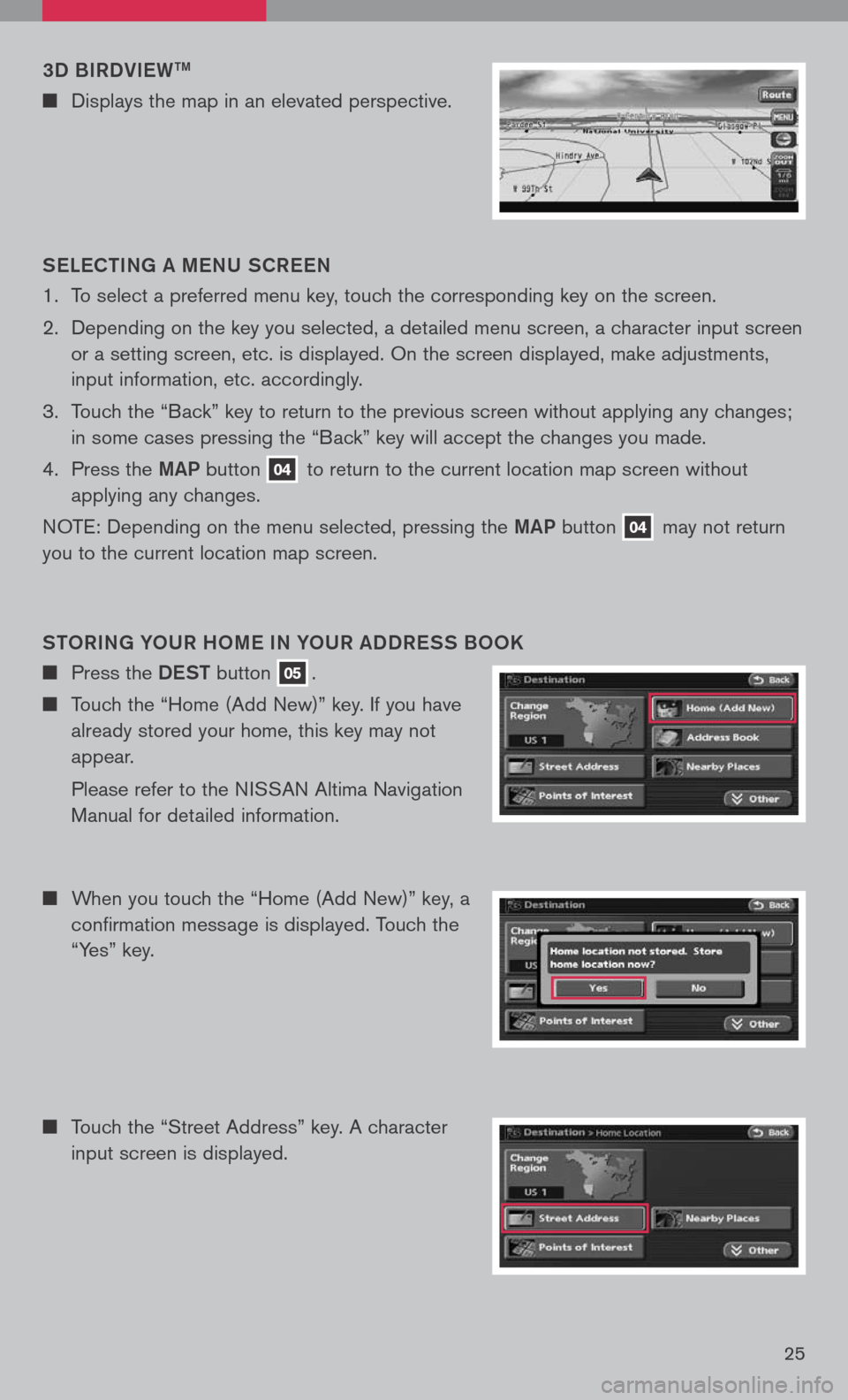
3D BIRDVIeWtM
n Displays the map in an elevated perspective.
S eLe C tING A M eNU SCR eeN
1. To select a preferred menu key, touch the corresponding key on the screen.
2. Depending on the key you selected, a detailed menu screen, a character input screen
or a setting screen, etc. is displayed. On the screen displayed, make adjustments,
input information, etc. accordingly.
3. Touch the “Back” key to return to the previous screen without applying any changes;
in some cases pressing the “Back” key will accept the changes you made.
4. Press the
MAP button 04 to return to the current location map screen without
applying any changes.
NOTE: Depending on the menu selected, pressing the MAP button 04 may not return
you to the current location map screen.
Sto RING Y oUR H oM e IN Y oUR ADDR eSS B ooK
n Press the DeSt button 05.
n Touch the “Home (Add New)” key. If you have
already stored your home, this key may not
appear.
Please refer to the NISSAN Altima Navigation
Manual for detailed information.
n When you touch the “Home (Add New)” key, a
confirmation message is displayed. Touch the
“Yes” key.
n Touch the “Street Address” key. A character
input screen is displayed.
25
Page 28 of 36
n Your home is displayed at the center of the map. A confirmation message is displayed, and the system sets your home as the destination.
n Press the MAP button 04 to return to the current location map screen. The home icon is displayed on the screen.
Sett ING A S tR eet ADDR eSS AS A D eS tINA tIo N
n Press the DeSt button 05.
n Touch the “Street Address” key. A character
input screen is displayed.
n Touch the preferred home address key from
the list. You may need to touch the scroll or
key to find the preferred home address key.
n Enter the house number; when finished touch
the “OK” key. If you do not know the house
number, touch the “No House #” key.
n Enter the address of your home, touch the
“OK” key. A list is displayed.
26
Page 29 of 36
n Enter the name of the street. After finishing the
entry, touch the “OK” key. A list of possible
street addresses is displayed.
SETTING A POINT OF I NTEREST
n Press the DeSt button 05.
n Touch the “Points of Interest” key.
n Touch the correct address of the destination
from the list. You might need to touch the
scroll or key to find the preferred home
key.
MoVING AR oUND WI tHIN A MAP
You can manually move across the map to view the surrounding area or to view a
preferred location.
n Touch the screen in the direction that you want to move across the map. Once you
begin moving on the map, the cross pointer appears.
n Press the MAP button 04 or the “Back” key to return to the current location map
screen. The cross pointer disappears.
n The selected destination is displayed at the
center of the map. Touch the “Start” key after
confirming the location of the displayed
destination. The system sets the destination
to the selected location and starts calculating
a route.
27