2008 NISSAN ALTIMA HYBRID phone
[x] Cancel search: phonePage 178 of 237
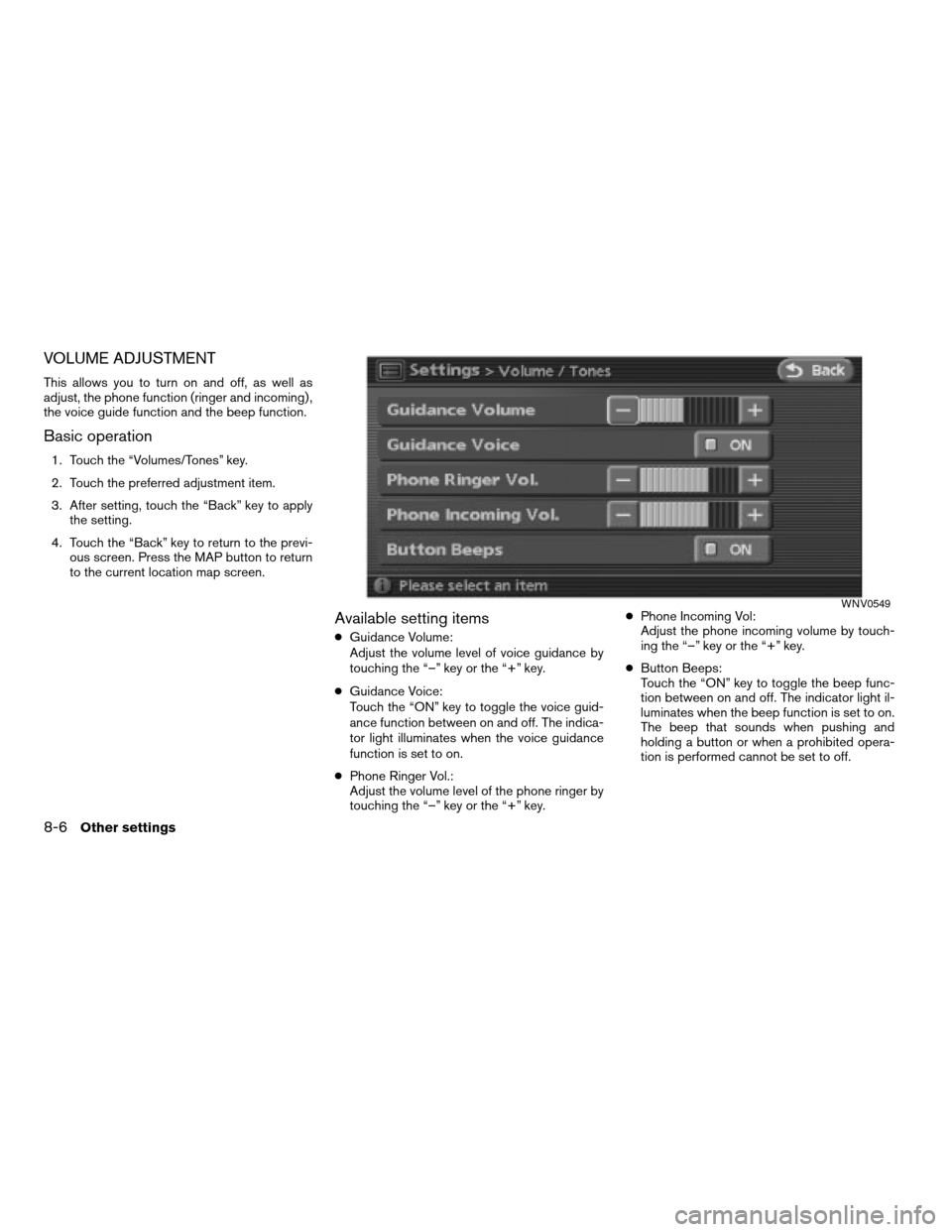
VOLUME ADJUSTMENT
This allows you to turn on and off, as well as
adjust, the phone function (ringer and incoming) ,
the voice guide function and the beep function.
Basic operation
1. Touch the “Volumes/Tones” key.
2. Touch the preferred adjustment item.
3. After setting, touch the “Back” key to apply
the setting.
4. Touch the “Back” key to return to the previ-
ous screen. Press the MAP button to return
to the current location map screen.
Available setting items
cGuidance Volume:
Adjust the volume level of voice guidance by
touching the “–” key or the “+” key.
cGuidance Voice:
Touch the “ON” key to toggle the voice guid-
ance function between on and off. The indica-
tor light illuminates when the voice guidance
function is set to on.
cPhone Ringer Vol.:
Adjust the volume level of the phone ringer by
touching the “–” key or the “+” key.cPhone Incoming Vol:
Adjust the phone incoming volume by touch-
ing the “–” key or the “+” key.
cButton Beeps:
Touch the “ON” key to toggle the beep func-
tion between on and off. The indicator light il-
luminates when the beep function is set to on.
The beep that sounds when pushing and
holding a button or when a prohibited opera-
tion is performed cannot be set to off.
WNV0549
8-6Other settings
ZREVIEW COPYÐ2008 Altima(alt)
Navigation System OMÐUSA_English(nna)
03/06/07Ðarosenma
X
Page 179 of 237
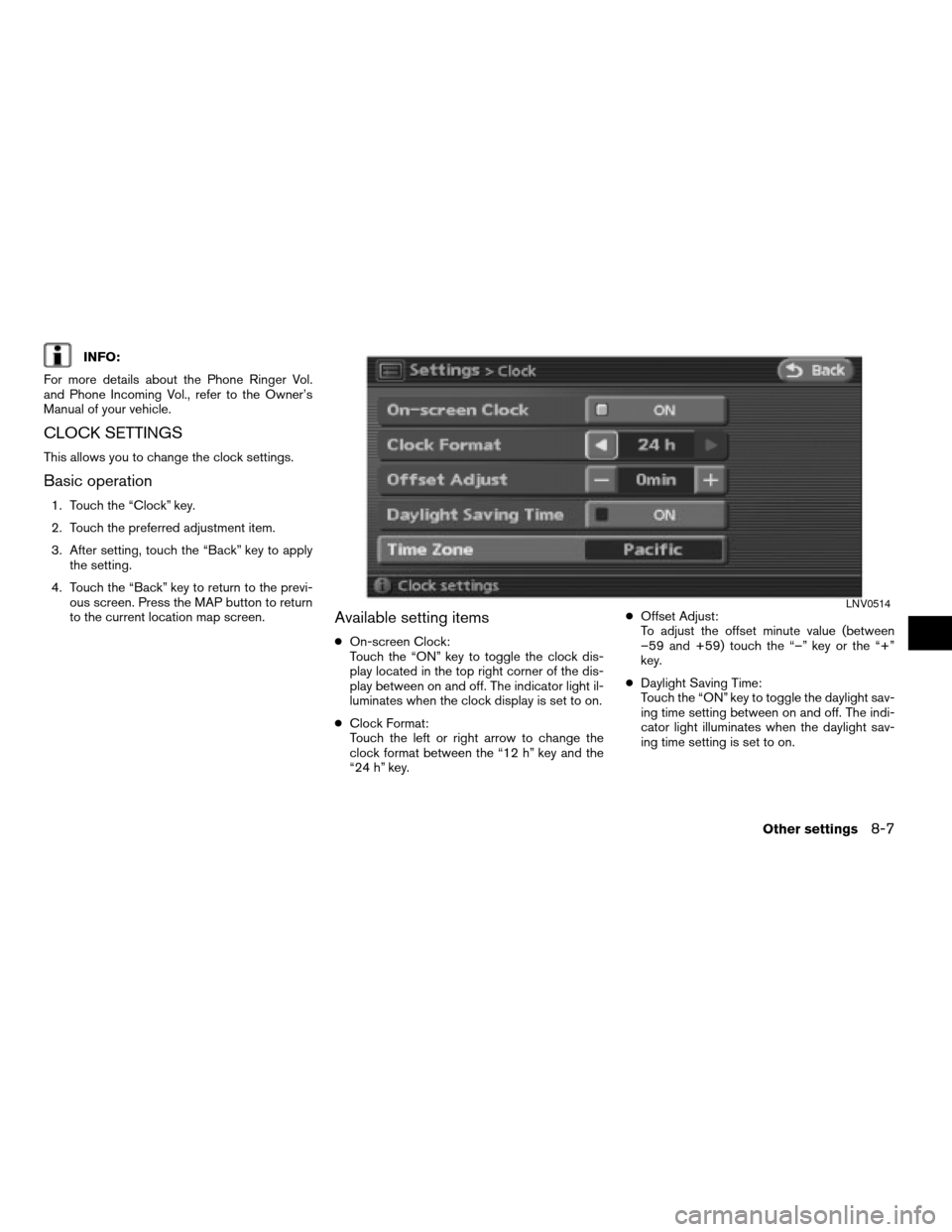
INFO:
For more details about the Phone Ringer Vol.
and Phone Incoming Vol., refer to the Owner’s
Manual of your vehicle.
CLOCK SETTINGS
This allows you to change the clock settings.
Basic operation
1. Touch the “Clock” key.
2. Touch the preferred adjustment item.
3. After setting, touch the “Back” key to apply
the setting.
4. Touch the “Back” key to return to the previ-
ous screen. Press the MAP button to return
to the current location map screen.
Available setting items
cOn-screen Clock:
Touch the “ON” key to toggle the clock dis-
play located in the top right corner of the dis-
play between on and off. The indicator light il-
luminates when the clock display is set to on.
cClock Format:
Touch the left or right arrow to change the
clock format between the “12 h” key and the
“24 h” key.cOffset Adjust:
To adjust the offset minute value (between
–59 and +59) touch the “–” key or the “+”
key.
cDaylight Saving Time:
Touch the “ON” key to toggle the daylight sav-
ing time setting between on and off. The indi-
cator light illuminates when the daylight sav-
ing time setting is set to on.
LNV0514
Other settings8-7
ZREVIEW COPYÐ2008 Altima(alt)
Navigation System OMÐUSA_English(nna)
03/06/07Ðarosenma
X
Page 188 of 237
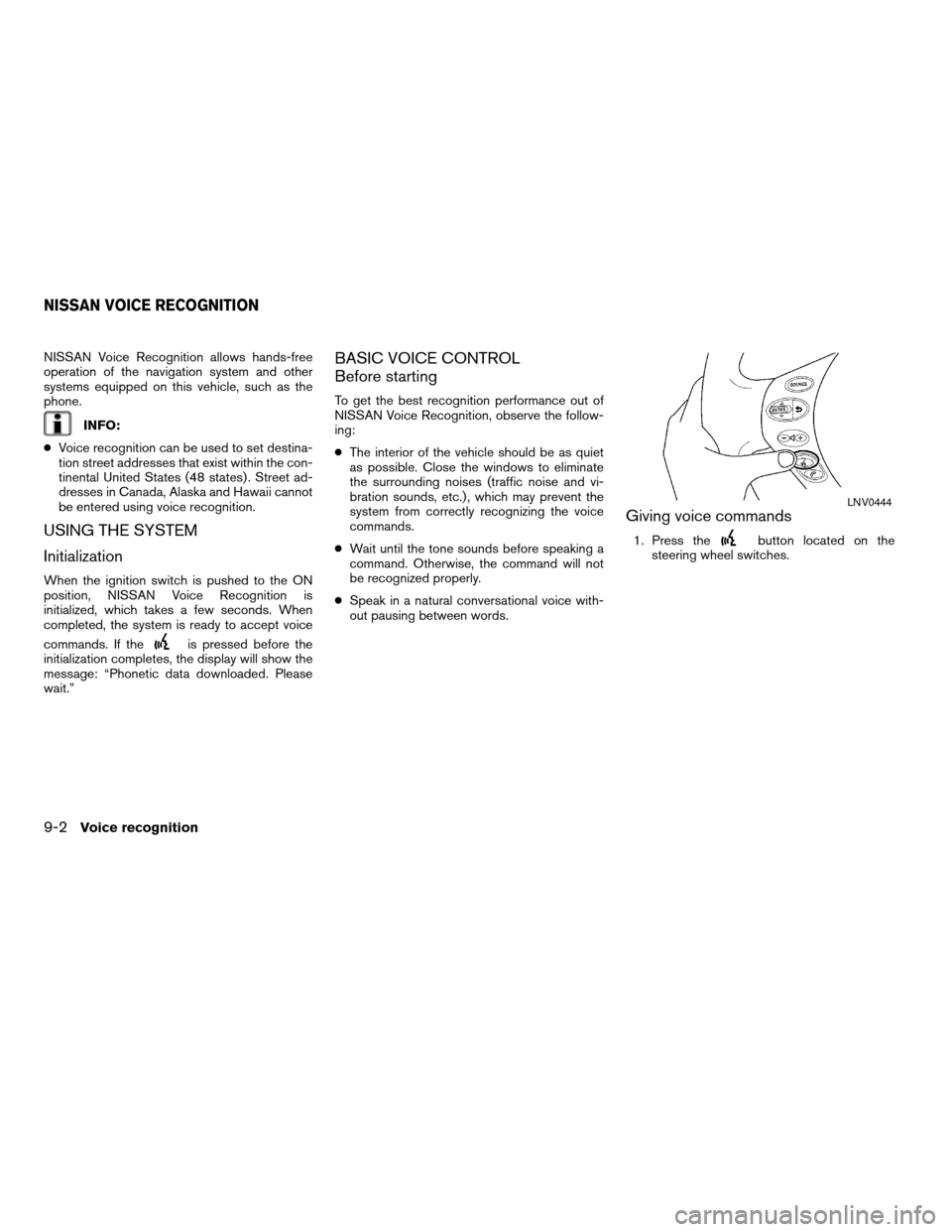
NISSAN Voice Recognition allows hands-free
operation of the navigation system and other
systems equipped on this vehicle, such as the
phone.
INFO:
cVoice recognition can be used to set destina-
tion street addresses that exist within the con-
tinental United States (48 states) . Street ad-
dresses in Canada, Alaska and Hawaii cannot
be entered using voice recognition.
USING THE SYSTEM
Initialization
When the ignition switch is pushed to the ON
position, NISSAN Voice Recognition is
initialized, which takes a few seconds. When
completed, the system is ready to accept voice
commands. If the
is pressed before the
initialization completes, the display will show the
message: “Phonetic data downloaded. Please
wait.”
BASIC VOICE CONTROL
Before starting
To get the best recognition performance out of
NISSAN Voice Recognition, observe the follow-
ing:
cThe interior of the vehicle should be as quiet
as possible. Close the windows to eliminate
the surrounding noises (traffic noise and vi-
bration sounds, etc.) , which may prevent the
system from correctly recognizing the voice
commands.
cWait until the tone sounds before speaking a
command. Otherwise, the command will not
be recognized properly.
cSpeak in a natural conversational voice with-
out pausing between words.
Giving voice commands
1. Press thebutton located on the
steering wheel switches.
LNV0444
NISSAN VOICE RECOGNITION
9-2Voice recognition
ZREVIEW COPYÐ2008 Altima(alt)
Navigation System OMÐUSA_English(nna)
03/06/07Ðarosenma
X
Page 193 of 237
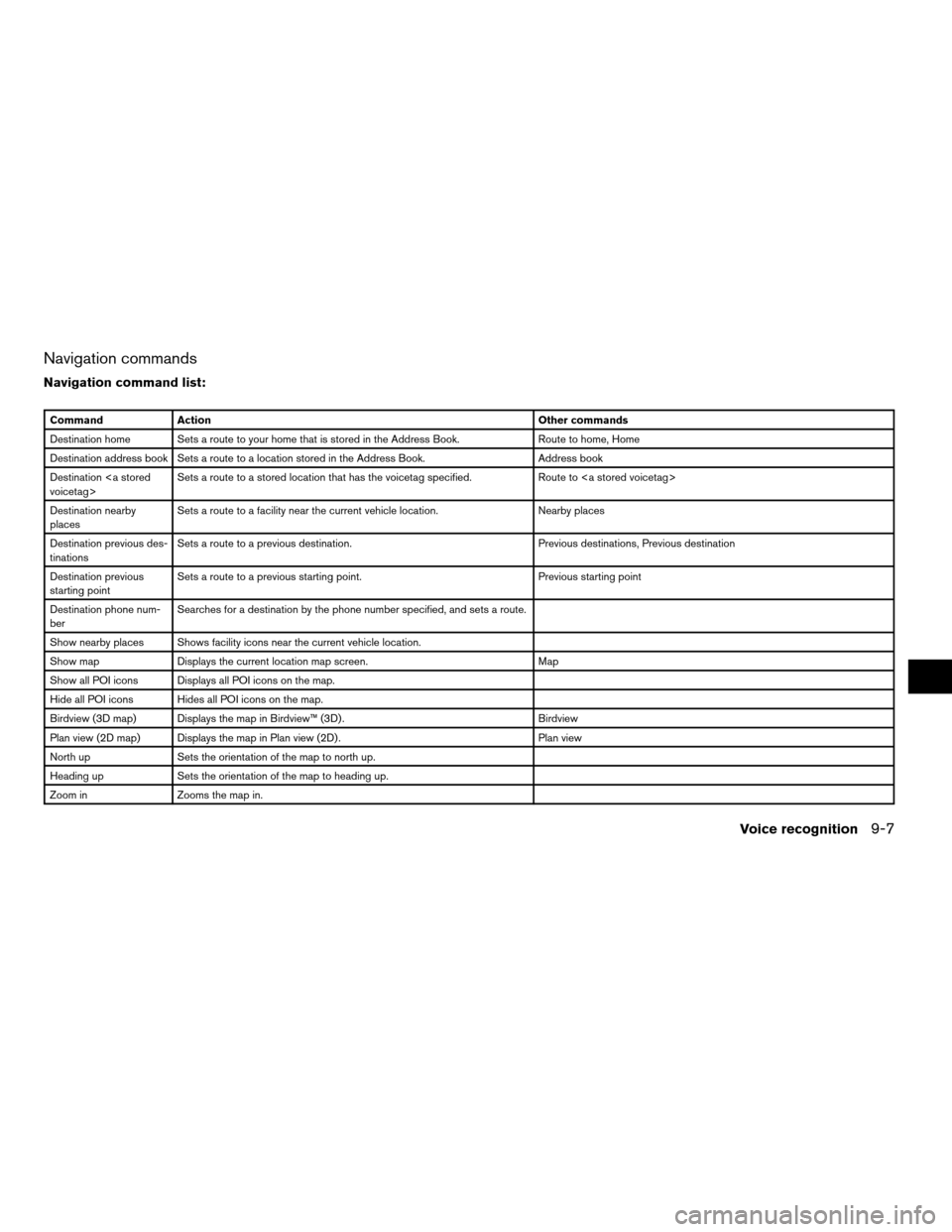
Navigation commands
Navigation command list:
Command Action Other commands
Destination home Sets a route to your home that is stored in the Address Book. Route to home, Home
Destination address book Sets a route to a location stored in the Address Book. Address book
Destination
voicetag>Sets a route to a stored location that has the voicetag specified. Route to
Destination nearby
placesSets a route to a facility near the current vehicle location. Nearby places
Destination previous des-
tinationsSets a route to a previous destination. Previous destinations, Previous destination
Destination previous
starting pointSets a route to a previous starting point. Previous starting point
Destination phone num-
berSearches for a destination by the phone number specified, and sets a route.
Show nearby places Shows facility icons near the current vehicle location.
Show map Displays the current location map screen. Map
Show all POI icons Displays all POI icons on the map.
Hide all POI icons Hides all POI icons on the map.
Birdview (3D map) Displays the map in Birdview™ (3D) . Birdview
Plan view (2D map) Displays the map in Plan view (2D) . Plan view
North up Sets the orientation of the map to north up.
Heading up Sets the orientation of the map to heading up.
Zoom in Zooms the map in.
Voice recognition9-7
ZREVIEW COPYÐ2008 Altima(alt)
Navigation System OMÐUSA_English(nna)
03/06/07Ðarosenma
X
Page 198 of 237
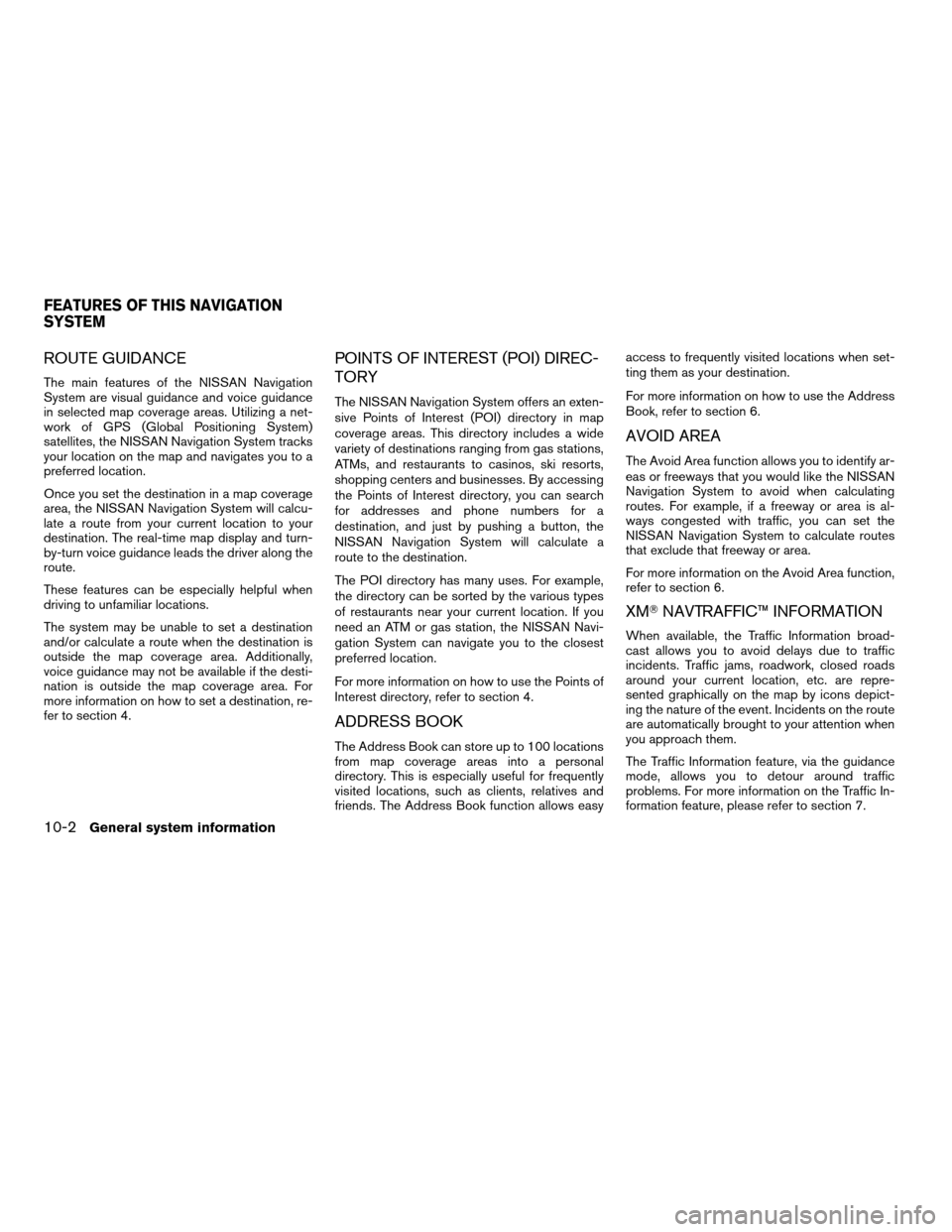
ROUTE GUIDANCE
The main features of the NISSAN Navigation
System are visual guidance and voice guidance
in selected map coverage areas. Utilizing a net-
work of GPS (Global Positioning System)
satellites, the NISSAN Navigation System tracks
your location on the map and navigates you to a
preferred location.
Once you set the destination in a map coverage
area, the NISSAN Navigation System will calcu-
late a route from your current location to your
destination. The real-time map display and turn-
by-turn voice guidance leads the driver along the
route.
These features can be especially helpful when
driving to unfamiliar locations.
The system may be unable to set a destination
and/or calculate a route when the destination is
outside the map coverage area. Additionally,
voice guidance may not be available if the desti-
nation is outside the map coverage area. For
more information on how to set a destination, re-
fer to section 4.
POINTS OF INTEREST (POI) DIREC-
TORY
The NISSAN Navigation System offers an exten-
sive Points of Interest (POI) directory in map
coverage areas. This directory includes a wide
variety of destinations ranging from gas stations,
ATMs, and restaurants to casinos, ski resorts,
shopping centers and businesses. By accessing
the Points of Interest directory, you can search
for addresses and phone numbers for a
destination, and just by pushing a button, the
NISSAN Navigation System will calculate a
route to the destination.
The POI directory has many uses. For example,
the directory can be sorted by the various types
of restaurants near your current location. If you
need an ATM or gas station, the NISSAN Navi-
gation System can navigate you to the closest
preferred location.
For more information on how to use the Points of
Interest directory, refer to section 4.
ADDRESS BOOK
The Address Book can store up to 100 locations
from map coverage areas into a personal
directory. This is especially useful for frequently
visited locations, such as clients, relatives and
friends. The Address Book function allows easyaccess to frequently visited locations when set-
ting them as your destination.
For more information on how to use the Address
Book, refer to section 6.
AVOID AREA
The Avoid Area function allows you to identify ar-
eas or freeways that you would like the NISSAN
Navigation System to avoid when calculating
routes. For example, if a freeway or area is al-
ways congested with traffic, you can set the
NISSAN Navigation System to calculate routes
that exclude that freeway or area.
For more information on the Avoid Area function,
refer to section 6.
XMTNAVTRAFFIC™ INFORMATION
When available, the Traffic Information broad-
cast allows you to avoid delays due to traffic
incidents. Traffic jams, roadwork, closed roads
around your current location, etc. are repre-
sented graphically on the map by icons depict-
ing the nature of the event. Incidents on the route
are automatically brought to your attention when
you approach them.
The Traffic Information feature, via the guidance
mode, allows you to detour around traffic
problems. For more information on the Traffic In-
formation feature, please refer to section 7.
FEATURES OF THIS NAVIGATION
SYSTEM
10-2General system information
ZREVIEW COPYÐ2008 Altima(alt)
Navigation System OMÐUSA_English(nna)
03/06/07Ðarosenma
X
Page 201 of 237
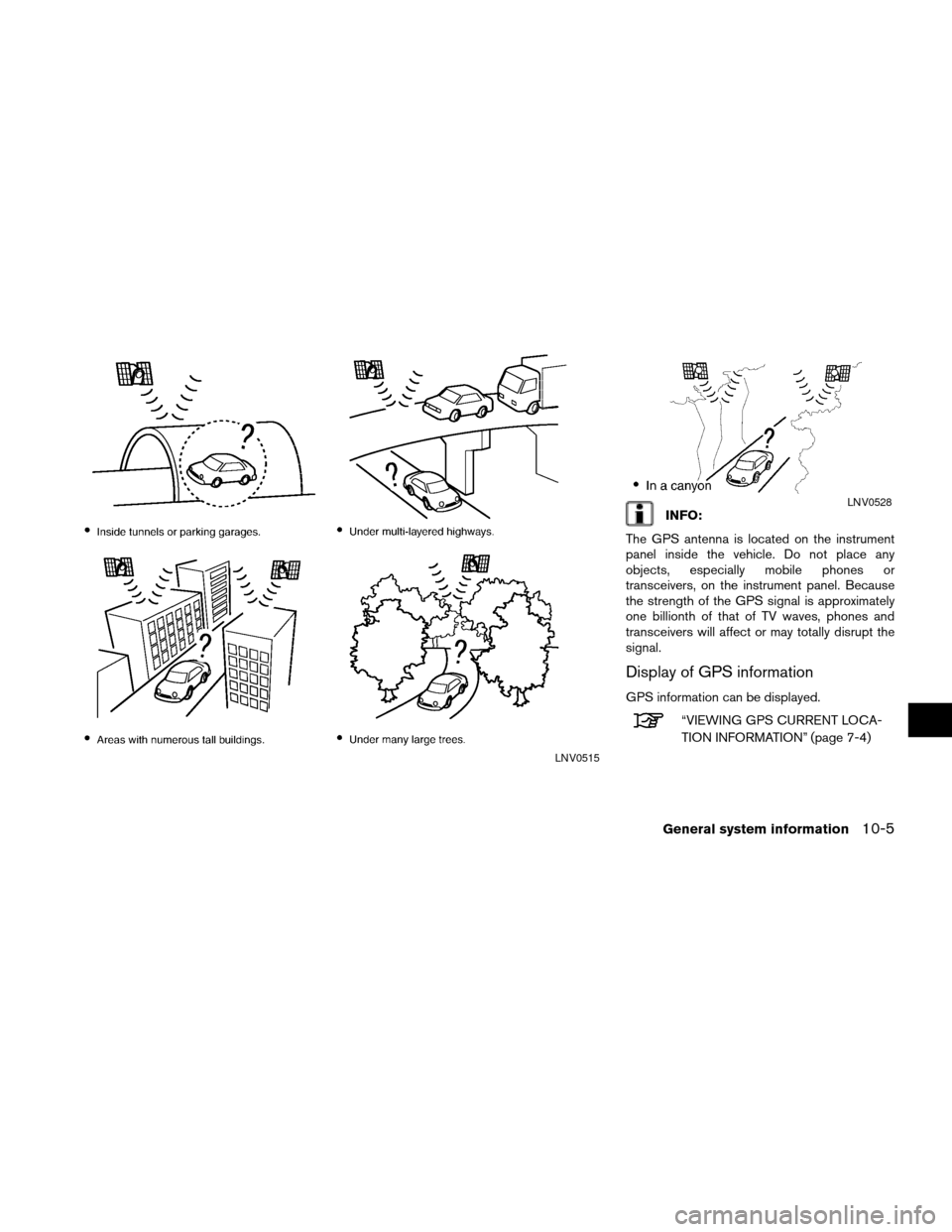
INFO:
The GPS antenna is located on the instrument
panel inside the vehicle. Do not place any
objects, especially mobile phones or
transceivers, on the instrument panel. Because
the strength of the GPS signal is approximately
one billionth of that of TV waves, phones and
transceivers will affect or may totally disrupt the
signal.
Display of GPS information
GPS information can be displayed.
“VIEWING GPS CURRENT LOCA-
TION INFORMATION” (page 7-4)
LNV0515
LNV0528
General system information10-5
ZREVIEW COPYÐ2008 Altima(alt)
Navigation System OMÐUSA_English(nna)
03/13/07Ðarosenma
X
Page 226 of 237
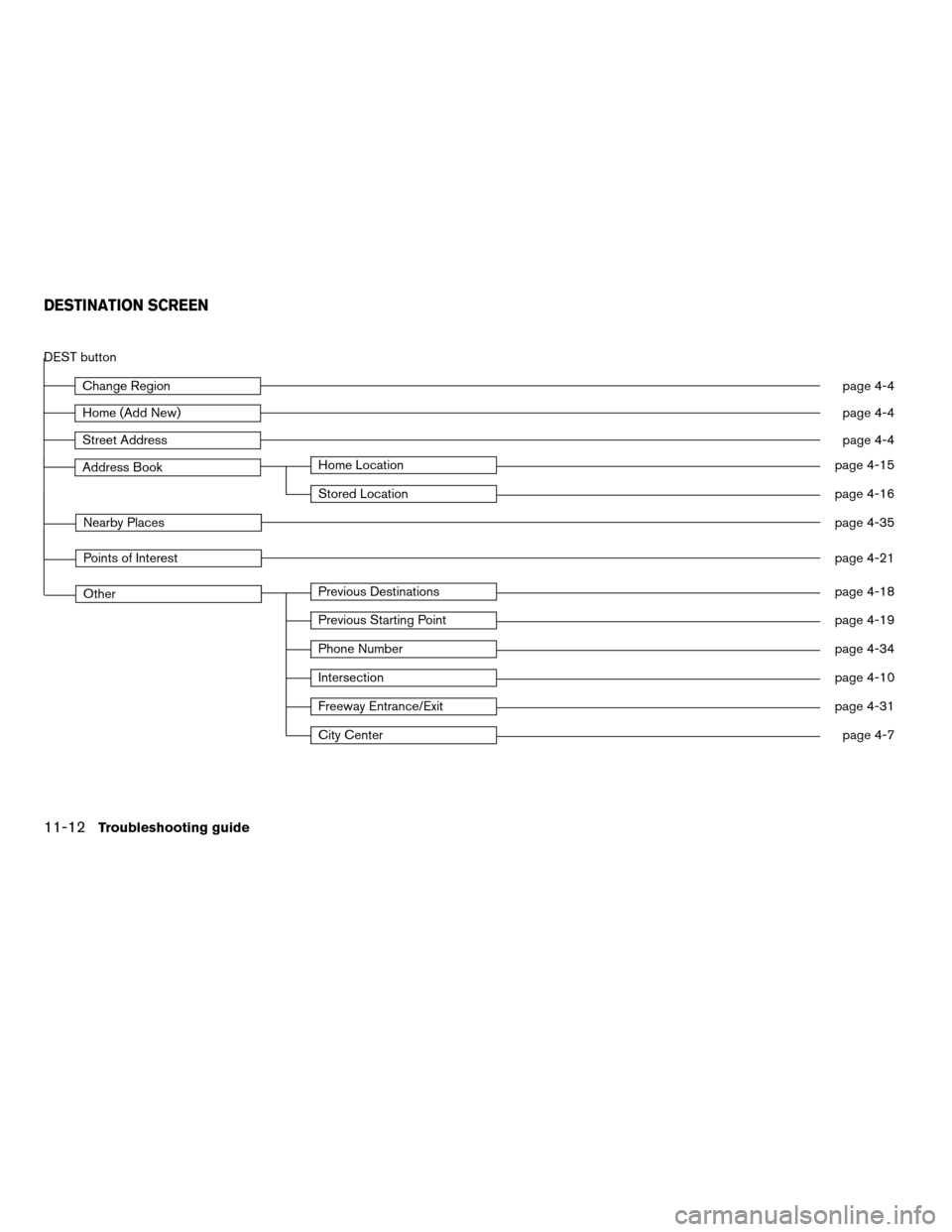
DEST button
Change Regionpage 4-4
Home (Add New)page 4-4
Street Addresspage 4-4
Address BookHome Locationpage 4-15
Stored Locationpage 4-16
Nearby Placespage 4-35
Points of Interestpage 4-21
OtherPrevious Destinationspage 4-18
Previous Starting Pointpage 4-19
Phone Numberpage 4-34
Intersectionpage 4-10
Freeway Entrance/Exitpage 4-31
City Centerpage 4-7
DESTINATION SCREEN
11-12Troubleshooting guide
ZREVIEW COPYÐ2008 Altima(alt)
Navigation System OMÐUSA_English(nna)
03/13/07Ðarosenma
X
Page 236 of 237
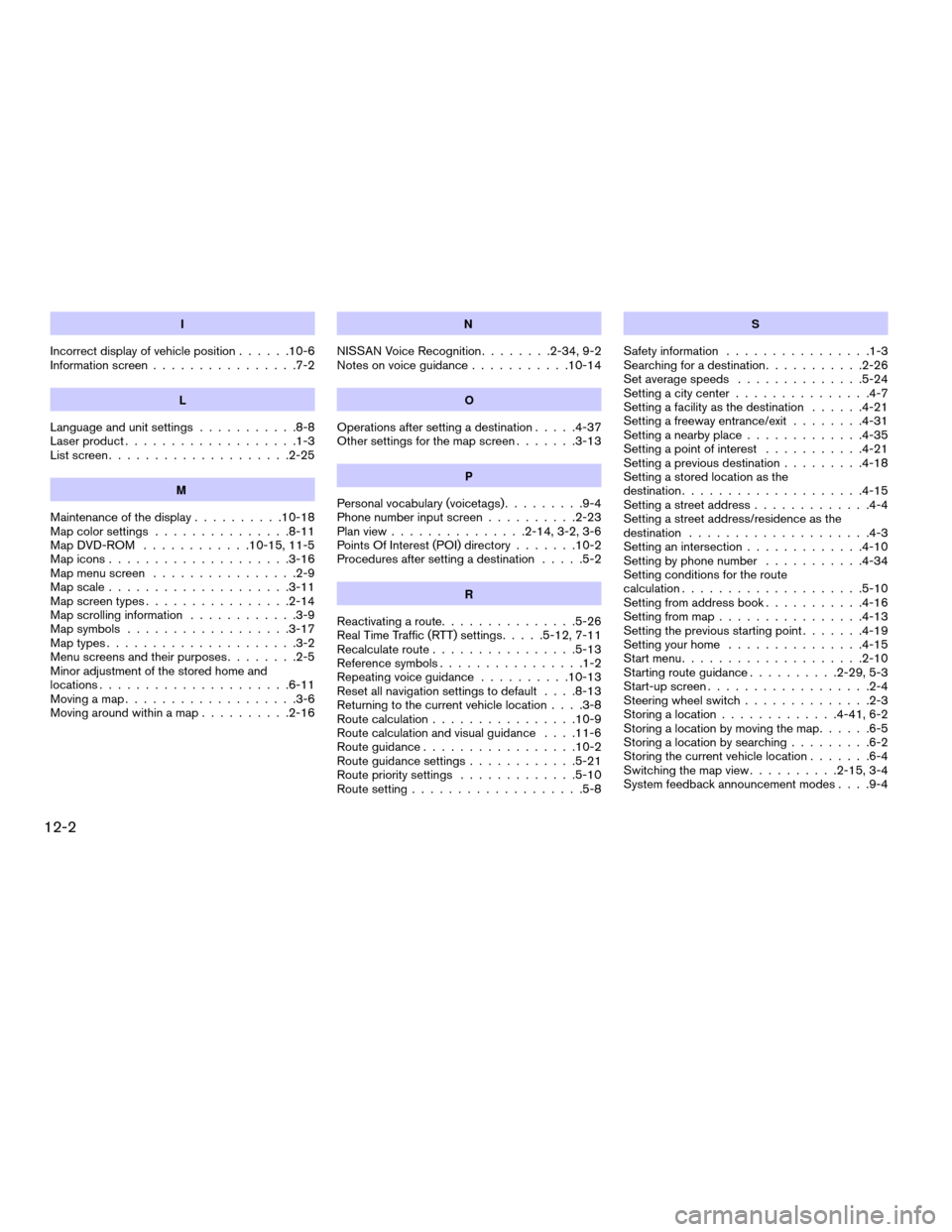
I
Incorrect display of vehicle position......10-6
Information screen................7-2
L
Language and unit settings...........8-8
Laser product...................1-3
List screen....................2-25
M
Maintenance of the display..........10-18
Map color settings...............8-11
Map DVD-ROM............10-15, 11-5
Map icons....................3-16
Map menu screen................2-9
Map scale....................3-11
Map screen types................2-14
Map scrolling information............3-9
Map symbols..................3-17
Map types.....................3-2
Menu screens and their purposes........2-5
Minor adjustment of the stored home and
locations.....................6-11
Moving a map...................3-6
Moving around within a map..........2-16
N
NISSAN Voice Recognition........2-34, 9-2
Notes on voice guidance...........10-14
O
Operations after setting a destination.....4-37
Other settings for the map screen.......3-13
P
Personal vocabulary (voicetags).........9-4
Phone number input screen..........2-23
Plan view...............2-14, 3-2, 3-6
Points Of Interest (POI) directory.......10-2
Procedures after setting a destination.....5-2
R
Reactivating a route...............5-26
Real Time Traffic (RTT) settings.....5-12, 7-11
Recalculate route................5-13
Reference symbols................1-2
Repeating voice guidance..........10-13
Reset all navigation settings to default. . . .8-13
Returning to the current vehicle location. . . .3-8
Route calculation................10-9
Route calculation and visual guidance. . . .11-6
Route guidance.................10-2
Route guidance settings............5-21
Route priority settings.............5-10
Route setting...................5-8
S
Safety information................1-3
Searching for a destination...........2-26
Set average speeds..............5-24
Setting a city center...............4-7
Setting a facility as the destination......4-21
Setting a freeway entrance/exit........4-31
Setting a nearby place.............4-35
Setting a point of interest...........4-21
Setting a previous destination.........4-18
Setting a stored location as the
destination....................4-15
Setting a street address.............4-4
Setting a street address/residence as the
destination....................4-3
Setting an intersection.............4-10
Setting by phone number...........4-34
Setting conditions for the route
calculation....................5-10
Setting from address book...........4-16
Setting from map................4-13
Setting the previous starting point.......4-19
Setting your home...............4-15
Start menu....................2-10
Starting route guidance..........2-29, 5-3
Start-up screen..................2-4
Steering wheel switch..............2-3
Storing a location.............4-41, 6-2
Storing a location by moving the map......6-5
Storing a location by searching.........6-2
Storing the current vehicle location.......6-4
Switching the map view..........2-15, 3-4
System feedback announcement modes. . . .9-4
12-2
ZREVIEW COPYÐ2008 Altima(alt)
Navigation System OMÐUSA_English(nna)
03/13/07Ðarosenma
X